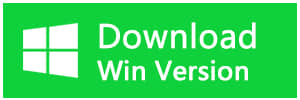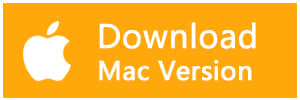Summary:
Here's a solution guide you on how to fix Please insert a disk into removable disk error from pen drive, USB flash drive or memory card which is unreadable or inaccessible, you can follow the step-by-step tutorial to fix this error by using free disk data recovery software.
5 common causes of please insert a disk into removable disk error.
There are many error prompts while using a pen drive, USB flash drive or memory card. Please insert a disk into the removable disk is one of the common errors in Windows or Mac system. Actually, there are 5 common faults may cause this error:
1. Poor Quality flash drive, the flash drive maker may use poor quality chip which might contain bad sectors.
2. Improper operation, such as remove the memory card, USB flash drive while it's still reading & writing.
3. Drive letter conflict. While some other drive or partition has the same drive letter as the USB drive.
4. USB in safe mode. The USB firmware didn't load by the controller.
5. Bad sectors or physically damaged.
What's happening while having Please insert a disk into removable disk error?
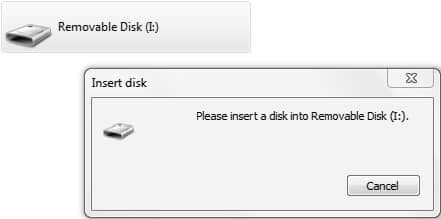
If you right-click the drive letter and check the properties, USB drive shows 0 bytes, which means the Windows system cannot detect its real storage capacity. Besides, by checking Device Manager, the USB drive was assigned with a different name, if you are trying to format this USB drive, you'll receive a prompt Windows was unable to complete the format error.
That's too bad to realize that we may lose the data, such as photos, documents, video, audio, archive files forever, the good news is you can still have the chance by fixing Please insert a disk into removable disk error and then recover data with free disk data recovery software to retrieve them back.
Step-by-step to fix Please insert a disk into removable disk error.
Solution 1: Assign the drive letter
1. Start the computer and log in as Administrator account in Windows.
2. Insert your flash drive into the USB port. Right-click Computer and select Manage, and then click Disk Management.
3. Find and right-click on the USB disk and select "Change Drive Letter and Path" in Disk Management.
4. Select a drive letter that hasn't been occupied by other partitions.
Solution 2: Create a new volume
1. Plug the USB disk to the computer and open Disk Management > Right-click on Computer or This PC icon from the desktop and select Manage > Click Disk Management on the left side.
2. On the right part, you can see disks and partitions in your computer, find out the plugged USB disk which might be shown as Unallocated.
3. Right-click the disk and select New Simple Volume, and the New Simple Volume Wizard appears.
How to recover data with Free disk data recovery software?
1. Download Bitwar Data Recovery, install the software on your computer. Launch the software after installation.
Tips: Make sure do not install the software on the USB drive, otherwise, it may cause permanent data loss.
2. Select the USB drive in the software, choose Quick Scan Mode and hit next.
3. Choose the file types, if you have no idea what kind of types need to choose, select all of the file types then.
4. Double-click to preview the file and hit Recover.
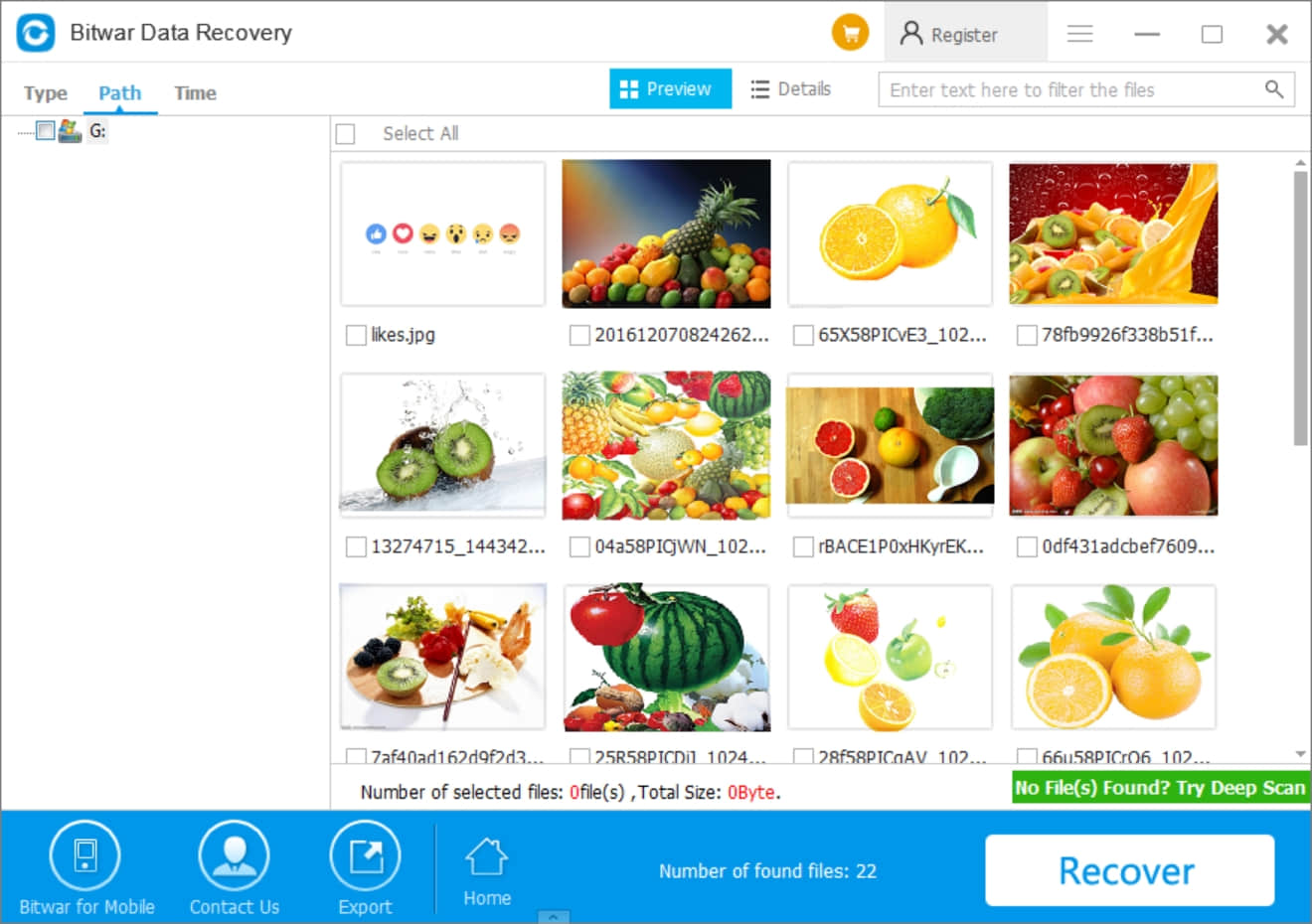
After you've stored what you need, then format the USB drive to repair the error in your Windows 10/8/7, etc. Follow the below steps to process formatting:
1. Go back to Disk Management and then right-click on the USB drive.
2. Choose Format and then Rename the USB drive, reset the file name and then click OK.
3. You'll repair the USB drive with Please insert a disk into removable disk error for sure.
By following the above tutorials, you can use the pen drive, USB flash drive or memory card finally, most important, you can fix Please insert a disk into removable disk error without losing precious data.
This article is original, reproduce the article should indicate the source URL:
http://adminweb.bitwar.nethttps://www.bitwar.net/912.html
Keywords:Please insert a disk into remo