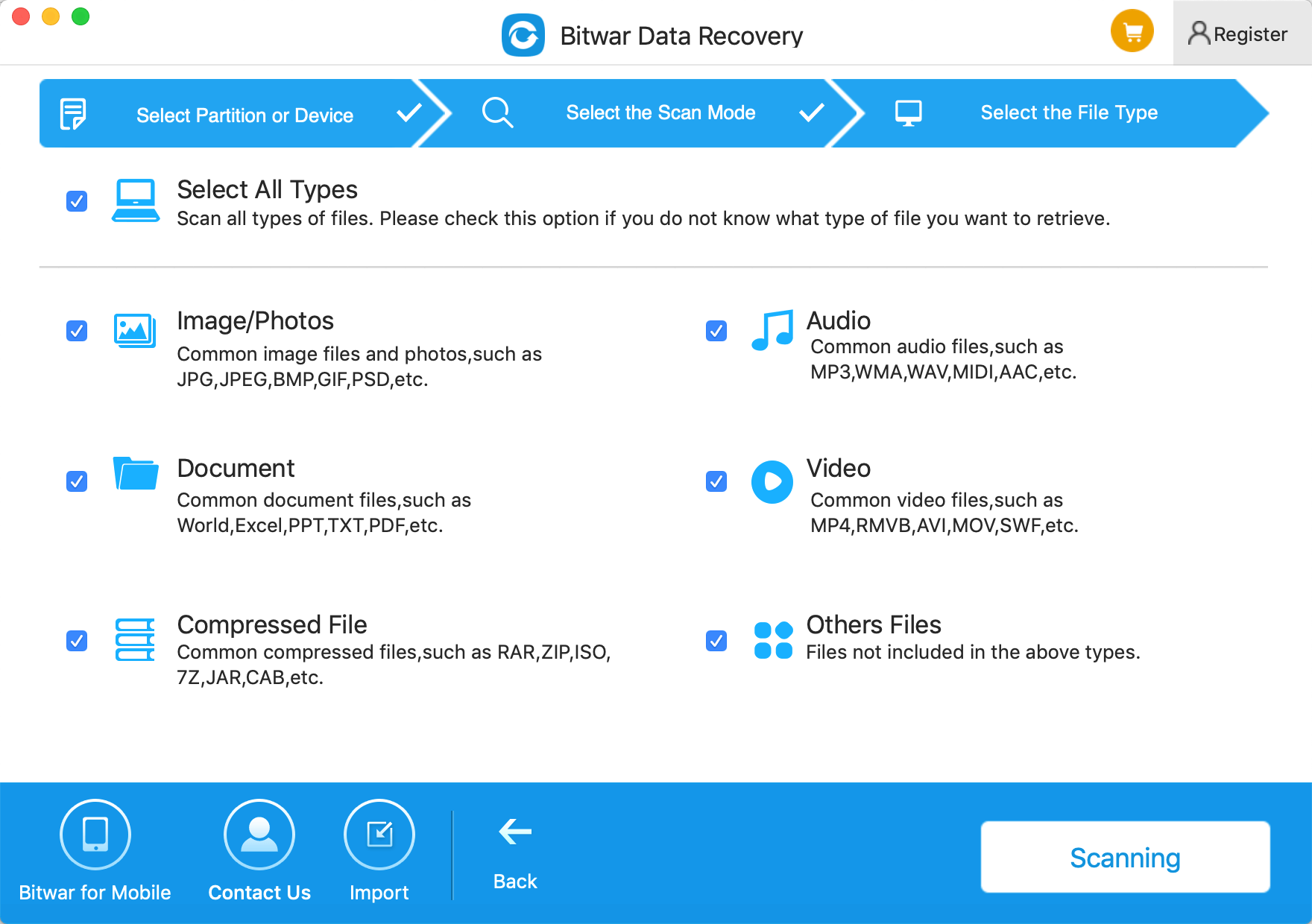Summary
Have you ever accidentally deleted files from Mac? How to recover deleted files from Mac? This article will tell you how to recover deleted files on Mac Computer.
When you deleted data on Mac, what you deleted was still stored on your Mac. You just lost the access to the file from the system. The space occupied by deleted files is marked as "available to reuse," so the deleted files remain physically intact on the drive until other files overwrite them. The data will only be removed when new files overwrite them. So you will be able to restore them if you realize your mistake quickly. To prevent overwriting, we need to stop using the Mac immediately if we want to recover deleted files on Mac.
To retrieve deleted files on Mac Computer, you can try Bitwar Data Recovery for Mac. It has several powerful scanning techniques, and all major file systems, including HFS +, FAT and NTFS, can be quickly restored. You can even preview these files so that you can determine which ones can be successfully recovered.
How to Recover Deleted Files with Bitwar Data Recovery for Mac:
Step 1: Download and Install Bitwar Data Recovery for Mac
On our official website (http://www.bitwar.net/data-recovery-software/) download and install this Best Mac recovery software on Mac OS. It is compatible with OS X 10.11 and later.
Tips: For the latest macOS 10.13 (High Sierra) system requirements, Mac users are not allowed access to system disk from apps. If you want to get back data from the system disk, please disable the system feature "System Integrity Protection (SIP)" or use bootable media of the product.
For more information, see the guide on How to Disable System Integrity Protection (SIP) in macOS High Sierra (macOS 10.13)?
Step 2: Select Partition or Device
Launch Bitwar Data Recovery for Mac and select the disk partitions or devices where you deleted files and click "Next."
You can quickly recover deleted files from Mac drive, SSD, memory card, USB drive, SD card, digital camera, multimedia player, and other storage devices.
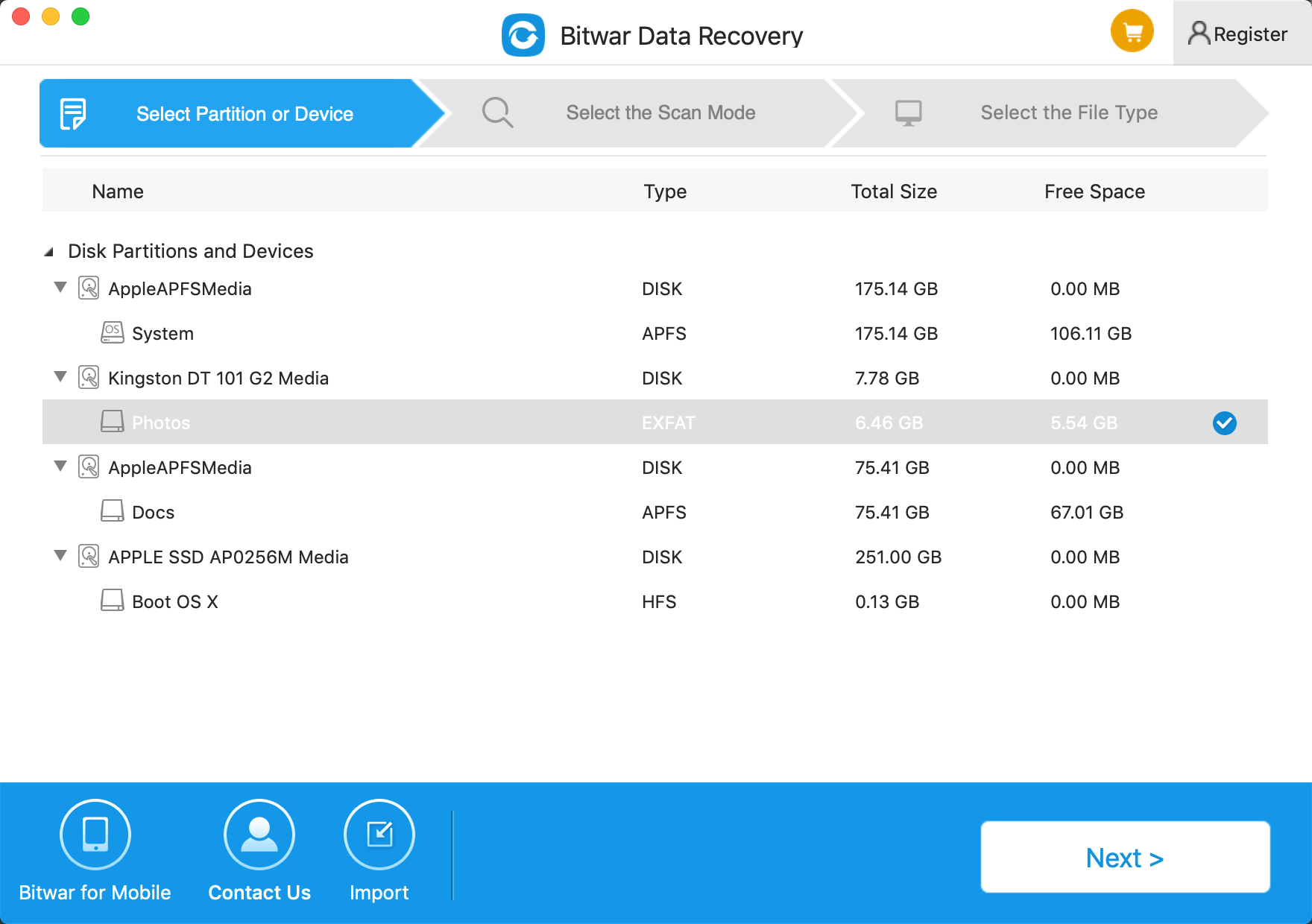
Step 3: Select the Scan Mode
Select the scan mode of "Quick Scan," Quick Scan mode can recstore deleted and formatted file on a partition or mobile storage device.such as files deleted by Command+Delete or emptied from recycle bin, if records are not overridden by other data.file can be fully recovered.
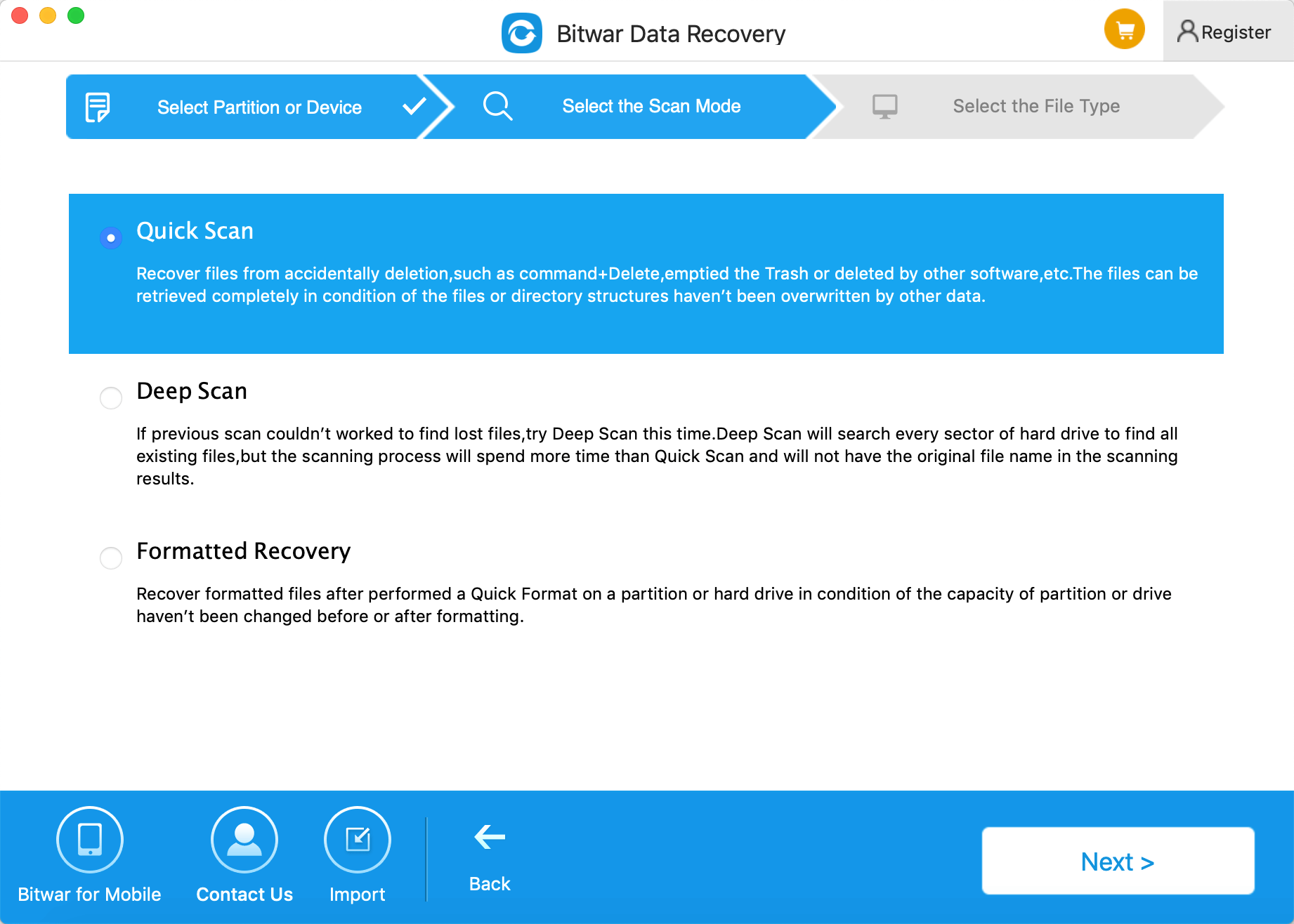
Step 4: Select the file type
To recover deleted files, you can select the specific file type or select "All File Types" then click on the button "Next."
Step 5: Preview, Recover and Save Files
After scanning, by file name and Type, you can quickly filter the files you've lost earlier. You also can preview all deleted files to check the data recovery quality in advance, then select the target files and save all recovered data by clicking "Recover."
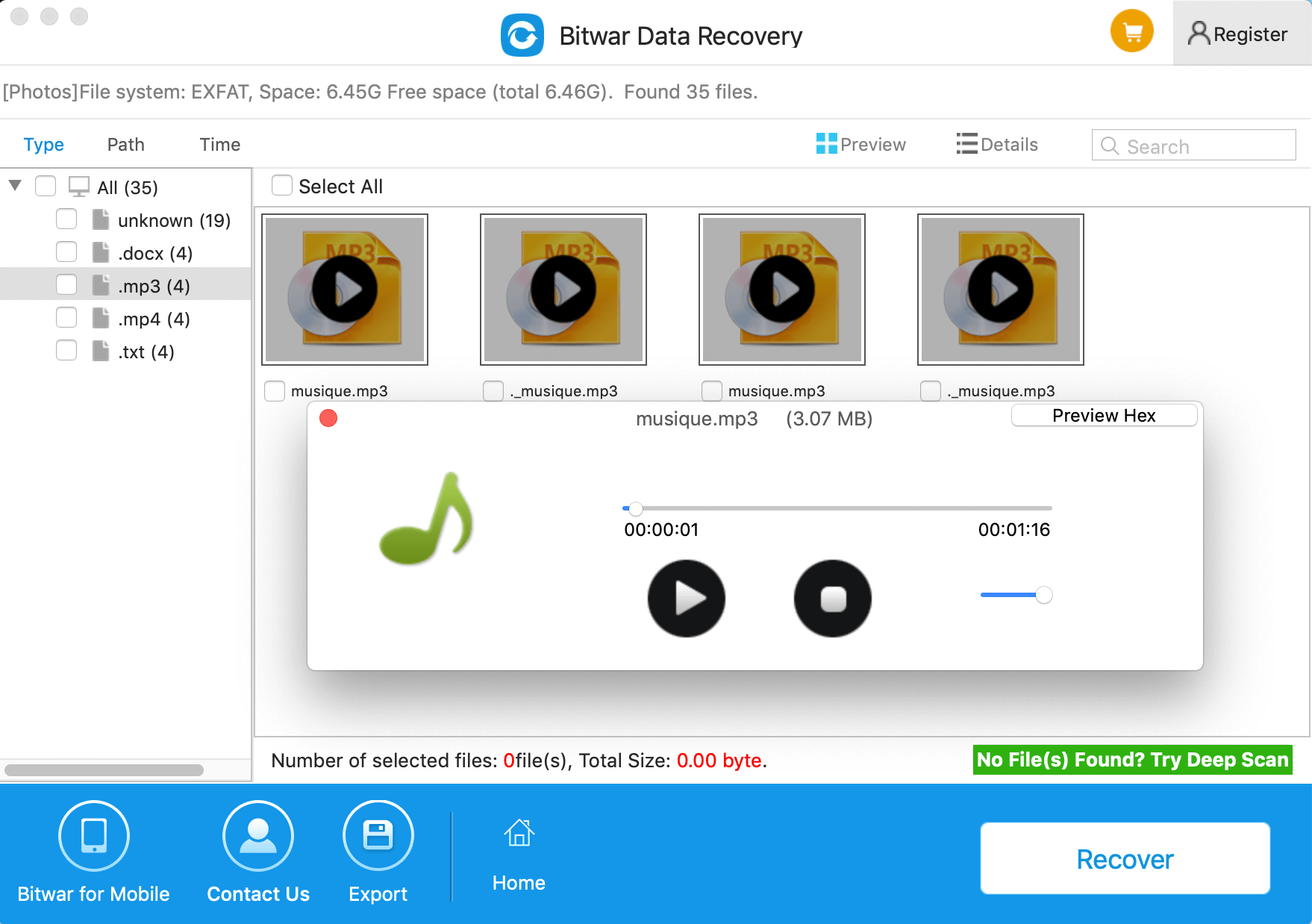
After reading this article, you now know how to recover deleted files on Mac Computer. When you followed the steps listed above, you will find it a kind of easy to retrieve the lost files with the help of Bitwar Data Recovery for Mac. With its powerful data recovery capacity, you can also get back files and data lost due to hard disk formatting, hardware failure, system crash, virus attack, etc. Why not install it and have a try?
This article is original, reproduce the article should indicate the source URL:
http://adminweb.bitwar.nethttps://www.bitwar.net/225.html
Keywords:deleted file recovery software