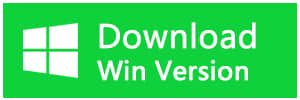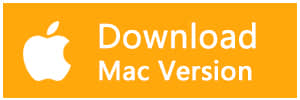Summary:
Today in this article, we would like to recommend the best solution for free Mac SD card recovery which can be used to recover lost data on Mac operating system.
SD cards are inexpensive and convenient storage mediums that offer a portable solution for small digital devices. Unfortunately, with off-brand SD card or massive usage of the SD card, users always meet data loss when they are using the computer. Therefore, we strongly recommend Bitwar Data Recovery, a completely free SD card recovery software for mac.
Bitwar Data Recovery for Mac is a reliable and free that can help you get deleted or lost data back. It supports to restore the files that were damaged by a virus, power failure, accidental delectation, or formatting. This software can also recover various deleted and lost files from SD Card such as images, videos, music, PDF, documents, etc.
Step1: Download and install Bitwar Data Recovery for Mac.
Download and install Bitwar Data Recovery software for Mac on the official website: https://www.bitwar.net/ It is compatible with OS X 10.11 and later.
Tips: For the latest mac OS 10.13 (High Sierra) system requirements, Mac users are not allowed to access to system disk from apps. If you want to recover data from the system disk, please disable the system feature of "System Integrity Protection (SIP)" by following the guide on How to Disable System Integrity Protection (SIP) in macOS High Sierra (macOS 10.13)?
Step2: Select the SD Card
Connect your SD Card to the computer, launch the program, and select the SD Card where your data lost and then click "Next."
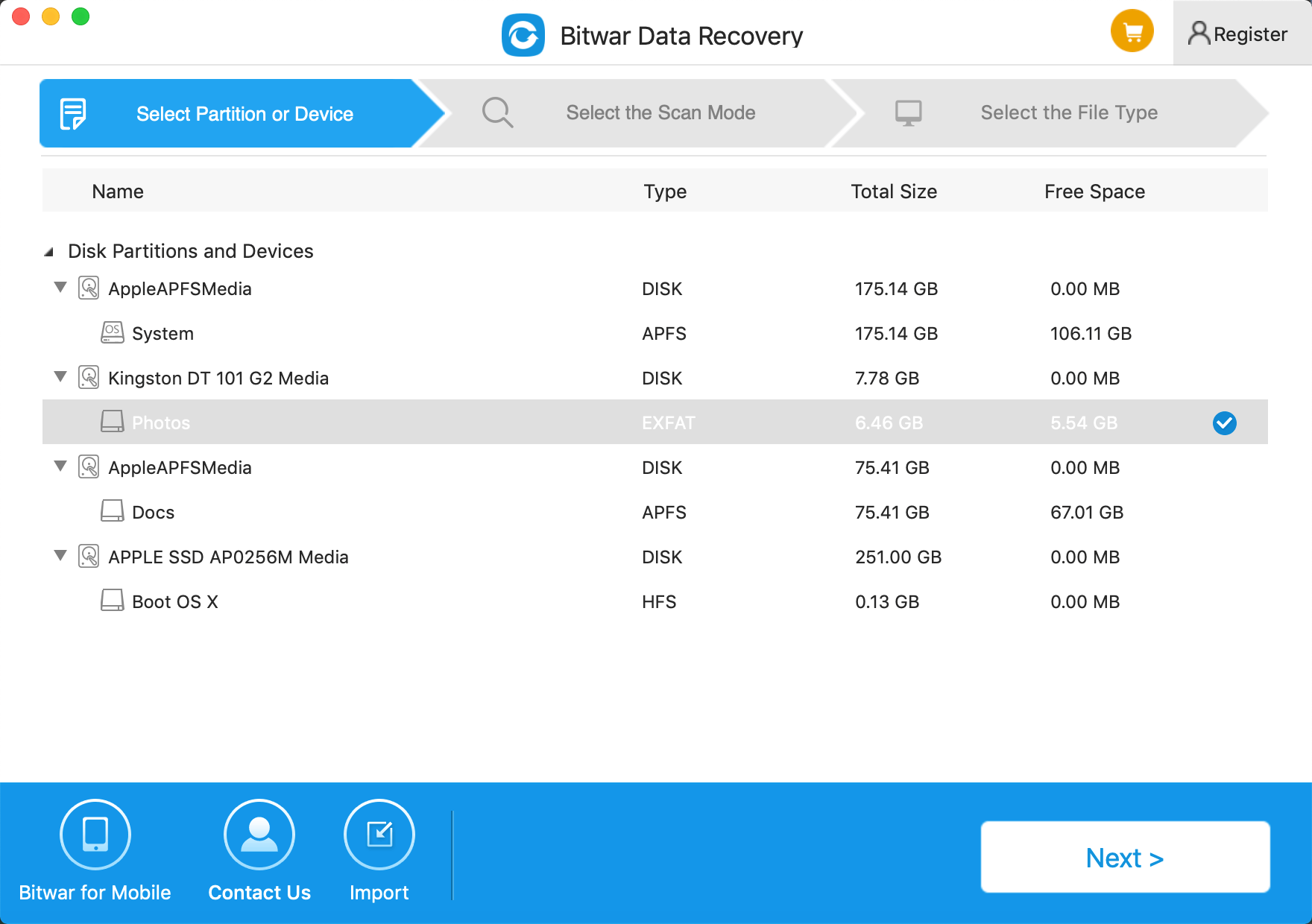
Step3: Select the Scan Mode
Select "Quick Scan" and click "Next."
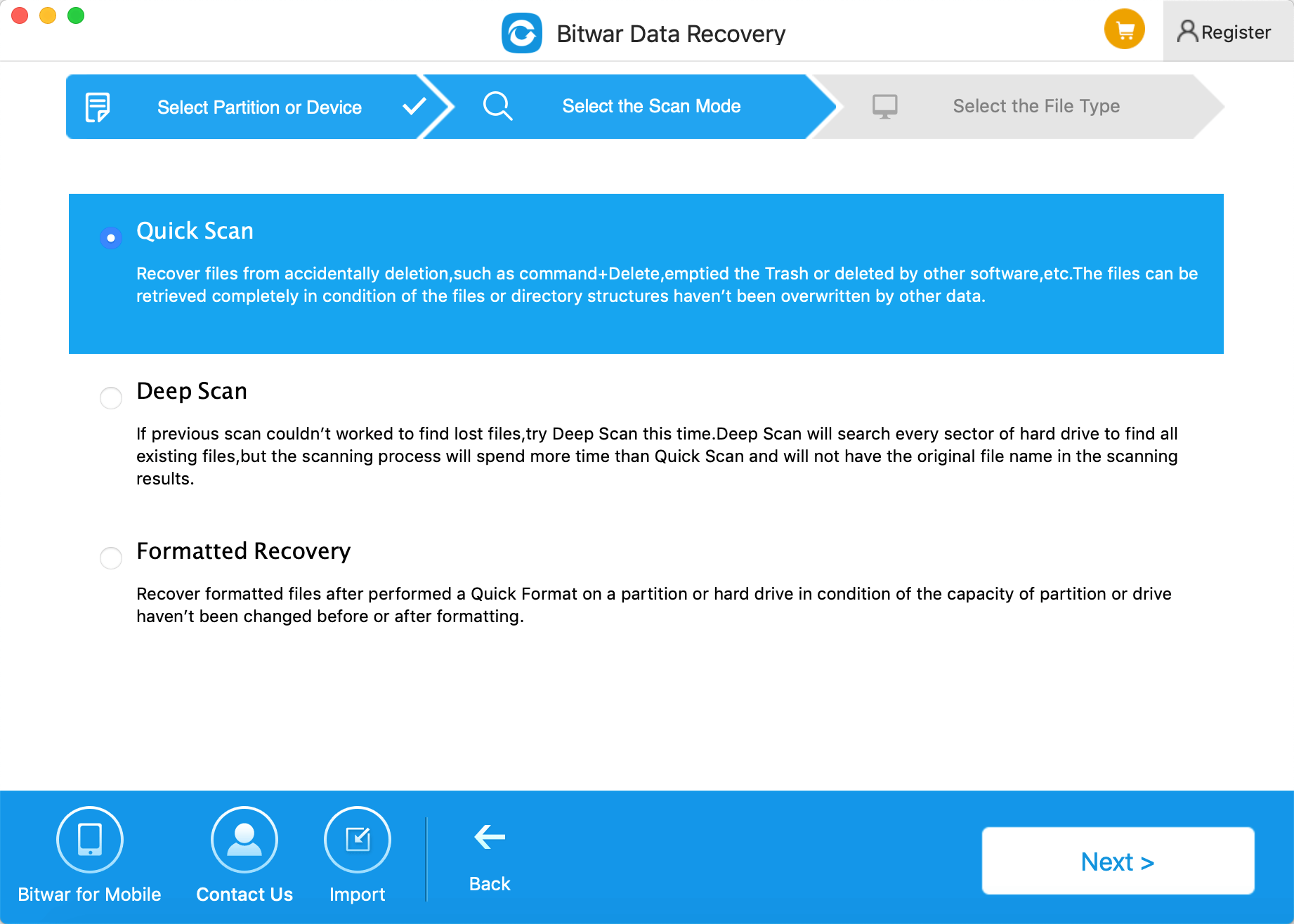
Quick Scan: Recover files from accidental deletion, such as Command + Delete, emptied the Trash or removed by other software, etc. The files can be retrieved entirely in the condition of the files or directory structures haven't; other data overwritten.
Formatted Recovery: Recover formatted files after performing a quick format on a partition or hard drive.
Deep scan: If the previous scan can not work to find lost files, try deep scan this time. Deep scan will search every sector of the hard drive to find all existing data but the scanning process will spend more time than a quick scan and will not have the original file name in the scanning results.
Step3: Select the File Type
You can recover all file types in Bitwar Data Recovery for Mac. Select the type of file which you want to restore, such as "Document," "Photos" and then click "Next."
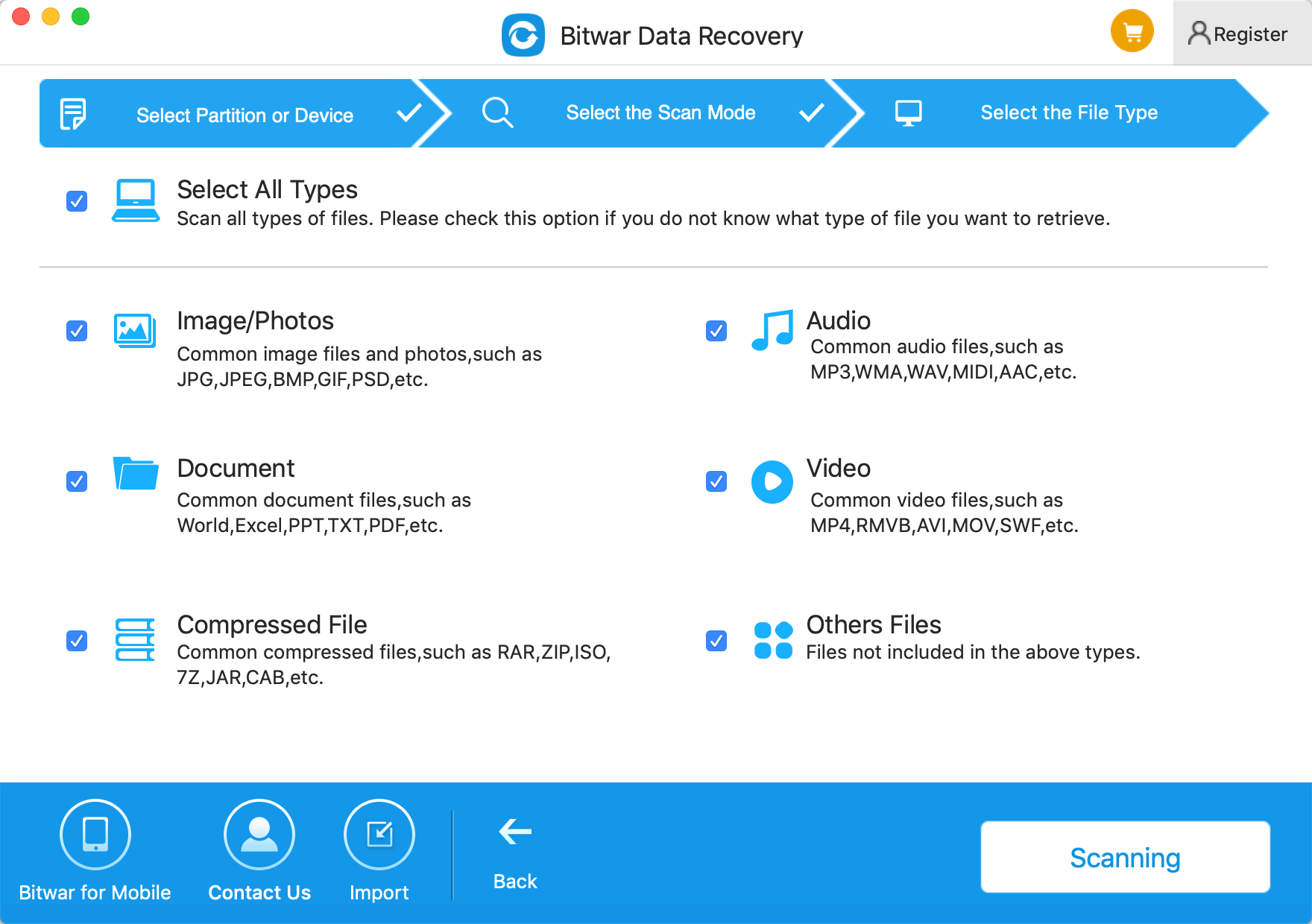
Step 4: Preview and Recover
After scanning, you can filter the lost files by name or type to shorten the time of recovery. You can also preview them one by one. Then select the ones you want to recover and press "Recover" to have them saved to your Mac computer.
Tips: Please DO NOT save files to the SD card where you delete files.
If you can't find your files on the quick scan result, try again with "Deep Scan" on step 2. It will see more data on the disk while it will take more time to complete the scan.
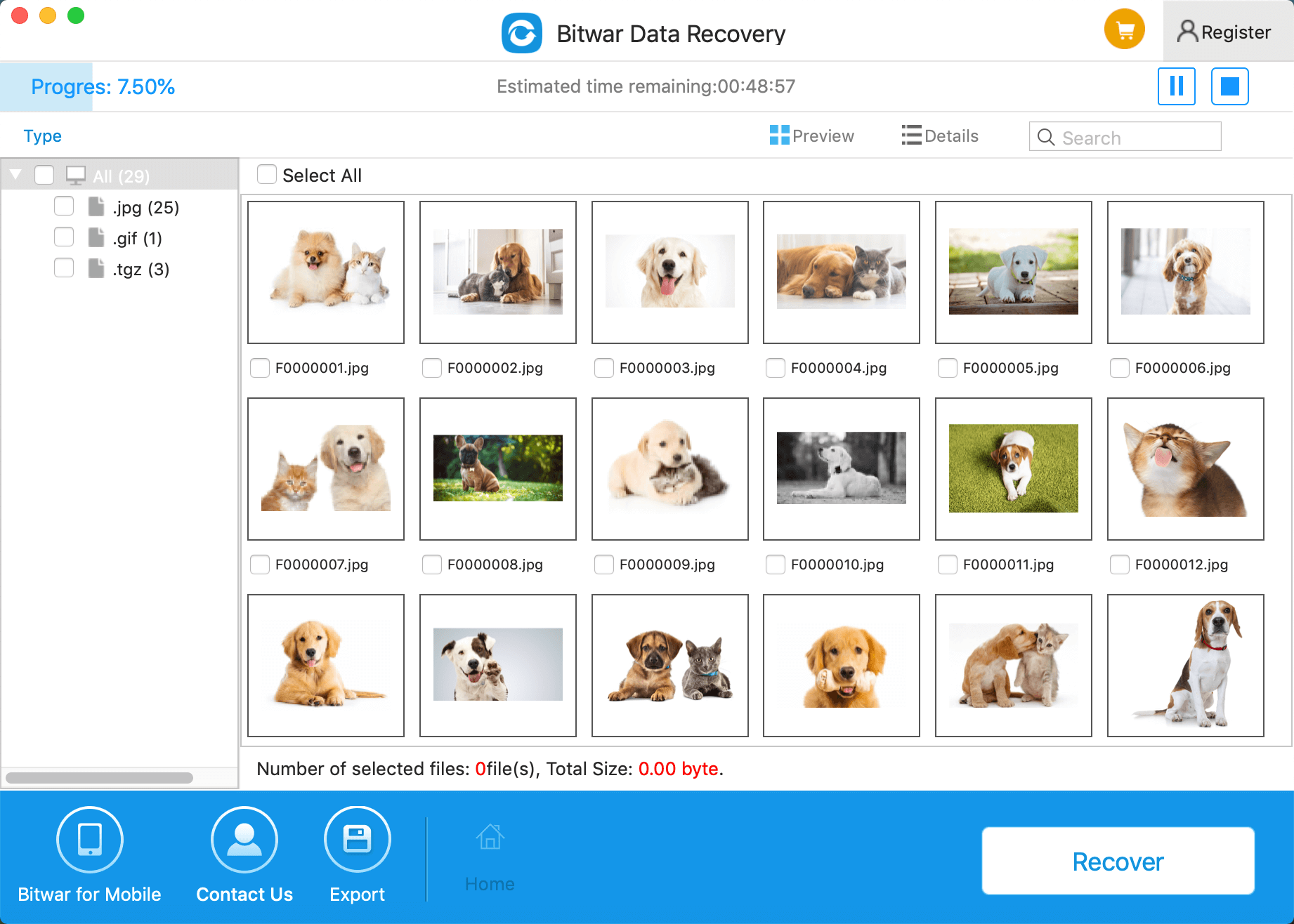
With only four simple steps, you can recover lost files from SD card with free SD card recovery Mac software - Bitwar Data Recovery.
Now that you have restored your files, we strongly suggest that you do a few things like this:
1. Take care while deleting unwanted files, make sure that the folder you are about to delete is indeed the one you wouldn't need
2. Arrange a gradually backup plan.
3. Install Bitwar Data Recovery for Mac and purchase the annual or lifetime license to restore the lost files for the very first time once you found data loss.
This article is original, reproduce the article should indicate the source URL:
http://adminweb.bitwar.nethttps://www.bitwar.net/1100.html
Keywords:free SD card recovery mac