Summary
What should you do when receiving "The Disk Structure is Corrupted and Unreadable" message? Here, we offer you a quick fix to solve this error with Bitwar Data Recovery.
What's "The Disk Structure is Corrupted and Unreadable" Error?
When the hard disk has a corrupted partition, the "Disk structure is corrupted, and unreadable" an error occurs.
It happens when a computer fails to access a partition that has a corrupted or unreadable disk structure.
It is caused by the hard disk's Master File Table (MFT) being damaged or data corruption.
Have you ever been troubled by "The Disk Structure is Corrupted and Unreadable" error? Want to know how to solve this problem? Keep reading.
Solutions to solve "The Disk Structure is Corrupted and Unreadable" error
Solution 1: Run the CHKDSK
CHKDSK is a utility that is built into the Windows operating system. It can be used to check for problems with the hard drive connected to the PC and to try to fix the errors found.
Run the CHKDSK in Command Prompt (CMD):
1. Press "Win+R" at the same time. Type "cmd" and hit Enter.
2. Type "chkdsk n: /r "(without quote) and hit Enter key (n stands for the drive letter of the corresponding error hard drive, be sure you are entering the right drive letter).
3. Type "exit" when chkdsk finishes.
Or you can
1. Open the "File Explorer" and find the corrupted drive, select Properties from the context menu.
2. Choose "Tools," then click "Check" under "Error-checking." This will check the drive for system errors.
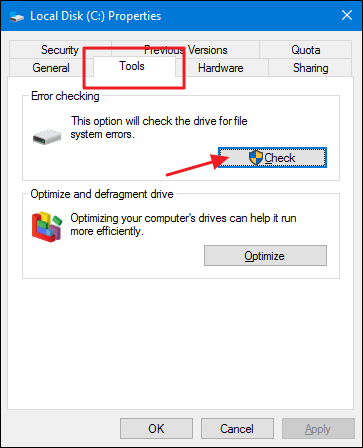
3. Select "Scan drive" to run the disk check.
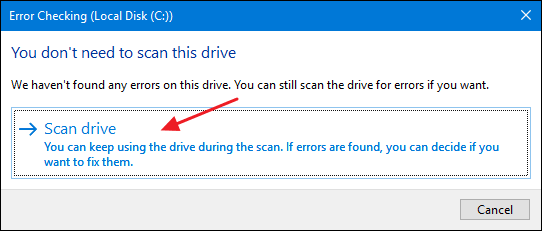
By doing so, you can restart your computer to see whether the issue is resolved.
Solution 2: Uninstall and Reinstall the Hard Disk Drive
Note:
Never use this solution on a hard drive that contains an operating system.
If the system disk reports that the drive is inaccessible or the location is not available, please skip to Solution 3.
1. Press "Win+R." Type "diskmgmt.msc" in the Run dialogue, then press Enter key. Select "Device Manager" (Or you can also follow this path: This PC > Manage > Device Manager)
2. Unfold Disk drivers; then you will see the hard drives which connect to this PC. Right-click the disk when "the disk structure is corrupted and unreadable" occurs and select Uninstall.
3. Click OK to continue when receiving a warning to confirm that you'd like to uninstall this device from your system. After that, the drive will be uninstalled successfully. (This operation sometimes requires a reboot.)
4. Finally, click "Scan for hardware changes" under the Action bar.
Solution 3: Recover Data with Bitwar Data Recovery.
Download Bitwar Data Recovery Software to retrieve data from inaccessible partition/drive. Then perform the following steps to restore the data.
Step 1: Choose the inaccessible partition that shows as RAW in the Type section. Then click the "Next."
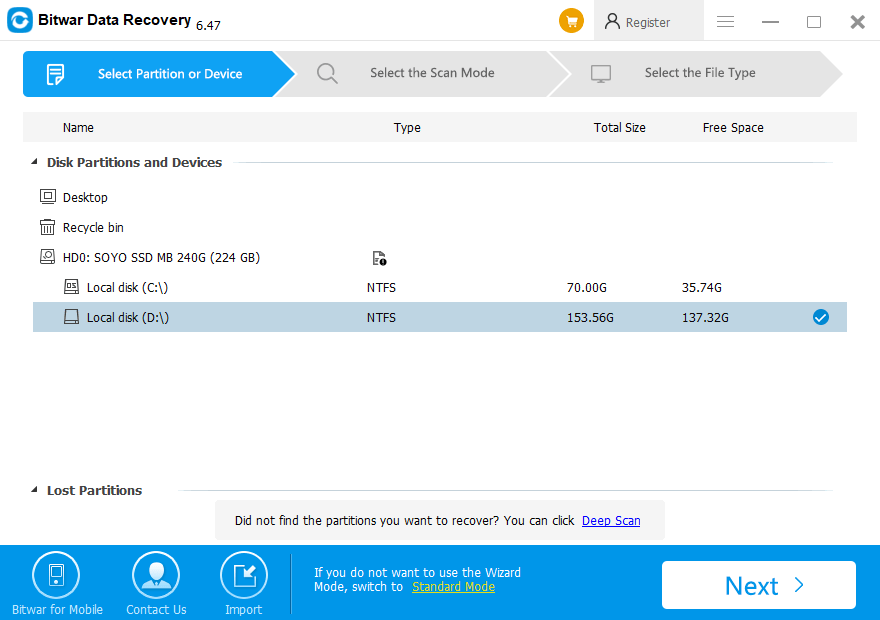
Step 2: Choose the "Quick Scan" mode to recover lost files from the raw partition or device.
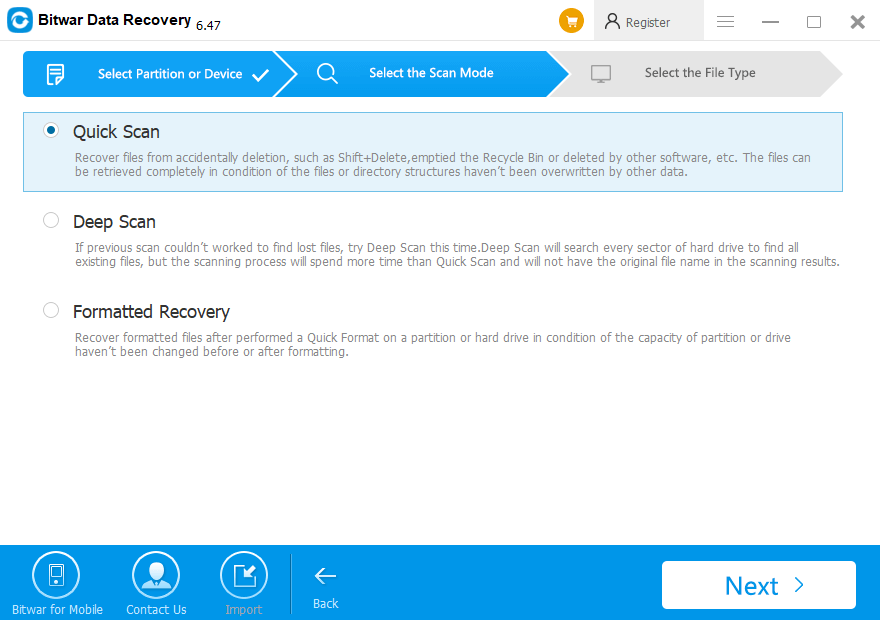
Step 3: Select the file types you need to recover; you can also Select All Types.
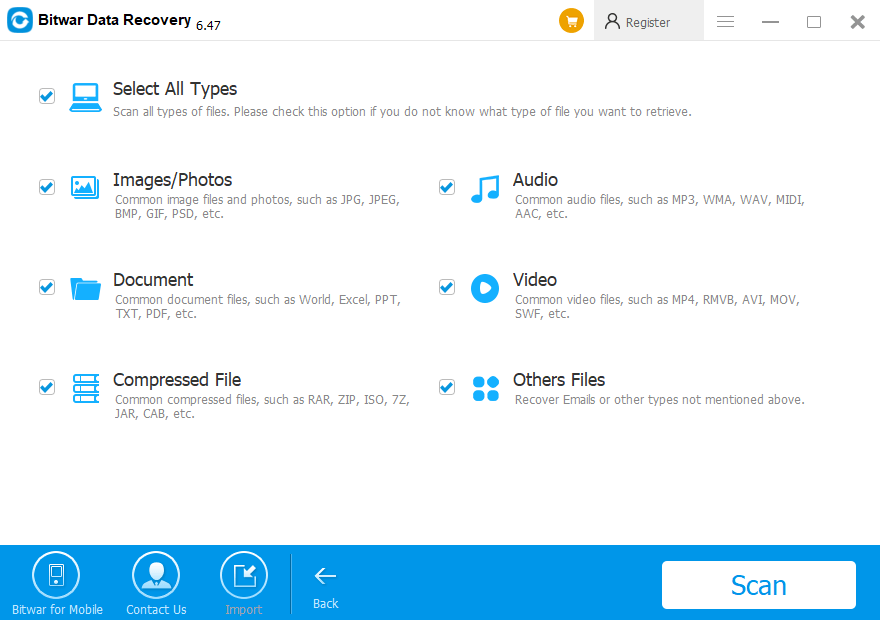
Step 4: After the scan, the files are listed with the file name, type, path, and time. Then click the file to Preview. Choose what you want to restore and click "Recover" to save to a different partition or external device.
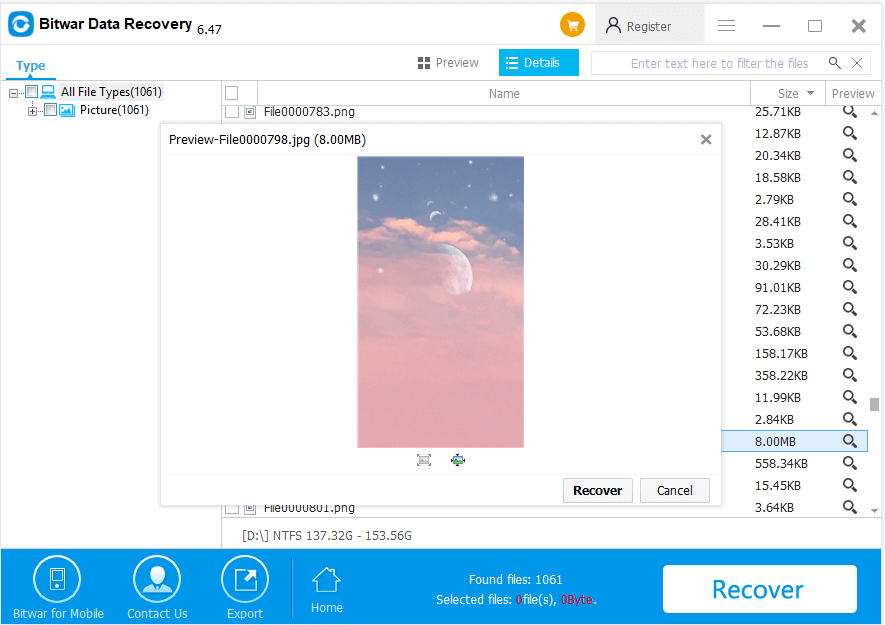
Conclusion
With the above steps, Bitwar Data Recovery Software helps you restore your data from the error hard disk.
Besides that, Bitwar Data Recovery can recover all kinds of data according to different situations. Troubled with data loss problems? Try Bitwar Data Recovery!
This article is original, reproduce the article should indicate the source URL:
http://adminweb.bitwar.nethttps://www.bitwar.net/1997.html
Keywords:2019,How,Fix,quot,The,Disk,Str



