The above question isn't unique but was always asked from our customers, you can even find many people asked same in Microsoft community forum about how fix Pen drive/USB flash drive/SD Card shows 0 bytes error.
3 methods to fix Pen drive/USB Flash Drive/SD Card shows 0 Bytes error.
1. You can connect the USB flash drive to other computer and find out does the USB flash still shows 0 Bytes there or not. If it still shows 0 bytes, you can follow next method to fix the error.2. Right click Start Menu in the left-bottom of your desktop, run Command Prompt (Admin), type: attrib -h -r -s /s /d H:\*.*, Tips: Change H to other drive letter of your USB flash drive.
3. Recover data from USB flash drive shows 0 Bytes with Bitwar Data Recovery.
How to recover data with Bitwar Data Recovery
Step one. Download and install Bitwar Data Recovery and then launch the software.

Step Two. Connect your Pen drive/USB Flash Drive/SD card with computer, and then choose your device that the name starts with hd and then click Next.
Step Three. Select all file of types and then click Scan.
Step Four. Double-click to preview the files and hit Recover.
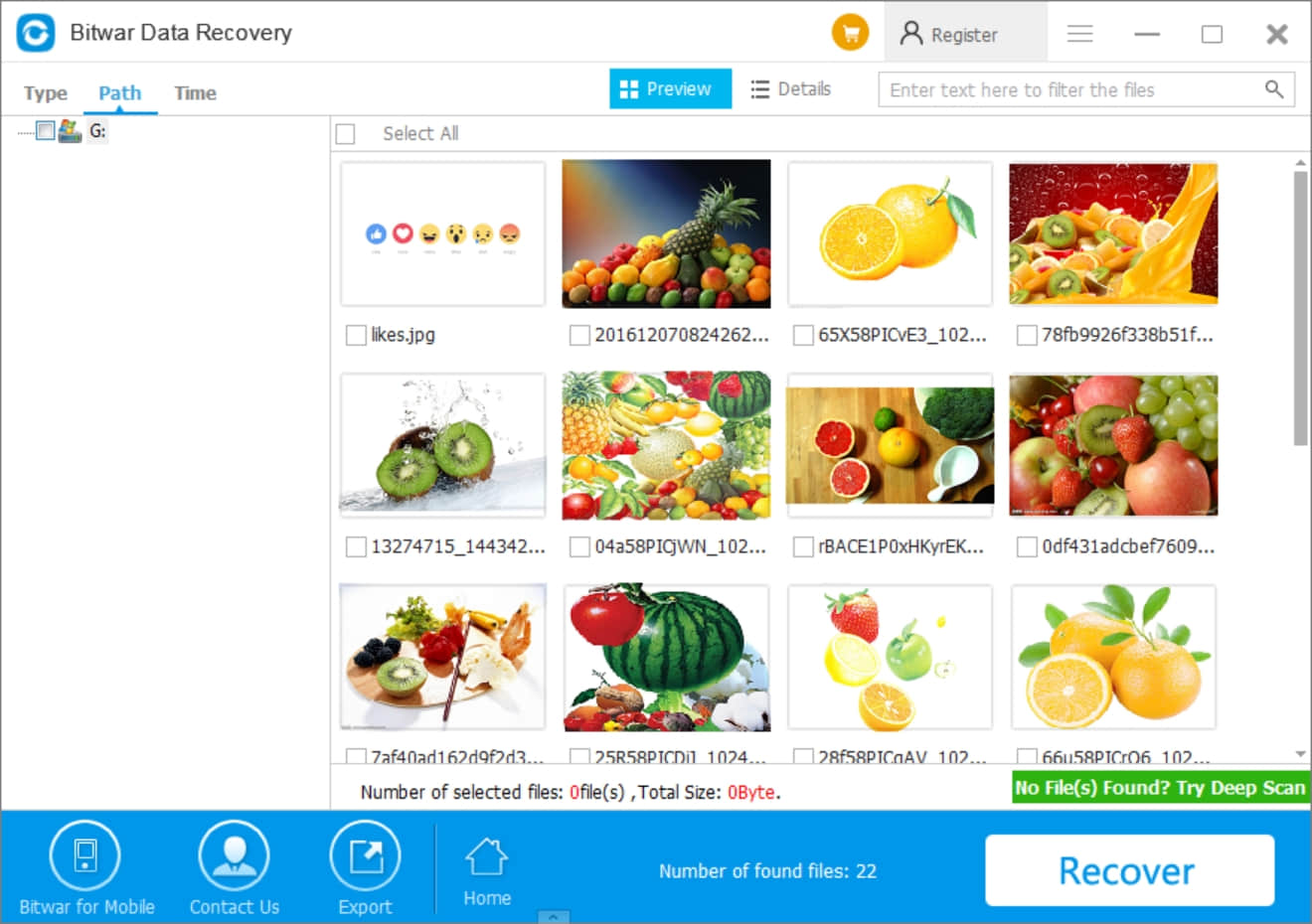
Tips: Please do not recover the photos, images, documents, video, audio, archive files to the same Pen drive/USB Flash drive/SD card; it will cause permanent data loss.
You can easily use Bitwar Data Recovery to fix Pen drive/USB Flash Drive/SD Card shows 0 Bytes error, however, Bitwar Data Recovery doesn't only support to recover data from 0 bytes device, it offers format recovery, raw recovery, Recycle Bin recovery, accidental deletion recovery for other common scenarios.
Perform format on the Pen drive/USB Flash Drive/SD Card in Disk Management after restored data. You'll then fix Pen drive/USB Flash Drive/SD Card Shows 0 Bytes completely and get your data back.
This article is original, reproduce the article should indicate the source URL:
https://www.bitwar.net/howto/windows/913.html
Keywords:USB drive shows 0 bytes
