Sometimes when you right click the Pen drive/USB Flash Drive/SD Card and try to format it, there's an error prompt Windows was unable to complete the format, this may cause by wrong disk format or source file corrupted.
3 methods to fix Windows was unable to complete the format error.
1. Right click This PC, choose Manage and then turn to Disk Management. You can right click the drive that is giving the error and choose Format.2. Run command prompt, right click Start Button and run Command Prompt (admin) , type Format G: /fs: ntfs. You can change F to other drive letter of your external device, and change NTFS to FAT32 if you don't need NTFS file system.
3. Recover data from Pen drive/USB Flash Drive/SD Card with Bitwar Data Recovery.
How to recover data with Bitwar Data Recovery.
Step One. Download and install Bitwar Data Recovery and then launch the software.

Step Two. Choose the external device and then click Next.
Step Three. Select all file types if you don't know what kind of types lost.
Step Four. Double-click to preview the file and then hit Recover.
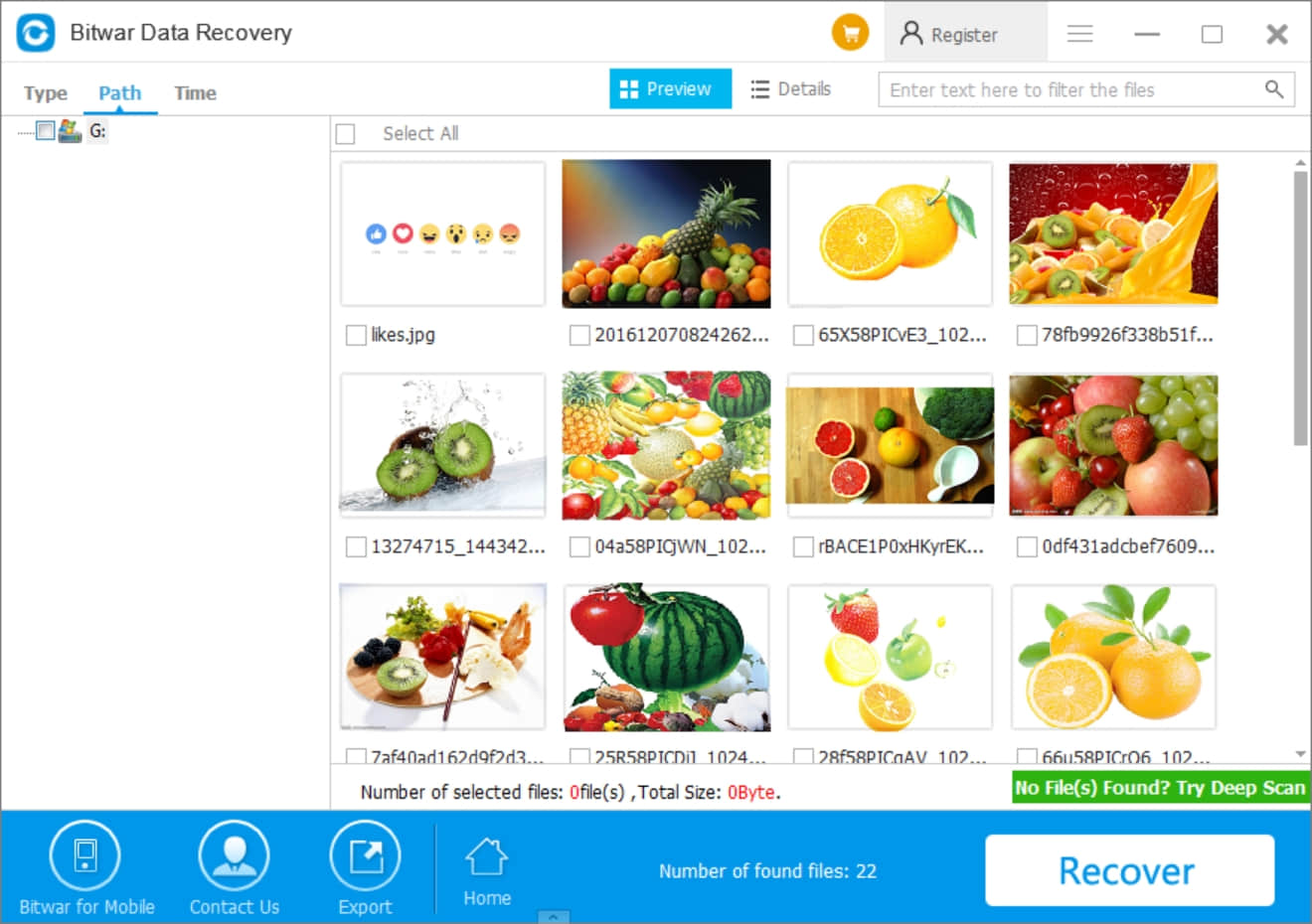
Bitwar Data Recovery it's free pen drive data recovery software that can recover accidentally deleted or formatted photos, images, documents, video, audio, archive files from hard drive, memory card, external USB drive, etc.
By following the above tutorial, you can recover your important data from Pen drive/USB Flash Drive/SD Card easily and quickly. Hope the above solution can help you to fix Windows was unable to complete the format error.
This article is original, reproduce the article should indicate the source URL:
https://www.bitwar.net/howto/windows/914.html
Keywords:Windows was unable to complete
