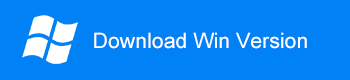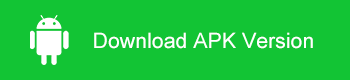Summary
Samsung smartphones are one of the most popular smartphone brands in the world. However, data loss always happens to every smartphone. So does Samsung smartphones. What's the best data recovery software for Samsung Android Phone?
Losing data on your Samsung device is common. Nobody likes data loss issues, especially when the data means a lot to you, like some memorable photos, meaningful messages, interesting videos, as well as more personal info or other valuable content.
The lost files didn't get deleted. They are just marked for deletion in storage space and invisible to us. To find those hidden files, you have to take advantage of Android Data Recovery software to complete the job.
What's the Best Data Recovery Software?
1. Security - The first criterion you should take into consideration is whether the software is virus-free and safe to use. Otherwise, the files on your Samsung device may be damaged, or even raise privacy concerns.
2. Supported File Types - Also, an excellent Android data recovery should be qualified for retrieving as many file types as possible, like photos, messages, contacts, videos, movies, call logs, notes, calendar, WhatsApp messages, Line chat history, etc.
3. Recover quickly - An excellent Android data recovery software requires the ability to scan to lost data and complete recovery quickly.
4. Support Preview - Supports previews before recovery to preview the file quality and allows the user to recover the desired files selectively.
5. Updated continuously - Software should be updated continually to adapt to more extreme environments and more recovery content.
6. Recovery Compatibility - Samsung has many modes of smartphones and tablets, so the compatibility of a Samsung data recovery tool is also important. Actually, we can also call Samsung data recovery as Android data recovery because most of them support Samsung phones and tablets, as well as other Android phones & tablets.
Bitwar Android Data Recovery supports all the above features and ranks top. It is not only the best for recovering lost data but also is easy to use with a top-notch user interface and support for previewing data to be scanned. It is not only used as a Samsung data recovery app but also has quite many other amazing features. It can recover the lost data of Android devices, including photos, videos, contacts, messages, call history, photos, videos, and voice, etc. It supports almost all Android devices. Thus you can say it is a 100% secure way to get back lost data.
To restore your Samsung Android Phone, stop using it first, and use Bitwar Android Data Recovery to recover data as soon as possible.
Prepare to Restore the Environment
1.Root your Samsung device
Root means to get the highest privileges on your Android device. Every brand of Android data recovery software requires to root your android phone before the recovery. And so does Bitwar Android Data Recovery. Without root access, the program can't thoroughly scan all the files on the phone, which causes the recovery process incompleted. There are two ways to root Android devices--Root on the computer or install APK Root on your Android device. We recommend that you root your Android phone on the computer. For information on how to root, refer to How to Root Your phone. (https://www.bitwar.net/howto/android/43.html).
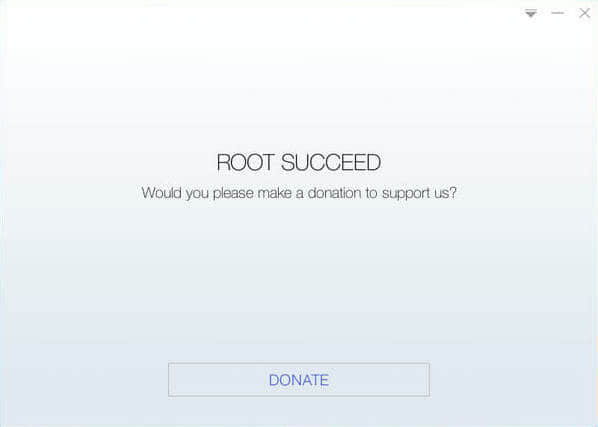
2. Install Bitwar Android Data Recovery
Bitwar Android Data Recovery software supports two ways to recover lost data - Recovery on windows or Recovery on Android phone APP. We strongly recommend recovering lost data from the Android device by recovery on windows. The advantage of recovery on windows is that you can save the recovered data on your computer, and It also reduces the possibility of data overwrite.
Download Bitwar Android Data Recovery on your windows and install it: https://www.bitwar.net/android-data-recovery-software/.
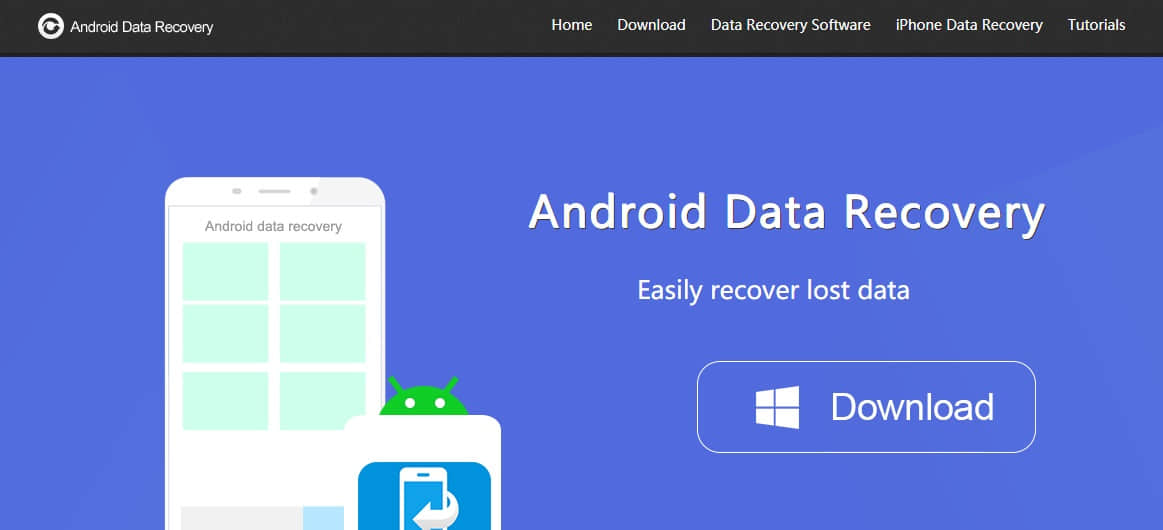
Steps to Recover Lost Data in Samsung Android Phone:
Step 1: Connect the phone to the computer
When the Bitwar Android data recovery software is installed, launch it and connect your Samsung Android device to the computer via USB cable. Then wait for the program to identify your device(You should Enable USB debugging on your phone and root the Samsung Android device first).
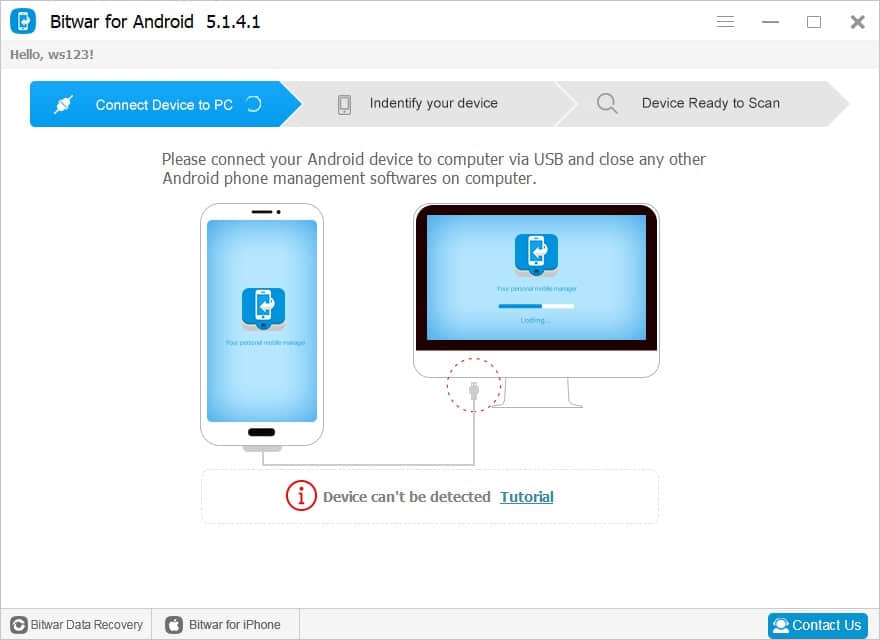
Step2: Select the types of files
After the program has identified your device completely, it will ask you to choose the file types. Select the file types you want to recover and click Next to start scanning. The whole scanning process will take a few seconds. Please keep the connection between the phone and the computer during the recovery process.
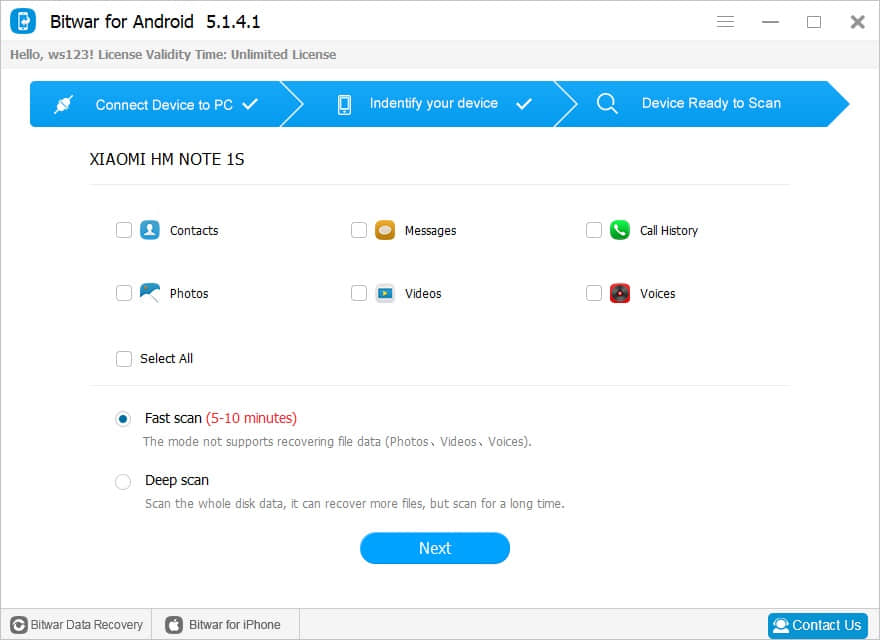
Step 3: Preview and recover lost data
Once the scanning process has finished, the files will be listed. You will see a preview of the data in the middle area. Find the data from the preview and category. After determining, select them and click the Recover button to save files to the computer.
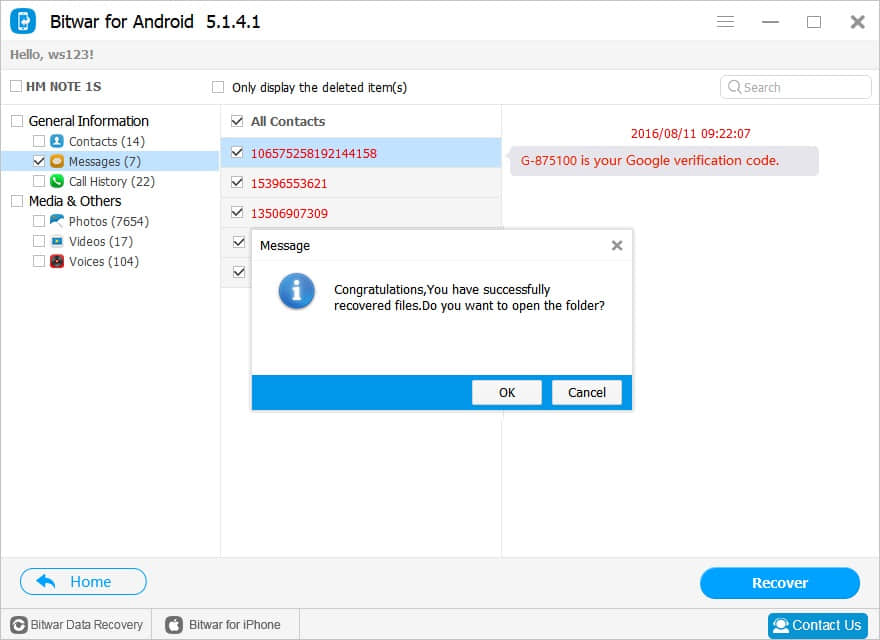
Conclusion
By doing only three simple steps, deleted photos, videos, contacts, call logs, messages, voices, etc. are back to your Samsung Android Phone with Bitwar Android Data recovery. The best Samsung/Android Data Recovery software enjoys a user-friendly wizard and powerful functions. So, if security, easiness, and perfection is your priority, then choose Bitwar Android Data recovery.
This article is original, reproduce the article should indicate the source URL:
http://adminweb.bitwar.nethttps://www.bitwar.net/595.html
Keywords:data recovery software for sam