Root, no matter as a verb (root Android phone) or as a noun (Android root software), means privileged access (Superuser permission) of your Android operating system. Let's take an easy example to illustrate this. Thinking yourself logged on a Windows computer as a guest account, which is similarly as you with your unrooted Android device, you can use applications, browse files, but you cannot make change in your system because you have no access. Rooting your Android is like logging on your computer as Administrator, which grants you the permission to alter files and customize it the way you like.
There are two ways to root your Android device. Root Android on Windows has the highest success rate. It supports almost any Android device and version. Root for Android is the most convenient and powerful apk root tool. Root any Android device and version without connecting to PC.
Download the root tools:
download KingoRoot for windows: https://www.kingoapp.com/android-root/download.htm
download KingoRoot for Android: https://root-apk.kingoapp.com/kingoroot-download.htm
How to Root Android with KingoRoot (PC Version)
You can use the PC Version of KingoRoot Android (PC Version), which has a higher success rate due to technical reasons.
Make sure you get everything right beforehand.
● Device powered ON
● At least 50% battery level
● Internet connection necessary
● USB Cable (the original one recommended)
START ROOTING...
1. Free download and install KingoRoot Android (PC Version).
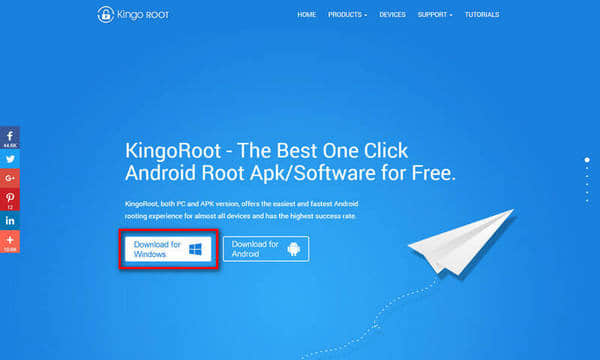
2. Double click the desktop icon of Kingo Android Root and launch it.After launching Kingo Android Root, you will see its interface as shown below.
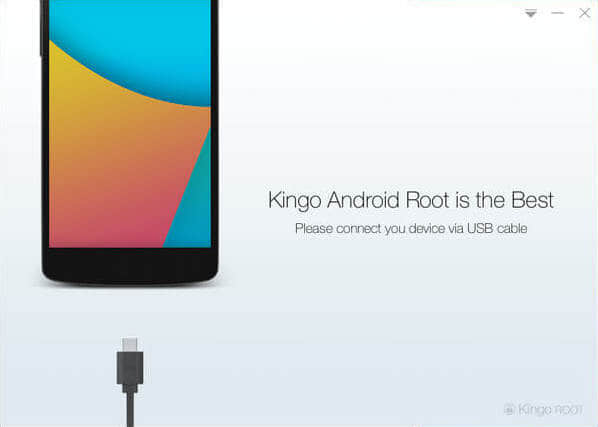
3.Plug your Android device into your computer via USB cable.
If your device driver is not installed on your Computer, Kingo will install it for you automatically. Make sure you get Internet connection so that device driver can be downloaded.
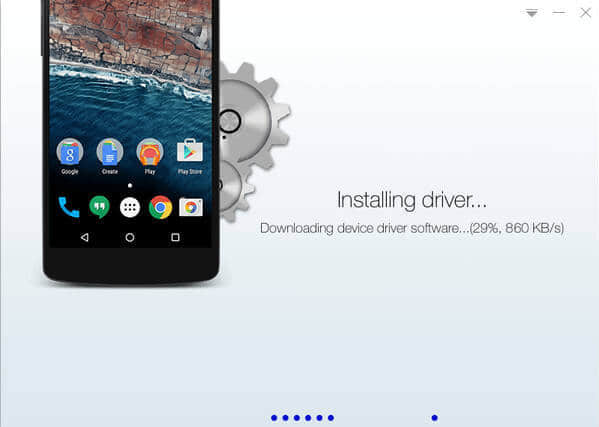
4. Enable USB Debugging mode on your Android device.
USB Debugging mode enabled is a necessary step of Android rooting process.
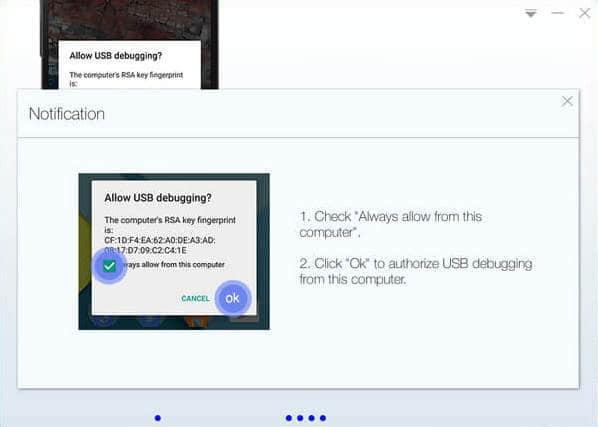
IMPORTANT: Pay attention to your device screen for a prompt window. Tick "Always allow from this computer". If you don't, you will probably get yourself an OFFLINE DEVICE.
5. Click "ROOT" to root your device.
Kingo Android Root will employ multiple exploits on your device, which will probably take a couple of minutes. In the rooting process, your device may be rebooted several times. Do not be panic, it is perfectly normal. And once it begins, please DO NOT touch, move, unplug or perform any operation on your device.
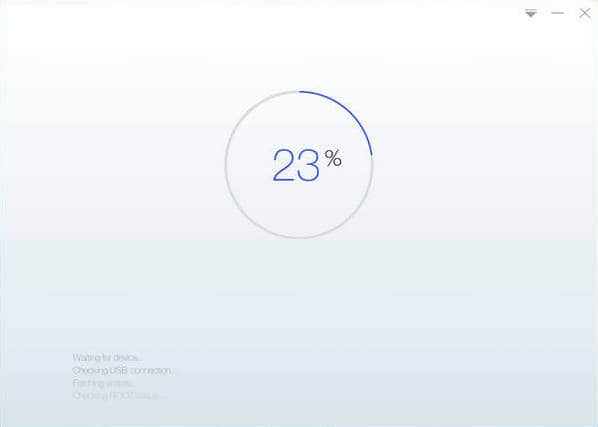
6. Root succeeded
Hopefully, your device is well supported and successfully rooted by Kingo. Until your device reboots itself, do not operate.
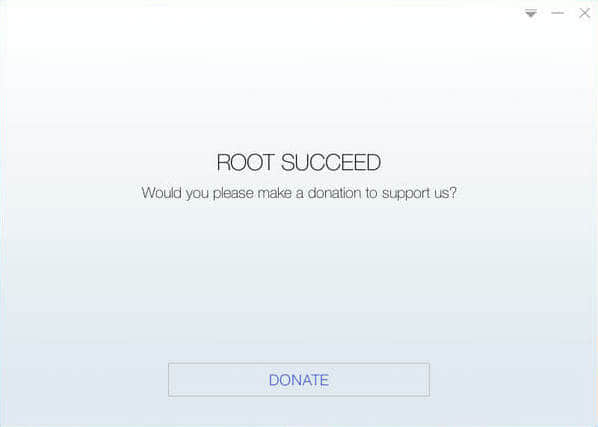
7. Check the root status of your device
Normally, you will find an app named "SuperUser" installed on your device after successful rooting.
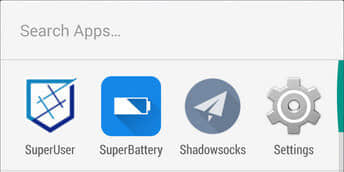
Read notifications carefully before rooting your device:
Android rooting is a modification process to the original system, in which the limitations are removed and full-access is allowed and thus resulting in the ability to alter or replace system applications and settings, run specialized apps and even facilitate the removal and replacement of the device's operating system with a custom one.
How to Root Android without Computer (APK ROOT without PC)
Before jumping into the rooting process, please make sure you get everything right beforehand.
● Device powered on. At least 50% battery level.
● Internet connection necessary (Wi-Fi network suggested).
● Allow installation of apps from unknown sources.
→Settings > Security > Unknown Sources
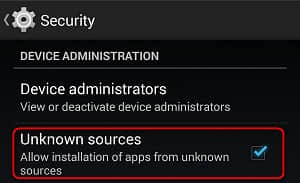
Step 1: Free download KingoRoot.apk.
Root Android with KingoRoot apk, without connecting to PC.
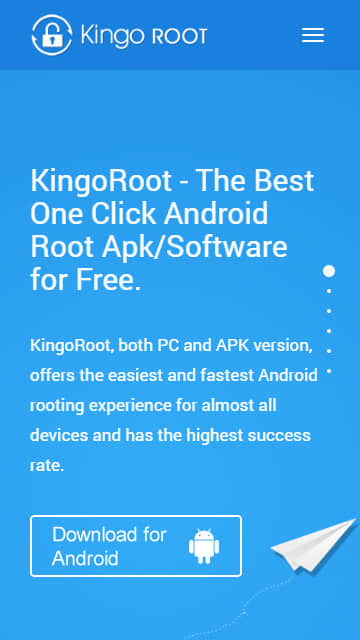
Step 2: Install KingoRoot.apk on your device.
If you didn't check "Unknown Sources" in Settings > Security, then during installation, you will get a prompt "Install blocked", stating that "For security, your phone is set to block the installation of apps obtained from unknown sources".
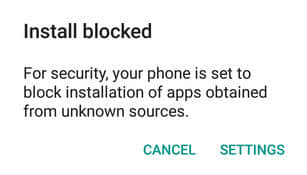
Just follow phone instructions and install Kingo Root on your device and allow installs from "Unknown Sources".
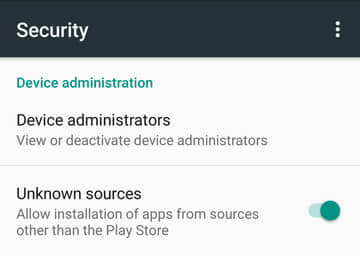
Step 3: Launch "Kingo ROOT" app and start rooting.
Kingo Root is very user-friendly and easy to use. Click "One Click Root" to start the rooting process.
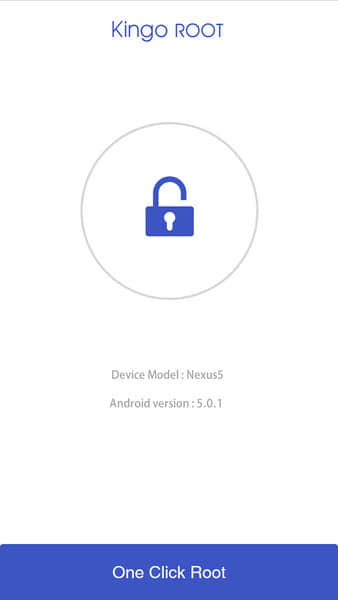
Step 4: Waiting for a few seconds till the result screen appear.
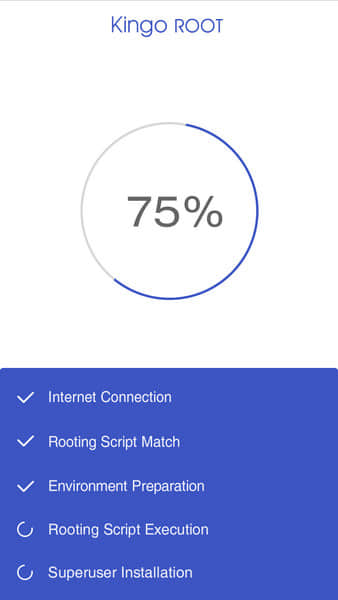
Step 5: Succeeded or Failed.
It is highly recommended that you try several times when rooting with KingoRoot apk version. We have several rooting methods integrated with apk root, however, it will only run one at a time.
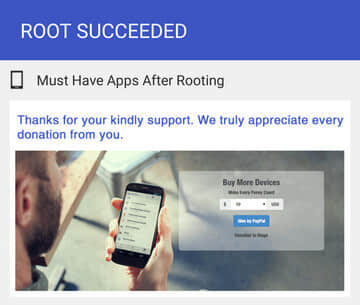
This article is original, reproduce the article should indicate the source URL:
https://www.bitwar.net/howto/android/43.html
Keywords:How,Root,Your,phone,Root,matte
