Summary
Photos missing from iPhone?As a matter of fact, it is not a rare incident. However, there is something you can do to get your missing photos back. This article will show you how to get your missing photos back from iPhone.
Photos missing from the iPhone is a common issue. However, it is annoying. According to some iPhone users, their iPhone photos disappeared from iPhone unexpectedly, which always occurred after iOS update or mistakenly deleted by accident. Almost all iOS devices like the iPhone and iPad experience this kind of issue.
In this case, a data recovery program is probably the only solution if you want to get your data back. You rely on Bitwar iPhone Data Recovery to recover the lost photos. This recovery program is specializing in restoring different phone contents like photos, messages, contacts, calendars, call logs, videos, and much more.
It has two different kinds of recovery options: Recover from iOS Device or Recover from iTunes backup files.
You should first download Bitwar iPhone Data Recovery: https://www.bitwar.net/ios-data-recovery-software/
Tip: The first time to access the iPhone needs to install the necessary fruit and devices, with a time of 3-5 minutes, please be patient.
![[Solved] Photos Missing From iPhone [Solved] Photos Missing From iPhone](/uploads/allimg/200311/1583894424996598.jpg)
Steps to Recover Missing Photos from iPhone:
1、Recover from ios Device
Step 1: Launch Bitwar iPhone Data Recovery and Connect iOS Device to the Computer
When Bitwar iPhone data recovery was installed on your computer, start the Bitwar iPhone data recovery program and connect your iPhone to the computer with a USB cable. Select the default recover mode "Recover from iOS Device".
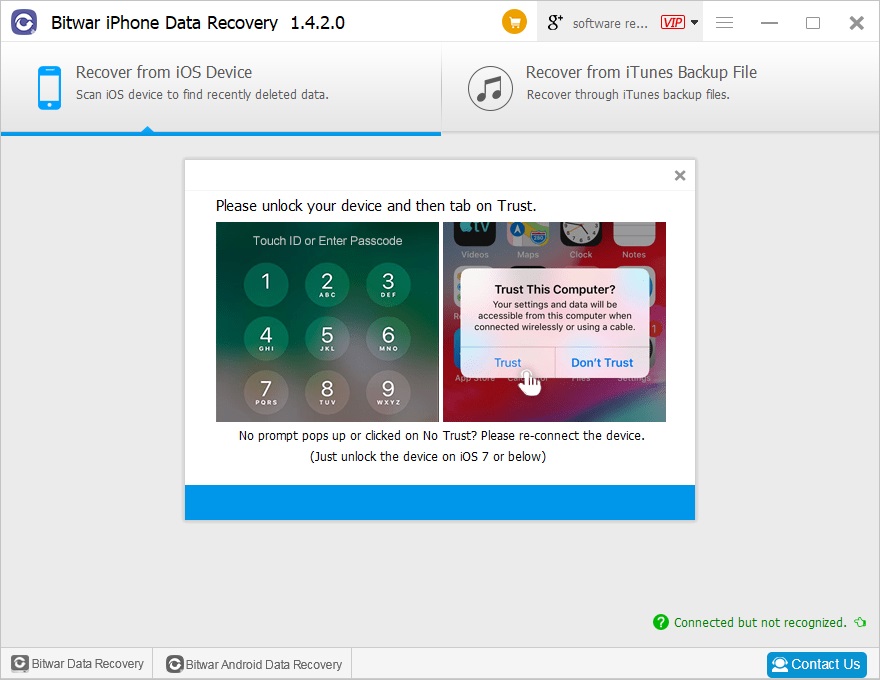
Step 2: Select the photos type
After the iPhone has been identified, the program jumps to the Select File Types page automatically. Select the type of the image and then click "Start Scan."
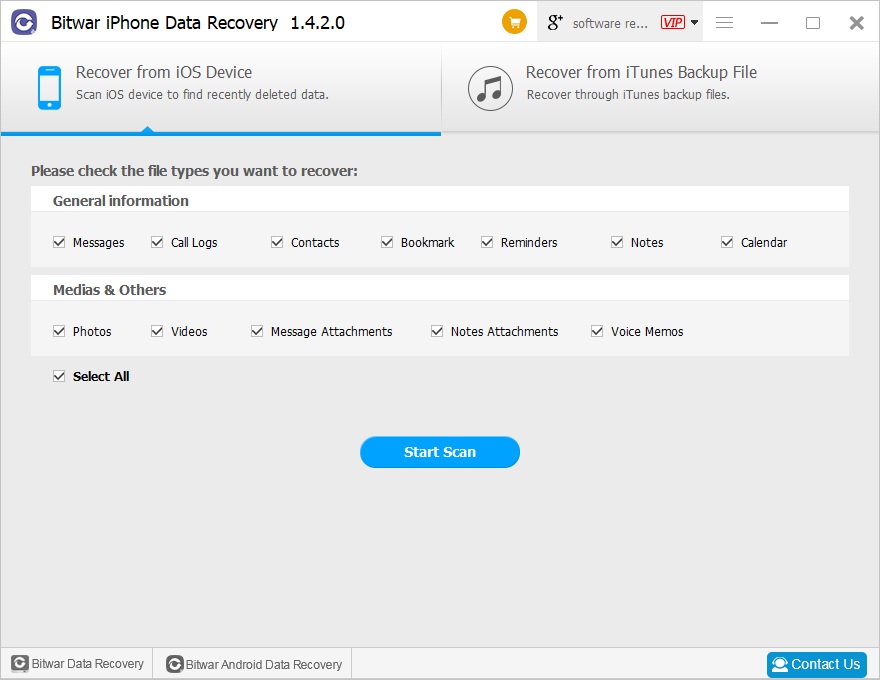
The software will quickly scan the iPhone to find all the existing photos. You should keep your iPhone connection during operation. And you can pause or stop the Scanning process to preview data.
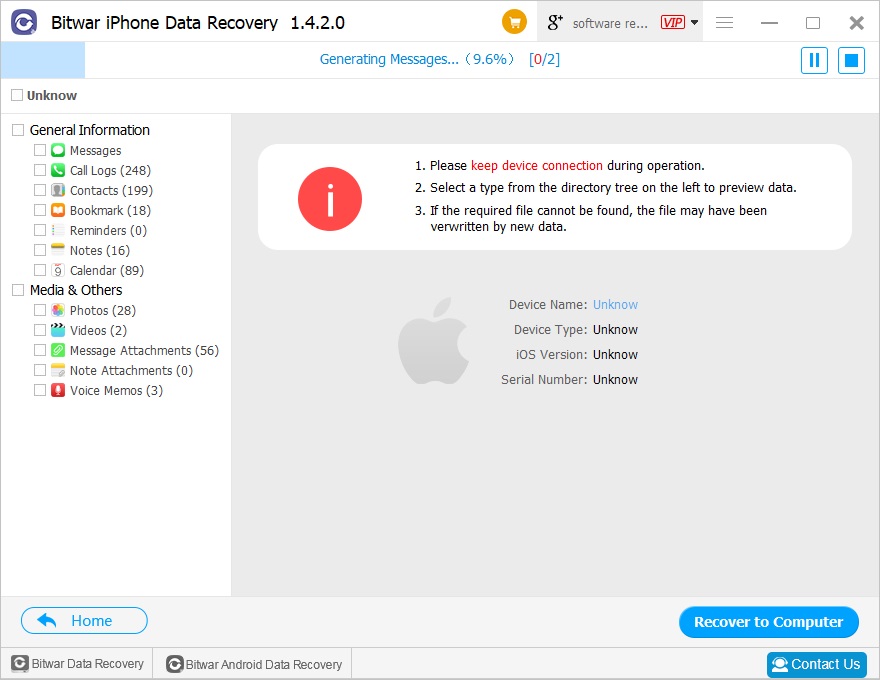
Step 3: Preview and recover photos
After the scanning, photos on the iPhone will be displayed out in the program. The software will let you know how many existing and deleted files have been found. You can preview them and mark the photos as you want, then click the "Recover" button to save them on your computer very well.
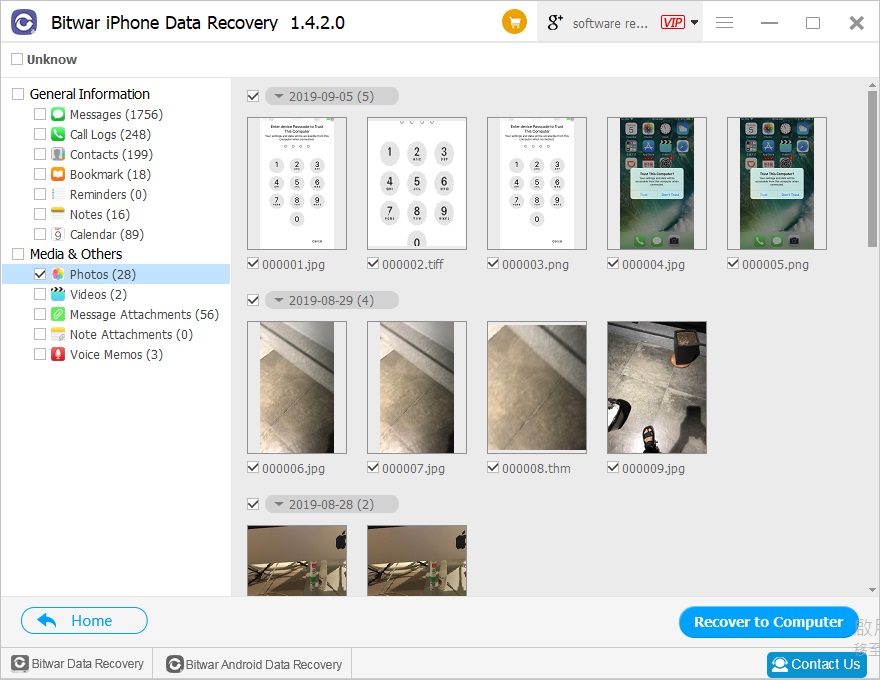
According to the above operation, the missing photos have been successfully recovered without backup.
2、Recover from iTunes Backup
Step 1: Backup your iPhone
Make sure you've backed up your iPhone before. If not, you can backup now with iTunes. For information on how to back up with iTunes? refer to How to back up with iTunes?
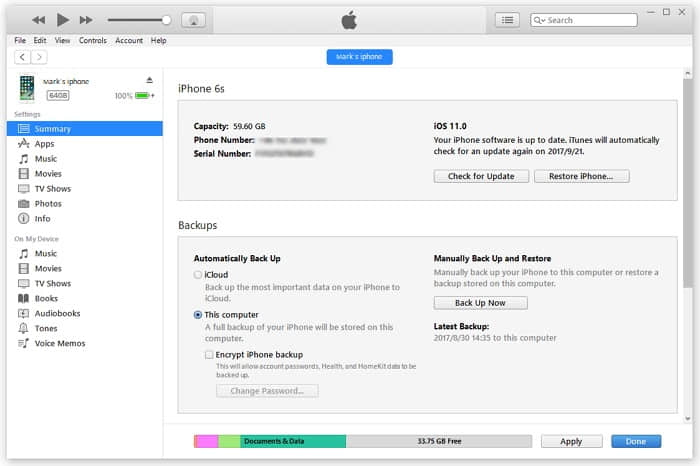
Start the Bitwar iPhone data recovery program and connect iPhone to the computer with a USB cable. Select the recover mode "Recover from iTunes Backup File" and select the backup file which you want to recover. If the backup file is not displayed, you can manually find your backup file by click "Browser."
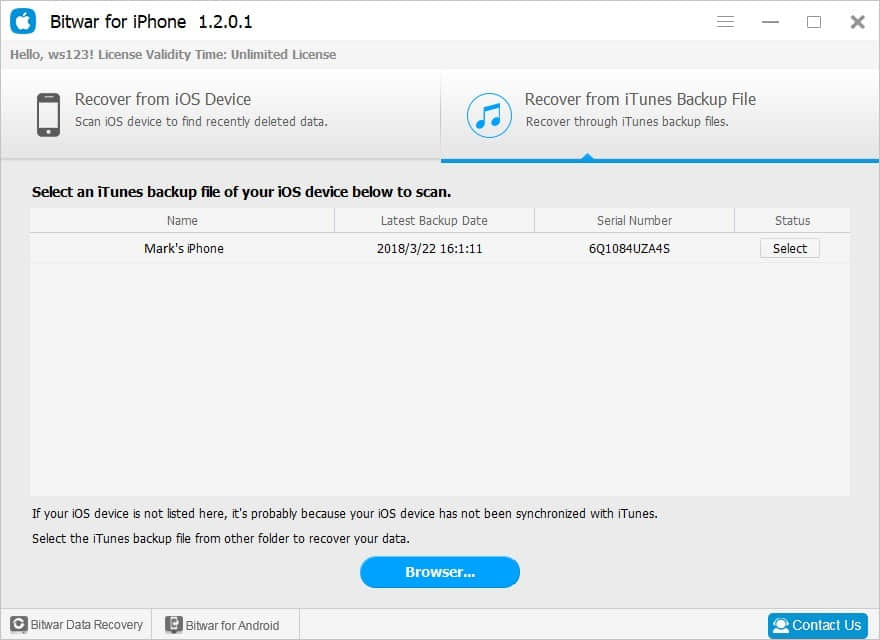
Tips of finding the backup file:
For Windows 7 operating system or higher: \ Users \****\ AppData \ Roaming \ Apple Computer \ MobileSync \ Backup \
Windows X: \Documents and Settings\****\Application Data\Apple Computer\MobileSync\Backup
Mac OS X:〜/ Library / Application Support / MobileSync / Backup /
Note: **** is the user login name, such as Administrator.
Step 2: Select the file type
After you selected the backup file, the program will jump to the Select File Types page automatically. Choose photos types or Select All by default, and click "Start Scan." The program will begin to scan on the iTunes backup file to find all of the existing and lost data.
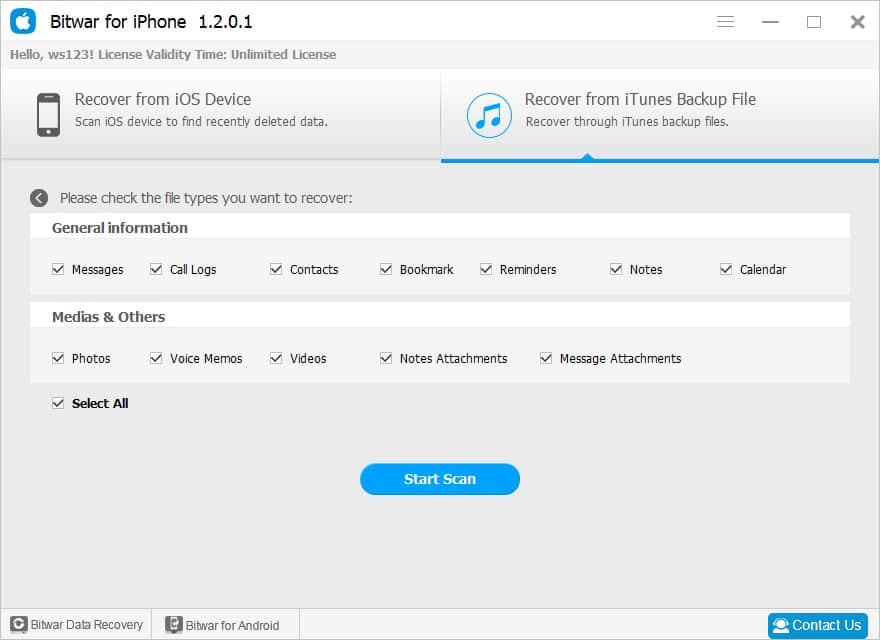
Step 3: Preview and recover lost data
Once the scanning process finished, all found photos have been displayed with categories at the left panel, same as the function of Recover from iOS Device. You can find and preview them, finally, select all the photos you desire and get them back with one click on the "Recover" button.
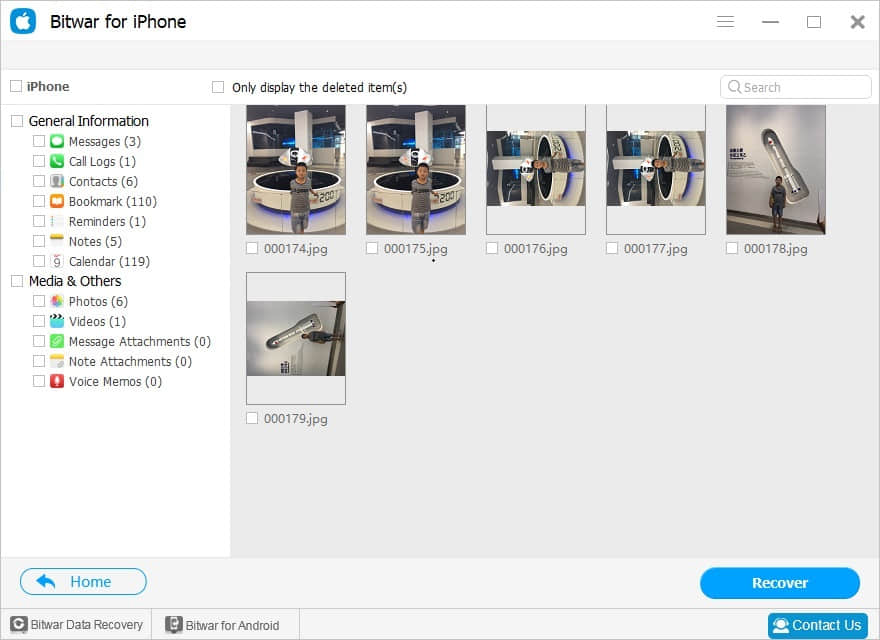
As a result, recovery from an iTunes backup has also been successfully performed.
With the help of all the above information in this tutorial, I believe you can now quickly performing recovery of photos missing from the iPhone on your own. Except for photo recovery, Bitwar iPhone Data Recovery is also a nice program to recover any other types of files.
This article is original, reproduce the article should indicate the source URL:
http://adminweb.bitwar.nethttps://www.bitwar.net/1120.html
Keywords:photos missing from iphone



