Summary
What should you do if you want to back up with iTunes? This article will show you the answers.
If you back up your iPhone, iPad, or iPod touch, you'll have a copy of your information to use in case your device is ever replaced, lost, or damaged.
1. Open iTunes on your computer. Make sure it is the newest version. If a message asks for your device passcode or to Trust This Computer, follow the onscreen steps.
2. Use the USB cable that came with your phone to connect the phone to a USB port on your computer. After the connection is successful, the phone icon appears in the upper left corner of the iTunes window. Select your iPhone when it appears in iTunes.If your iPhone does not appear in iTunes, learn what to do
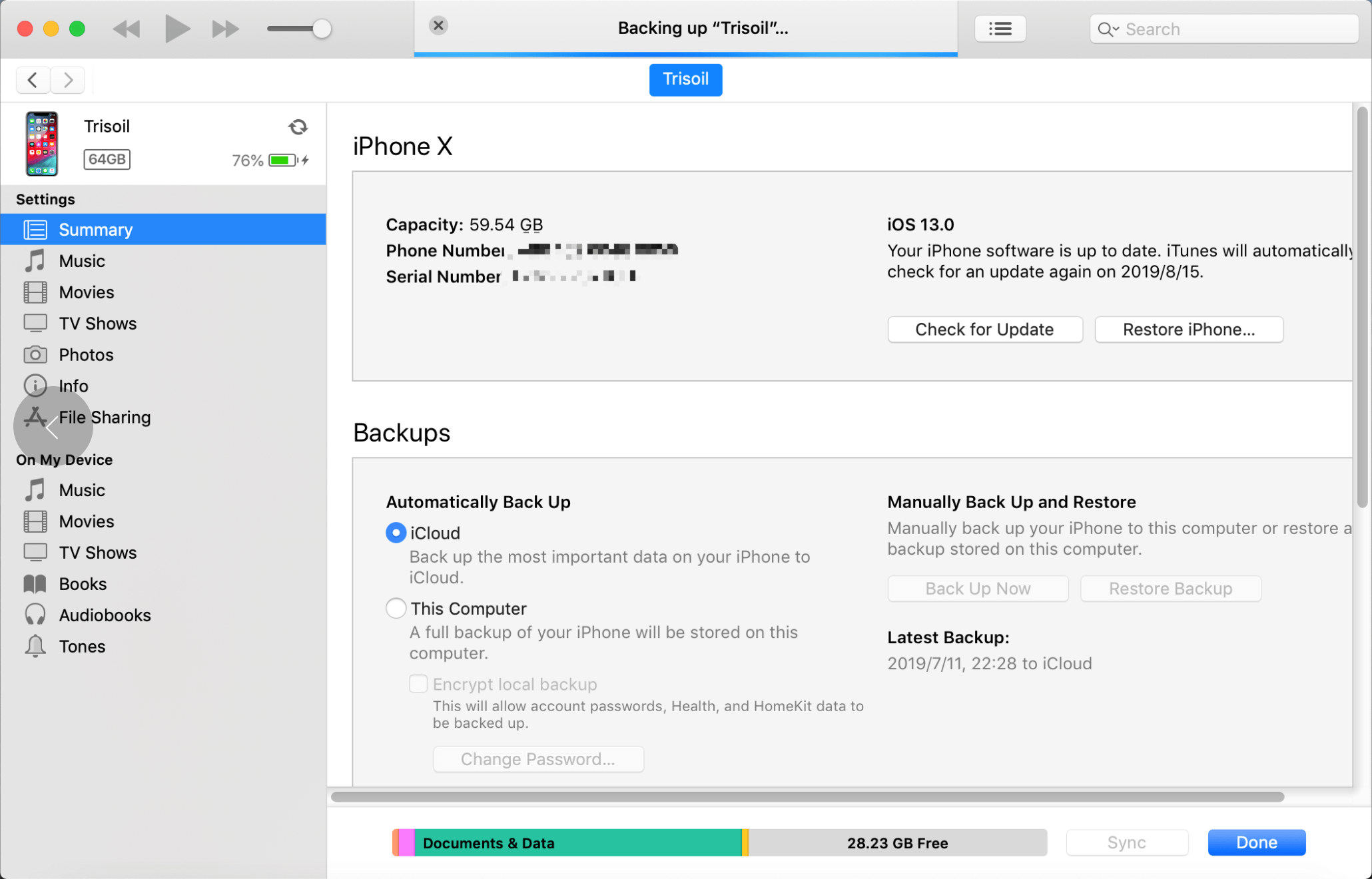
3. Select "This Computer" on the Summary screen.
Note: Do not select "Encrypt iPhone backup". If you encrypted a backup before, you need to unlock the backup mode first.
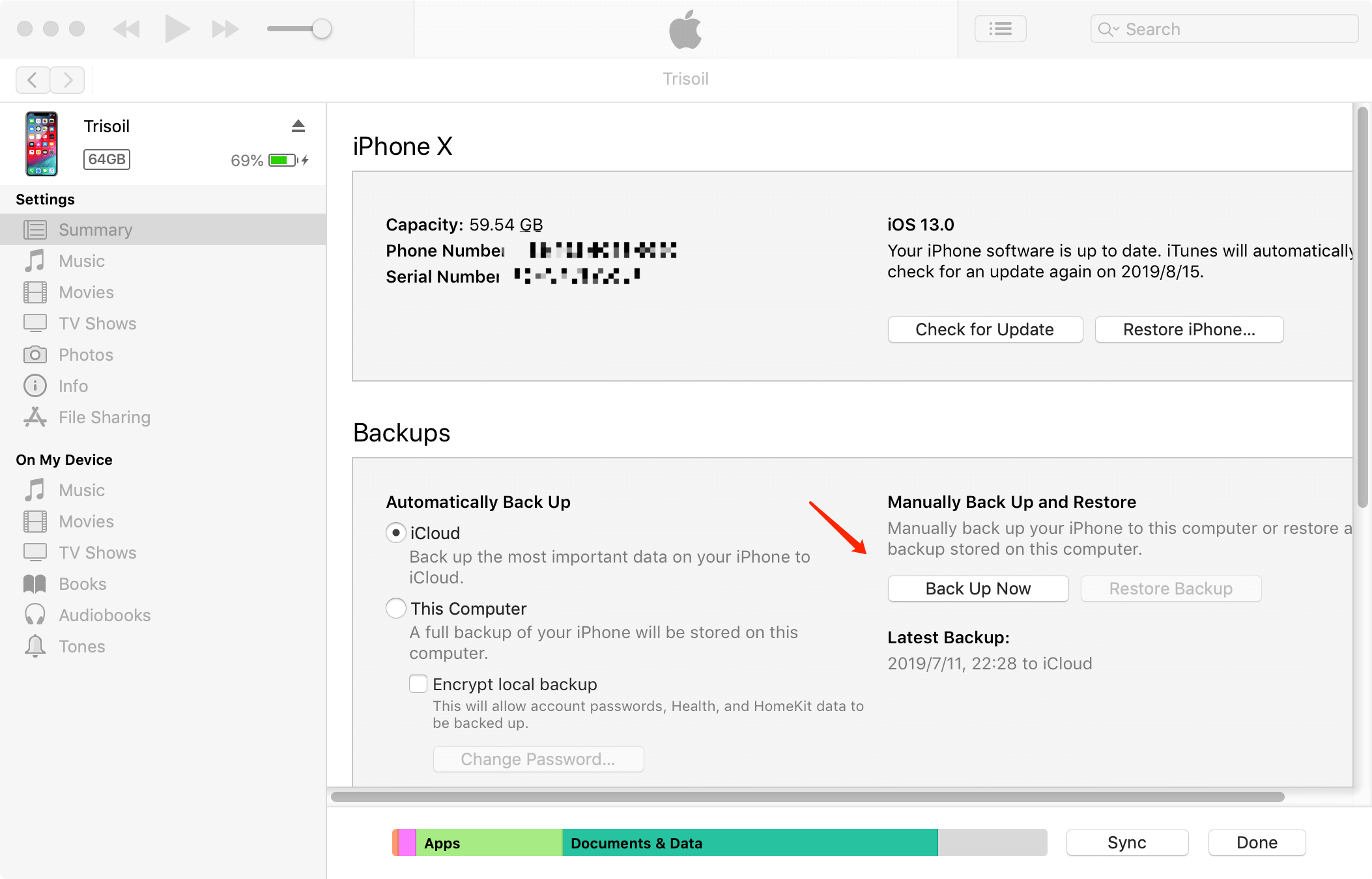
4. Click "Back up Now" to start the backup.
Note: If the program pops up the "Back Up Apps" window, select "Don't Back Up Apps".
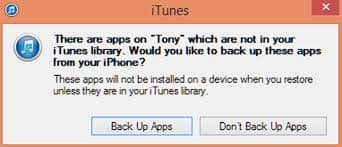
Conclusion
After following the above steps, you can back up with iTunes easily. Have a try. If you have any data loss issues with your iPhone, Bitwar iPhone Data Recovery will help you.
This article is original, reproduce the article should indicate the source URL:
https://www.bitwar.net/howto/ios/48.html
Keywords:How,back,with,iTunes,you,back,


