Summary
In today's interconnected world, data loss is one of the most damaging things. If you are looking for a Premium File Recovery Software For Mac on HFS or HFS+, here is the solution. Bitwar Data Recovery software for mac recovers deleted documents, music files, audio clips, images, graphics, and multimedia files from Mac hard drives without compromising on the existing data.
Install Bitwar Data Recovery for Mac
Free download and install Premium File Recovery Software For Mac - Bitwar Data Recovery software for mac on this URL: http://www.bitwar.net/data-recovery-software/. Then follow the instructions below to recover your deleted files. It is compatible with OS X 10.11 and later.
Tips: For the latest macOS 10.13 (High Sierra) system requirements, Mac users are not allowed access to system disk from apps. If you want to recover data from the system disk, please disable the system feature "System Integrity Protection (SIP)," see the guide on How to Disable System Integrity Protection (SIP) in macOS High Sierra (macOS 10.13)?
How to Restore Deleted Files with Bitwar Data Recovery for Mac?
Step 1: Select the Partition or Device
Launch the program and select the partition/devices where you files deleted and then click "Next."
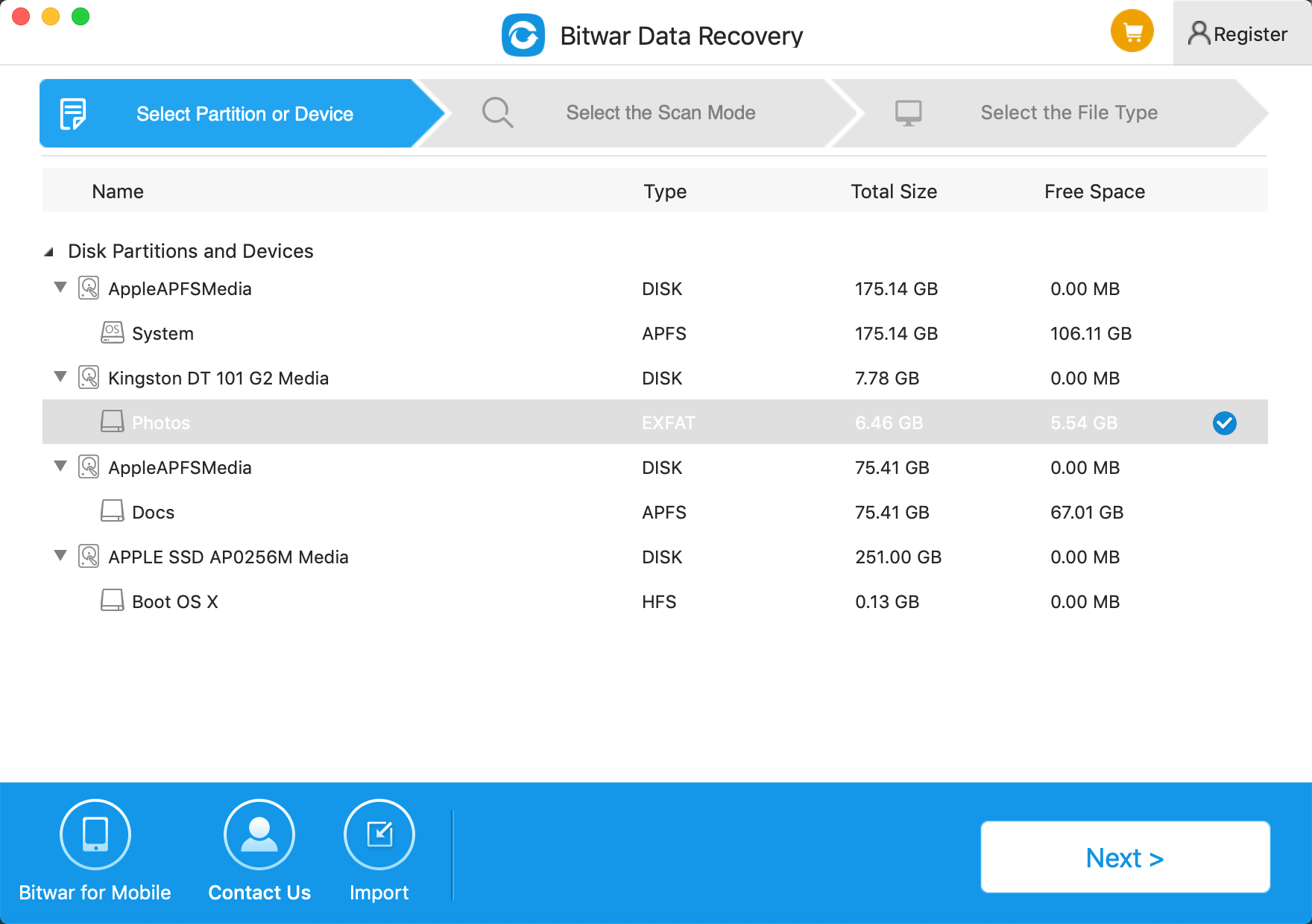
Step 2: Select the Scan Mode
The quick scan mode can recover deleted files on a partition or device, such as files deleted by Command+Delete, emptied from the trash or removed by other software, etc. So select it and click "Next." If additional data have not overwritten files, it can be retrieved entirely in the condition of the files or directory structures. When you want to recover deleted files, select the "Quick Scan" and click on the "Next" button.
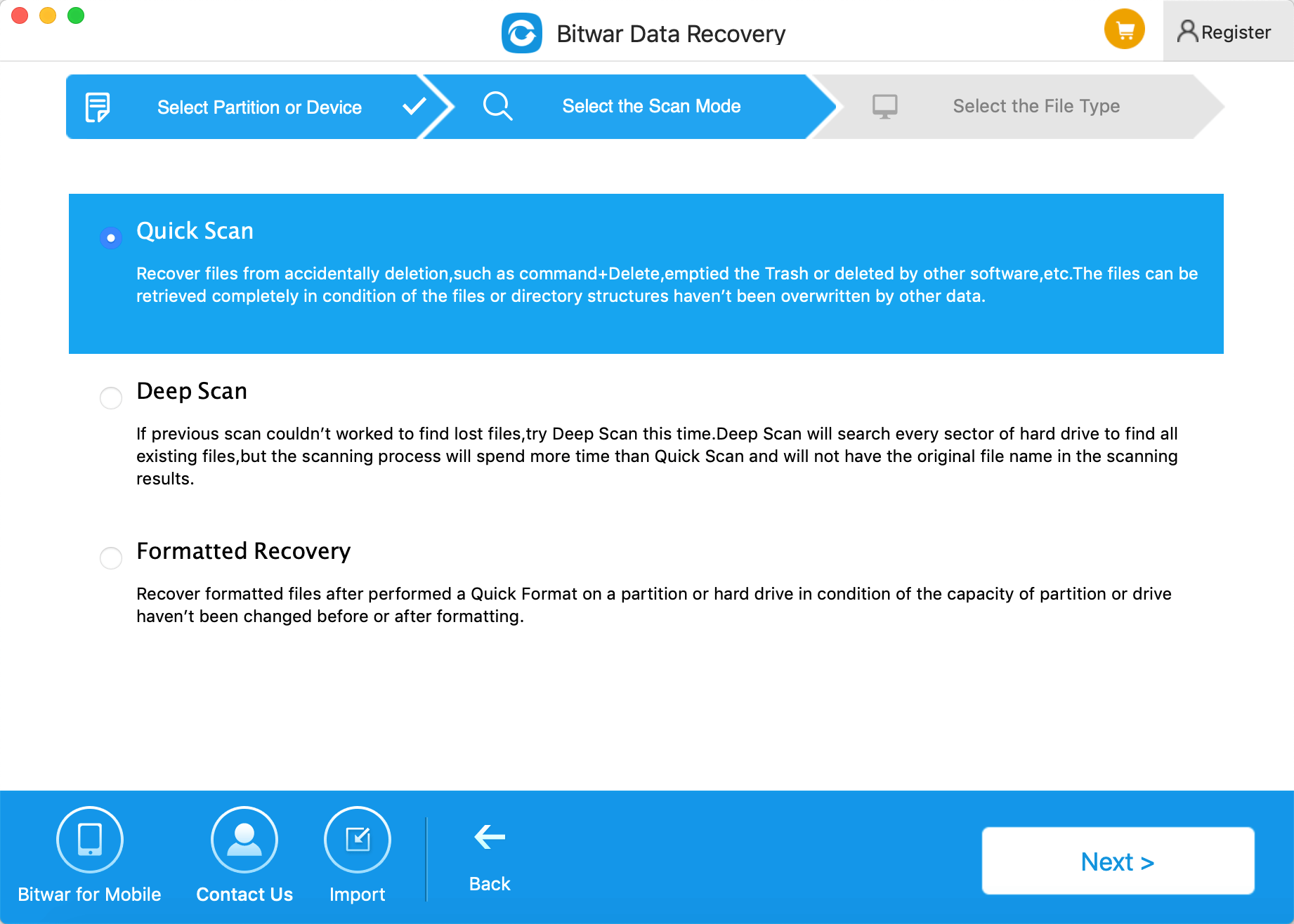
Step 3: Select File Type
You can recover all kinds of files with Bitwar data recovery for mac. Select the types of deleted data and click "Next" to start scanning.
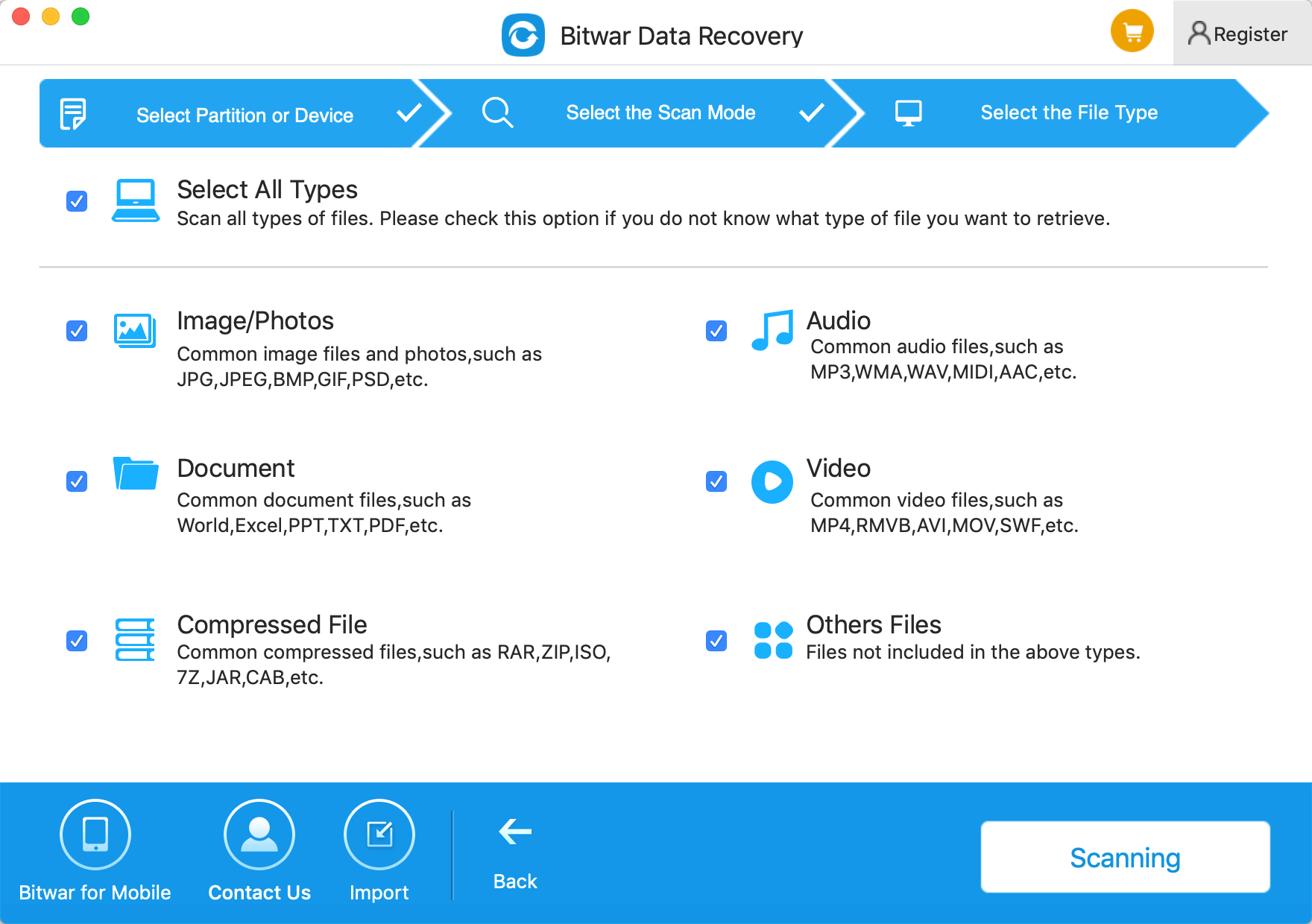
Step 4: Preview, Recover and Save Files
After scanning, by file name and type, you can quickly filter the files you've lost. You can preview them to check the data in advance, and then select the files and click "Recover" button to have them back. For other files types that can not be previewed, you can recover them directly back to your computer and decide whether to delete them again or not later.
Tips: Please DO NOT save the files into the partition or device where you deleted files.
If you can't find your files at quick scan result, go to scan again with "Deep Scan" on step 2. It will find all the data on the disk while it will take more time to complete the scan.
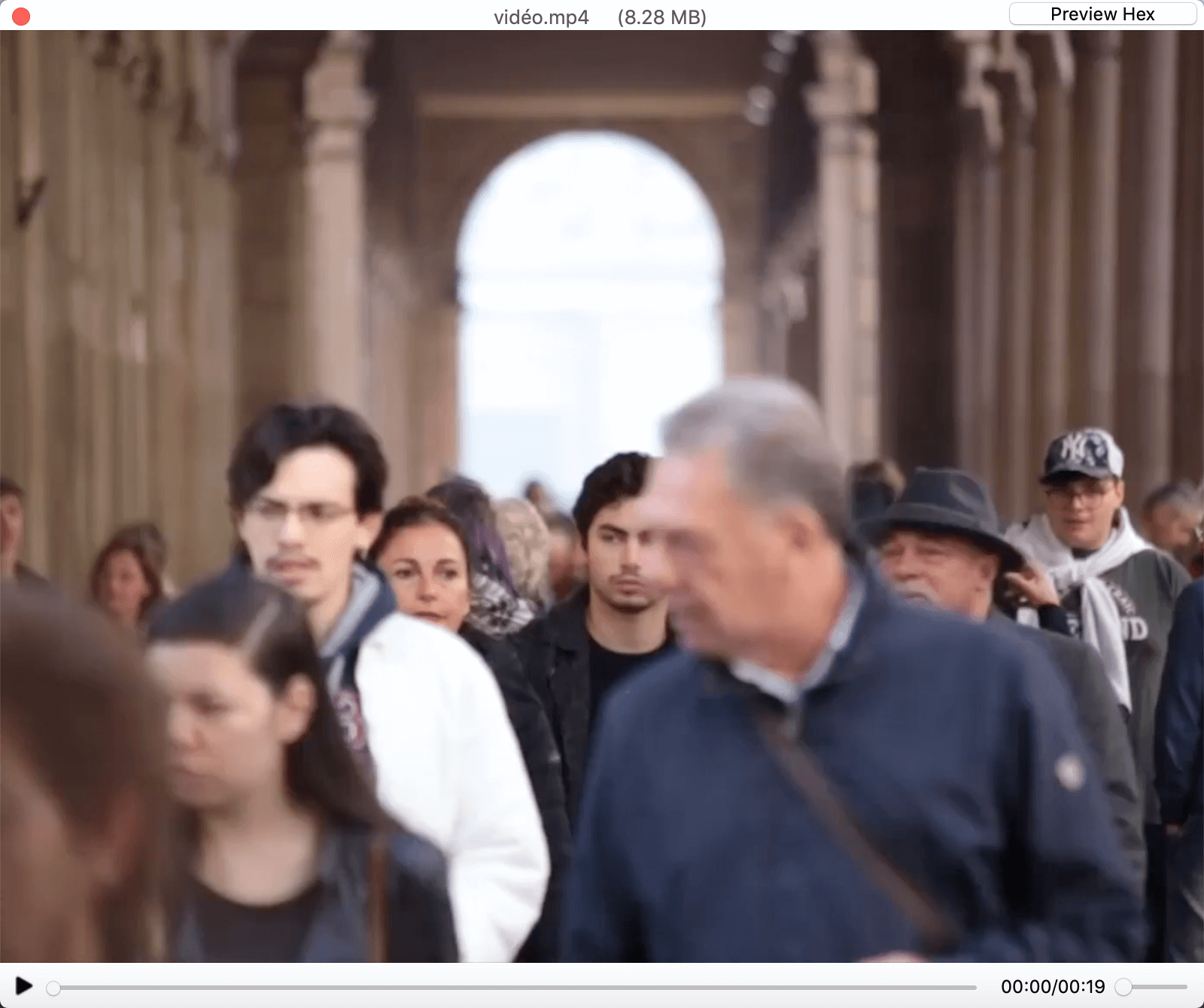
By doing the above steps, your deleted files will be quickly restored with the help of Bitwar Data Recovery software. Bitwar Data Recovery can retrieve various files from various devices in different situations. Thus, whenever you want to recover data from Mac or Windows, do not hesitate to choose Bitwar Data Recovery.
This article is original, reproduce the article should indicate the source URL:
http://adminweb.bitwar.nethttps://www.bitwar.net/982.html
Keywords:File Recovery Software For Mac



