Summary
CF Card (CompactFlash Card) is a mass storage device with a low cost and larger size. It is commonly used in high-end cameras and other electronic media devices to store pictures, audio, and video recordings. However, data loss on CF card caused by different reasons becomes more and more severe. How to recover deleted files From CF card is a confusing question for many users.
Use Bitwar Data Recovery to Restore Deleted Files
Download and install Bitwar Data Recovery on PC and connect the CF card to the device, then follow the steps below to recover files from CF card. Mac users can also refer to this Windows-based tutorial.
Step 1: Select a recovery mode
Launch the program, you can see six different recovery modes on the wizard mode. Each of them focuses on different data loss scenarios. Please select "External Devices Recovery" when you want to recover deleted files from the connected CF Card. Similarly, if CF Card was formatted, you can select "Formatted hard drive recovery" When you want to restore data from formatted CF card.
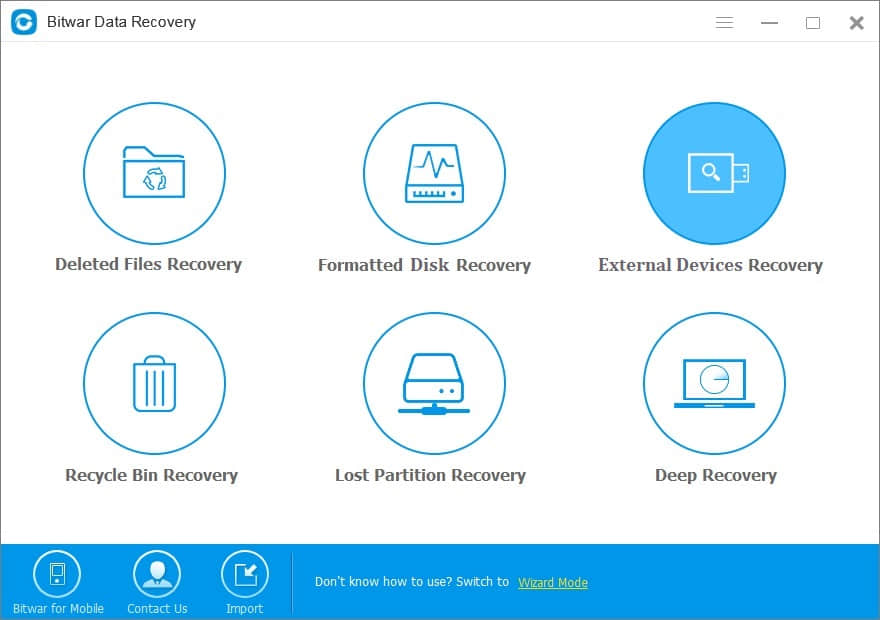
Step 2: Select the CF Card
Select the CF Card on this step and click on the button "Next."
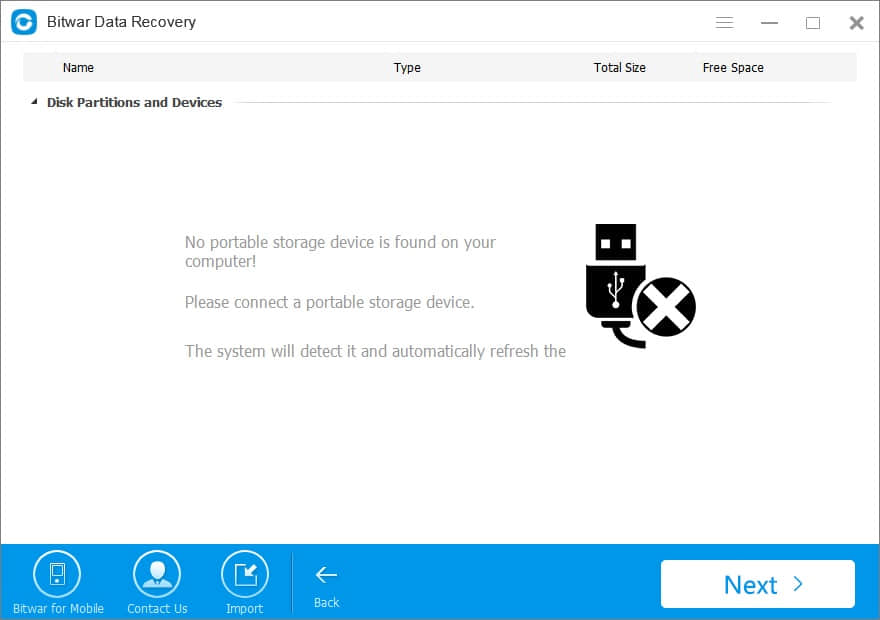
Step 3: Select types of files
Select the types of data you want to restore from CF card. If the data you want to recover contains more than one kind, you can choose multiple or select "Select All Types." Then click "Next" to start scanning.
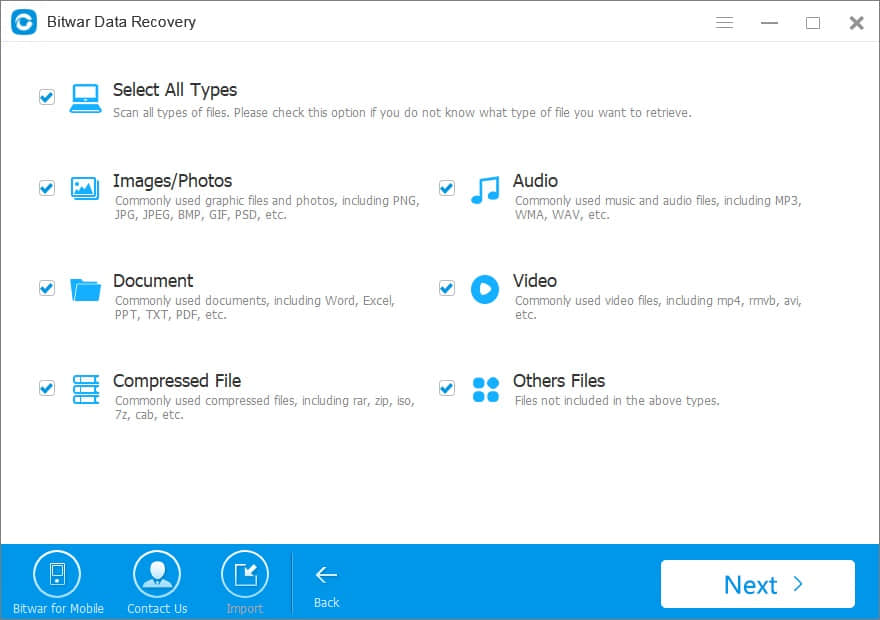
Step 4: Scan/preview/recover files
After scanning, the list file will show in the middle window area. You can filter through the file name, type, path or time in the tree list on the left. You can also preview them one by one. Finally, select those you want and click "Recover" button to recover them back. Here you should save all the recovered files on another disk to avoid data overwriting. You should choose a safe storage device to keep them.
Plus, you can also export all scan results to a specific location after scanning so that you can load previous results without a rescan when you need it. But please do not export results to the place where data loss appears, because it may overwrite lost data.
Note: IF you cannot find your deleted files, you can choose "Deep Recovery" mode. It can deeply examine and search for more data from the flash drive. But it takes more time to complete the process of scanning.
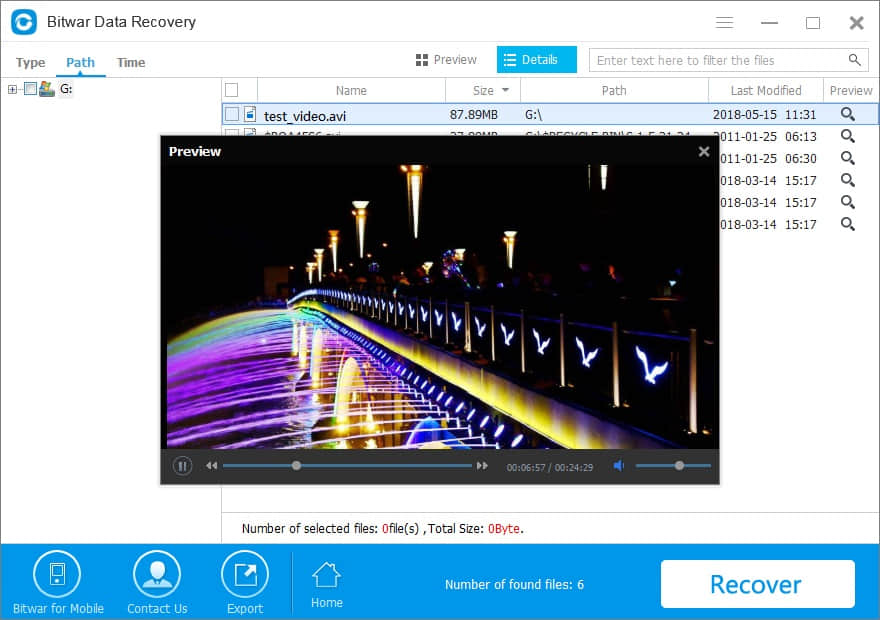
After these 3 steps, you can recover deleted files from CF card. Once your CF card is over-written, you have to stop using the CF card immediately and try the above guides to restore your losing data.
This article is original, reproduce the article should indicate the source URL:
http://adminweb.bitwar.nethttps://www.bitwar.net/979.html
Keywords:Files recovery



