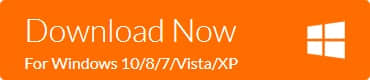With iPad becoming an indispensable gadget for our daily life, more people are saving and storing critical data on their iPad, especially photos and videos. If you accidentally deleted some data, for example, one or more picture files on your iPad and later realized they are important for you, you might want to ask how to recover deleted photos from iPad free to rescue your images. But once they lost the data from the iPad, how to recover lost data from iPad?
Don't worry! Bitwar iPhone Data Recovery can solve your problems! This program is a professional data recovery software for iOS device, It has friendly user experience and wizard operation, you can recover the data by only 3 steps and easily find the lost files even if you are not familiar with computer operations. It can recover the lost data of iPhone/iPad/iPod, including photos, videos, contacts, messages, notes, call logs, bookmarks, reminders, and calendar, etc. Now, check how to recover lost data from ipad:
If you accidentally lost files on your iPad, the first thing you have to do is stop using it to protect from being overwritten. Because any data add, delete or update may have a risk to rewrite your iOS device. Then please download and install Bitwar Bitwar iPhone Data Recovery to recover lost data from iPad.
Download and Install Bitwar iPhone Data Recovery
Bitwar iPhone Data Recovery software has two versions to support Mac OS or Windows OS. You need to install one on your computer based on your computer's operating system.
Free download and install Bitwar iPhone Data Recovery on your computer: https://www.bitwar.net/ios-data-recovery-software/.
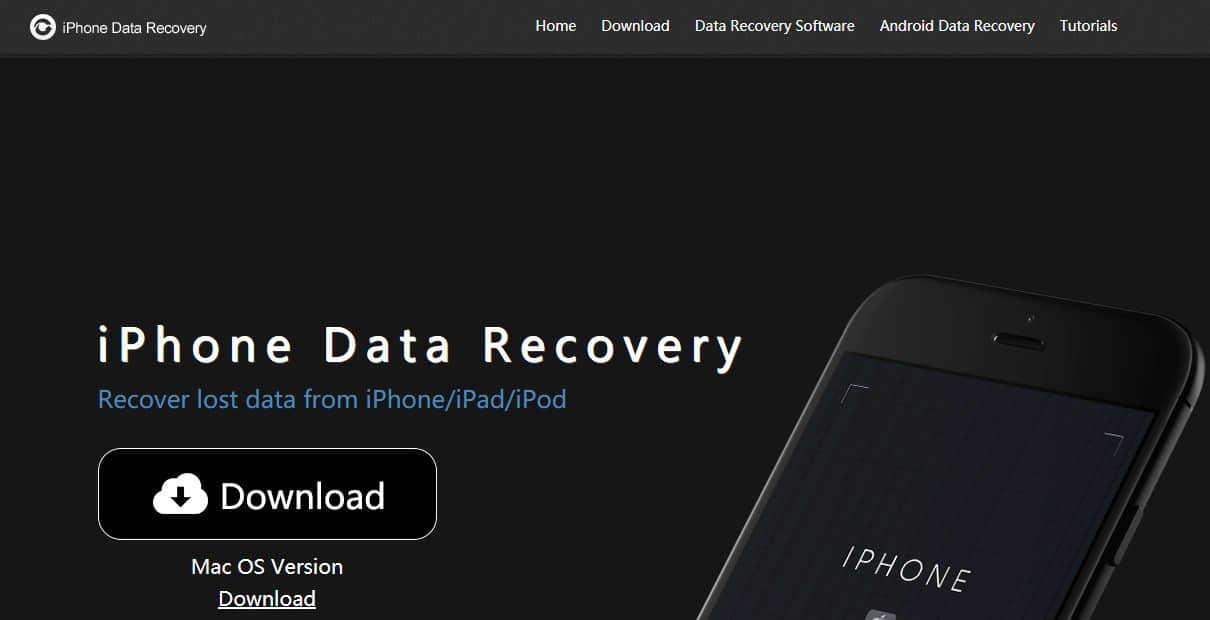
Steps to Recover Lost Data from iPad:
Step 1: Launch Bitwar iPhone Data Recovery and Connect iPad to your Computer
Launch Bitwar iPhone Data Recovery and connect your iPad to the computer through the USB cable. Select the default recover mode "Recover from ios Device".
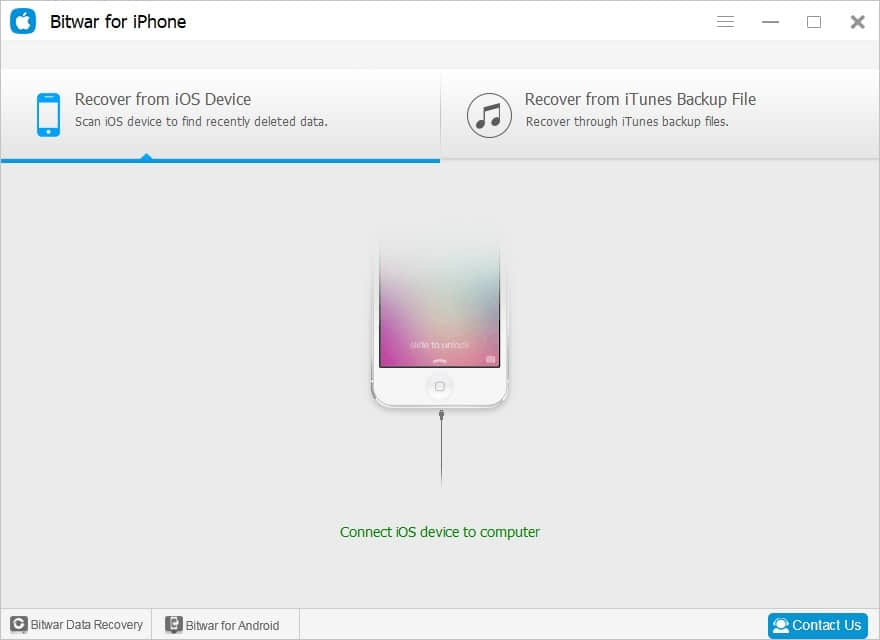
Step 2: Select the file type
After the program has identified your iPad, it will jump to the Select File Types page automatically. please select the exact file types that you want to recover and click "Start Scan."
Note: the program will only scan the file types you've chosen instead of all file types which will save your valuable time.
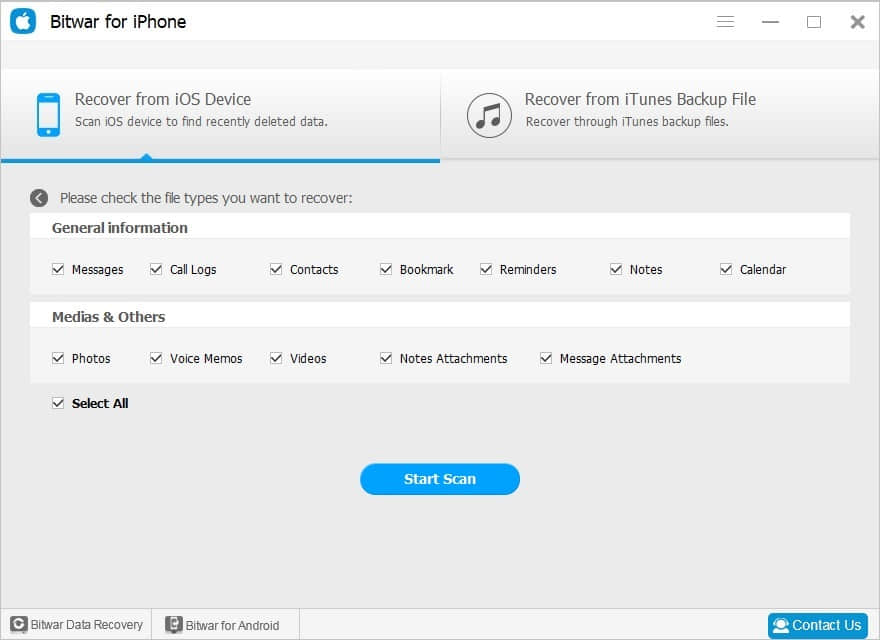
After you click Start Scan, a scanning window will quickly appear to scan. You should keep the device connection during operation.
The program supports to pause and stop scanning with click the pause or stop button.
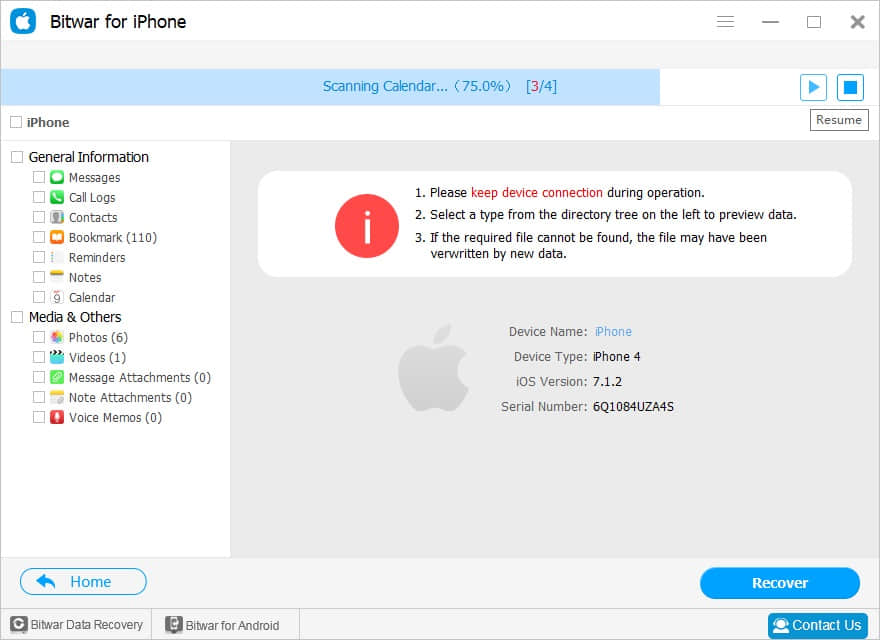
Step 3: Preview and recover data from iPhone
When finish scanning, files on the iPhone will be displayed in different types and listed in the left panel, such as Messages, Call logs, Contacts, Bookmark, Videos, Photos, Notes, etc.
You can click them one by one and view the data in the right panel to find your target files. Mark them one by one and then click "Recover" button to save them on your computer.
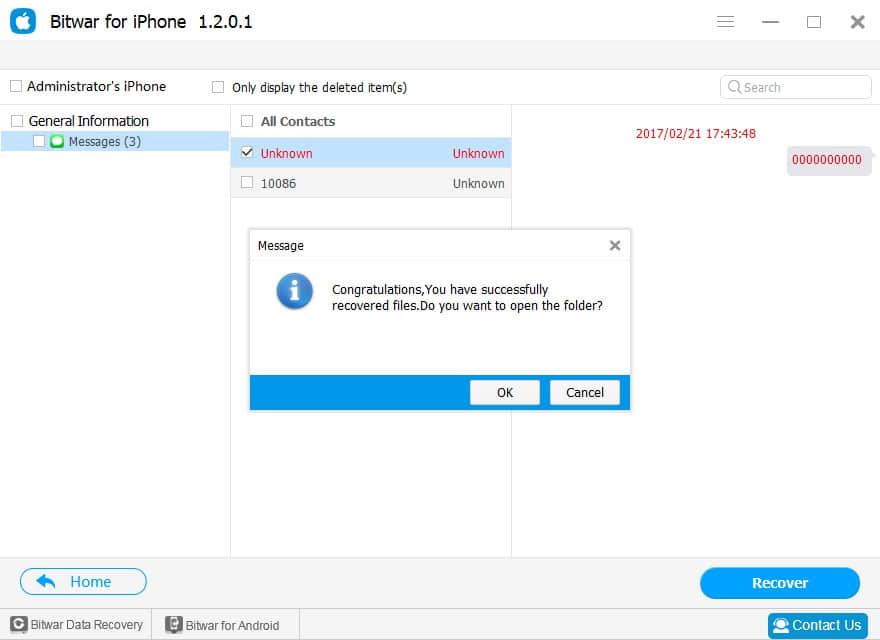
Briefly, only three steps could let you perform iPad data recovery successfully and safely. With the help of Bitwar iPhone Data Recovery, you can easily recover anything you lost. Why not download and give it try now?
This article is original, reproduce the article should indicate the source URL:
http://adminweb.bitwar.nethttps://www.bitwar.net/908.html
Keywords:Recover Lost Data from iPad?