Summary:
The utility of CHKDSK is a component of all Windows versions, including10, 8, 7, and XP. But the operation may end up in causing the loss of important data from the system. How to recover data after CHKDSK? Check it and find how.
"Each time I opened a file or folder on my computer, it told me it wasn't there, but I could see the icon. It also kept asking me to run CHKDSK. I tried to change file extensions on the excel files, I could open them, but it didn't work. So CHKDSK ran the next time I rebooted, and now the files have gone. Does anyone know how to get a list of the files if CHKDSK is removed?
Last day the editor received the question for help from the forums. It seems that it is a problem with recovering data after CHKDSK. Before we talk about the solutions, we may need to check something about the "CHKDSK."
What is "CHKDSK"?
CHKDSK is a basic Windows operation that scans hard disk, USB / external drive to find errors, then fix these errors for free without using any external tools. It is usually used when the system shows various boot errors and for repairing the drive.
The utility of CHKDSK is a component of all Windows versions, including 10, 8, 7 and XP. It can also be got from a Windows installation disc. So, if you are a Windows user, you might have come across CHKDSK command.
Although the CHKDSK functionality rectifies the errors on the computer hard disk, it may come to an error. It is because in the process of solving errors, sometimes the operation may end up in causing the loss of useful data from the system. So, before performing the CHKDSK, the top priority of users must be taking the backup of the essential files.
Most of the people may forget to do a copy sometimes or just mistakenly deleted files before doing a CHKDSK command. Then it is anxious to worry about the data will be got back or not. So is there any solution to recover data after CHKDSK? The answer is yes. The data is still on the hard disk, but if you overwrite it, it will be extremely difficult or impossible to get it back. So remember to do nothing further on the drive after a false operation.
How to Recover Data After CHKDSK?
Solution 1: Retrieve CHKDSK Deleted Data from Found.xxx Folder
You may receive a confirmation message before CHKDSK is going to delete files which is "10 lost allocation units found in 2 chains" or " Convert lost chains to folders&rdquo, etc.
If you choose Y, Windows will save each lost chain in the root directory of your disk as a file with a name in the format Filennnn.chk. When the disk check ends, you can find these files whether they contain data you want. If you press N, Windows will check the disk, but it does not leave the contents of the lost allocation units.
So, you can open the root directory of your drive to see if there is a Found.XXX (XXX refers to the number, usually is 000)folder that is hidden by default when find files missing after the CHKDSK command.
Firstly, you should find hidden folders in Windows 10.
File Explorer>View>Options>Change folder and search options from the submenu.>View
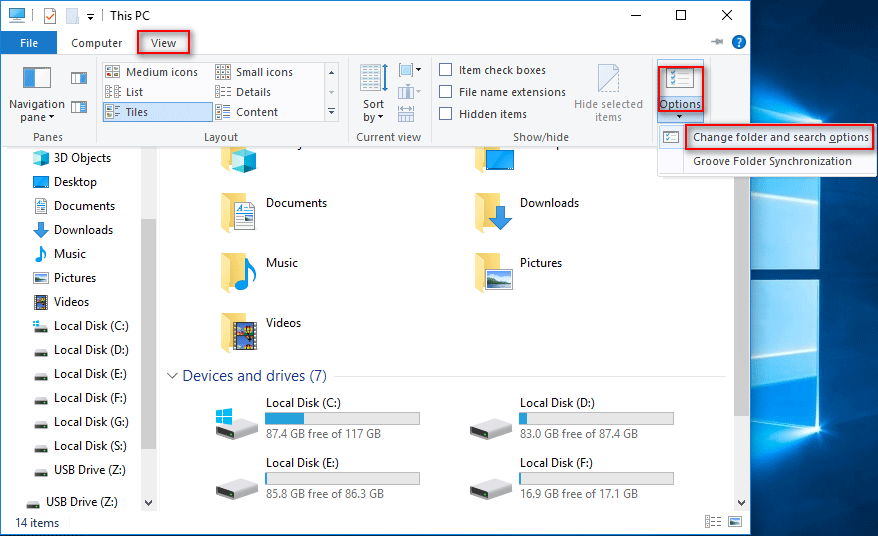
Choose Show hidden files, folders, and drives.
Press the OK button to confirm changes.
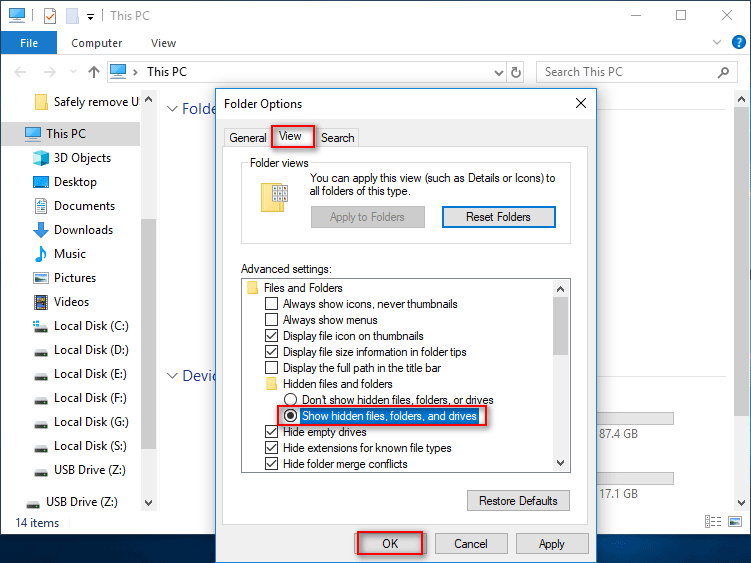
Secondly, you will see the FOUND.XXX folder and turn on it. Not 100% of your data might be there. But most of it should be there.
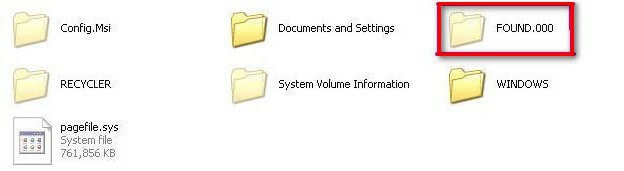
Thirdly, you can find lots of data with .chk extensions.
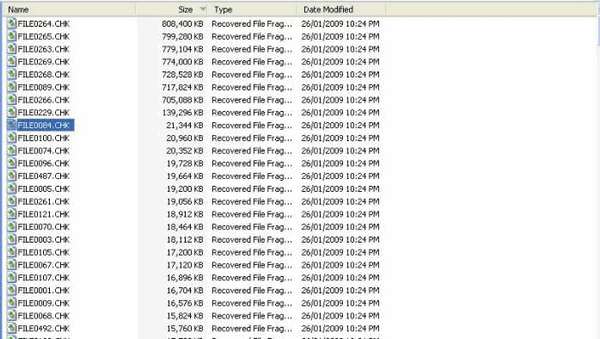
Now you have to drag and drop all these files into their correct destinations. You will find these files are unavailable because of their extensions have been changed. If you know the exact extension of each file, changing .chk of every file to the correct extension may get them back.
For example, if the first file is an Excel document, to change .chk to .xlsx may make the document available again.
But in fact, few people can remember extensions of every file, especially when there are lots of lost data. So you need a third-party tool to recover data after CHKDSK.
Solution 2: Retrieve CHKDSK Deleted Data by a Recovery Tool
A free data recovery tool with today's technological advancements can restore data from your computer's hard drive. Here we recommend to you is Bitwar Data Recovery, the true companion for your data recovery.
It is a reliable, formidable file recovery programs that effective on Windows X/7/8/10 and other operating systems, Mac, and even on mobile (Android, iPhone). Whether files are deleted after the CHKDSK command or emptied from Recycle Bin, you can rely on this data recovery program.
First of all, we need to install the Bitwar Data Recovery software and created a software account, and we can get files back in the following simple steps.
Step 1: Select Partition or Drive
When we open the software, it will immediately show all of the storage drives available in the computer and choose the Deleted Files Recovery. Select the disk we have lost data and click Next.
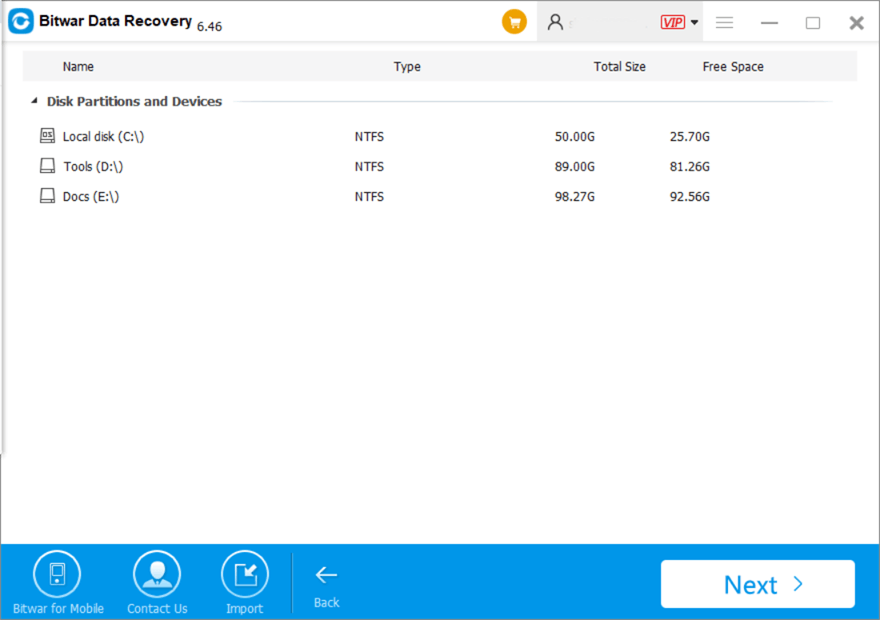
Step 2: Select the File Type to Scan and Preview
Select the correct file types, such as document, photo, document, or photo. It can make the scan time shorter in an efficient way. If the file types that we want are not on the list, we can also click the Others Files box and begin to scan.
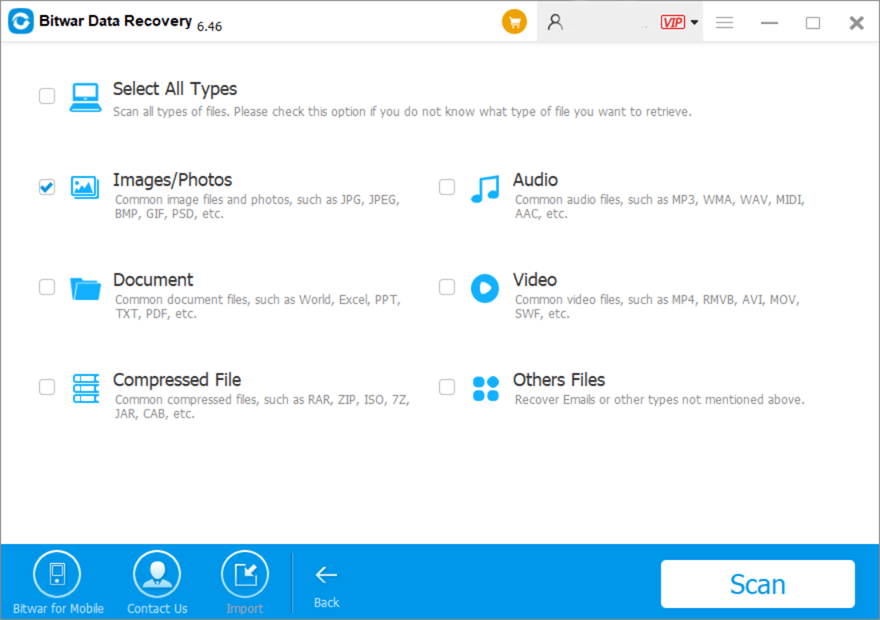
After scanning, we can check the files by using the preview option. Having this view will enable us to see the thumbnails of files that can have previews, such as images and videos, etc. Whether the files have good conditions for recovery can check from the preview.
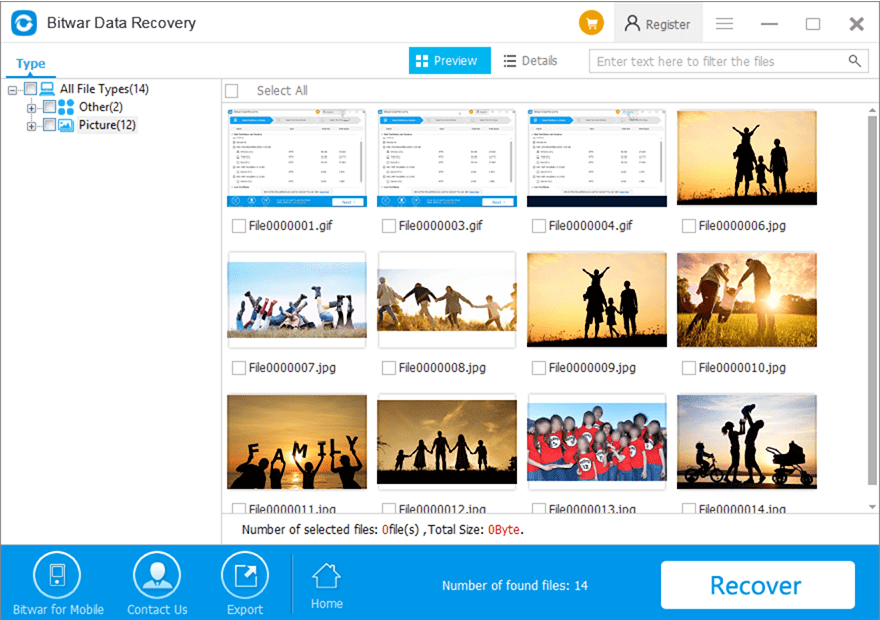
Step 3: Save the Data to a Different Drive or an External Storage Device
Set the destination folder for the file we want to restore, and please note that we should save the files to a different drive or an external storage device to prevent data from overwriting. Congratulations on having the lost files back!
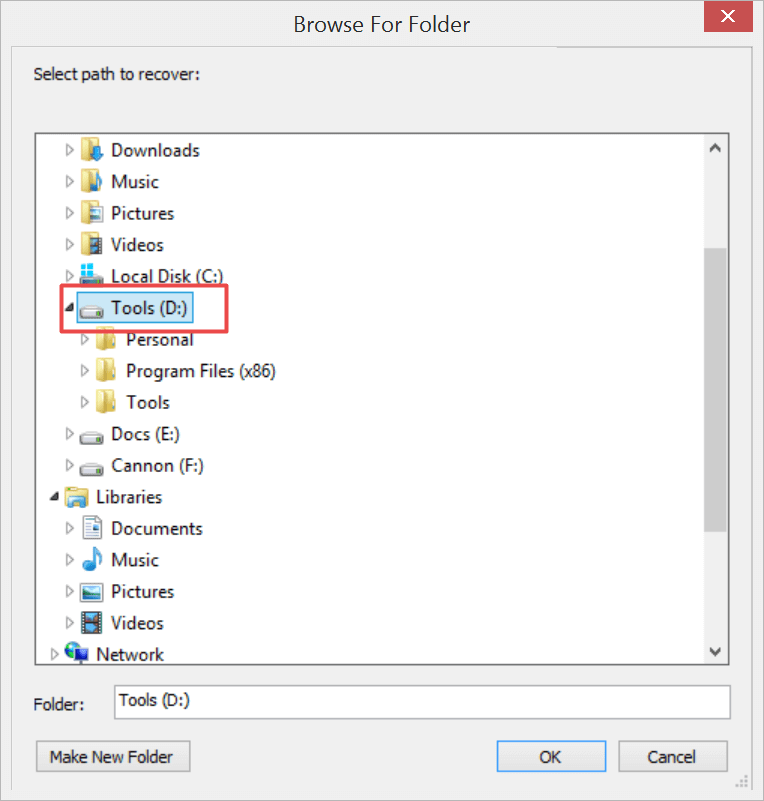
Tips: Please DO-NOT installs the data recovery software in the same drive that you have operated the CHKDSK command.
Conclusion
CHKDSK is a useful operation that can help you check your hard disk healthy and detect any issues before it fails. You should be careful about how and when you run CHKDSK on your system. However, if you ever face any data loss situation due to any reason, not only use the Bitwar Data Recovery software recover data after CHKDSK but also from a formatted, re-formatted, or even a severely corrupt hard drive. Just go and get the master!
This article is original, reproduce the article should indicate the source URL:
http://adminweb.bitwar.nethttps://www.bitwar.net/1864.html
Keywords:Look,Here,Solutions,Recover,Da



