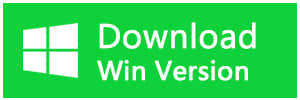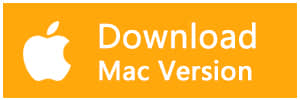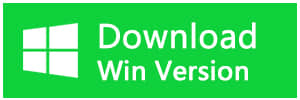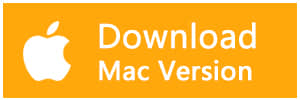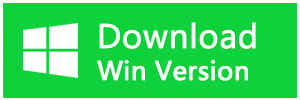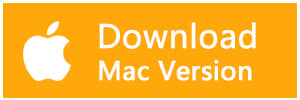Summary:
Can you recover data from Mac APFS drive? In this article, you will find excellent data recovery software for Mac.
What is the TechTool Pro?
TechTool Pro is a comprehensive utility application for Mac, which includes options for testing and repair, data recovery, and disk defragmentation.
However, it doesn't offer a complete data-recovery package indeed. It can only recover data when the drive has minor damages, such as accidental deletion or damaged volume. Also, it doesn't offer a free upgrade. You have to spend USD$20 for each update which is too expensive.
Therefore, TechTool Pro APFS Data Recovery is not the right choice. When it comes to Mac data recovery software to recover data from APFS, Bitwar Data Recovery for Mac is the best one.
Best APFS data recovery software
Bitwar Data Recovery for Mac deserves the best APFS data recovery software. Compare to TechTool Pro APFS Data Recovery, and it can be applied in various data loss situations for APFS data recovery and other file systems on Mac. With Bitwar Data Recovery for Mac, you can recover deleted/lost files from encrypted APFS drive, formatted APFS drive, unreadable, unmountable, inaccessible APFS drive, and from deleted/lost APFS partition. Anyway, someday when you're unfortunately facing data loss issues, feel no hesitated to download this software to recover them.
How to recover lost data from APFS drive?
Download and install Bitwar Data Recovery on your Mac OS X by clicking the icon below, and launch it. The software is compatible with OS X 10.11 and later.
Tips: For the latest macOS 10.13 (High Sierra) system requirements, Mac users are not allowed to access to system disk from apps. If you want to recover data from the system disk, please disable the system feature "System Integrity Protection (SIP)," see the guide on How to Disable System Integrity Protection (SIP) in macOS High Sierra (macOS 10.13)?
Step 1: Launch Bitwar Data Recovery and select the APFS drive or other mac partition where your data lost and then click "Next."
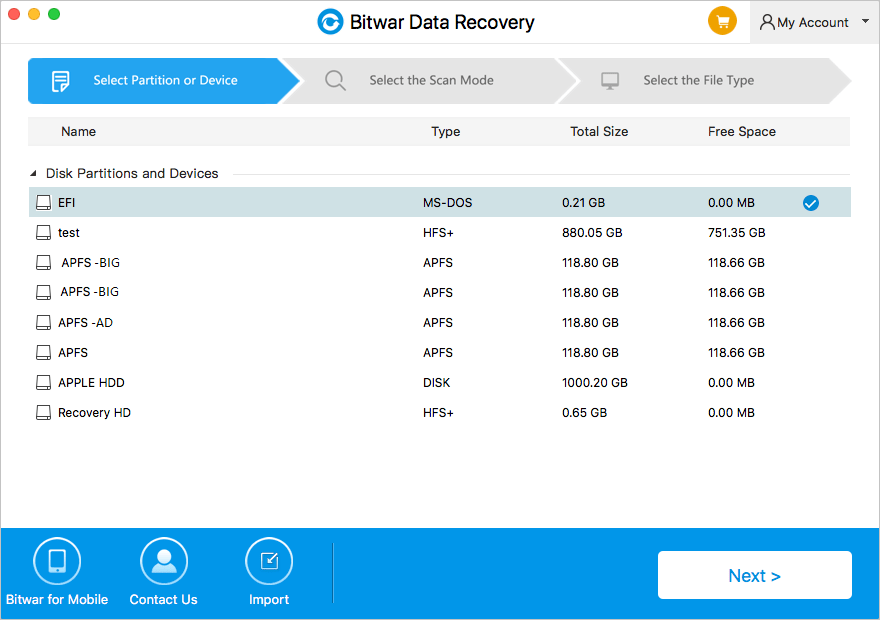
Step 2: Select the scan mode based on the exact data loss reasons. Then click "Next." There are three scan modes for you:
● Quick Scan: Recover deleted files on a partition or device, such as files deleted by command + deleted, emptied from the trash or removed by other software, etc. If additional data have not overwritten files, it can be retrieved entirely in the condition of the files or directory structures.
● Formatted Recovery: Recover formatted files after performed a quick format on a partition or hard drive in the condition of the capacity of separation or drive hasn't been changed before or after formatting.
● Deep scan: If the previous scan couldn't work to find lost files, try Deep Scan this time. Deep Scan will search every sector of the hard drive to find all existing data, but the scanning process will spend more time than a quick scan and will not have the original file name in the scanning results.
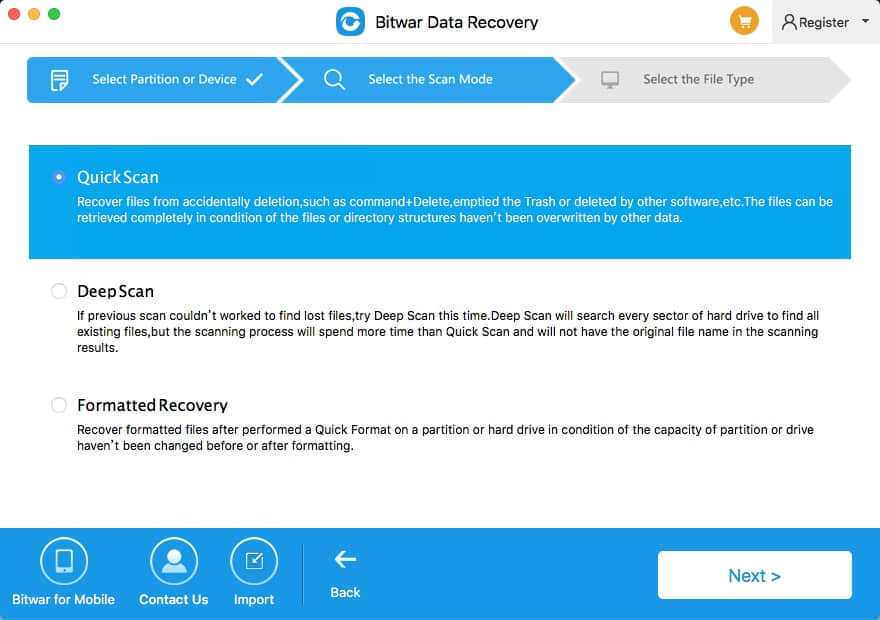
Step 3: Choose the file types you want and click "Next" to start a quick scan. You can choose a specific type of files, and you can also select all types.
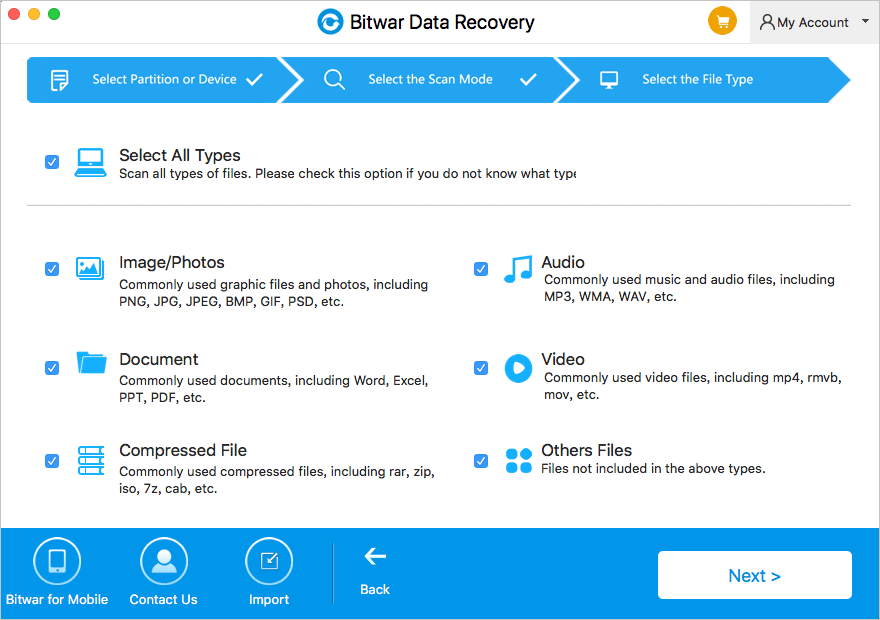
Step 4: After scanning, you can quickly filter the data you want and preview them by file name and Type. Then select the ones you want and press the "Recovery" button to have them saved on the Mac.
Tips: Please DO NOT save the data into the Partition or device where you deleted it from.
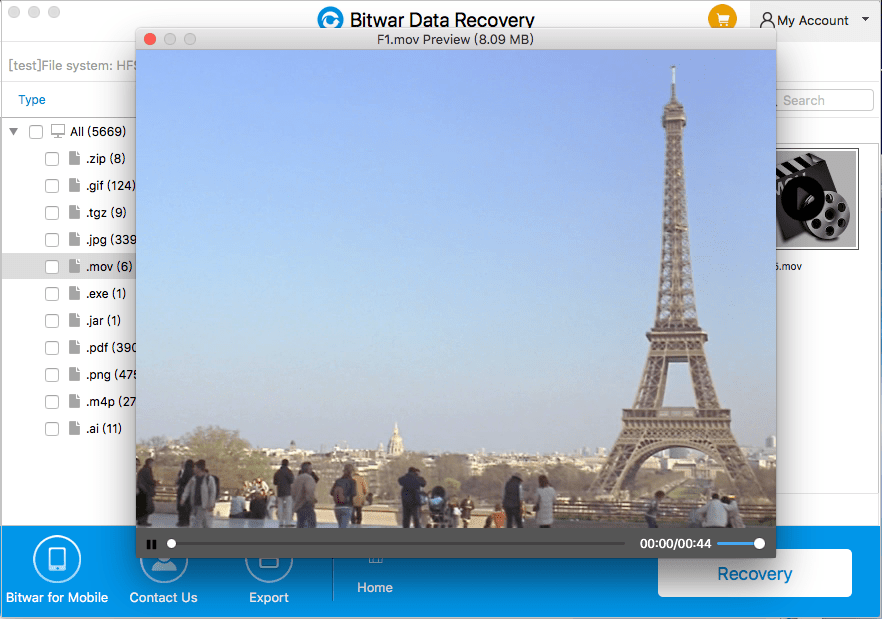
Now that you have recovered the data of the APFS drive. You can view them at any time at the path you saved. Also, Bitwar Data Recovery for Mac recovers data from HFS, HFS+, HFSX, exFAT, FAT32 drives on macOS Mojave 10.14‎/High Sierra 10.13/Sierra‎ 10.12 and Mac OS X 10.11.
Tips before APFS data recovery:
To prevent the data gone away forever, we'll have to follow some tips to make sure the success rate of recovery.
1. Stop any operating your Mac OS mainly does not work the SD card /Disk /Partition which contains your deleted data.
2. Launch Bitwar Data Recovery for Mac as soon as you can and run to scan the lost data immediately.
3. Do not save the lost data back to the source partition & drive, which have your lost data.
This article is original, reproduce the article should indicate the source URL:
http://adminweb.bitwar.nethttps://www.bitwar.net/1493.html
Keywords:techtool pro