Have you ever felt extremely helpless when accidentally lost your iPhone contacts, text messages, photos, or other important data? If the answer is yes, I suggest you turn to the Bitwar iPhone Data Recovery, which will certainly eliminate your trouble. Bitwar iPhone Data Recovery is a well-popular and efficient iPhone data recovery software. It is designed to rescue all your lost data under various tough circumstances.
Common Causes of iPhone/iPad/iPod Touch Data Loss:
1. Accidental deletion or iOS upgrade failure, like new iOS 11 update issue.
2. Device damage, but it can be recognized while connected with PC.
3. Device locked but forget the password.
4. Jailbreak failure, device stuck at white Apple logo or recovery mode.
5. iOS upgrade crash, virus attack, improper operation, etc.
Bitwar iPhone Data Recovery is user-friendly and easy to operate software, with which you can recover data with only three steps, even if you are not familiar with computer operations. It can retrieve the lost data of iPhone/iPad/iPod, including messages, call logs, contacts, bookmarks, reminders, notes, calendar, photos, videos, etc.
There are two recovery methods for iPhone to regain your lost files in a short time based on different situations.
-Recover from iOS device
If you did not make a backup on your iPhone, iPhone Data Recovery will search and retrieve your lost data directly from your iOS device.
-Recover from iTunes Backup
If you have an iTunes backup and you want to recover data from your it, you can restore them quickly with the Bitwar Data Recovery.
Download and Install Bitwar iPhone Data Recovery
Free download and install Bitwar iPhone Data Recovery on your computer. Bitwar iPhone Data Recovery software has two versions to support Mac OS or Windows OS. You need to choose which one to use according to your computer.
Download Bitwar iPhone Data Recovery:https://www.bitwar.net/ios-data-recovery-software/
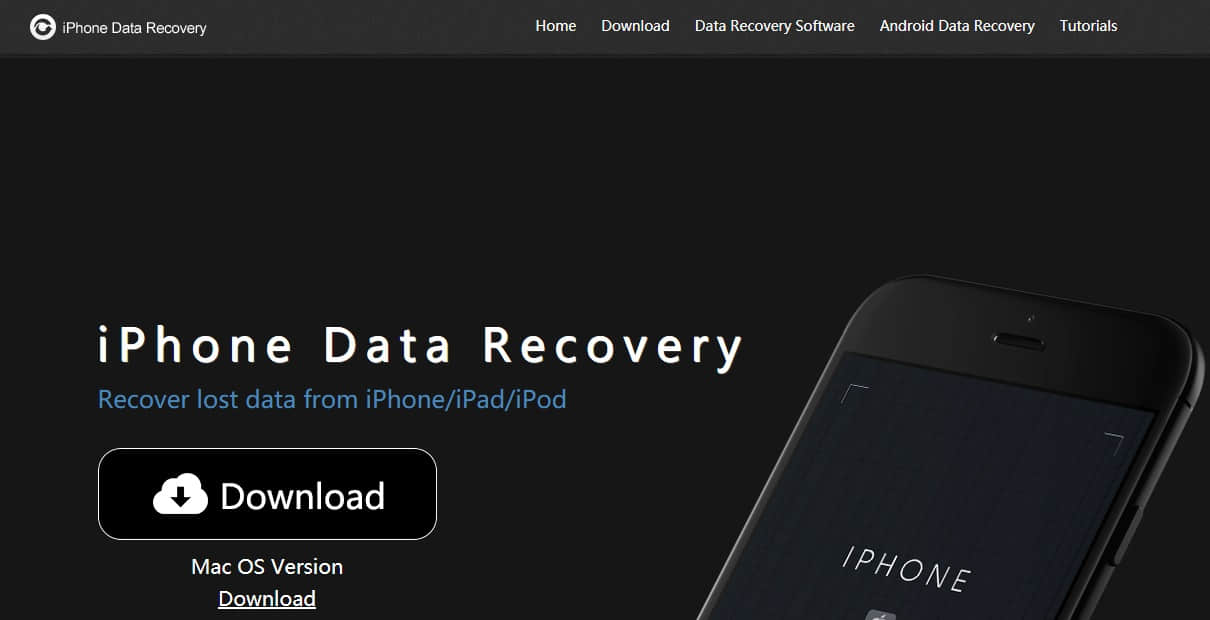
Steps to Recover Lost Data with Bitwar iPhone Data Recovery:
There are two ways to recover lost data with Bitwar iPhone Data Recovery: Recover from iOS Device and Recover from iTunes Backup. You can choose one of them as you want.
1、Recover from ios Device
Step 1: Launch Bitwar iPhone Data Recovery and Connect iOS Device to the Computer
When Bitwar iPhone data recovery installed, start the Bitwar iPhone data recovery program and connect your iPhone to the computer. Select the default recover mode "Recover from ios Device."
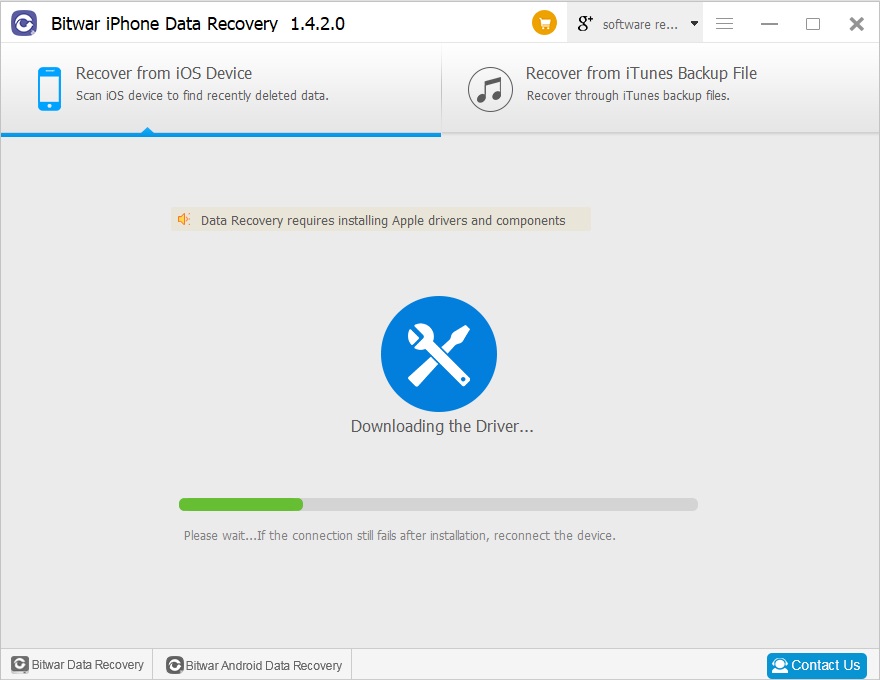
Step 2: Select the recovered file type
After the program has identified the iPhone, it will jump to the Select File Types page automatically. Select the types you want to recover, and then click "Start Scan."
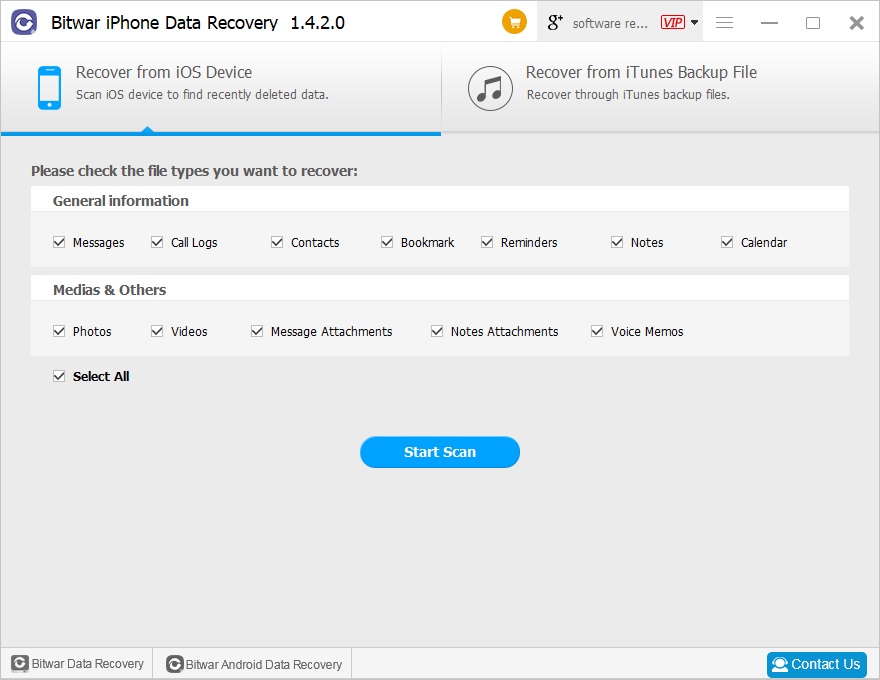
The software will quickly scan the device to find all the existing and lost data. You should keep your iPhone connection during operation.
During the scan, you can pause or stop the scanning process to previewing data.
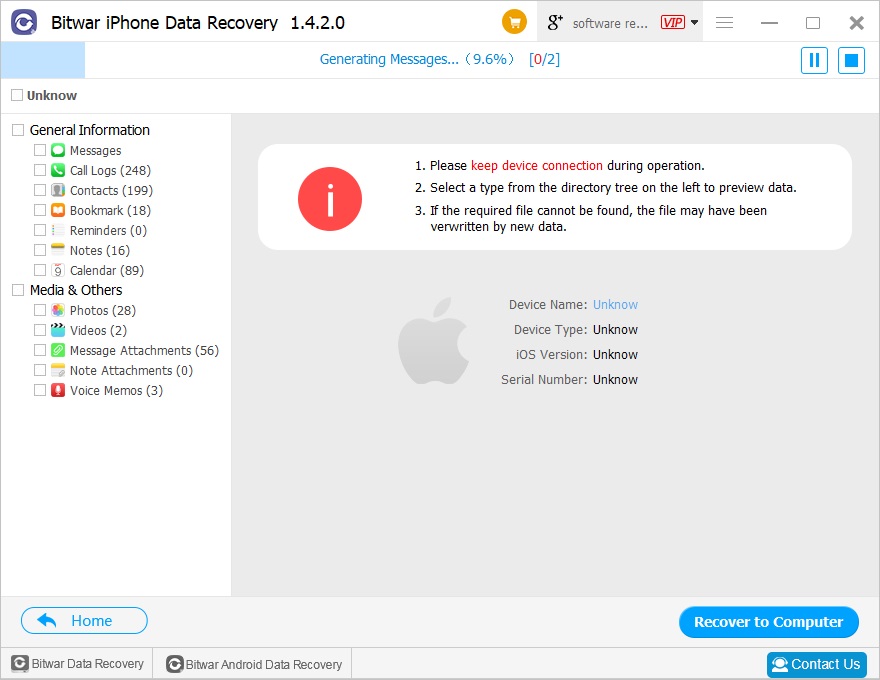
Step 3: Preview and recover data from iPhone
When the scan is finished, Files on the iPhone will be displayed in different types and listed in the left panel in the program. The software will let you know how many existing and deleted files have been found. You can click the type to find your target files in the right panel. Then mark them and then click "Recover" button to save them on your computer very well.

According to the above operation, the lost data has been successfully recovered without backup.
2、Recover from iTunes Backup File
Step 1: backup your iPhone 6
Make sure you've backed up your iPhone 6 before.if not, you can backup now with iTunes. For information on how to back up with iTunes?
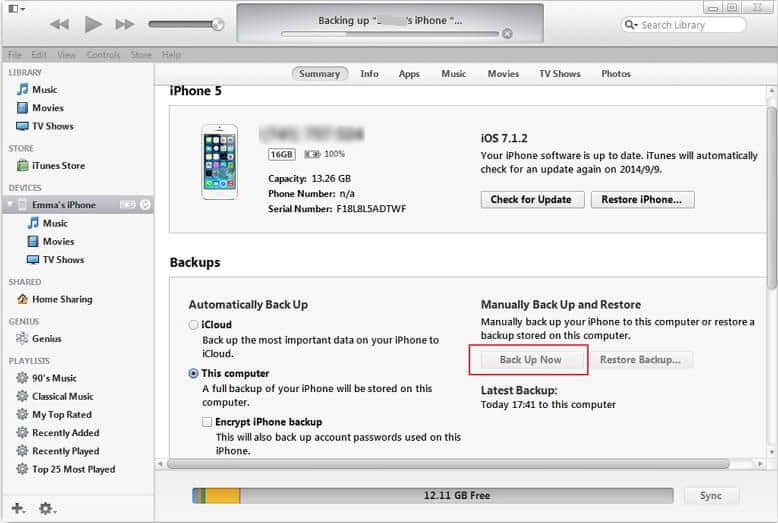
Start the Bitwar iPhone data recovery program and connect iPhone to the computer with a USB cable. Select the recover mode "Recover from iTunes Backup File" and select the backup file which you want to recover data from. If the backup file is not displayed, you can manually find your backup file by click "Browser."
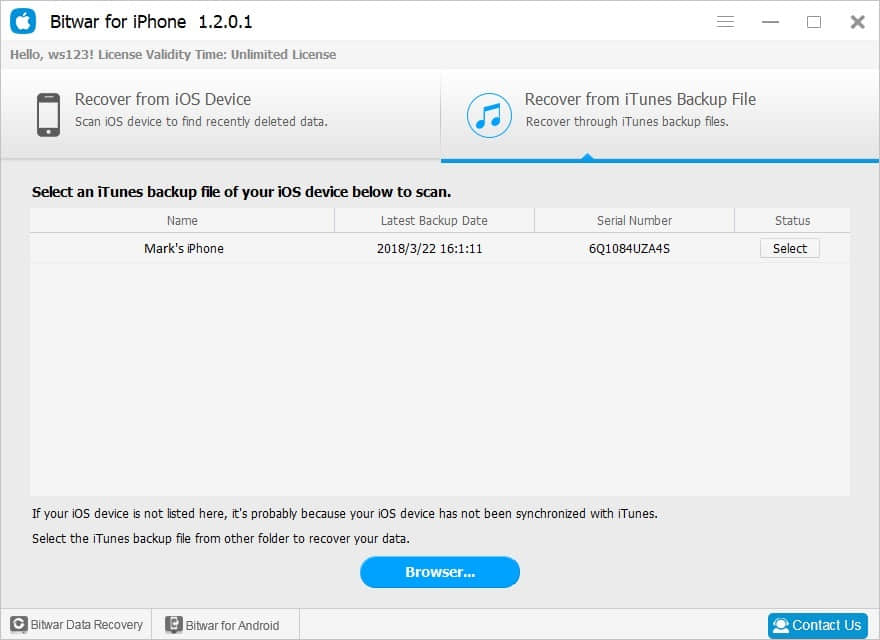
Tips:
- For Windows 7 operating system or higher: \ Users \****\ AppData \ Roaming \ Apple Computer \ MobileSync \ Backup \
- Windows X: \Documents and Settings\****\Application Data\Apple Computer\MobileSync\Backup
- Mac OS X:〜/ Library / Application Support / MobileSync / Backup /
Note: **** is the login name for the user's login system, such as Administrator.
Step 2: Select the recovered file type
After you selected the backup file, the program will jump to the Select File Types page automatically. You can choose one or more file types or select all by default, click "Start Scan." The program will begin scanning iTunes backup to find all the existing and lost data.
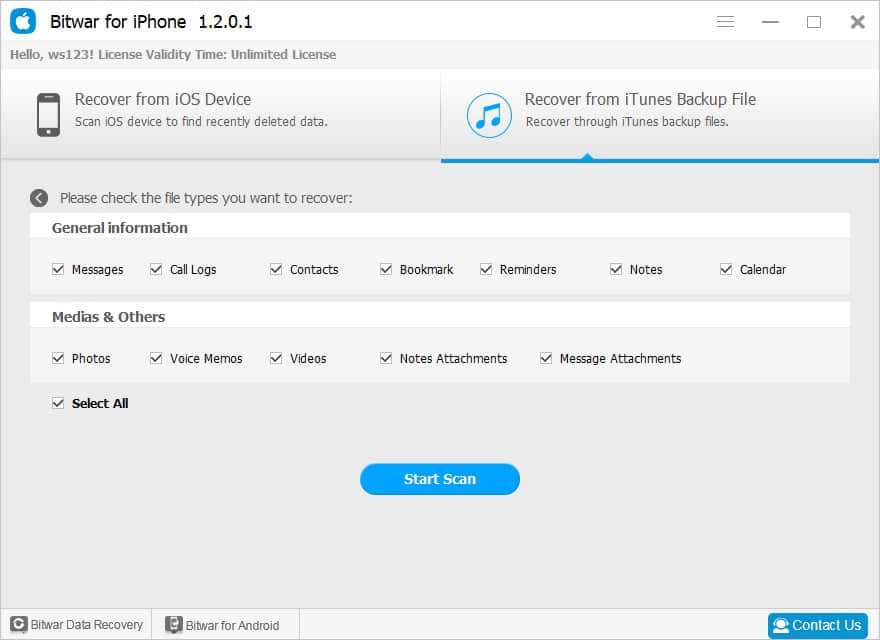
Step 3: Preview and recover lost data
When the scan is finished, all found data are displayed in categories in the left panel, like recover from ios Devive. You can find and preview them. Finally, select out all the iOS data you desire and get them back with one click on the "Recover" button. Here you need to specify a folder to save the recovered files on your computer.
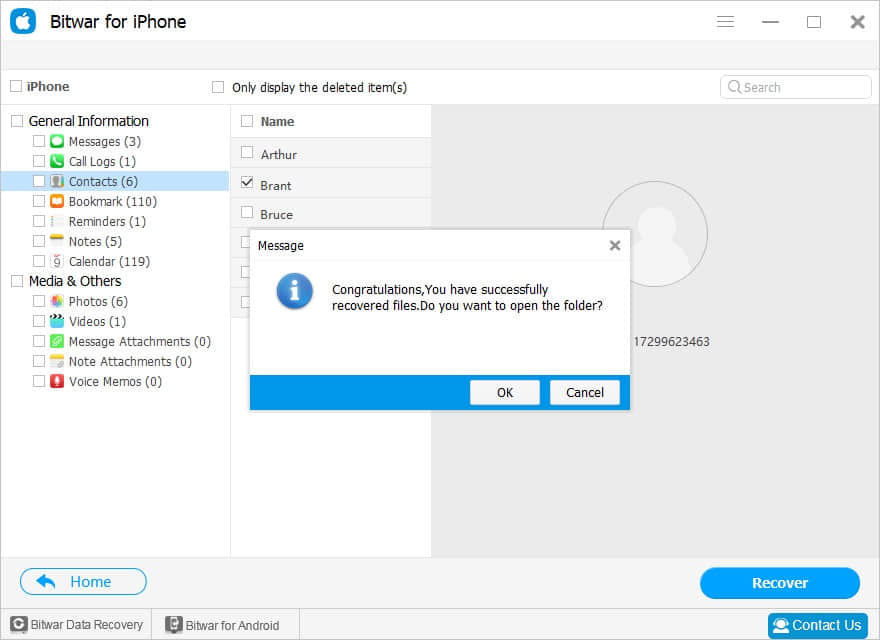
This operation also recovered the lost data of the iPhone successfully.
As you can see, no matter which model, it is easy enough to recover deleted data from iPhone with Bitwar iPhone Data Recovery. Now, download this powerful program to recover your data?
This article is original, reproduce the article should indicate the source URL:
http://adminweb.bitwar.nethttps://www.bitwar.net/827.html
Keywords:iPhone data recovery software



