Summary:
We have introduced the data recovery software for Windows operating system before, today, we recommend a best file and photo recovery software for Mac to you.
The same as windows, we know that when you delete a file, the system only removes the marker on your hard drive where the original data was being stored. In reality, the data still exists and will continue to stay there if the PC doesn't overwrite them with other data.
Bitwar Data Recovery for Mac is the best file and photo recovery software for those looking to recover lost data. This software can recover deleted and lost data such as images, videos, music, emails, documents, etc. Next, we will show you how to use it to get back your lost files and photos from Mac OS within simple clicks.
Step1: Download and Install Bitwar Data Recovery for Mac
Download and install Mac file recovery for Mac on this official website: http://www.bitwar.net/data-recovery-software/. It is compatible with OS X 10.11 and later.
Tips: For the latest macOS 10.13 (High Sierra) system requirements, Mac users cannot access to system disk from apps. If you want to recover data from it, please disable the system feature "System Integrity Protection (SIP)," here's the guide: How to Disable System Integrity Protection (SIP) in macOS High Sierra (macOS 10.13)?
Step2: Select the Partition or Device
Launch the program and select the partition/device where you files deleted and then click "Next."

Step3: Select the Scan Mode
Select a scan mode based on the actual situation and click "Next."
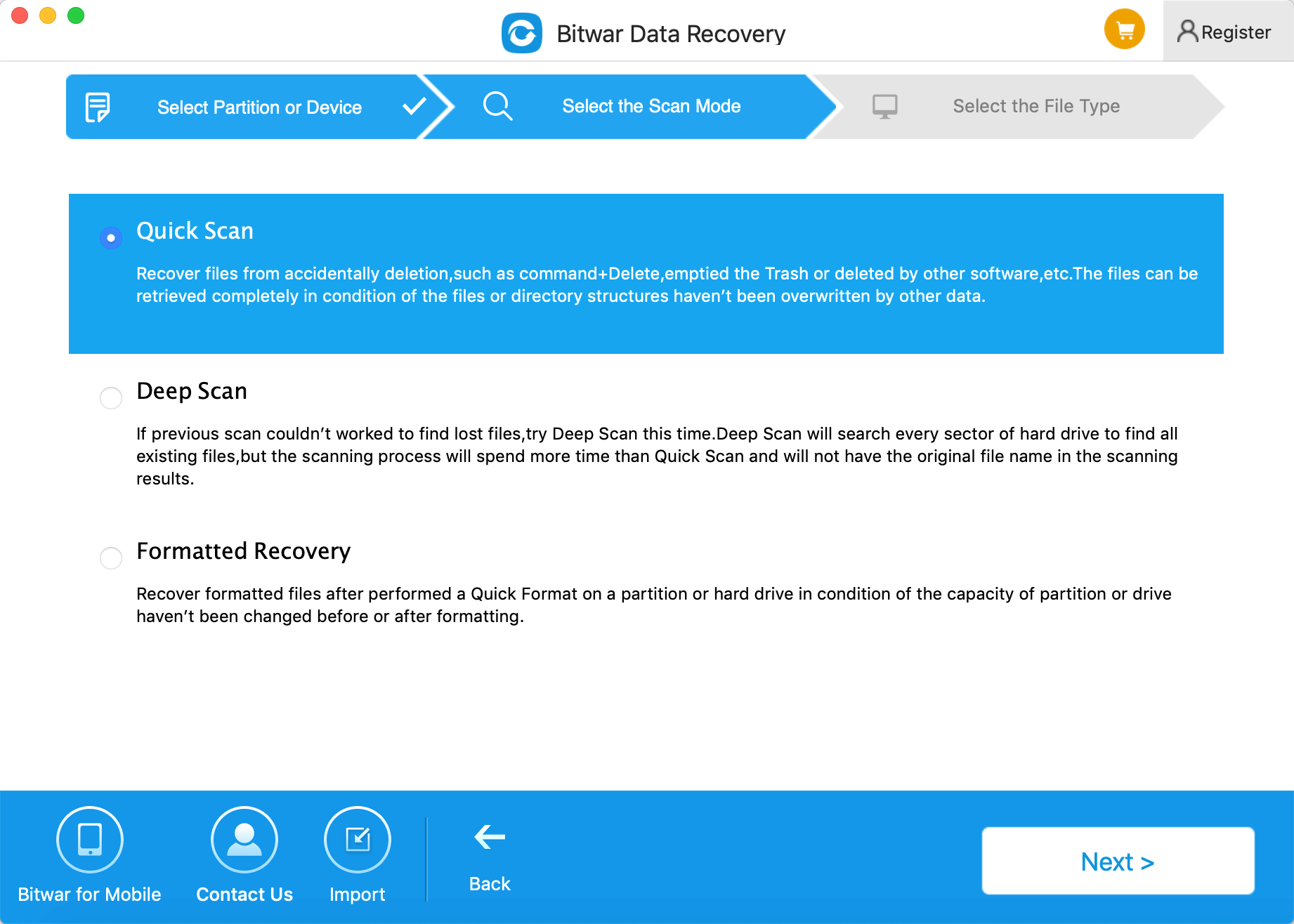
Quick Scan: Recover files from accidental deletion, such as Command+Delete, emptied the Trash or deleted by other software, etc. The files can be retrieved entirely in the condition of the files or directory structures haven't been overwritten by other data.
Formatted Recovery: Recover formatted files after performing a quick format on a partition or hard drive.
Deep scan: If the previous scan can not be worked to find lost files, try "Deep Scan" this time. Deep Scan will search every sector of the hard drive to find all existing data. But the scanning process will spend more time than a quick scan and will not have the original file name in the scanning results.
Step4: Select the File Type
You can recover all types of files in Bitwar data recovery for mac. Select the type of file you want to restore, such as "Document" and "Photos" and then click "Next."
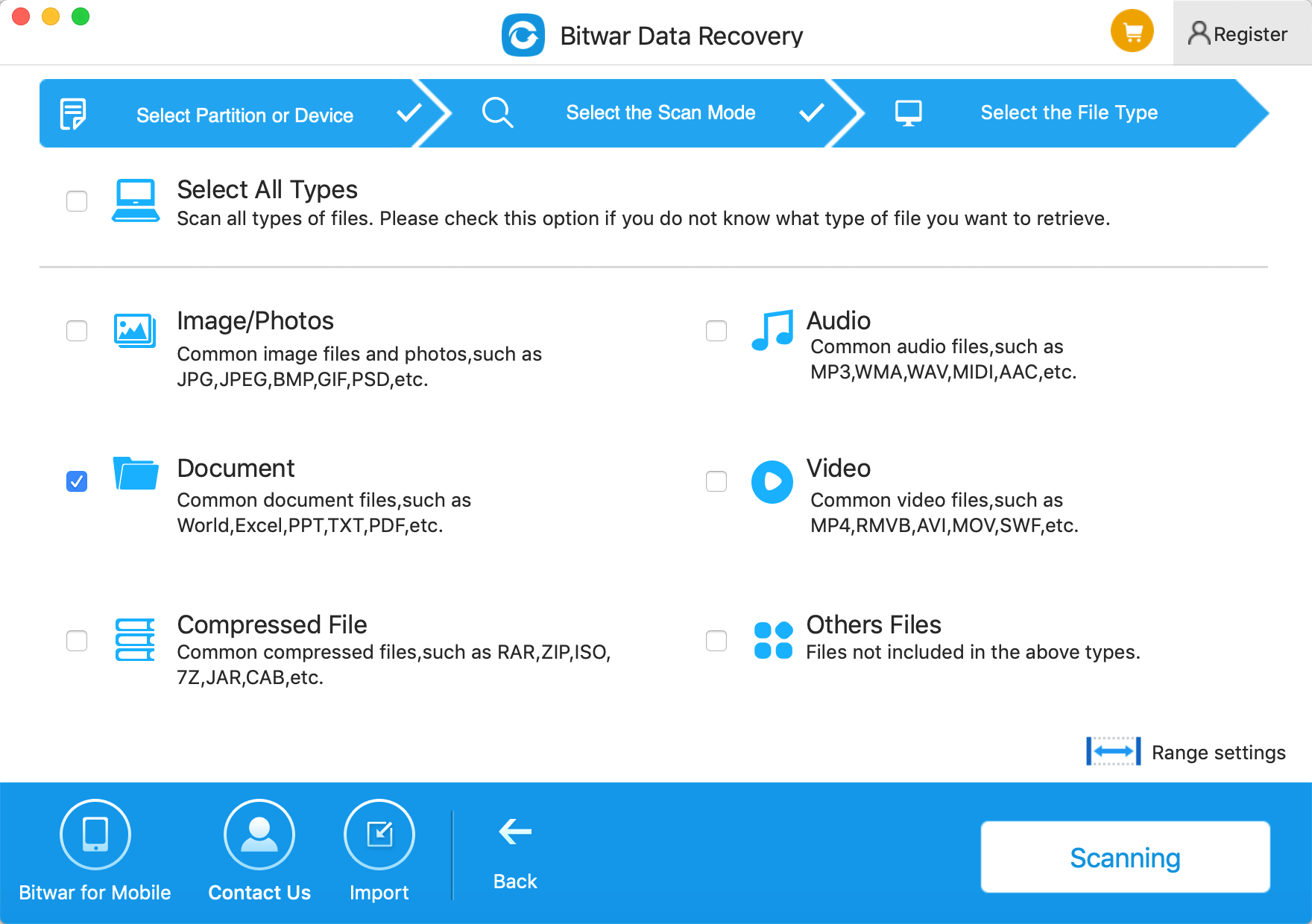
, Step 5: Preview and Recover Files
After the scan, you can quickly filter the files by file name and type. You can also click the data to preview them one by one. Then select the files you want and press the button "Recover" to have them saved to your Mac computer.
Tips: Please DO NOT save files into the partition or device where you deleted files.
If you can't find your files at Quick Scan result, try "Deep Scan" on step 2, which will see more data on the disk but will take more time to complete the scan.
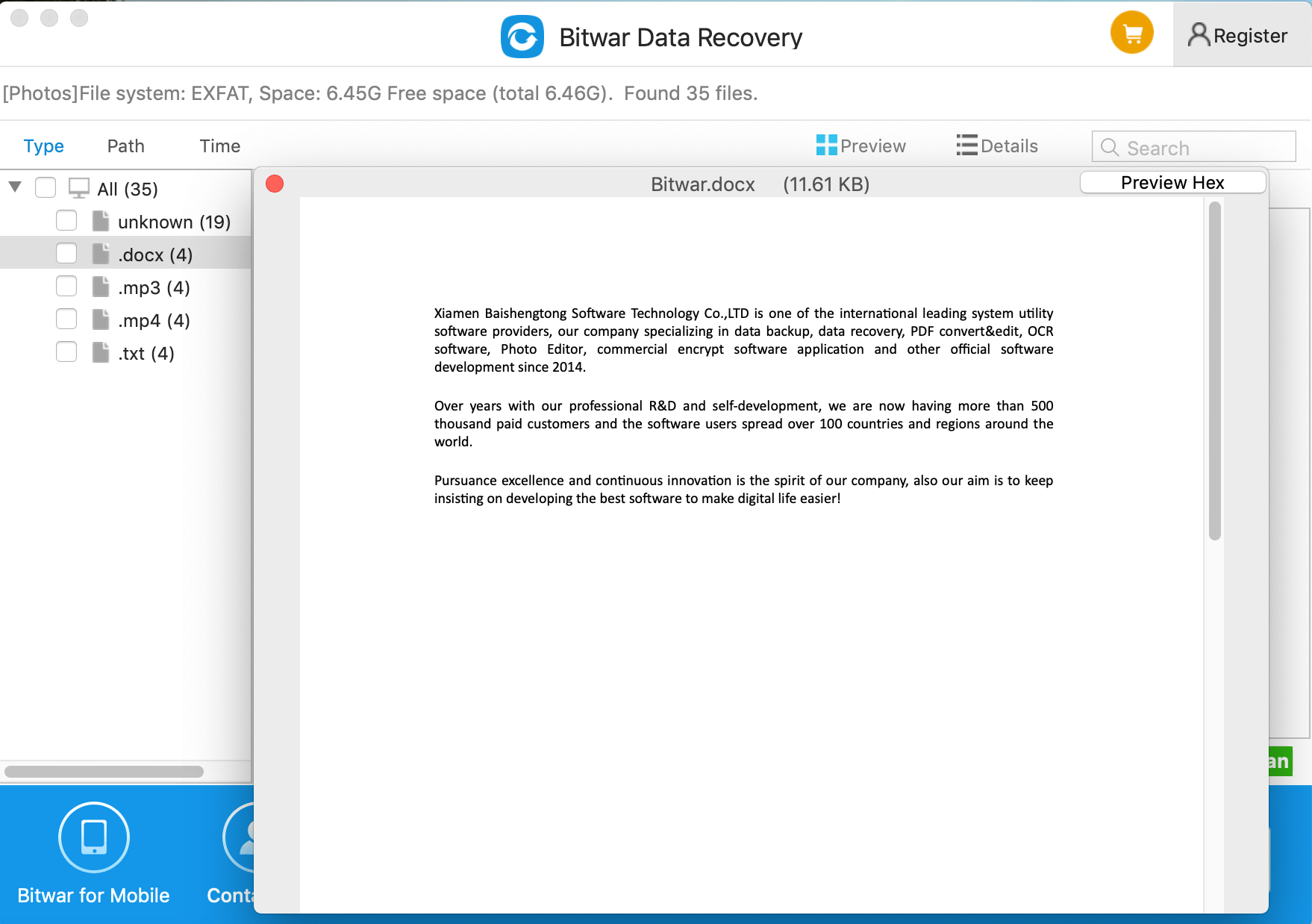
Only with three simple steps, you can recover lost files and photos using Bitwar Data Recovery for Mac. Now that you have restored your data, we strongly suggest that you do a few things as follows:
1. Be cautious before deleting unwanted files, make sure that the folder you are about to delete is indeed the one you wouldn't need.
2. Form a habit to create backups.
3. Install Bitwar Data Recovery for Mac, you can quickly restore the lost files for the first time.
This article is original, reproduce the article should indicate the source URL:
http://adminweb.bitwar.nethttps://www.bitwar.net/742.html
Keywords:File and Photo Recovery Softwa



