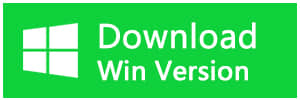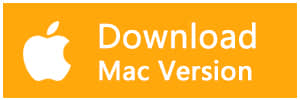Summary:
This article offers reliable steps to recover lost data from iPhone 6/7/8 without backup.
Accidental deletion, water damaged, system upgrade, factory reset are the most common causes of missing data on the iPhone device. Many users say they can recover from a backup. But if the backup does not contain lost data or you haven't backed it up before. What should you do to recover lost data from iPhone 6/7/8 without iTunes Backup or iCloud Backup?
If your data still exists on the iPhone internal memory and was not overwritten by new data then this type of data will usually be restored. So this post is going to show you how to recover iPhone data without Backup.
Here we will introduce one efficient iOS data recovery program: Bitwar iPhone Data Recovery which can help you recover lost data from iPhone 6/7/8 without Backup. Following you can find more features of this software:
● Supports to recover deleted/lost data from iPhone, including Messages, Call logs, contacts, bookmark, Videos, Photos, Notes, etc.
● Supports to extract data from iTunes backup selectively to the computer without overwriting data on your iDevice.
● Compatible with iPhone 4/5/5c/5s/6/6s/6 plus/6s plus/SE/7, iPad Pro/Mini, iPod Touch 4/5 and more iDevice running iOS 11/10/9/8/7.
Download and Install Bitwar iPhone Data Recovery
1. Install Bitwar iPhone Data Recovery
Free download and install Bitwar iPhone Data Recovery on your computer: https://www.bitwar.net/ios-data-recovery-software/. Bitwar iPhone Data Recovery software has two versions to support Mac OS or Windows OS. Based on your computer's operating system you need to choose one and install it on your computer.
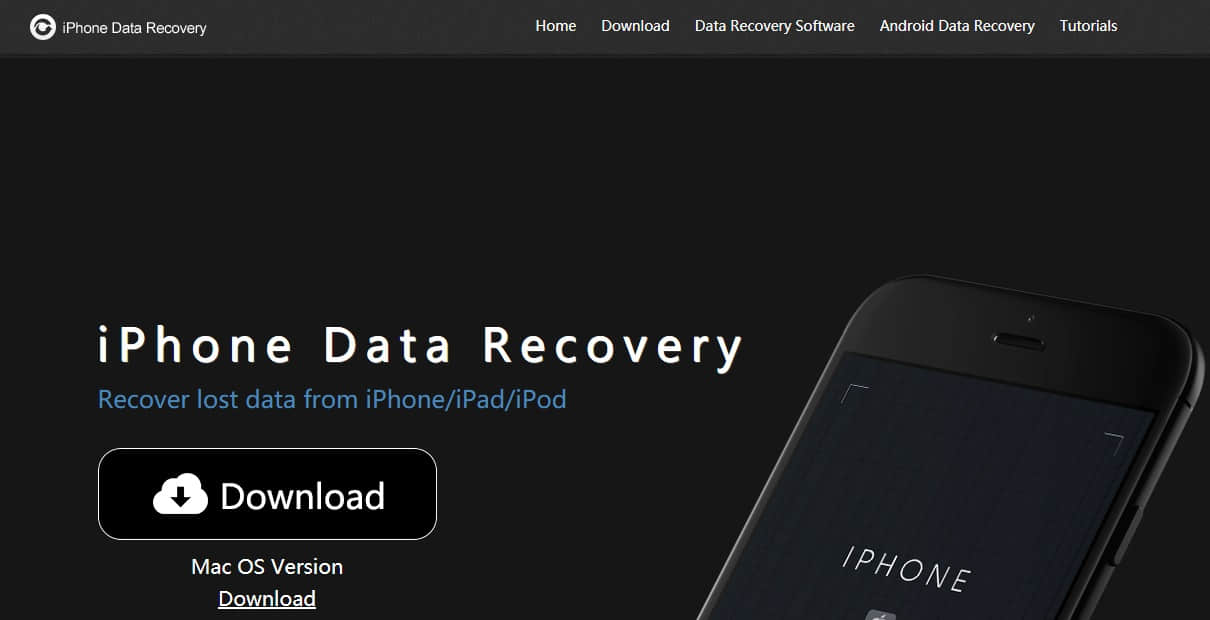
Steps to Recover Lost Data from iPhone 6/7/8 without iTunes Backup:
Step 1: Launch Bitwar iPhone Data Recovery and Connect iPhone 6/7/8 Device to the Computer
Bitwar iPhone data recovery supports both Windows and Mac OS X, so it can be used on PC and Mac computer. In this step, just connect your iPhone to the computer through the USB cable. Select the default recover mode "Recover from iOS Device".
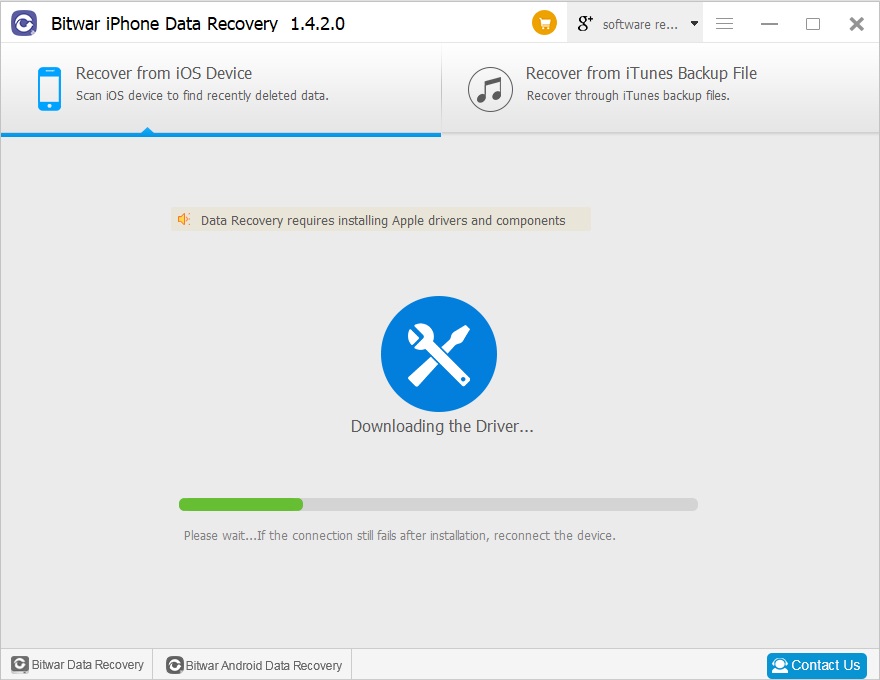
Step 2: Select the recovered file type
After the program has identified your iPhone 6/7/8, it will jump to the Select File Types page automatically. Select the types of files which you lost, and Then click "Start Scan."
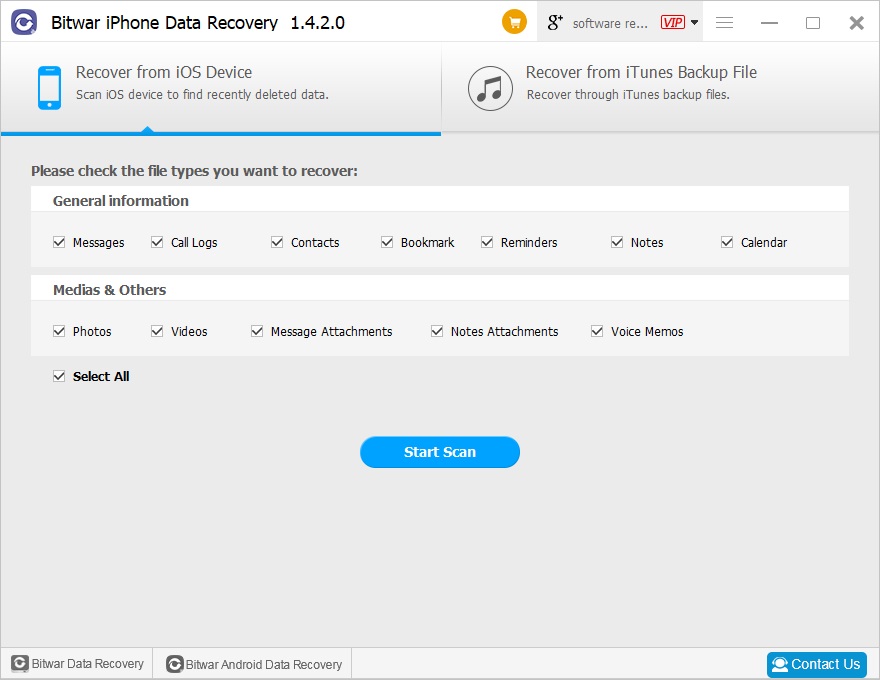
The software will quickly scan the device to find all the existing and lost data. You should keep the device connection during operation.
During the scan, you can pause or stop to start previewing and recovery.
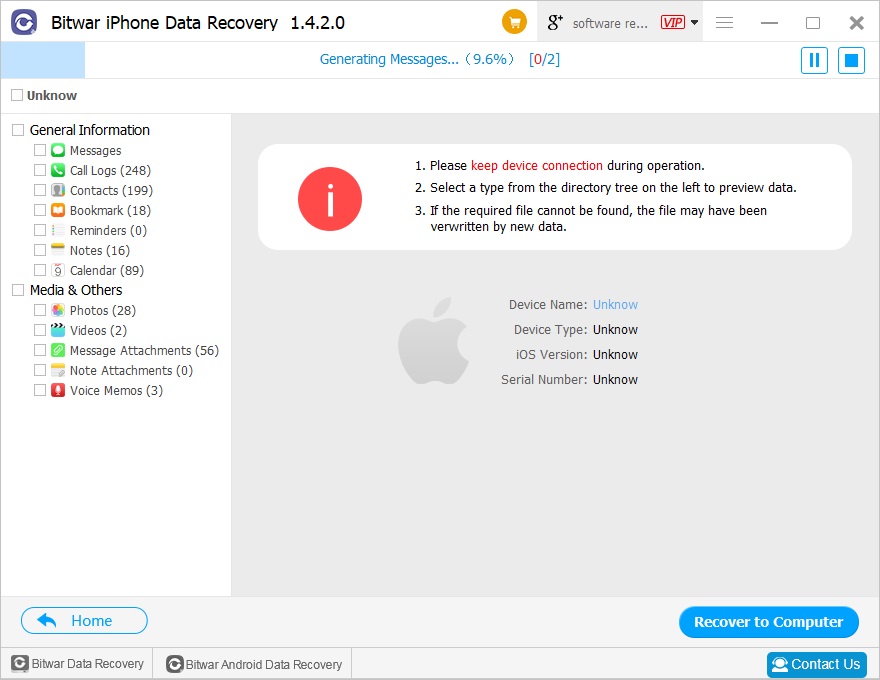
Step 3: Preview and recover data from iPhone
When the scan is finished, Files on the iPhone 6 will be displayed in different categories and listed in the left panel in the program, such as Messages, Call logs, Contacts, Bookmark, Videos, Photos, Notes, etc.
You can click these options and view the detailed contents in the right panel to find your target files. Mark them one by one and then click "Recover" button to save them on your computer very well.
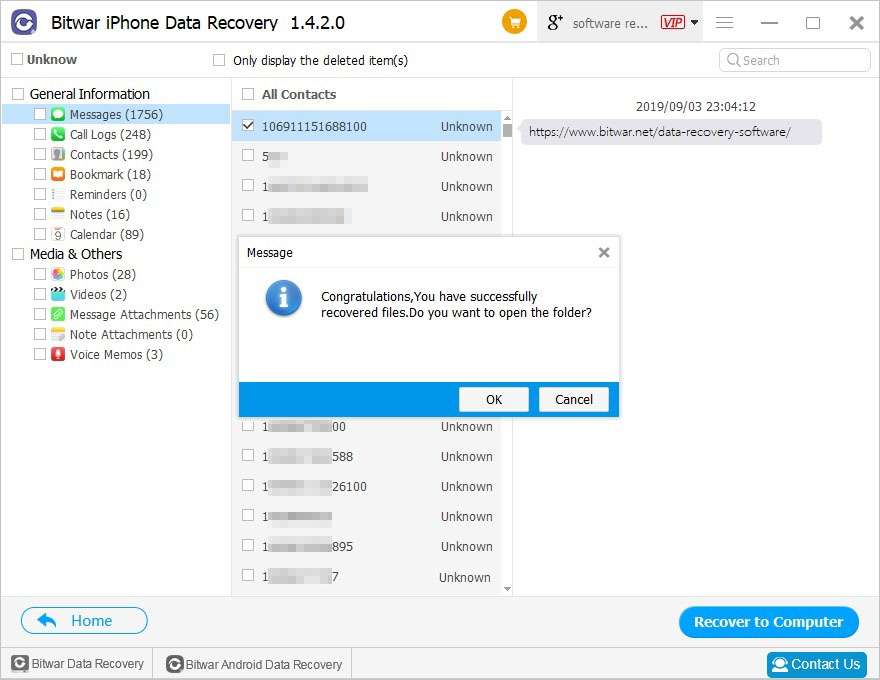
This Bitwar iPhone Data Recovery is the ultimate solution for restoring lost or deleted files from iPhone 6/7/8 without backup files. It provides a much flexible option for only recovering the desired files instead of recovering all the files as a whole, which will save time and precious disk space.
This article is original, reproduce the article should indicate the source URL:
http://adminweb.bitwar.nethttps://www.bitwar.net/543.html
Keywords:recover lost data from iPhone