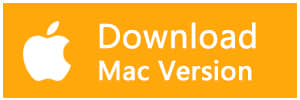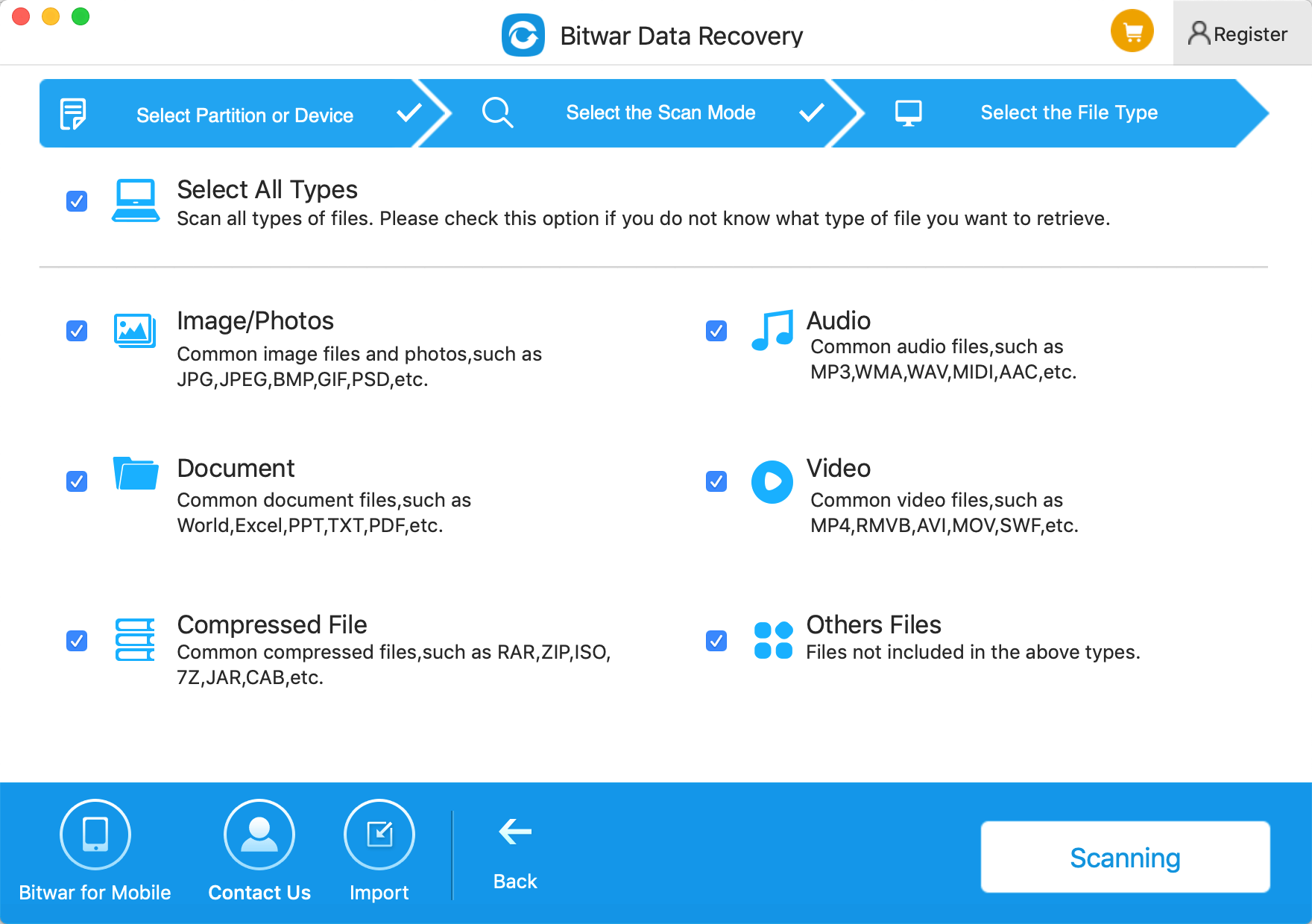Summary:
Like Windows systems, Mac computers can get corrupted, format at any times. As a result, the end-users may lose their essential data. This article introduces the best-deleted file recovery software for Mac. With it, you can recover deleted files or lost data in Mac OS X easily by yourself.
A best Mac data recovery software should have capabilities as such:
1. Mac data recovery software should be easy-to-install and use. Moreover, the user-interface should be utmost handy.
2. A Mac data recovery software should be downloaded from safe (HTTPS Protocol) website. Further, it shouldn't have adware or malware attached to it.
3. The best Mac data recovery software should have the latest OS support, i.e., macOS High Sierra 10.13 compatibility.
4. A Mac data recovery software should be backed up by the top-notch technical support team.
5. It supports the recovery of data types such as Photos, Videos, Documents, Audio, Emails, Archives, and many more.
Based on the five above factors, it is evident that Bitwar Data Recovery for Mac is your best choice. With its robust scanning & analysis capacity and simple interface, the program can help you restore your data in Mac OS in the most natural way. As a professional data recovery tool, this program tries its best to enhance user experiences. You can quickly recover data on Mac including your lost media files, photographs, or other documents from within a crashed hard drives, corrupted or deleted partitions, or from the NTFS Boot Camp partitions.
How does Bitwar Data Recovery for Mac Restore Deleted Files
Step1: Download and Install Bitwar Data Recovery for Mac.
Download and install Bitwar Data Recovery for Mac from https://www.bitwar.net/data-recovery-software/ on your Mac. It is compatible with OS X 10.11 and later.
Note: Due to macOS High Sierra (macOS 10.13) requirement, Mac users cannot access the built-in system drive from any apps. Therefore, if you need to restore lost data from the system disk under macOS 10.13, please "disable System Integrity Protection" first.
For more information, see the guide on How to Disable System Integrity Protection (SIP) in macOS High Sierra (macOS 10.13)? (https://www.bitwar.net/howto/windows/79.html)
The approximate steps are as follows:
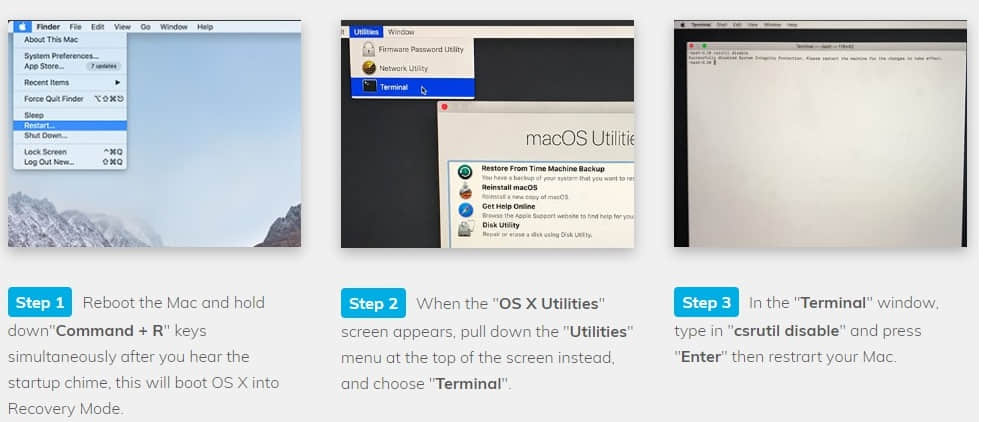
Step2: Select Partition or Device
Launch Bitwar Data Recovery and select the disk/ partition/ SSD or a removable storage device where you deleted files and click "Next."
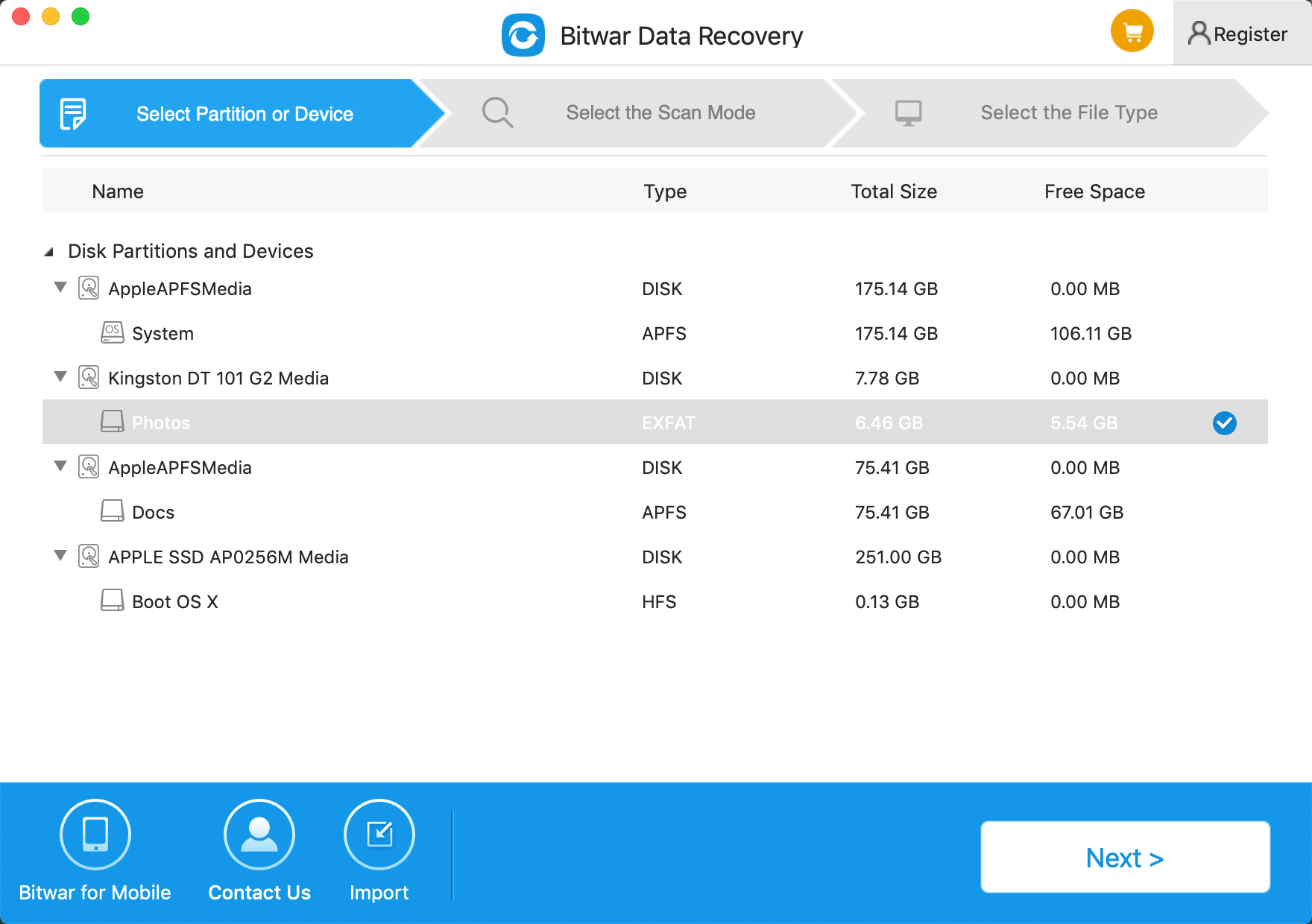
Step3: Select the Scan Mode
If you want to recover deleted files from an external device, like a camera or an MP3 player, connect it to your Mac first via USB or a memory card adapter. You can quickly recover deleted files from Mac drive, SSD, memory card, USB drive, SD card, digital camera, multimedia player, and other storage devices.
Select "Quick Scan" first. If you cannot find the data under this model, try "Deep Scan."
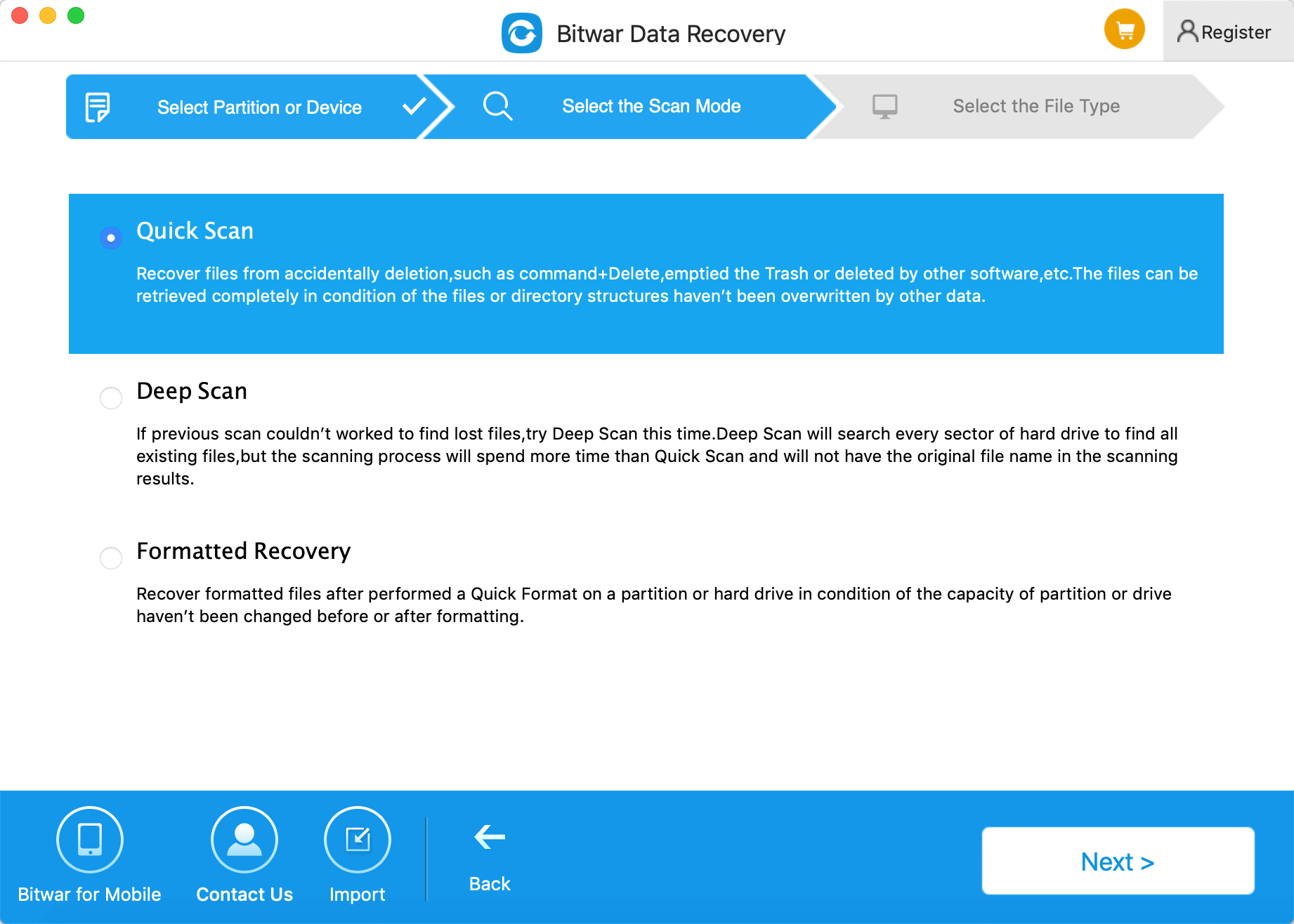
Select the file types of deleted files and press the "Next" button to start scanning.
Step 4: Preview and Recover Deleted Files
After scanning, you can preview the scanned data and click the "Recover" button to save it to another partition or external device.
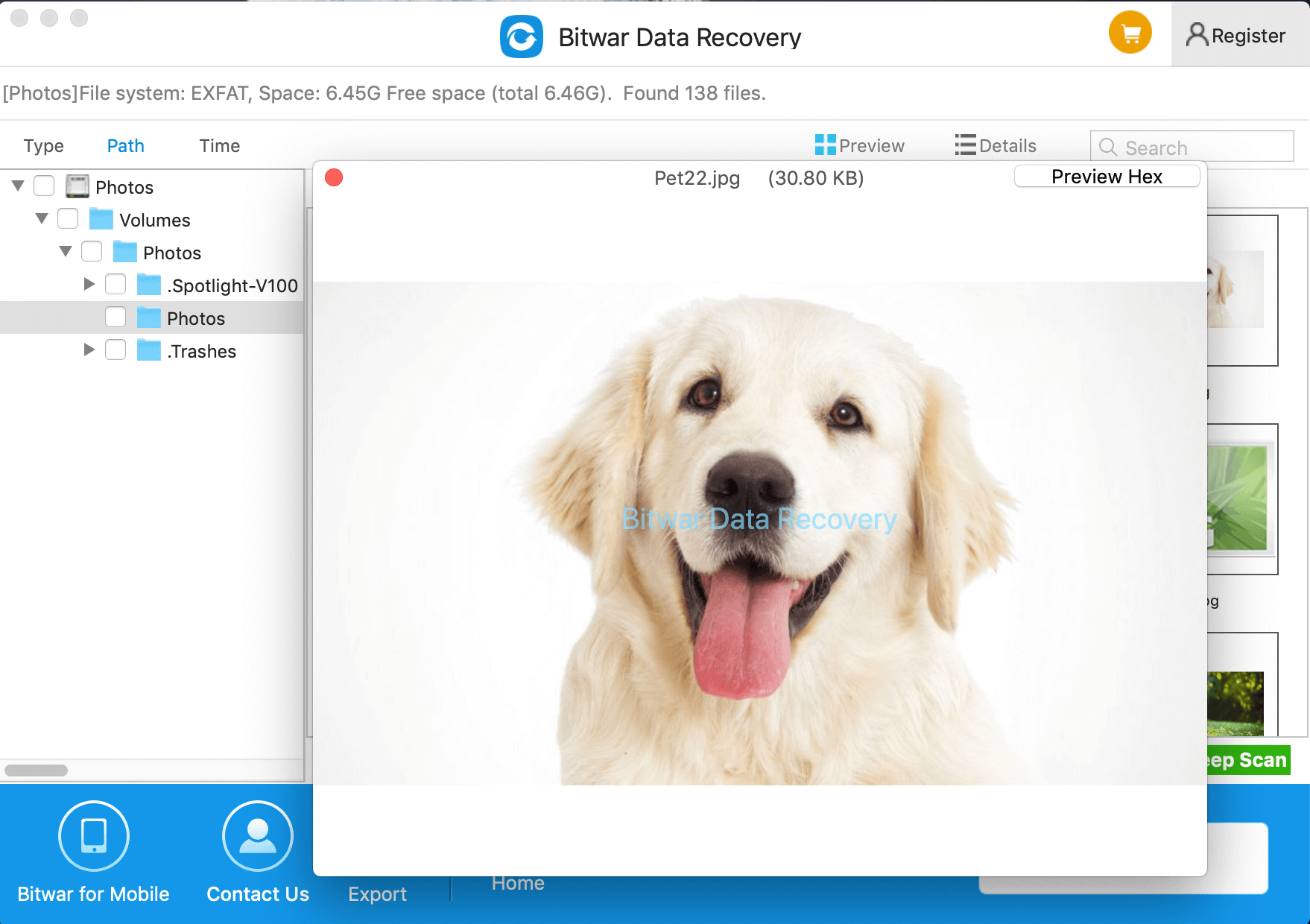
By doing the above steps, the deleted files have been restored.
If you, unfortunately, encountered terrible data loss and want to get your files back on Mac, please try Bitwar Data Recovery for Mac to help you.
This article is original, reproduce the article should indicate the source URL:
http://adminweb.bitwar.nethttps://www.bitwar.net/433.html
Keywords:Recovery Software for Mac