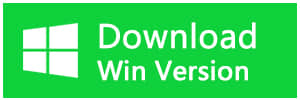Summary:
Most of the iPhone users may worry about losing iPhone data. Accidental deletion, system upgrade, factory reset are the most common causes of missing data on the iPhone device. Fortunately, iPhone users can recover lost data from iTunes or iCloud backups. This requires you to make a backup before the data loss.
In this guide, we are going to show you how to recover lost data on iPhone 5s with Bitwar iPhone data recovery. It is a professional data recovery software for iOS devices, which has a friendly user experience and wizard operation, you can recover the data by only three steps and easily find the lost data even if you are not familiar with computer operations. It can retrieve the lost data of iPhone/iPad/iPod, including photos, videos, contacts, messages, notes, call logs, bookmarks, reminders, and calendar, etc.
Download and Install Bitwar iPhone Data Recovery
1. Install Bitwar iPhone Data Recovery
Download and install Bitwar iPhone Data Recovery on your computer. Bitwar iPhone Data Recovery software has two versions to support Mac OS or Windows OS. You need to choose one according to your computer system.
Download Bitwar iPhone Data Recovery:https://www.bitwar.net/ios-data-recovery-software
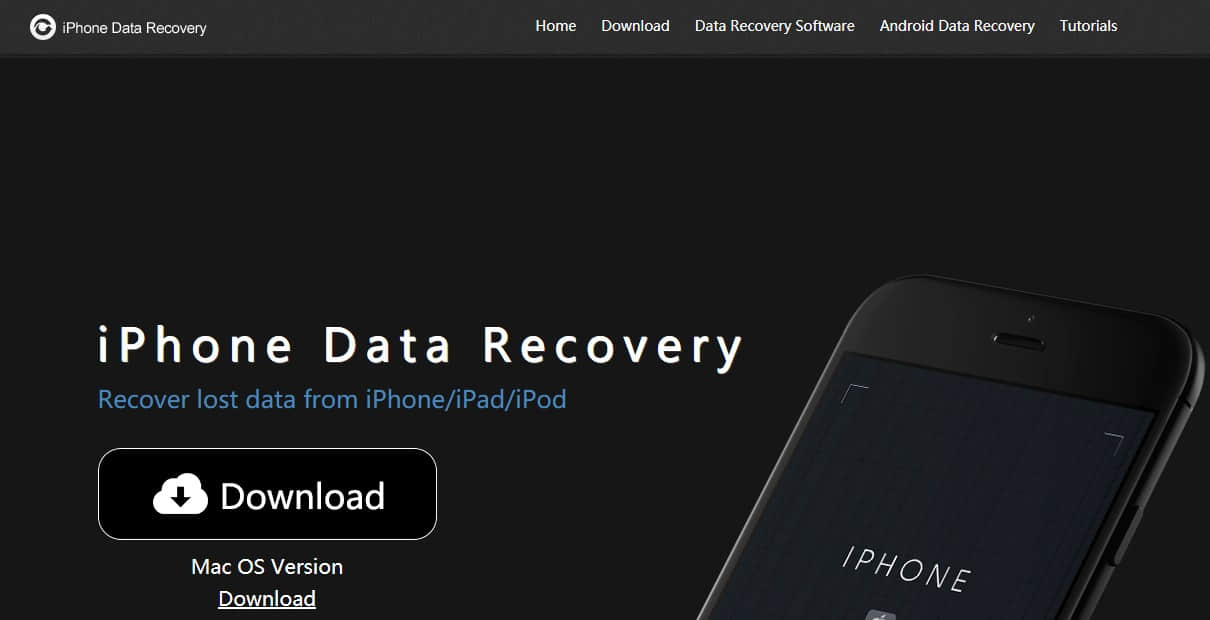
Steps to Recover Lost Data with Bitwar iPhone Data Recovery:
1. Recover from iOS Device
Step 1: Launch Bitwar iPhone Data Recovery and Connect iPhone 5s to the Computer
When both iTunes and Bitwar iPhone data recovery are installed, start the Bitwar iPhone data recovery program and connect your iPhone 5s to the computer with a USB cable. Select the default recover mode "Recover from ios Devive."
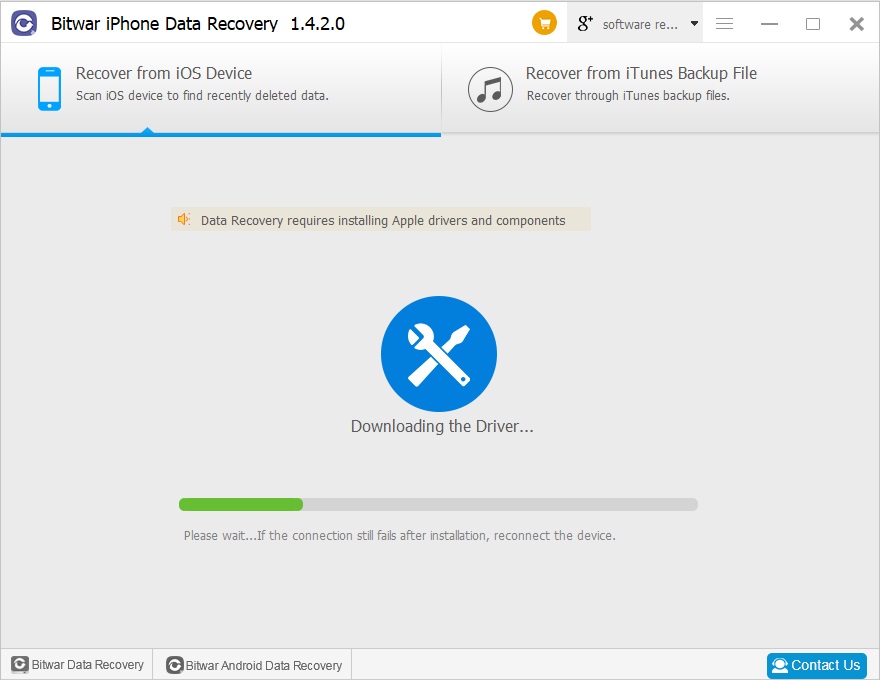
Step 2: Select file types
After the program has identified your iOS Device, it asks you to check File Types you want to recover. Select a type or Select All. Then click "Start Scan."
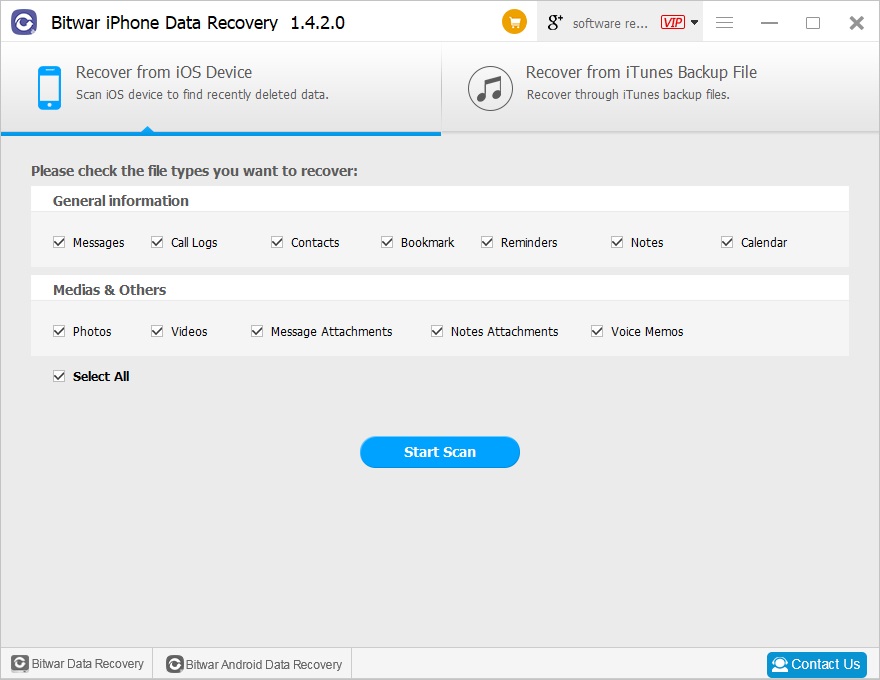
The software will quickly scan to find all data, including lost data. Please keep the device connection during operation.
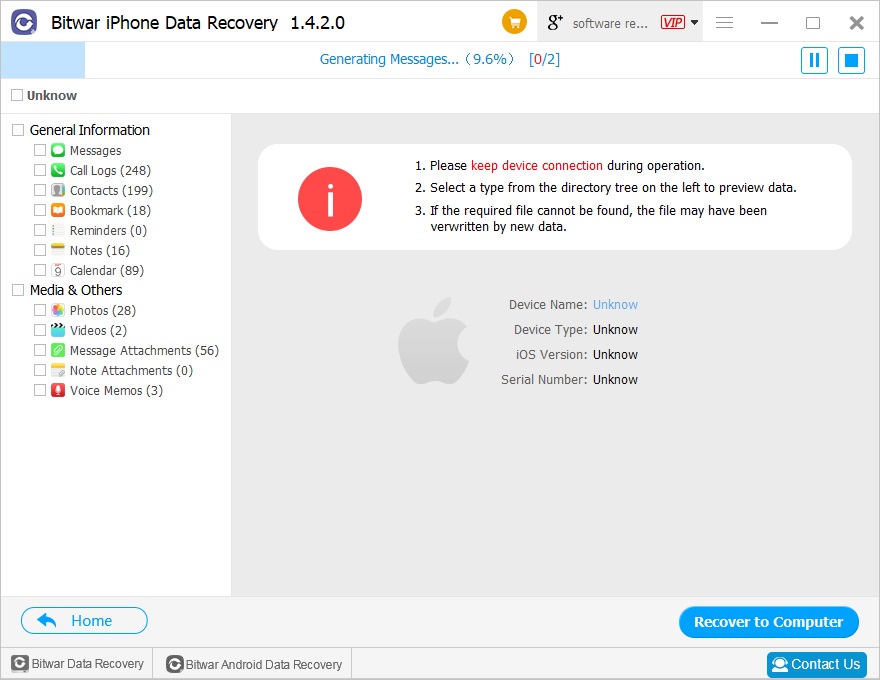
Step 3: Preview and recover data from iPhone
After you start the scan, the program will automatically scan your iPhone 5s to search for data. During the scan, you can pause or stop to recovery if you saw the data you are looking for. When scanning is over, all the data of the iPhone 5S can be found in the scan result. You can click on a type on the left side to preview all deleted information. Choose the ones you want it back and click "Recover" to save them on your PC.
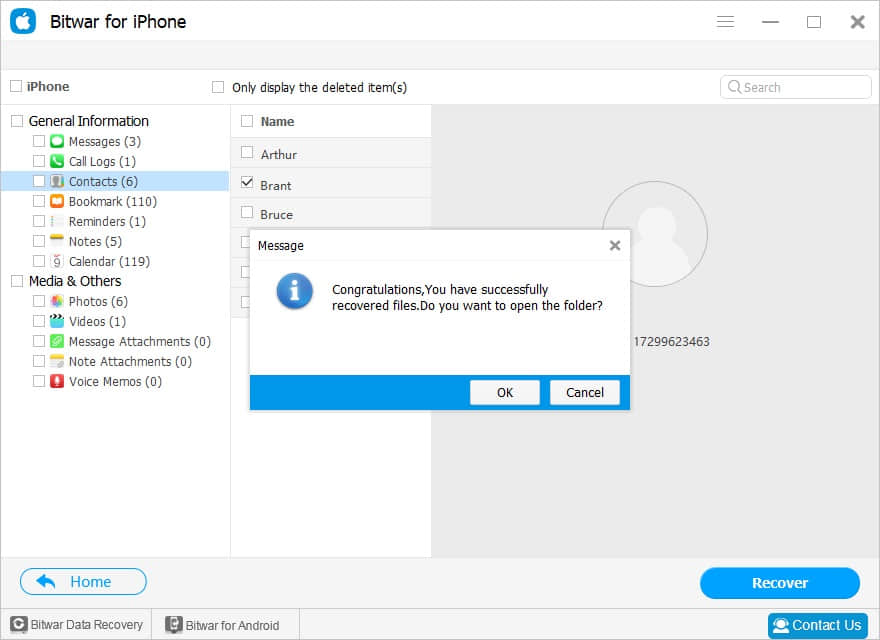
According to the above operation, the lost data has been successfully recovered.
This article is original, reproduce the article should indicate the source URL:
http://adminweb.bitwar.nethttps://www.bitwar.net/370.html
Keywords:Recover Lost Data on iPhone 5s