Summary
There are times when we want to recover the files after deleting them. Here you will find the best recovery software to restore the deleted data.
When you right-click a file and press Delete button, you can restore it in the Recycle Bin. But when you click a file and press the Shift and Delete keys at the same time, the file will be permanently deleted. When data loss happens, the system will hide the data by removing its file directory and mark the space as free for use. At this moment, you can easily get back the file back by rebuilding the file directory.
But if you continue to use the device, it might write some new data and overwrite the contents of the old deleted files. In this case, the chance of successful data recovery is decreased. Read through this page and you will learn how to recover deleted files.
3 Possible Ways to Recover Deleted Files:
Retrieve deleted files from Recycle Bin
If you just deleted your files on the computer by moving them to the Recycle Bin and didn't press the Emptied Recycle Bin button, you can retrieve them back with ease. Just open the Recycle Bin, there locate and right-click the files you want and choose Restore. It will recover your deleted files to their original location.
To recover an older version of the deleted or lost file
You can try to recover an older version of the deleted file using Windows built-in free backup and restore feature if you backed it up before.
Click the Start button --> Computer, navigate to the folder that used to contain the file or folder, right-click it, and then click Restore previous versions. Here, you'll see a list of available previous versions of the deleted files or folders with different times and dates. Choose the version you like and click Restore to recover deleted files back.
To recover deleted files with best recovery software
If this file is not in the Recycle Bin and never backed up before, you may need to try a third-party data recovery software.
Bitwar Data Recovery is the Best recovery software that gives you a full chance of getting your deleted/lost data back. It Supports to recover data for sudden deletion, formatting, Partition Lost, virus attack, system crash under different situations from recycle bin, hard drive, memory card, flash drive, digital camera, and other External storage devices. It takes only 3 simple steps to recover deleted files.
When data loss happens, first please remember that you'd better stop using your computer or other external memory storage devices. It will protect the deleted files for data recovery. And use Bitwar Data Recovery to recover lost/deleted files.
Step-by-step guide:
Step 1. Install Bitwar Data Recovery
Free download this Data Recovery software on the website: http://www.bitwar.net/data-recovery-software/.
Remember not to save and install Bitwar Data Recovery or other files to the partition on which you will recover deleted files.
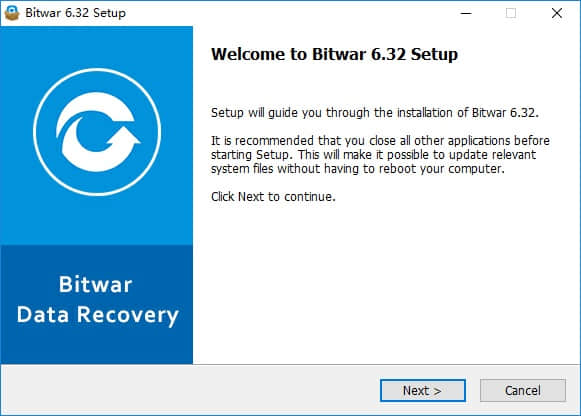
Step 2. Launch Bitwar Data Recovery
Launch Bitwar Data Recovery and select a data recovery mode. You should select "Delete File Recovery" when you want to recover deleted files.
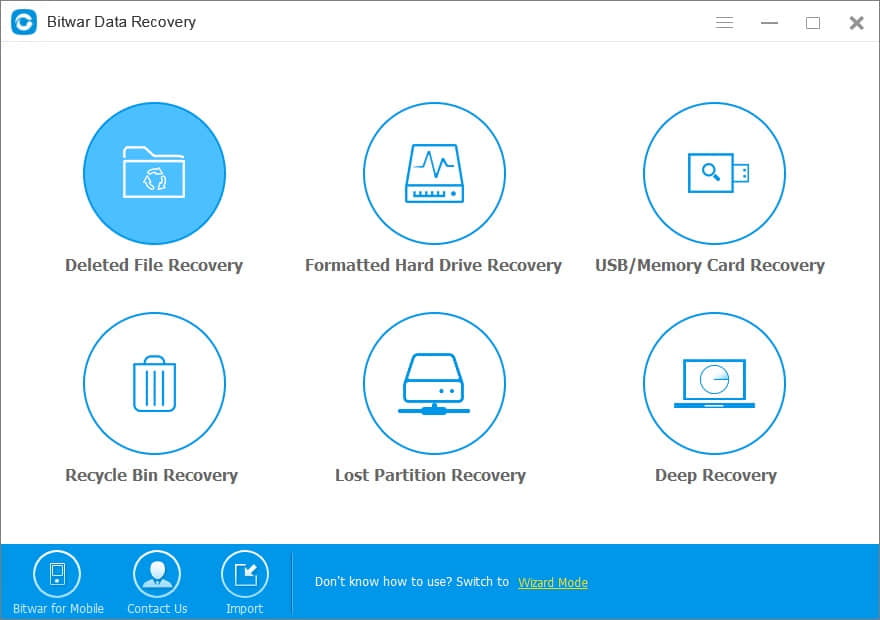
Select the disk partition or storage location where you deleted files and click "Next" .
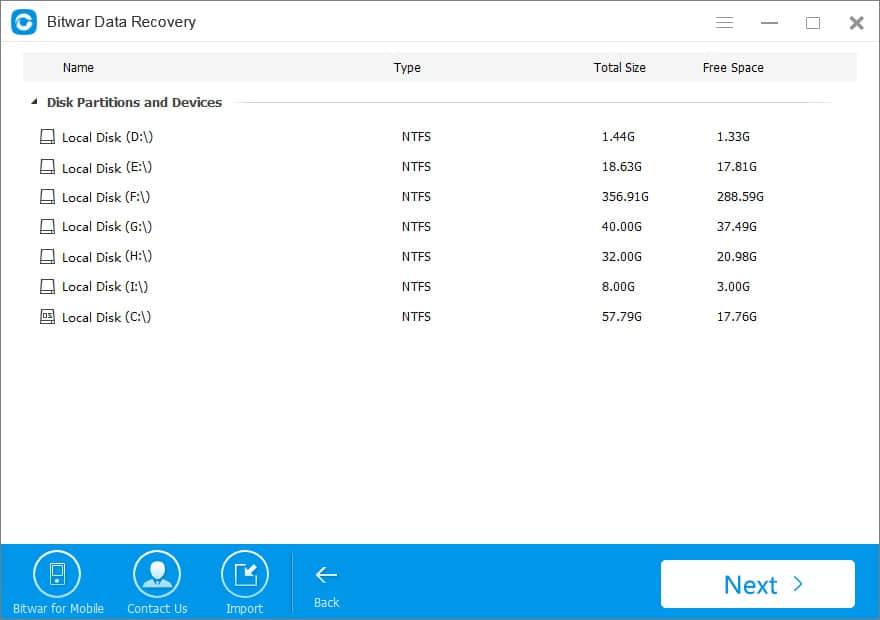
Select the file types. You can select several file types then click on the button "Next."
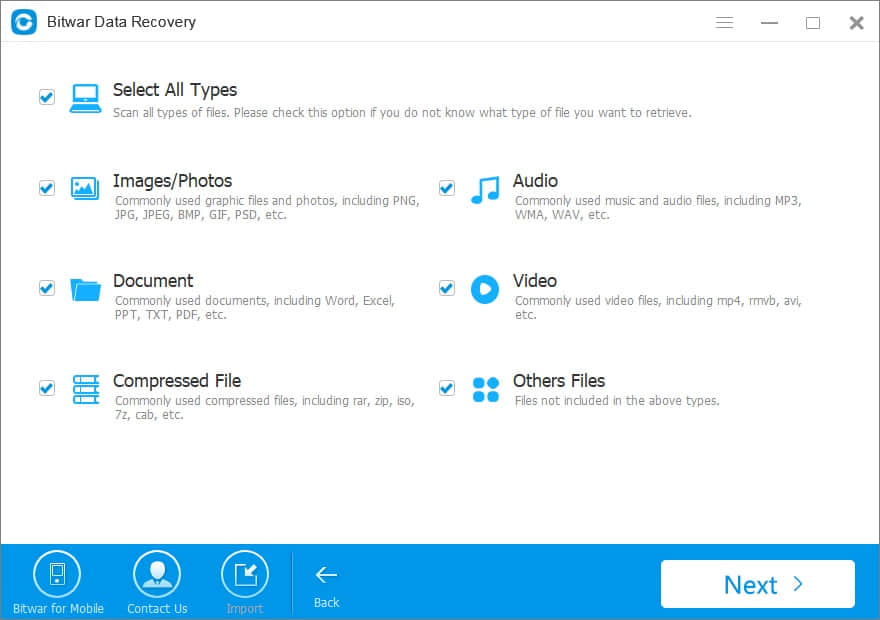
Step 3. Preview and retrieve deleted files
Bitwar Data Recovery will start a quick scan. You can pause your recovery progress temporarily and resume later. Also, you are able to export and import scanning results if necessary.
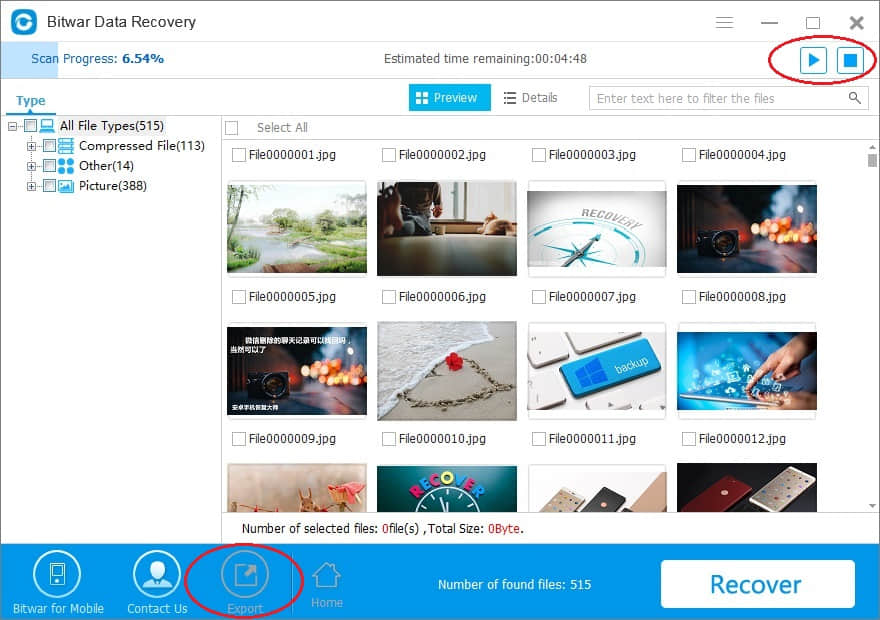
After the scan completed, you can check all recoverable files on the list. You can preview some specific files before recovery to determine which one you want.
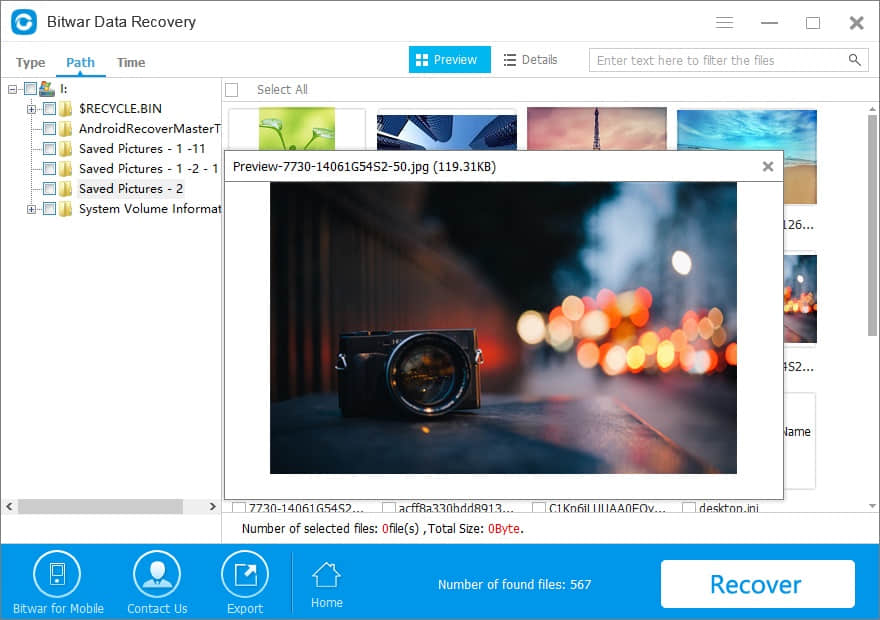
Choose the data you want to retrieve from the scanning results. Click "Recover" button to get them back. Here you should save all the recovered files on another disk to avoid data overwriting.
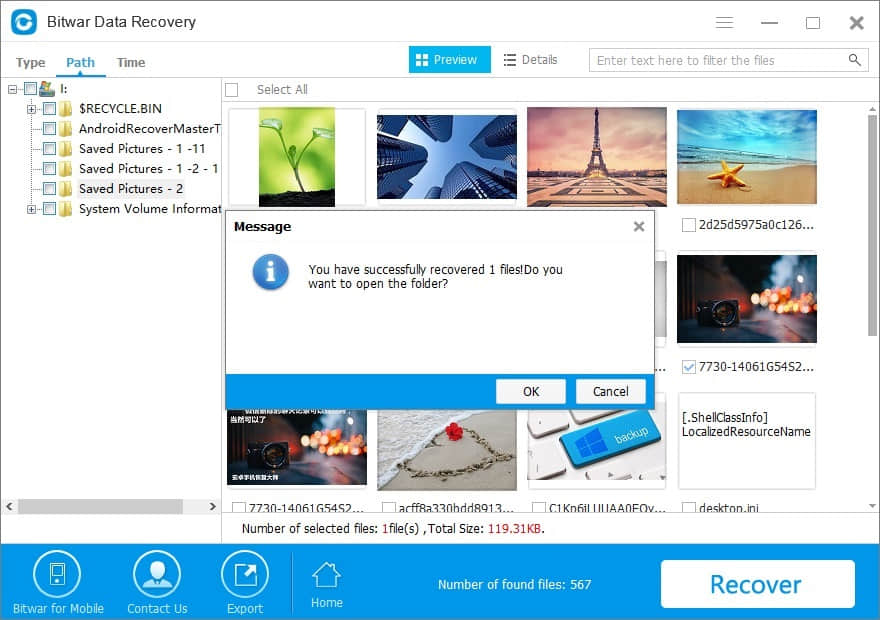
In this way, the file has been restored to your saved location. If you can't find data after it completed, go to "Deep Recovery" as it recovers files lost due to format more efficiently.
This article is original, reproduce the article should indicate the source URL:
http://adminweb.bitwar.nethttps://www.bitwar.net/275.html
Keywords:best recovery software to reco

