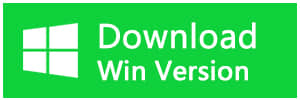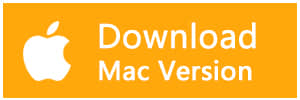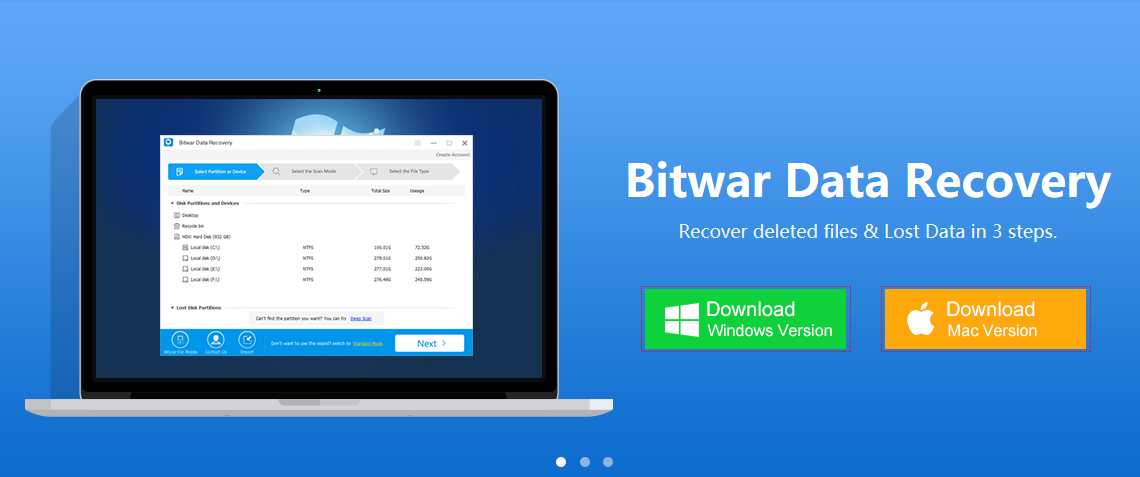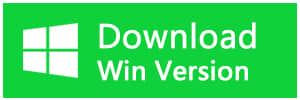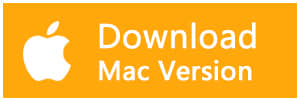Summary
Sometimes we may accidentally format USB flash disk which causes data loss. So how to recover lost data from formatted USB disk? This article offers you the best way to retrieve your data.
Reasons for Data Loss on USB Drive
● Accidental deletion
● Accidental formatting
● Improper removal of mass storage devices
● The file system converts to RAW
● An electrostatic discharge or power surge
Solutions to Recover Data from Formatted USB Drive
Tip:
● Stop using the USB drive after formatting.
● Restore the file from the device as soon as possible.
● Once the data is overwritten, you may lose the chance to restore the formatted files
Solution 1: Retrieve Formatted Files from Pen Drive Backup
Sometimes you may have a backup of your USB available. If you have a backup, you can get back the data with the backup file directly.
If you do not have a backup, turn to Solution 2 and Solution 3.
Tip: To avoid entire data loss, back up your USB drive regularly.
Solution 2: Recover Data by Using CMD
CMD is a built-in management application in Windows, which is used by some users to issue various commands.
Step 1: Connect your USB drive with your computer
Step 2: Check your USB' drive letter.
Step 3: Click the search icon in the taskbar, enter "cmd", right-click "Command Prompt" and choose "Run as administrator".
Step 4: Type "chkdsk F: /f" in Command Prompt. (Replace F: with your USB' drive letter.)
Step 5: Type "Y" and then enter the drive letter of your USB drive.
Step 6: Type "F: \ >attrib –h –r –s /s /d *.*" (F refers to the drive letter or your USB)
However, unexpected errors may occur while using CMD. The command prompt will automatically retrieve all formatted files.
Solution 3: Recover Data from Formatted USB Disk with Bitwar Data Recovery
Bitwar Data Recovery is a fast, convenient, and safe data recovery software with its user-friendly wizard, lighting scanning speed as well as its high-quality recovery.
Step 1: Connect the USB drive to your computer.
Step 2: Download Bitwar Data Recovery
Free download Bitwar Data Recovery from this website: https://www.bitwar.net/
Step 3: Choose the recovery mode
Launch Bitwar Data Recovery, and select "Formatted Disk Recovery" data recovery mode.
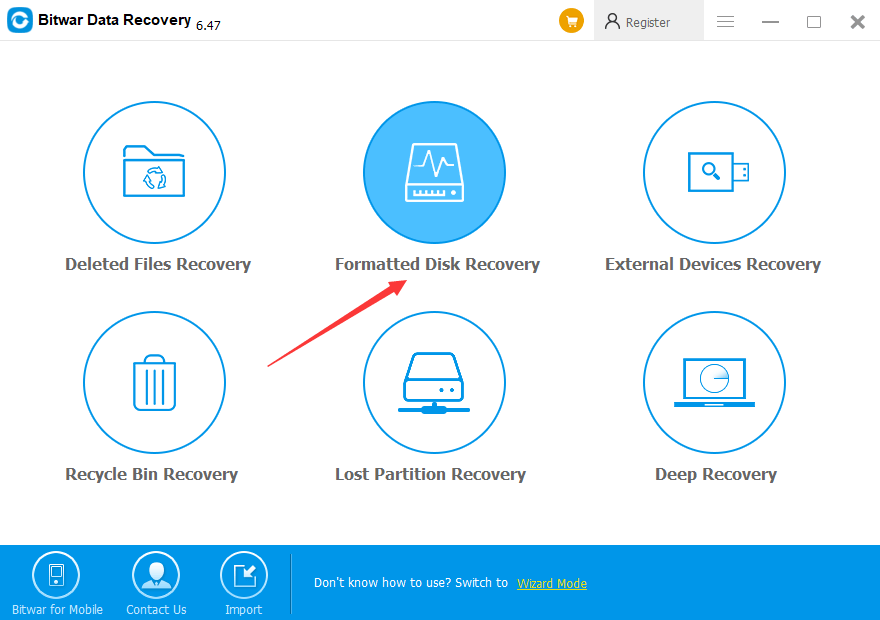
Step 4: Select Disk Partitions and Devices
Select the USB drive on the External Devices, then click "Next".
Step 5: Choose file type
Select the file type you want and click "Scan".
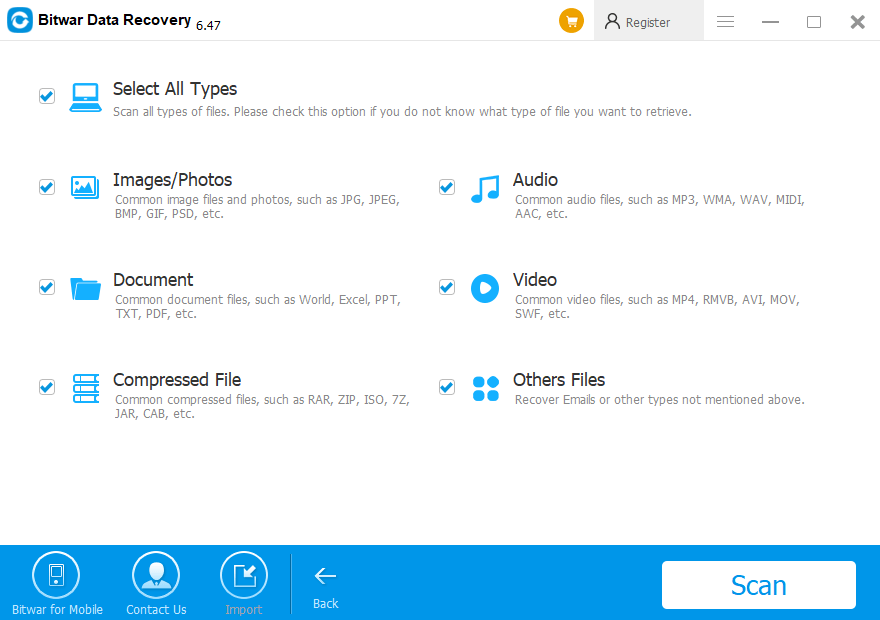
Step 6: Preview and Recover
Bitwar Data Recovery supports to Preview before recovery. You can click the file to preview it. The data can be previewed have a good condition to preview. While those cannot be previewed may fail to be recovered.
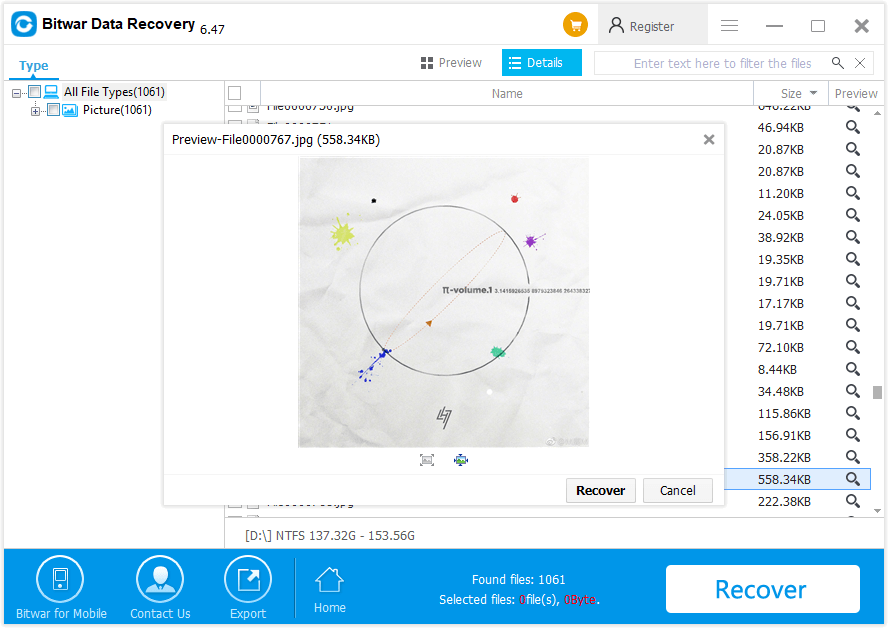
After previewing, you can choose the files you want to restore and click "Recover" to get them back.
The above steps will help you retrieve your data from the formatted USB drive.
Except for formatted data, Bitwar Data Recovery can also restore all kinds of data from various situations. Compared to Solution 1 and 2, Bitwar Data Recovery enjoys more flexibility when choosing the files you want to recover, and it is easier and safer to use.
Thus, Bitwar Data Recovery is the best way to restore data from formatted USB flash drive.
DO NOT hesitate to try it!
This article is original, reproduce the article should indicate the source URL:
http://adminweb.bitwar.nethttps://www.bitwar.net/1987.html
Keywords:Formatted USB Disk Data Recove