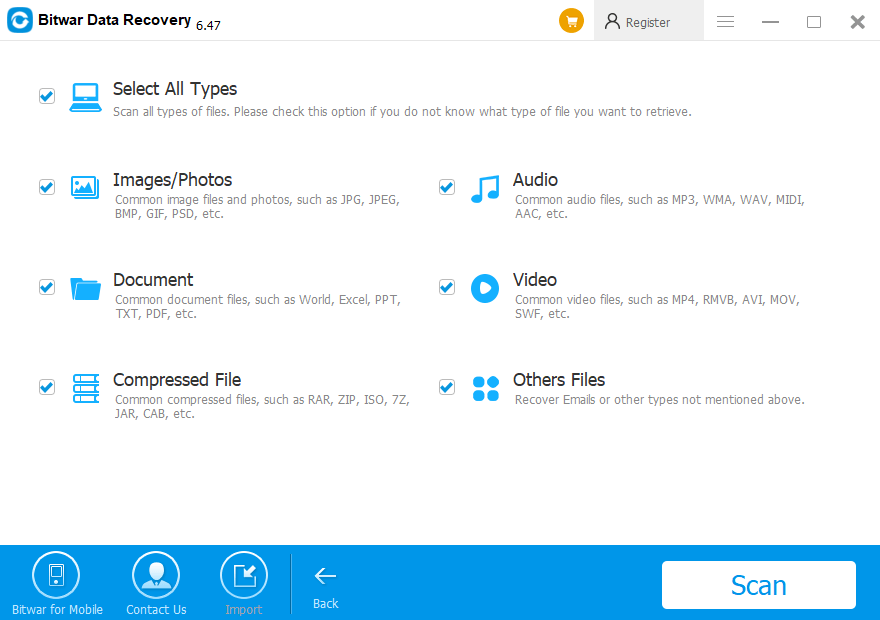Summary
Bitwar Data Recovery software offers an easy USB Flash Drive recovery solution. You can use it to retrieve deleted files quickly from removable media devices of popular brands like Kingston, Sandisk, PNY, Sony, and other brands.
Reasons for data loss from USB Flash Drive
A power surge or electrostatic discharge
Improperly removing the mass storage device
Virus attack
Deleting files from the device accidentally
The file system converts to RAW
How to restore data from Flash Drive
Fix 1: Using CMD to undelete files
Step 1: Make sure your Flash Drive connected to the PC and then click "Win + R."
Step 2: Type "cmd" and click "OK."
Step 3: Then type "ATTRIB -H -R -S /S /D H:*.*, click "Enter."
With CMD Command, Windows will try to recover your files, but it does not always work. Besides, if you have a backup in windows, you can right-click the flash drive icon and recover the file directly.
Fix 2: Using data recovery software to recover lost data
Most users are likely to encounter data loss at some point, and they are tired of cmd command. So what is the best solution for them to rescue the precious data from the USB Flash Drive? We recommend the Bitwar Data Recovery which is powerful and intuitive can help you to solve all flash drives' data loss situations.
Advanced USB Recovery Tool -- Bitwar Data Recovery
Using the Bitwar Data Recovery software, you can retrieve deleted files caused by accident formatting, sector damage, virus attack, and other possible reasons.
Step 1: Download the freeware
Click the download button below to launch the Bitwar data recovery software, or you can go to the official website: https://www.bitwar.net. And then connect your external hard drive to your computer or laptop.
Tip: You'd better install the program on a different drive to prevent data overwriting.
Step 2: Select the recovery mode
After launching the program, select the "Standard Mode." On this page, you can select "External Devices Recovery" and click on the "Next" button to start scanning the USB flash drive to get the losing data back.
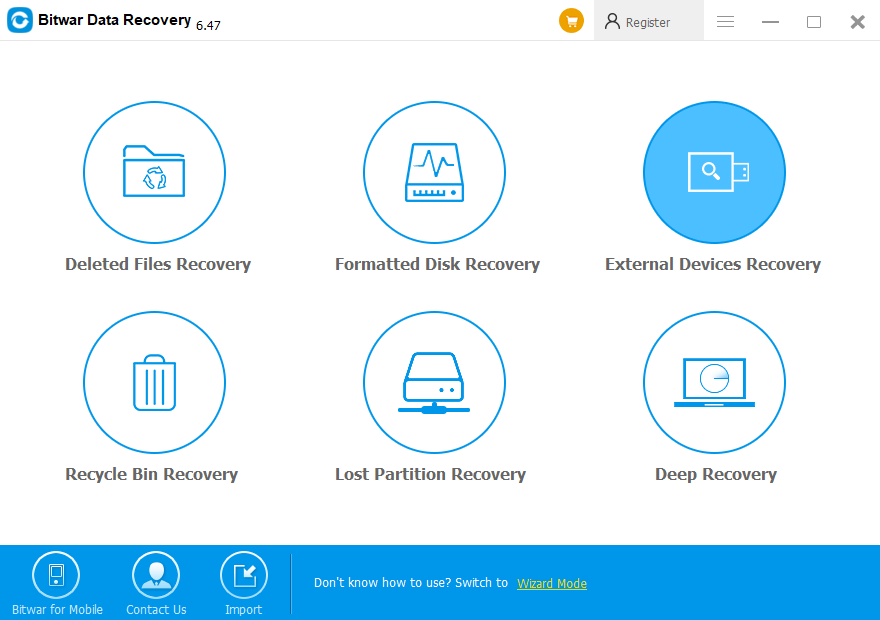
Step 3: Choose the file types
Bitwar Data Recovery software allows recovering different kinds of files such as Images/Photos, documents, Audio, etc. You can choose the file type of losing data, but if you are not sure about it, you can also select "All Types."
Step 4: Scan the USB Flash Drive
After choosing the file type, click the "Scan" button to scan the USB Flash Drive for the deleted files. Waiting for a few minutes, the scanned results will be listed. You can double-click to preview each file and select the one you need.
Step 5: Retrieve the lost files
Click the "Recover" button to get the lost files back and then keep the data to a different external hard drive or your computer hard drive.
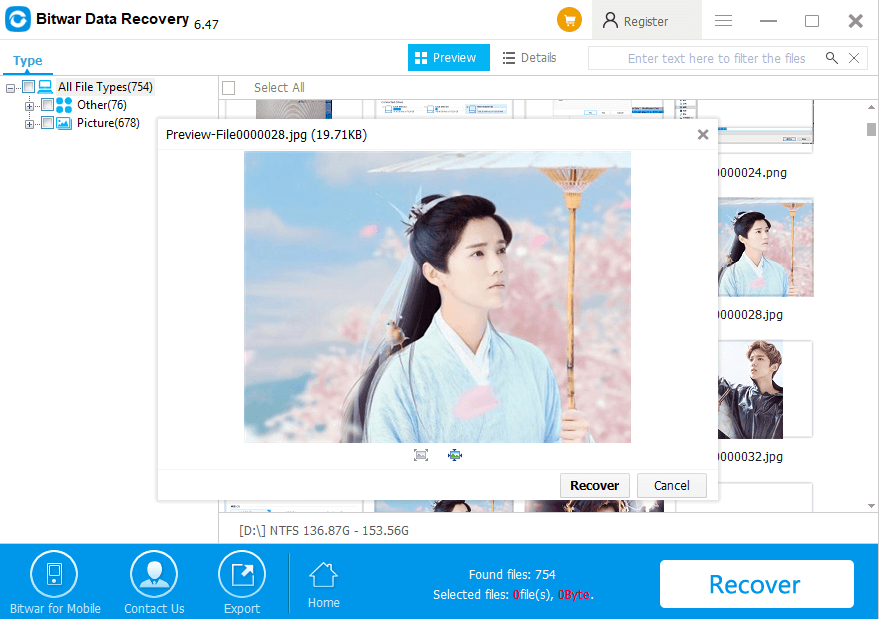
Tip: Do not restore your lost file to the original external hard drive to prevent further data loss.
Conclusion:
This page introduces a free USB Flash Drive recovery software for you to get back your losing data. Except for the USB data recovery, the Bitwar Data Recovery software also supports CF card, external hard drive data recovery, etc.
To prevent data loss, you can back up important files regularly or you can install a data recovery tool like Bitwar Data Recovery. Now, do not hesitate to download this practical and convenient software and restore data from your USB with only a few simple clicks.
This article is original, reproduce the article should indicate the source URL:
http://adminweb.bitwar.nethttps://www.bitwar.net/1977.html
Keywords:USB Flash Drive Recovery