Summary:
The most anxious situation is that the USB drive unrecognized by Windows causes data inaccessible. This article will show you how to solve such the USB Flash drive not recognized error and introduce the best data recovery software to recover data in inaccessible drives.
There is a risk of data loss when the Windows fails to recognize a USB device. Fortunately, you can always use a USB data recovery software such as Bitwar Data Recovery to restore data from your USB flash drive. Once you've safely backed up data, there are several things you can do to fix the "USB Flash Drive Not Recognized" issue on Windows.
Recover data from USB Flash Drive with Bitwar Data Recovery
Bitwar Data Recovery is a fast, reliable and safe data recovery software with powerful functions.
It can restore lost data caused by accidentally deleting, formatting, virus attacking, system crashing or other unknown reasons under Windows 10/8/7/XP, etc. You can restore all lost data with four simple steps. If you can't find lost data by Quick Scan, please try the Deep Scan again.
Steps to recover data from USB flash drive
Install the software to your PC and follow tutorials below to recover data from USB flash drive.
Setp 1. Launch the Bitwar Data Recovery and choose "External Device Recovery" on the Standard Mode. If it can not be recognized by Windows, you should choose "Lost partition recovery" to scan the flash drive first.

Step 2. Choose the connected USB flash drive and then click "Next".
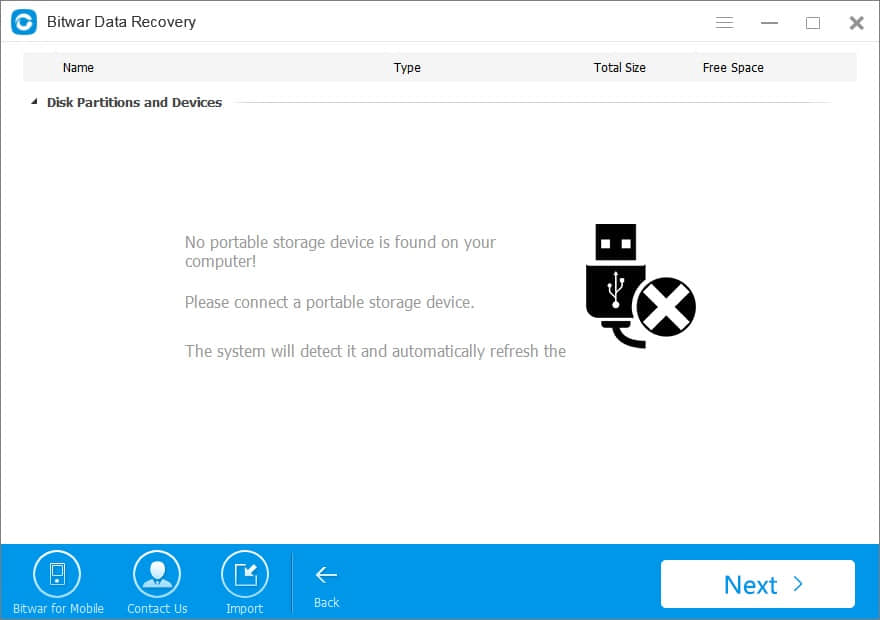
Step 3. Choose the file types you want and then click Scan.
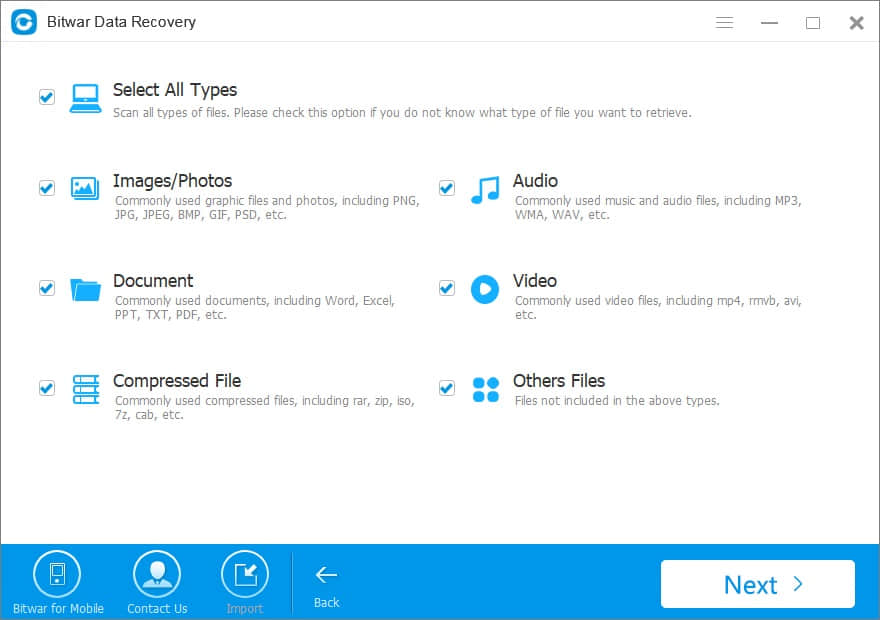
Step 4. Double click the file to preview, choose the files you want and then click "Recover" to save them to a partition of the computer or other external devices.
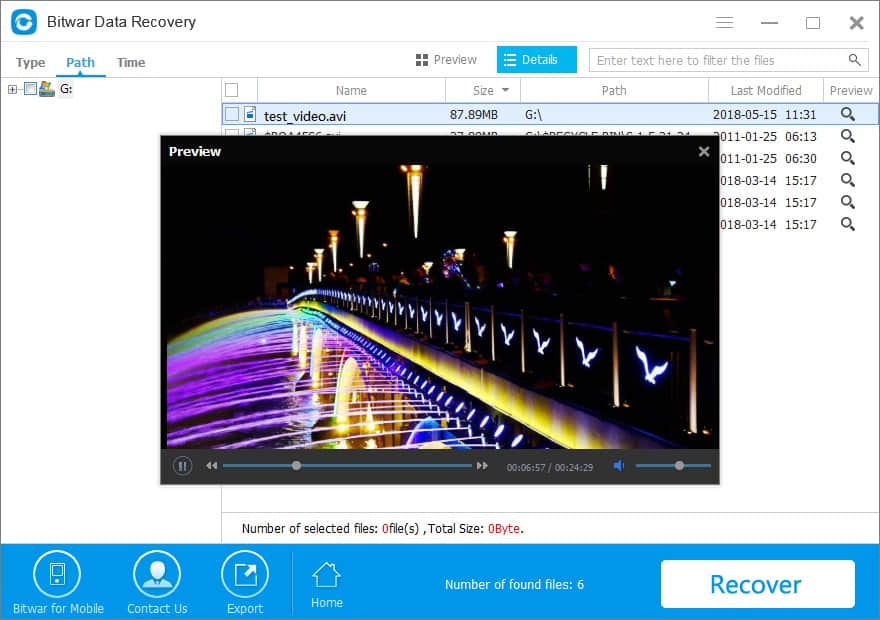
After data recovery, you can fix the USB flash drive not recognized error without worrying data loss.
Solutions to fix "USB flash drive not recognized" error
Solution 1: Check your USB ports
If your USB ports are not functioning properly, Windows cannot detect your USB flash drive.
Navigate to Start >> Control Panel >> Hardware and Sound >> Device Manager >>Universal Serial Bus>> Click on Uninstall >> Click on Scan for Hardware Changes
If Windows still doesn't recognize your device after these steps, your USB ports are faulty.
Solution 2: Try the USB flash drive on another PC
If you are not sure whether it is the problem of the USB flash drive or the computer port, you can try to connect it to another device.
Find a new PC >> Plug the SD card with the card reader to check
Solution 3: Update your device drivers
If your device drivers are outdated, Windows may display a USB drive not detected the error. To update your device drivers,
Press WIN+X and then choose Device Manager
Find the Universal Serial Bus controllers
Right-click on the USB device's driver
Update Driver Software, click Ok
Plug the USB flash drive again with the computer
Solution 4. Disable the device and then enable again
Press WIN+X and then choose Device Manager
Expand Disk Drives or Memory Technology Devices
Right-click on the USB device
Disable Device, right-click on the USB device
Enable Device, plug the USB device again with the computer
Solution 5. Assign a new drive letter for the SD card
Press WIN+X and then choose Disk Management
Right-click on the USB device
Change drive letter and paths
Assign the following letter
Choose a new drive letter and click OK
Solution 6. Load BIOS default
This situation is common in public places like café, net-bar, school computer room, and office. The USB interface is disabled because of the safety of the computer.
Turn off the PC/Laptop
press F1, DEL, F2 (Depends on the motherboard manufacturer)
Load setup defaults
Save and exit
Reboot the computer
Plug again the SD card to check
Solution 7. Format the USB flash drive
If your USB device is not damaged physically and you can't solve with the above solutions. You should recover data from the USB device before and then format the USB flash drive.
Convert the USB flash drive to NTFS:
1. Open This PC/Computer > Find the RAW disk;
2. Right-click it by choosing Format > Select the file system - NTFS and rename it;
3. Click Start > OK.
With all these solutions, you can solve the problem of " USB Drive not Recognized". Don't forget to restore your precious data before doing so, Bitwar Data Recovery is always here for you!
This article is original, reproduce the article should indicate the source URL:
http://adminweb.bitwar.nethttps://www.bitwar.net/1538.html
Keywords:Fix USB Flash Drive Not Recogn



