Summary:
What is defragmentation, how to defragment on Mac OS, where is the data going after defragmentation? Can it be recovered? In this article, you will find the answers.
What is defragmentation?
Disk fragmentation occurs when a file is broken up into pieces to fit on the disk. Because data are continually being written, deleted, and resized, then there are more and more fragments. The resulting impact of fragmentation is slow PC performance, long boot-times, random crashes, and freeze-ups – even a complete inability to boot up at all. So when a file is spread out over several locations, it takes longer to read and write. Many users blame these problems on the operating system or think their computer is "old," while hard disk fragmentation is often the real culprit.
Sometimes, you try to speed up your computer by running a disk defragmenter, but cause programs or large files broken up or fragmented. This is terrible for us because once the data is lost due to defragmentation, it is hard to recover. Therefore, you can back up existing data and recover lost data before defragmenting the disk.
Will defragmentation harm my HDD?
Don't worry: Mac OS X defrag will not harm your HDD. As you already know, disk defragmentation can significantly speed up the traditional hard drive. It's because HDD fragments all the data and stores it in multiple locations. And it may take quite a time to read the file with its pieces situated in different places. The procedure for arranging the data is not harmful to your HDD and is aimed at boosting the computer's performance. While it is not advisable to turn to such extreme measures, defragmenting a hard drive disk is a safe procedure.
How to recover lost data on Mac OS X?
To recover lost data on Mac OS X in different situations, you should choose an excellent Mac data to recovery software which can recover all kinds of files from Mac hard drive or other storage devices for various reasons. Fortunately, Bitwar Data Recovery for Mac can meet all of the above requirements.
Download and install Bitwar Data Recovery for Mac on your Mac OS X, and then launch it. The software is compatible with OS X 10.11 and later.
Tips: For the latest macOS 10.13 (High Sierra) system requirements, Mac users are not allowed to access system disk from apps. If you want to recover data from the system disk, please disable the system feature "System Integrity Protection (SIP)" and see the guide on How to Disable System Integrity Protection (SIP) in macOS High Sierra (macOS 10.13)?
Step 1: Launch the program and select the partition/devices where your data lost and then click "Next." If you want to recover data from an external storage drive, please connected it to your mac and selected it on this step.
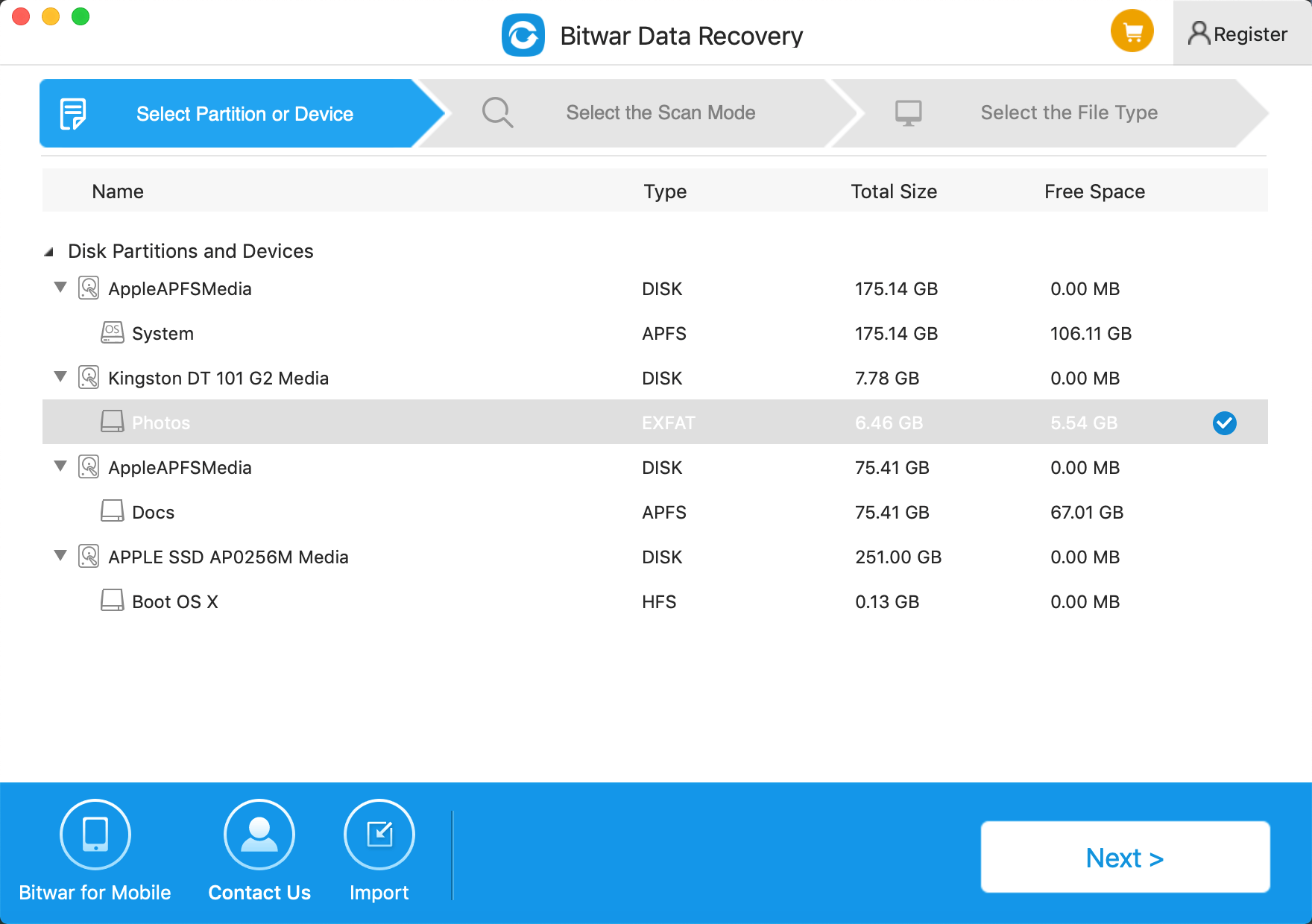
Step 2: Select the scan mode based on the exact data loss reason. Then click "next." There is three scan mode to choose:
● Quick Scan: Recover deleted files on a partition or device, such as files deleted by command + deleted, emptied from the trash or removed by other software, etc. If additional data have not overwritten files, it can be entirely retrieved in the condition of the files or directory structures.
● Formatted Recovery: Recover formatted files after performed a quick format on a partition or hard drive in the condition of the capacity of partition or drive hasn't been changed before or after formatting.
● Deep scan: If the previous scan couldn't work to find lost files, try Deep Scan this time. Deep Scan will search every sector of a hard drive to find all existing data, but the scanning process will spend more time than Quick Scan and will not have the original file name in the scanning results.
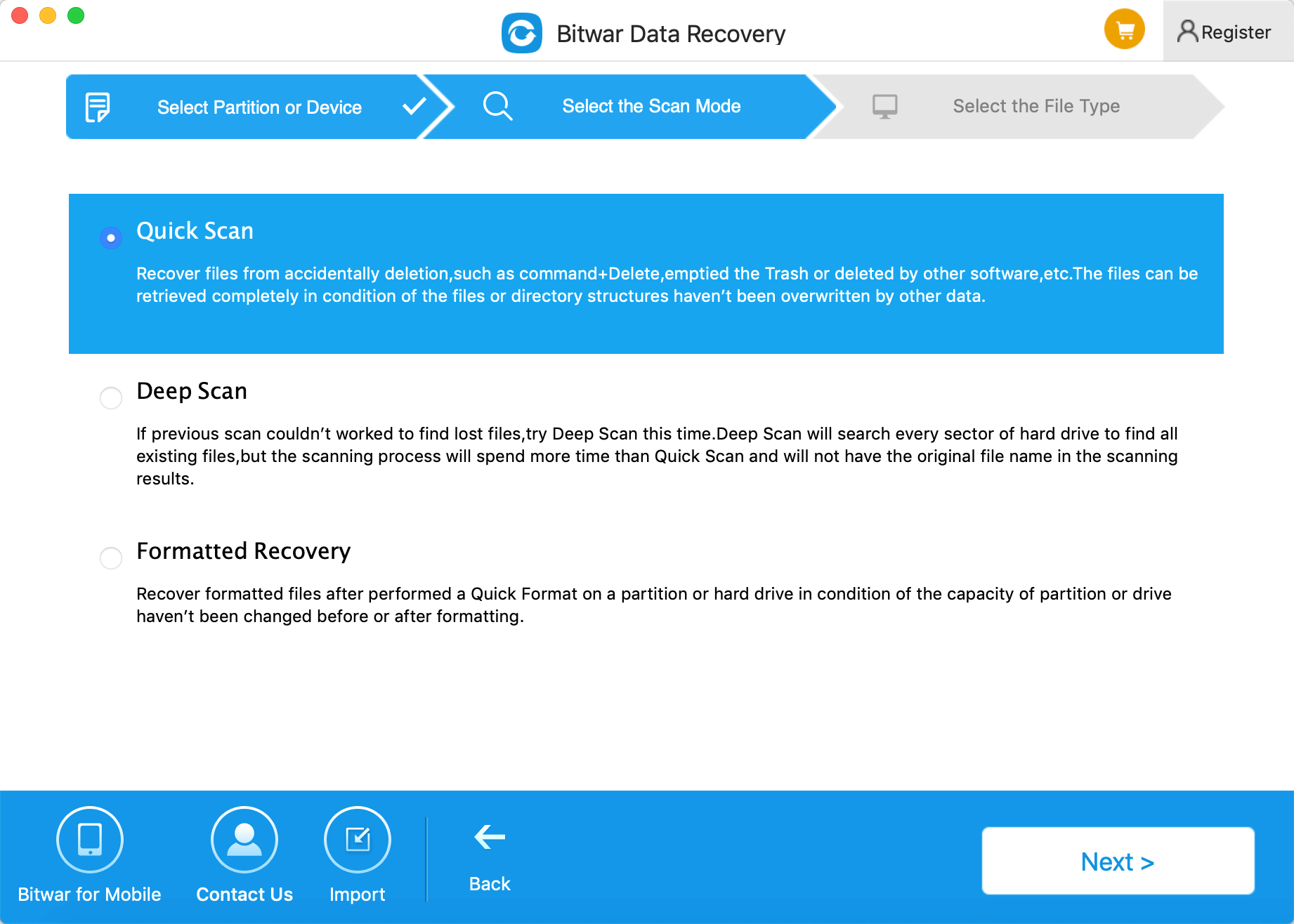
Step3: Choose the file types you want and click "Next." You can select all kinds if you do not know which type of files you want
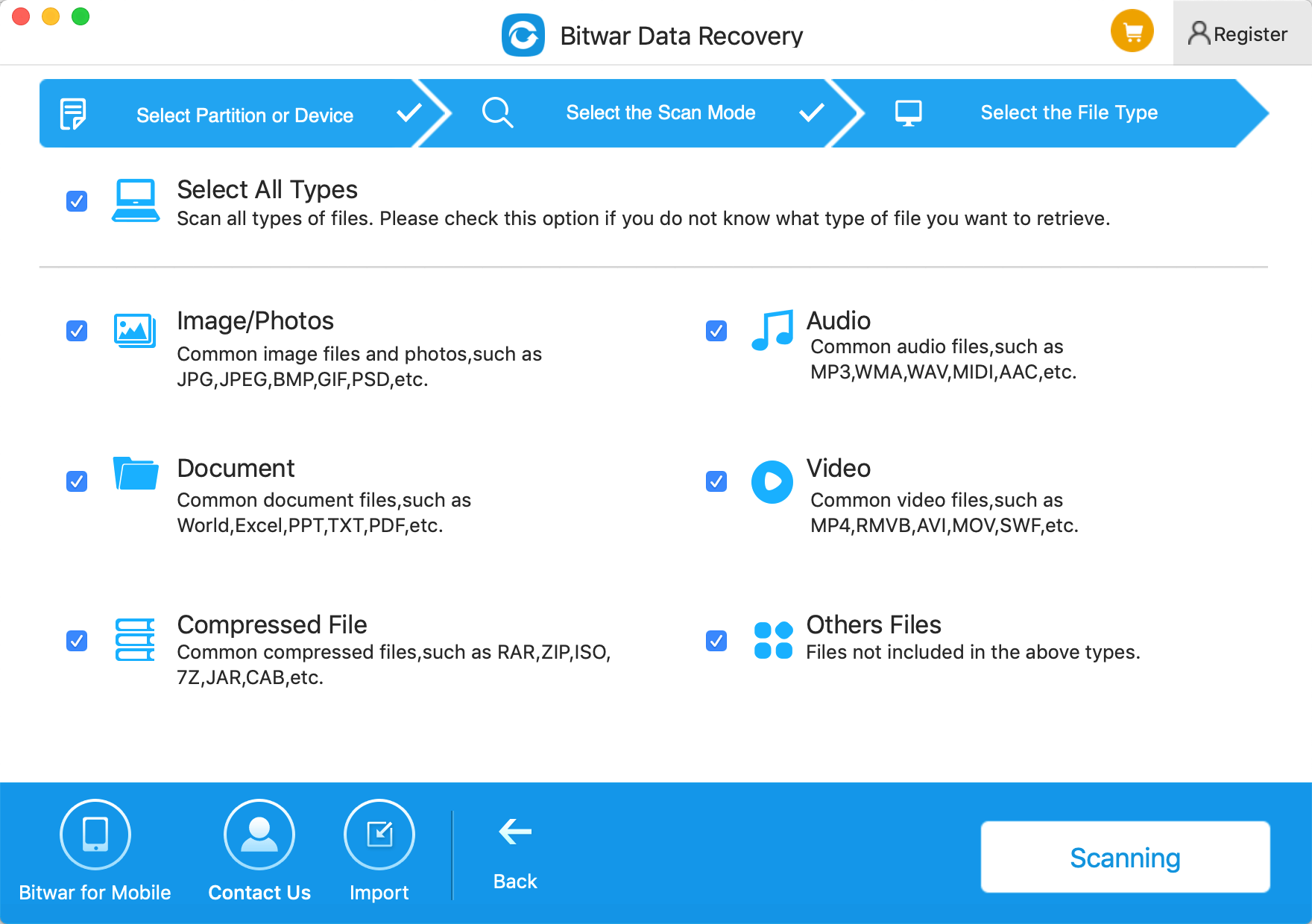
Step 4: After the scanning, you can preview and filter the data you want. Then select them and press the recover button to save them on the Mac.
Tips: Please DO NOT save the data into the Partition or device where you lost the data.
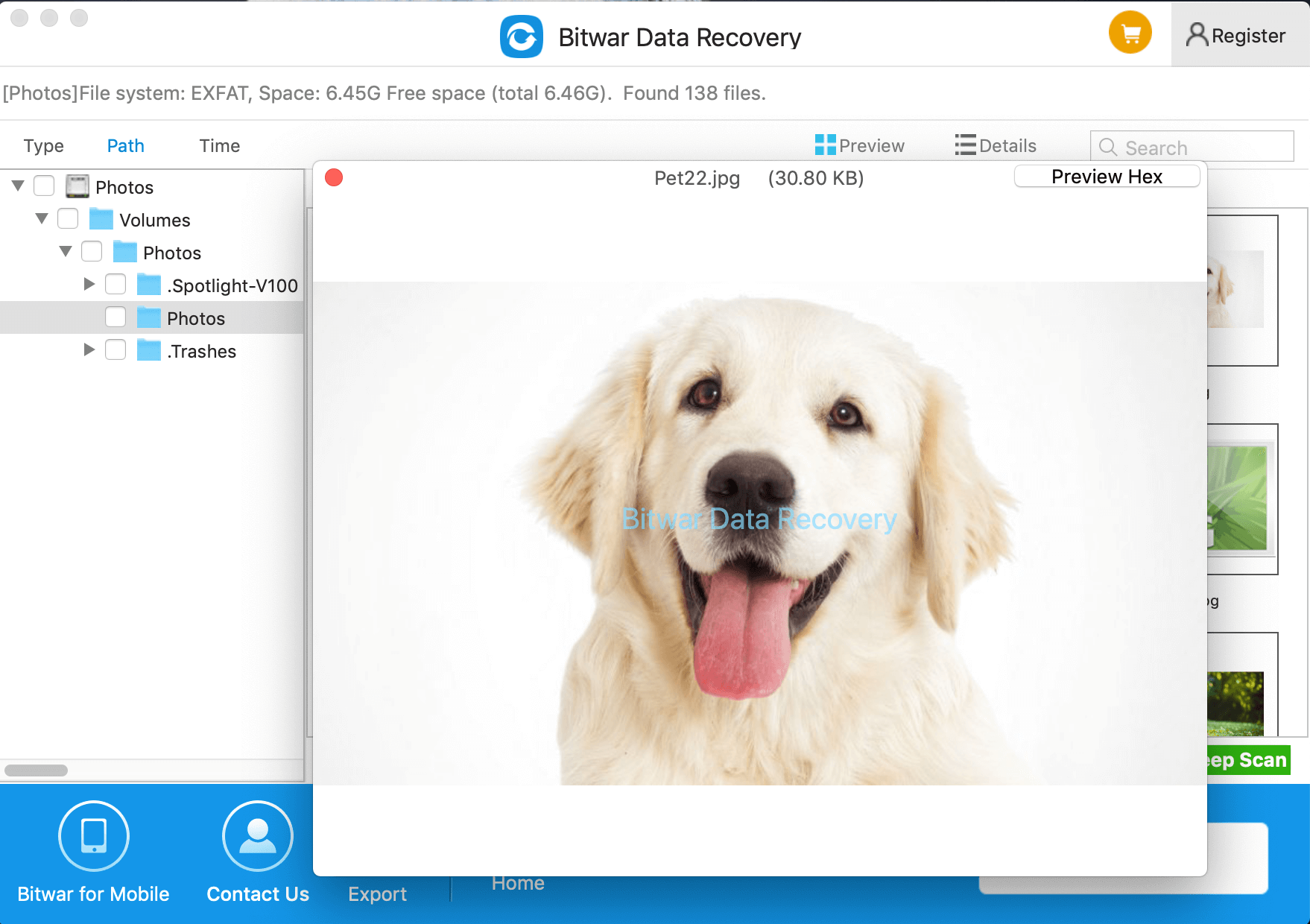
After the above steps, the lost data will be recovered back. Then you can perform to defrag on Mac.
How to defrag on Mac HDD?
Before starting the Defrag utility, please backup your drive and recover all relevant data, and close all open files and applications before proceeding. These are important to avoid data loss in the event of an unforeseen issue. To defragment a disk on mac, follow these steps:
Note: It is not recommended to defragment the system disk directly. However, you require to boot from another computer and defragment the drive.
Select the drive from the left of the Drive Genius Window that you'd like to defragment, then select the 'Defragment' utility in the Speedup section of the feature window as shown below:
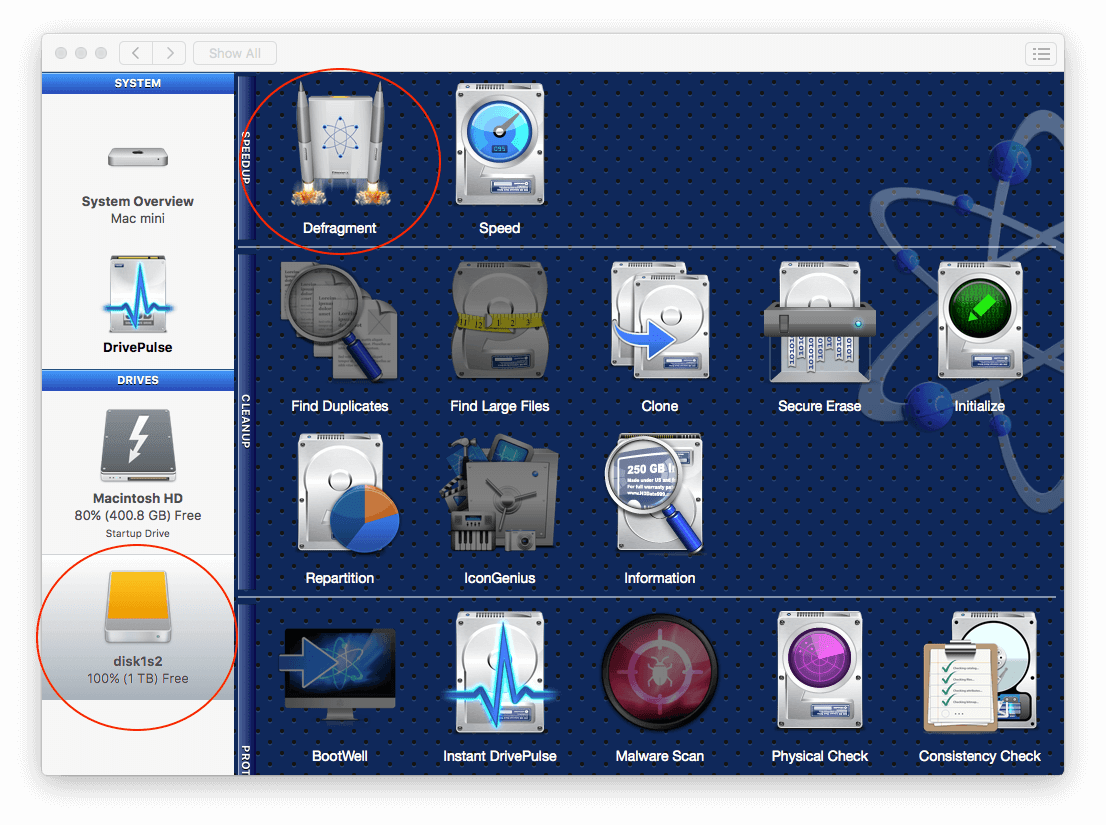
Volume Fragmentation will display a graphical representation for a quick overview of the files laid across the volume to indicate how much fragmentation is across the hard drive. Four different colors are displayed to show the usage of space:
The red portion represents fragmented data, the white part represents free space, the green section represents used space that is not fragmented, and the yellow portion is reserve space required by the Mac operating system and can't be defragmented.
Click the "Start" button in the lower right. Make sure that you have a secure backup of all data on the device and press the 'Defrag' button.
Conclusion:
During the defragmentation process, if you find that data is lost, you must stop the defragmentation and use Bitwar Data Recovery for Mac to recover the data. It will retrieve the information easily and quickly. Just download and try it. In addition, the Bitwar Data Recovery offers a 30-day free trial, you can get the trial by sharing this program on your public media, like Facebook, Google+, Twitter.
This article is original, reproduce the article should indicate the source URL:
http://adminweb.bitwar.nethttps://www.bitwar.net/1511.html
Keywords:Defragment



