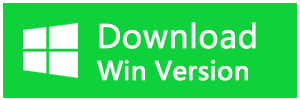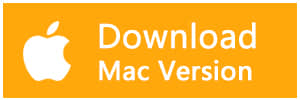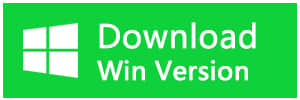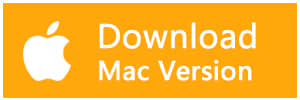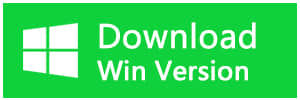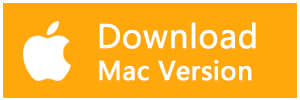Summary:
Sometimes, people may use diskpart delete partition for better management. However, where did the data in the deleted partition go? How can I get the data back? This article will tell you how to recover data from deleted partition.
All file storage devices, including the partition of the hard disk, external hard drives, USB flash drives, SD cards, memory cards, are vulnerable and prone to be deleted. In addition to the accidental deletion of partitions, you can also use the Diskpart command to delete the partition.
Diskpart is a useful system utility to create, format, resize or delete partitions as well as helping to fix partition.
Using the Diskpart to delete the partition
Diskpart is a disk management tool snap-in Windows, It executes tasks by using the command line (CMD). Diskpart delete partition is a good way to delete the partition with the syntax:
1. Open the Command prompt, type: diskpart.
2. At the diskpart prompt, type: list disk. Then, all the disks on your computer will be list, you should figure out the disk number of the disk from which you want to delete the partition.
3. Type: select disk n. "n" is the disk number. Select the disk which contains the partition you want to delete.
4. Type: list partition
5. Type: select partition n, "n" is the partition number. Here you need to select the partition which you want to delete.
6. Type:delete partition. Then, delete the partition using Diskpart will be shown as the following screenshot shows:
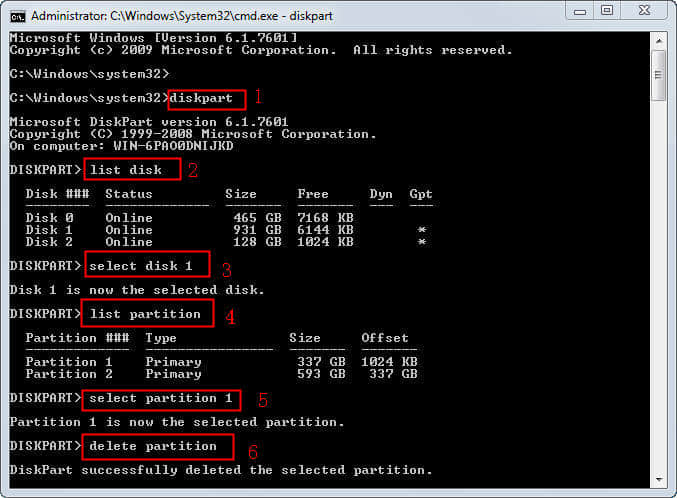
Anyway, deleting partition or formatting partition causes data loss. So do not try diskpart command until you have fully backed up files on the hard disk. And if you delete the partition by mistake, you should turn to data recovery as soon as possible.
How to recover data from deleted partition?
Bitwar Data Recovery is a powerful and effective data recovery software that can restore lost data causing by deleting, formatting, partition deleted, virus attacking, system crash or other unknown reasons under Windows 10/8/7, etc. Only 3 simple steps are needed to restore lost data.
Free download and install Bitwar Data Recovery Software on your computer by clicking the icon below. It's quick and convenient.
Step 1: Launch the Bitwar Data Recovery program and select "Lost Partition Recovery" if you want to retrieve data from deleted partition.
●Delete File Recovery:Disk data accidentally deleted or empty the Recycle Bin can be recovered from "Delete File Recovery".
●Formatted Hard Drive Recovery: Mistakenly formatted disk, USB drive, removable hard drives, and memory cards can be restored from here;
●USB/Memory Card Recovery: Accidentally deleted files on USB drive, removable hard drives, memory cards, and camera card;
●Recycle Bin Recovery: Recycle Bin emptied by mistake or Deleted files from Recycle Bin;
●Lost Partition Recovery: Accidentally re-partition or Ghost installation system causes the partition lost, you can find lost partitions and files here;
●Deep Recovery: Matching existing file structure in the partition can find more files, but with no file name provided, scanning will take longer.
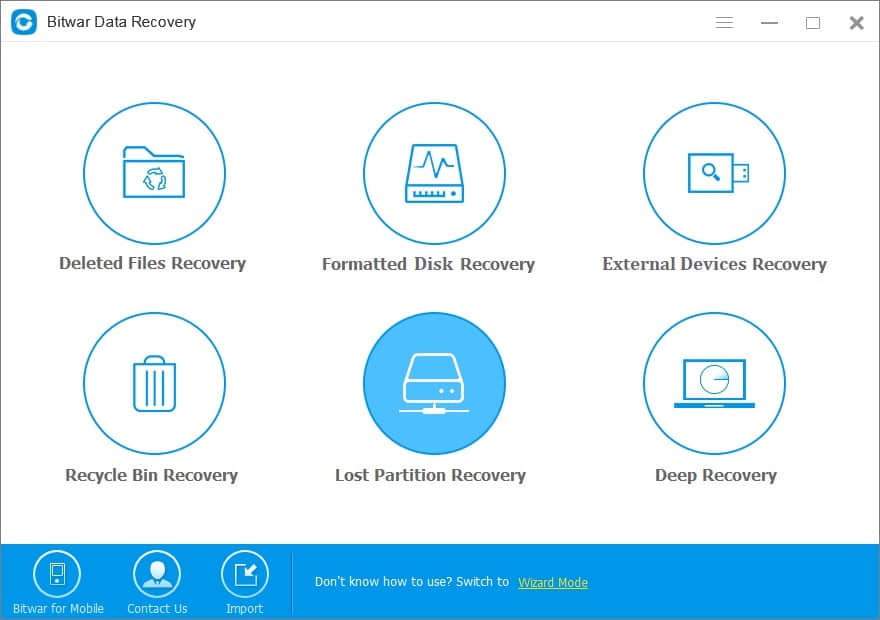
Step 2:The program will find and display the lost partition in the subsequent screen. You can choose it and press "Next".
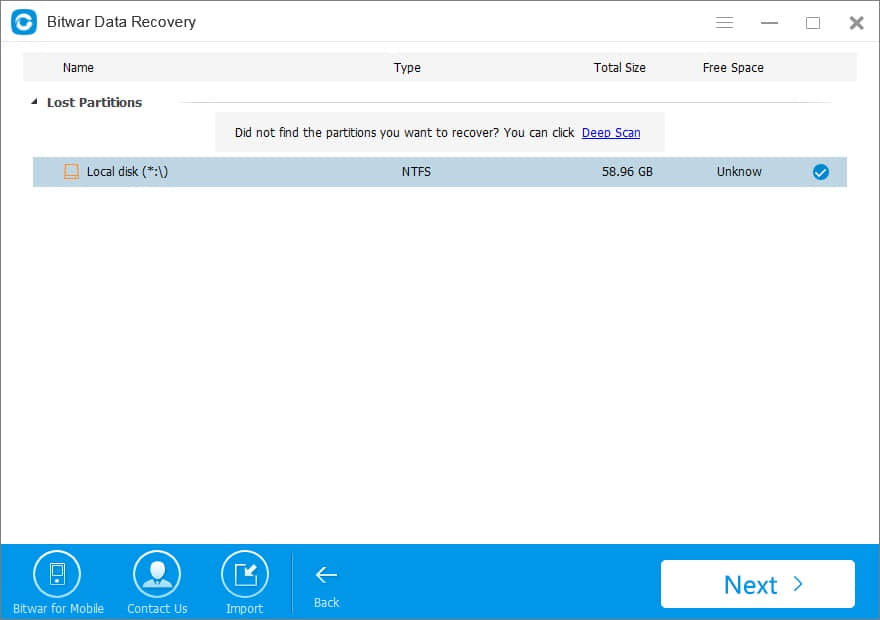
If the deleted partition where you want to recover data is not displayed on the program, you should click "Deep Scan" to scan the lost partition first.
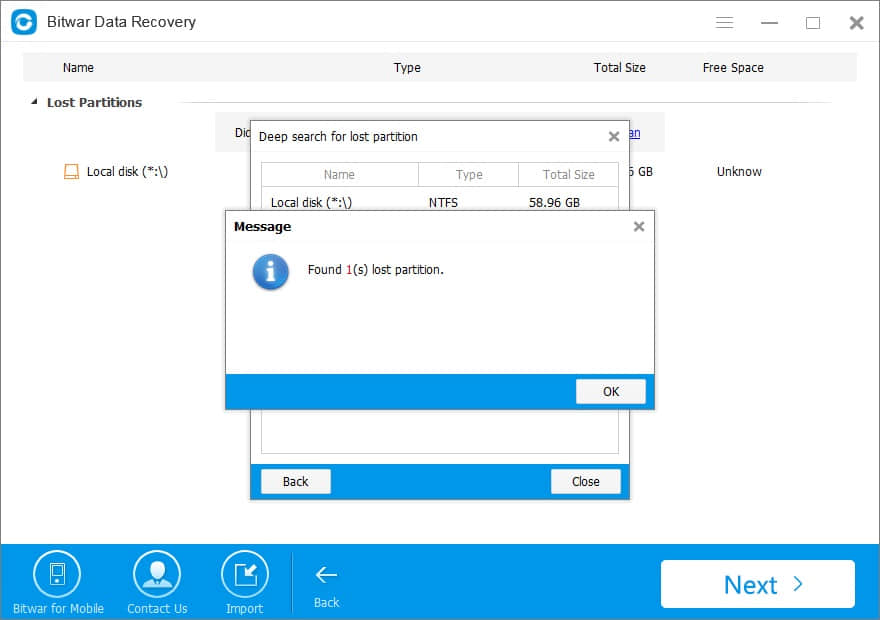
Step 3: Select the file type according to the file you want. Then press the "Next" button to start scanning.
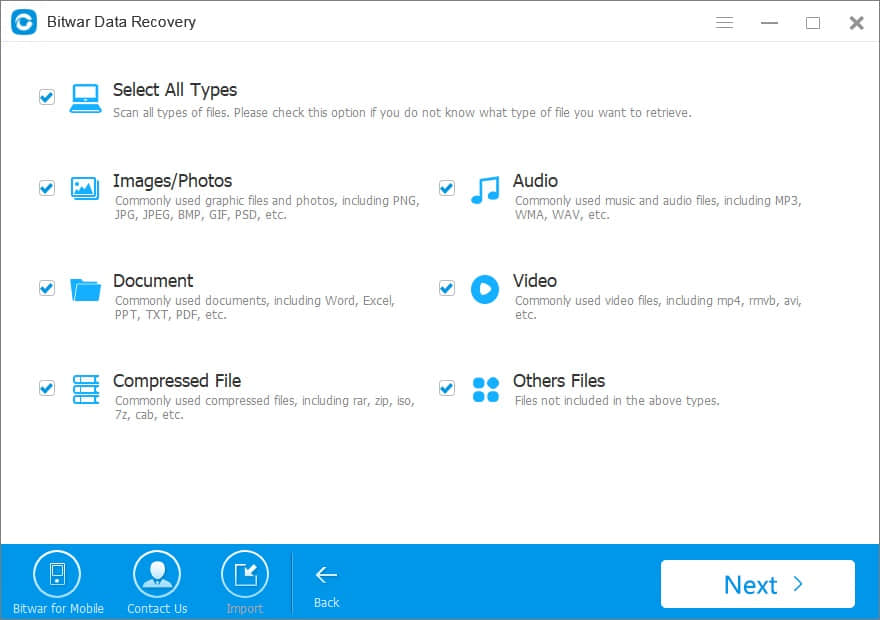
Step 4: During the scanning process, all missing files that match the selection will be listed one by one. After the scan, filter the data you want and preview them to make a selective recovery.
Then, choose all the files you want, and click the "Recover" button to restore the lost data to a normal partition.
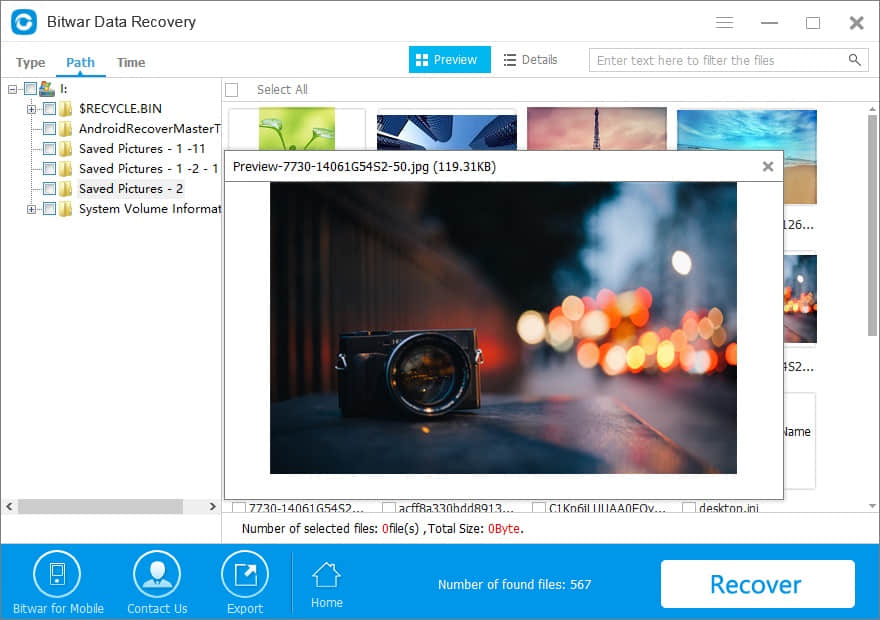
After we getting all lost files back, it's time to fix deleted partition by formatting.
Using the Diskpart to format the partition
1. Open the Command prompt, type: diskpart to open the diskpart command prompt.
2. At the diskpart prompt, type: list volume, press Enter, all the volume will be listed.
3. Type: select volume n. "n" is the volume number. Press Enter, the volume you want to format will be selected.
4. Type: "format fs=ntfs quick label=test" and press Enter. Then, the DiskPart format quick, like the screenshot shows. You can change the "test" into any label you like, e.g. "label=Data".
Notes:
"/fmt" followed by partition number or drive letter, and the partition number starts with 0. If the specified value is a drive letter, the disk number can be ignored.
"/fs" means file system, whose value can be fat16, fat32 or ntfs.
"/label" means you can add any name of the partition.
5. Wait till the task done.
When you finish formatting the partition, you can save data to it.
If you have any data troubles on Windows or other storage devices, let the best data recovery software - Bitwar Data Recovery to help you.
This article is original, reproduce the article should indicate the source URL:
http://adminweb.bitwar.nethttps://www.bitwar.net/1494.html
Keywords:fix diskpart delete partition