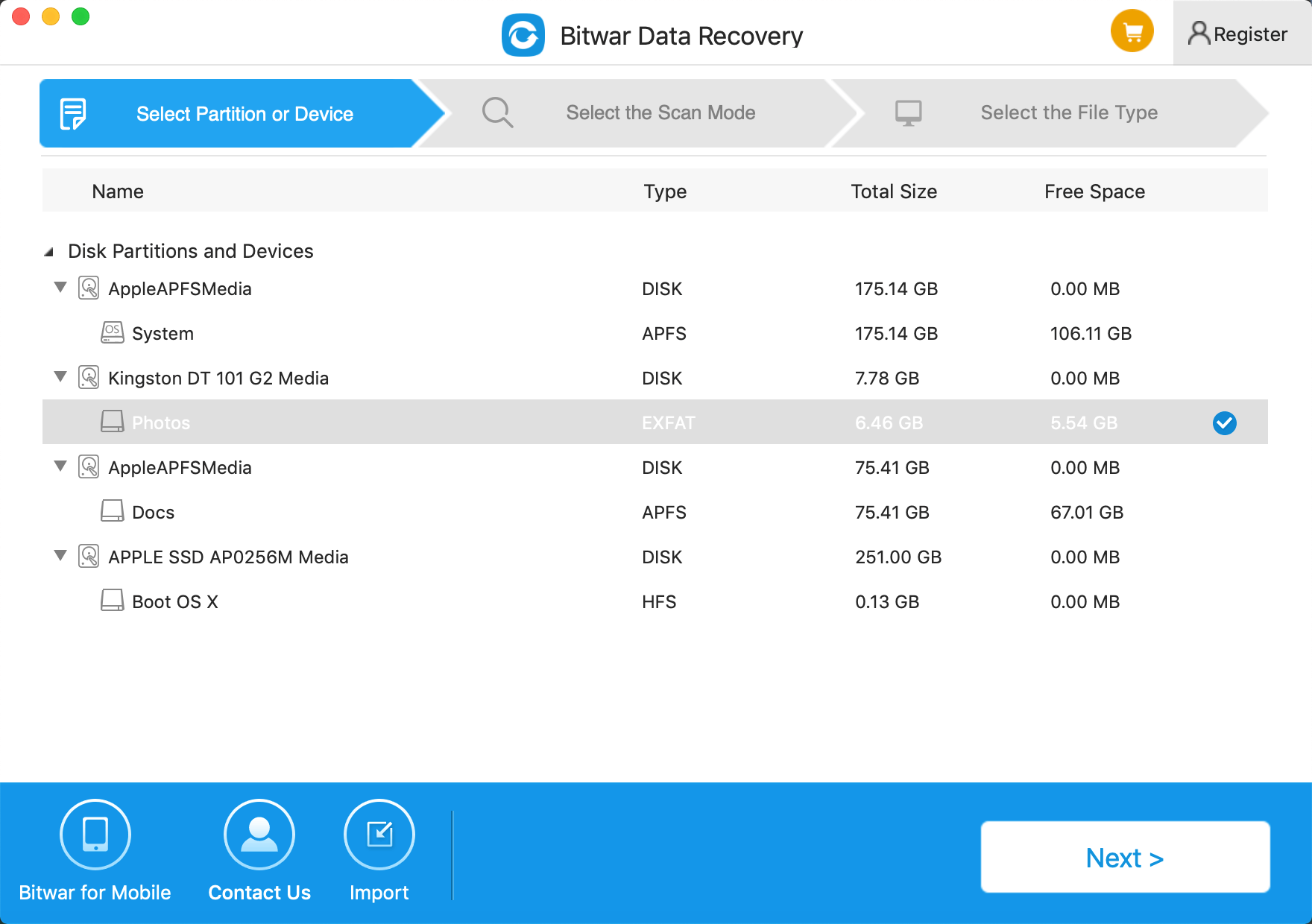Summary
Do you need to recover deleted files in Mac OS X, such as photos, business documents, emails, videos? Don't worry if you accidentally deleted, formatted or lost files on Mac hard drive, USB flash drive, memory card or SD card, etc. The best Free download file recovery software for MAC is available to restore deleted files on Mac.
Here Bitwar Data Recovery for Mac is available. In many cases, Bitwar Data Recovery for Mac provides a complete Mac data recovery solution. It is helpful for Mac deleted file recovery, Mac format recovery, Mac partition recovery, and all other complex data loss cases. With just one click of a button, it will run through all of its scanning functions and display a list of files that can be potentially recovered. You can even preview these files so that you can determine which one can be successfully recovered.
How does Bitwar Data Recovery for Mac to Restore Deleted Files on Mac OS:
Step 1: Download and Install Bitwar Data Recovery for Mac
Go to http://www.bitwar.net/data-recovery-software/ to download and install Bitwar Data Recovery for Mac software on your Mac. It is compatible with OS X 10.11 and later.
Tips: For the latest macOS 10.13 (High Sierra) system requirements, Mac users are not allowed access to system disk from apps. Therefore, if you want to recover data from the system disk, please disable the system feature "System Integrity Protection (SIP)" or use bootable media of the product.
For more information, click on How to Disable System Integrity Protection (SIP) in macOS High Sierra (macOS 10.13)? (https://www.bitwar.net/howto/windows/79.html)
Step 2: Select Partition or Device
Launch Bitwar Data Recovery for Mac and the disk/partition or storage location where you deleted files and click "Next."
Step 3: Select the Scan Mode
If the storage device employs an HFS+, FAT, FAT32, ExFAT, or NTFS file system, which is often the case, you can use "Quick Scan" to scan it for deleted files on Mac OS in mere minutes.
Select the scan mode of "Quick Scan," With this mode, you can quickly recover deleted files from Mac drive, SSD, memory card, USB drive, SD card, digital camera, multimedia player and other storage devices. If you're looking to recover deleted files from an external device, like a camera or an MP3 player, connect it to your Mac first via USB or a memory card adapter.
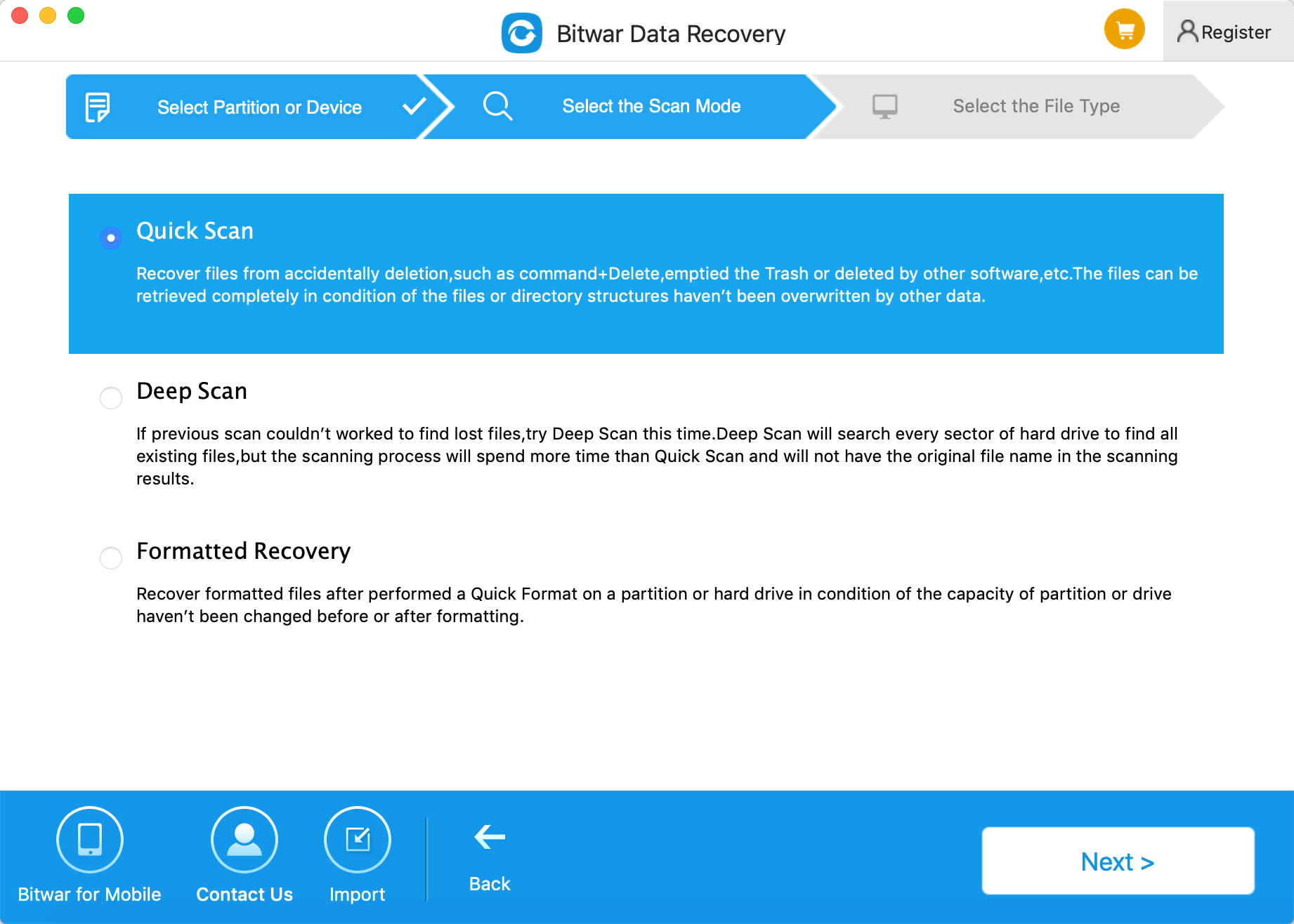
Step 4: Select File Type
To restore deleted files, you can select the specific file type or select "All File Types" then click on the button "Next."
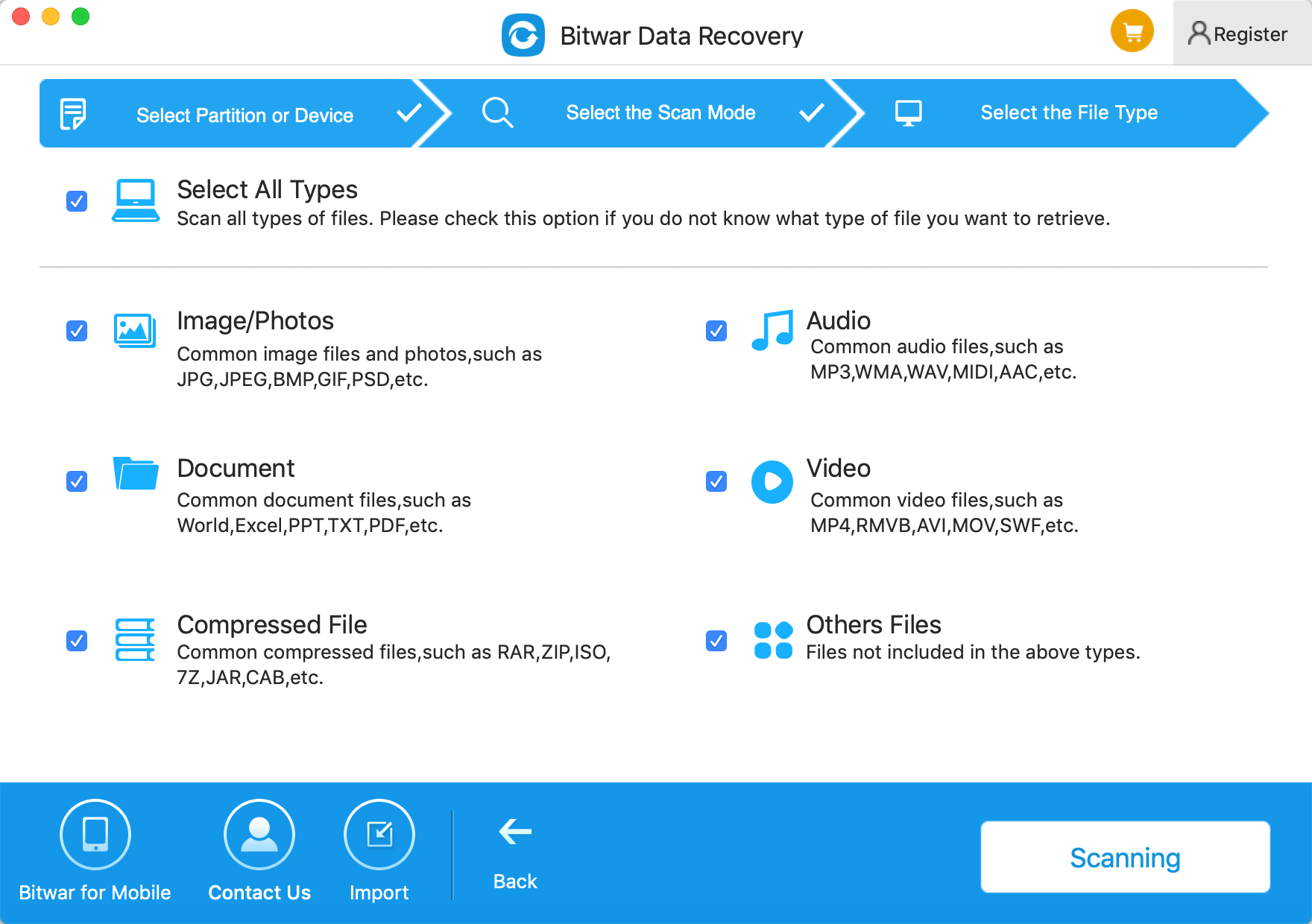
Step 5: Preview, Recover and Save Files
After scanning, by path and type, you can quickly filter the files you've lost earlier. You also can preview all deleted files to check the data recovery quality in advance, then select the target files and save all recovered data by clicking "Recover."
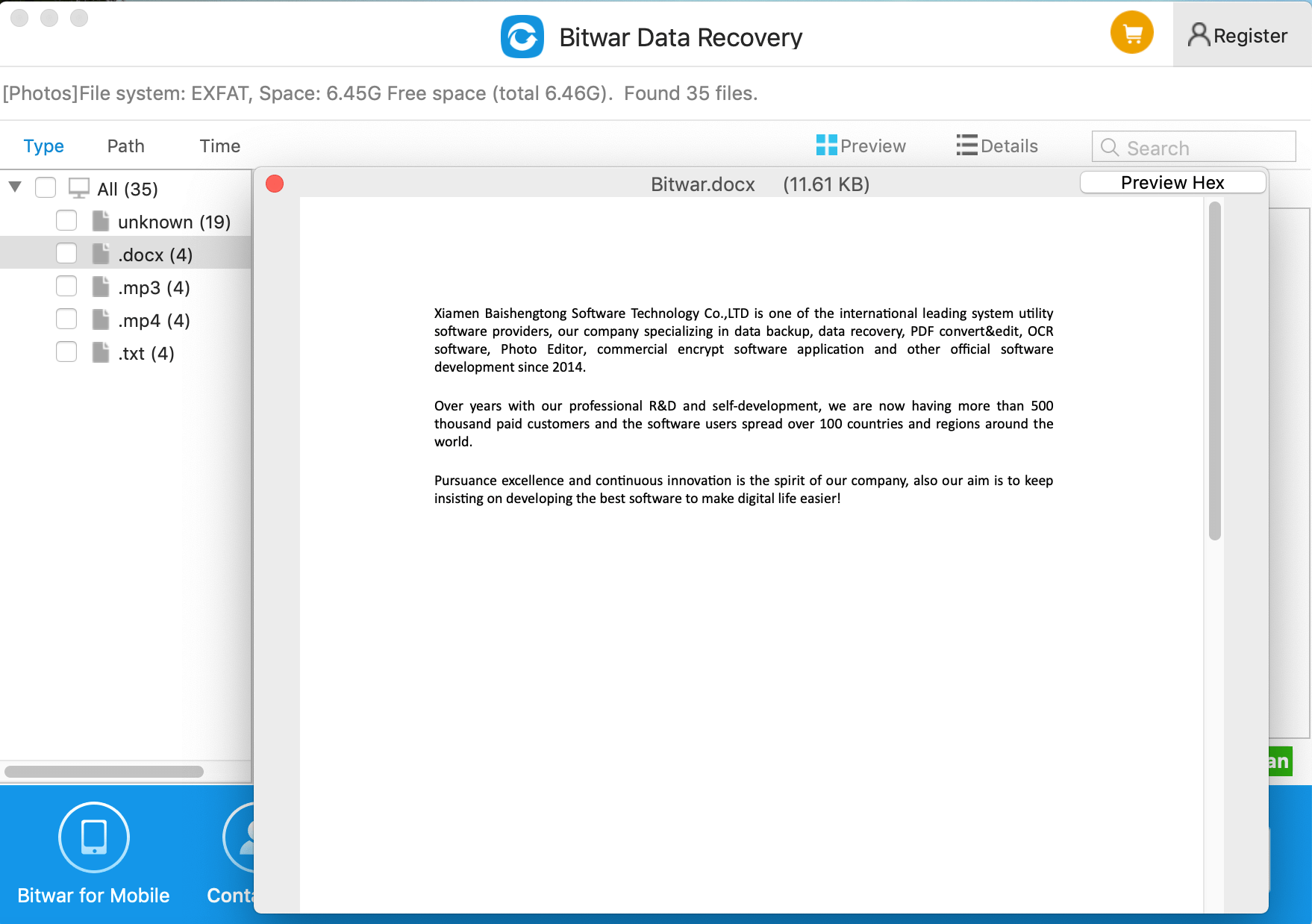
Following the above steps, the deleted files have been restored on Mac OS. If the "Quick Scan" does not find the file you want, you can use "Deep Scan" to scan again. This technique scours your storage for any hidden bits and bytes. It'll be able to scan the deleted files, and even the file has been corrupted.
Bitwar Data Recovery not only supports Mac data recovery but also supports the Windows version and can restore data from iPhone and Android phones. Therefore, do not hesitate to use Bitwar Data Recovery once you lose or accidentally deleted files.
This article is original, reproduce the article should indicate the source URL:
http://adminweb.bitwar.nethttps://www.bitwar.net/147.html
Keywords:Free,download,file,recovery,so