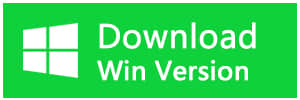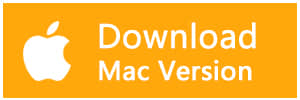Summary:
What should you do when you lost important files on the external hard drive? How to Recover them on Mac OS X? Bitwar Data Recovery for Mac can help you to recover data from external hard drive on Mac OS X. It is the best external hard drive recovery software for Mac.
We know External hard drives are not only useful for storing data but are an excellent way to transport files from one location to another. Here are our top picks for external hard drives to use with your Mac. However, what if files are accidentally deleted, lost from your formatted external hard drive, or become corrupted in your external hard drive? How do you recover the critical data on your Mac OS X?
Reasons for data loss in External Hard Drives:
1. Accidently or intentionally deleted the files on the external hard drive
2. Accidentally formatted the external hard drive
3. Due to reading error or damaged, you can't open the external hard drive on Mac/windows
4. A virus attacked the hard drive
5. Pull out the external disk during use it
Data recovery from external hard drive on a Mac can be tricky. When those annoying data loss issues occur, firstly you need to check whether you have a backup on your Mac, external hard drive, or other storage media. If you are lucky enough have backed it up before, you can quickly restore them from the backup files. But if not, you can still ask help from the Mac data recovery program for recovering lost data from the external hard drive.
Remember that if you lost data from the external hard drive, it's essential to avoid data being overwritten by some other new data, which would cause them unrecoverable.
How to Recover Data from External Hard Drive on Mac?
To Recover Data from External Hard Drive on Mac, you can use the fascinating Mac external hard drive recovery - Bitwar Data Recovery for Mac, which gives you the full solutions to solve your problem.
Bitwar Data Recovery for Mac is professional external hard drive data recovery software which can recover deleted/ formatted or lost files from Mac hard drive, USB drive, memory card, external hard disk, etc. due to deletion, format, virus infection, partition loss, OS reinstallation, etc.
Install the Bitwar Data Recovery for Mac
You can download Bitwar Data Recovery for Mac by clicking below download icons. Then install it on your Mac OS. This software is compatible with OS X 10.11 and later.
Tips: For the latest macOS 10.13 (High Sierra) system requirements, Mac users are not allowed access to system disk from apps. If you want to recover data from the system disk, please disable the system feature "System Integrity Protection (SIP)," see the guide on How to Disable System Integrity Protection (SIP) in macOS High Sierra (macOS 10.13)?
Steps to recover data from External Hard Drive on Mac
Step 1: Select the Partition or Device
Launch the program and connect your external hard drive on the mac, and make sure your mac recognizes it. Then select it and click "Next."
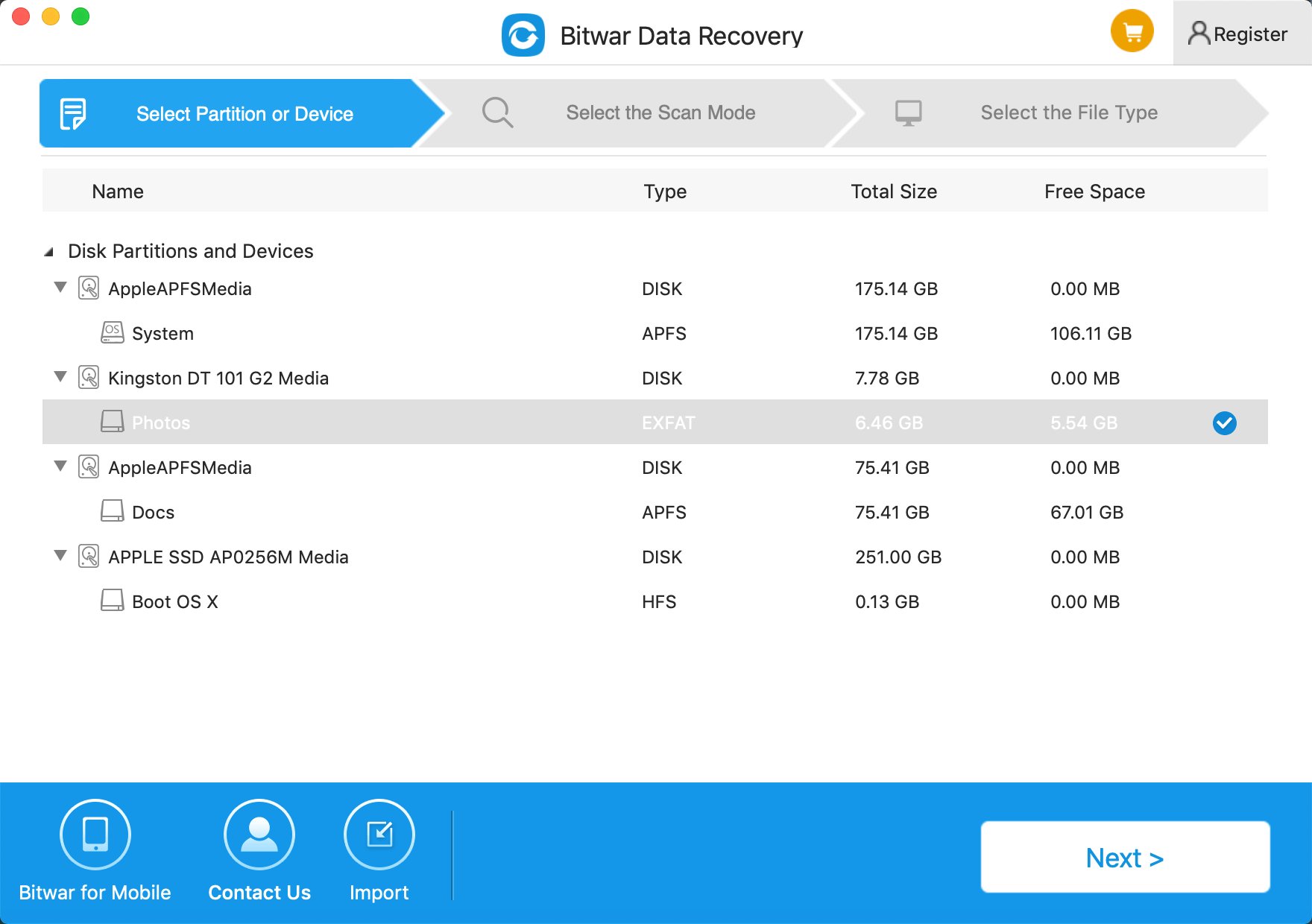
Step 2: Select the Scan Mode
Choose a scan mode on this step based on the data loss reasons. Then click "Next."
● Quick Scan: This mode can recover deleted files on a partition or device, such as files deleted by Command + delete, emptied from the trash or removed by other software, etc. If additional data have not overwritten files, it can be retrieved entirely in the condition of the files or directory structures.
● Formatted Recovery: Recover formatted files after performed a quick format on a partition or hard drive in the condition of the capacity of partition or drive hasn't been changed before or after formatting.
● Deep Scan: If the previous scan couldn't work to find lost files, try "Deep Scan". "Deep Scan" will search every sector of the hard drive to find all existing data, but the scanning process will spend more time than "Quick Scan" and will not have the original file name in the scanning results.
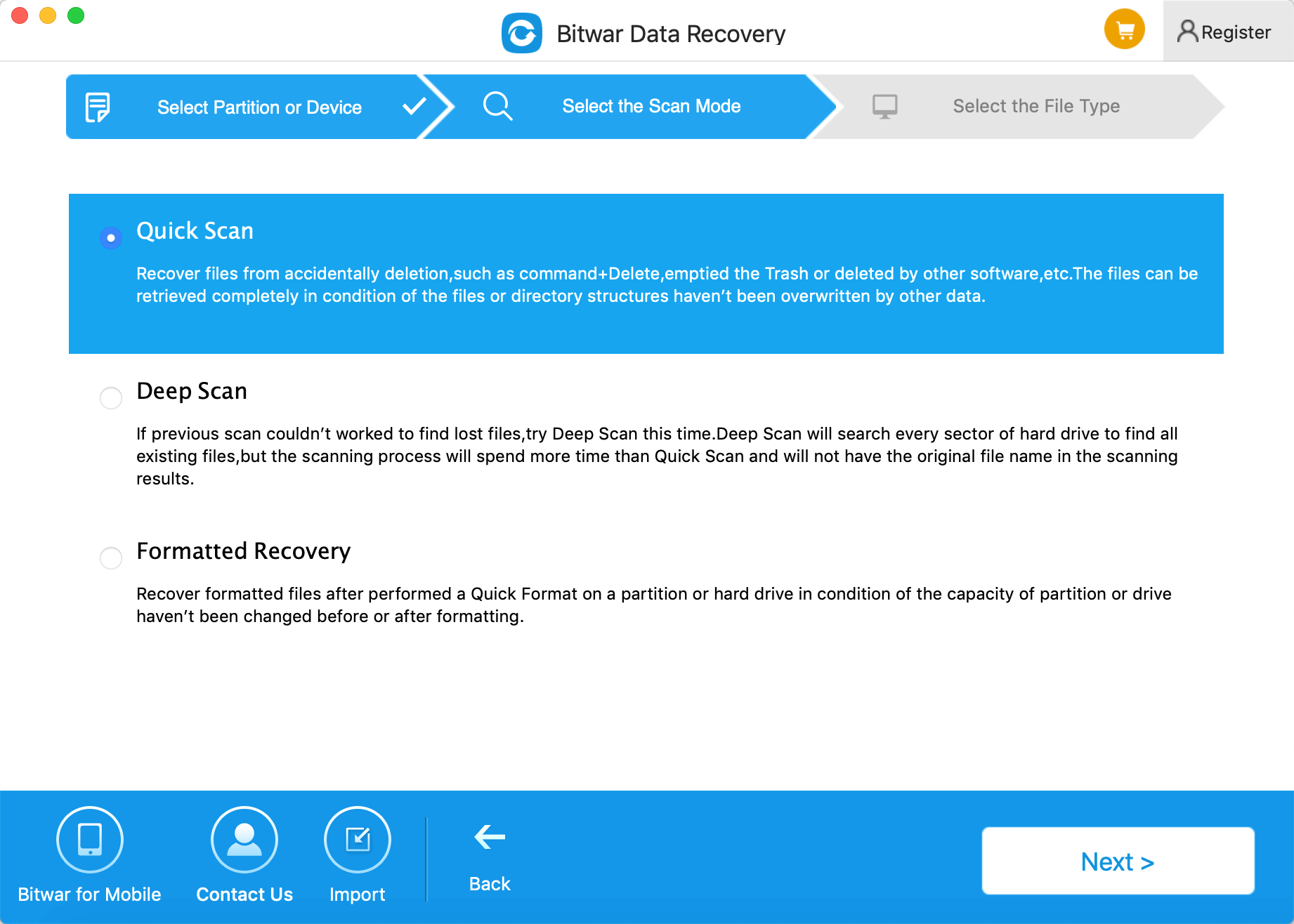
Step 3: Select the file type
Choose the file types which you want the files to be recovered and click "Next." Bitwar Data Recovery for Mac can effectively and completely recover most file types, such as photos, audio, music, documents, etc.
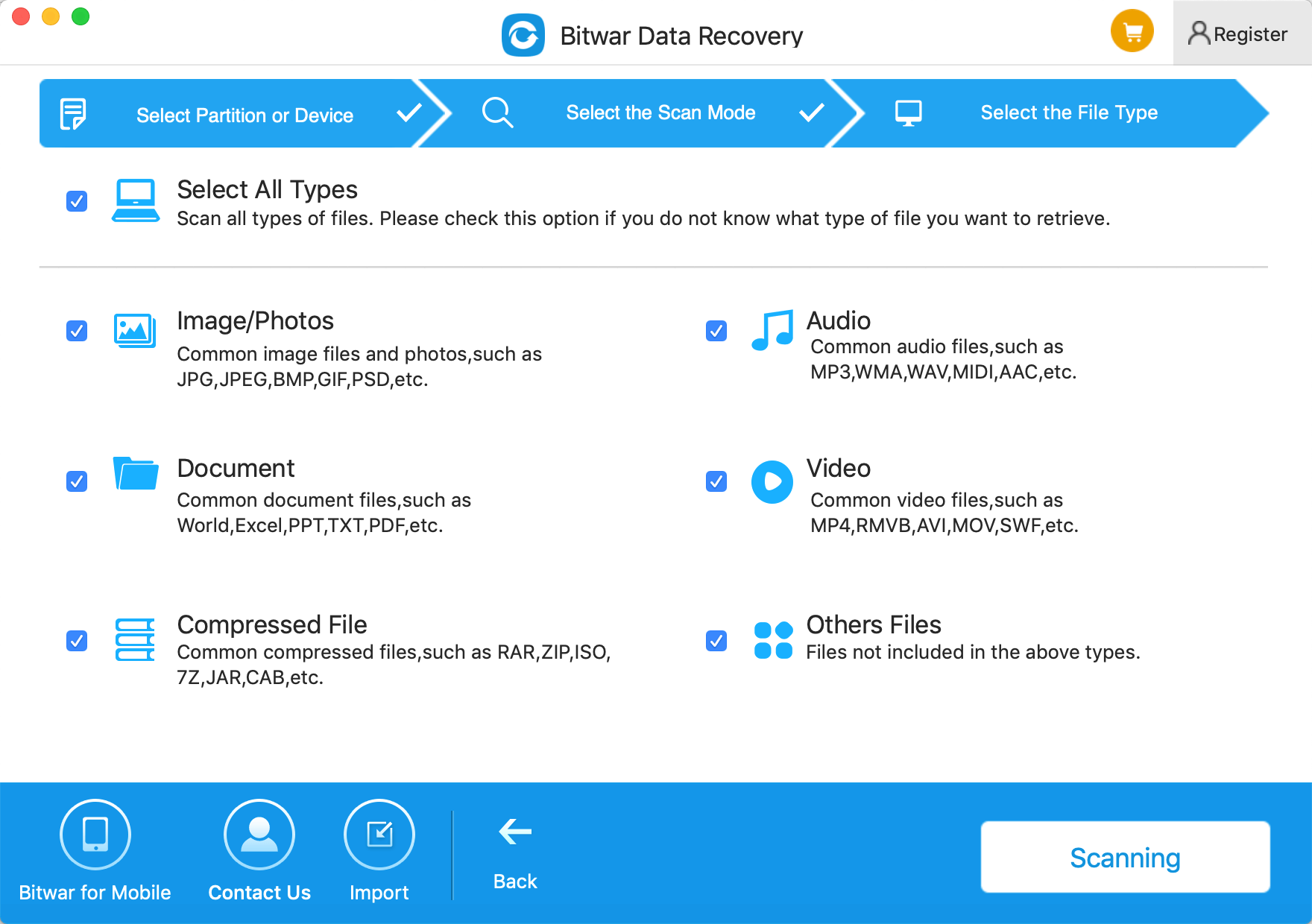
Step 4: Preview, recover and save files
After scanning, by file name and Type, you can quickly filter the lost data and preview them. Then select the ones you want and press the recover button to have them saved to a safe path.
Tips: Please DO NOT save the data into the external hard drive where you deleted it.
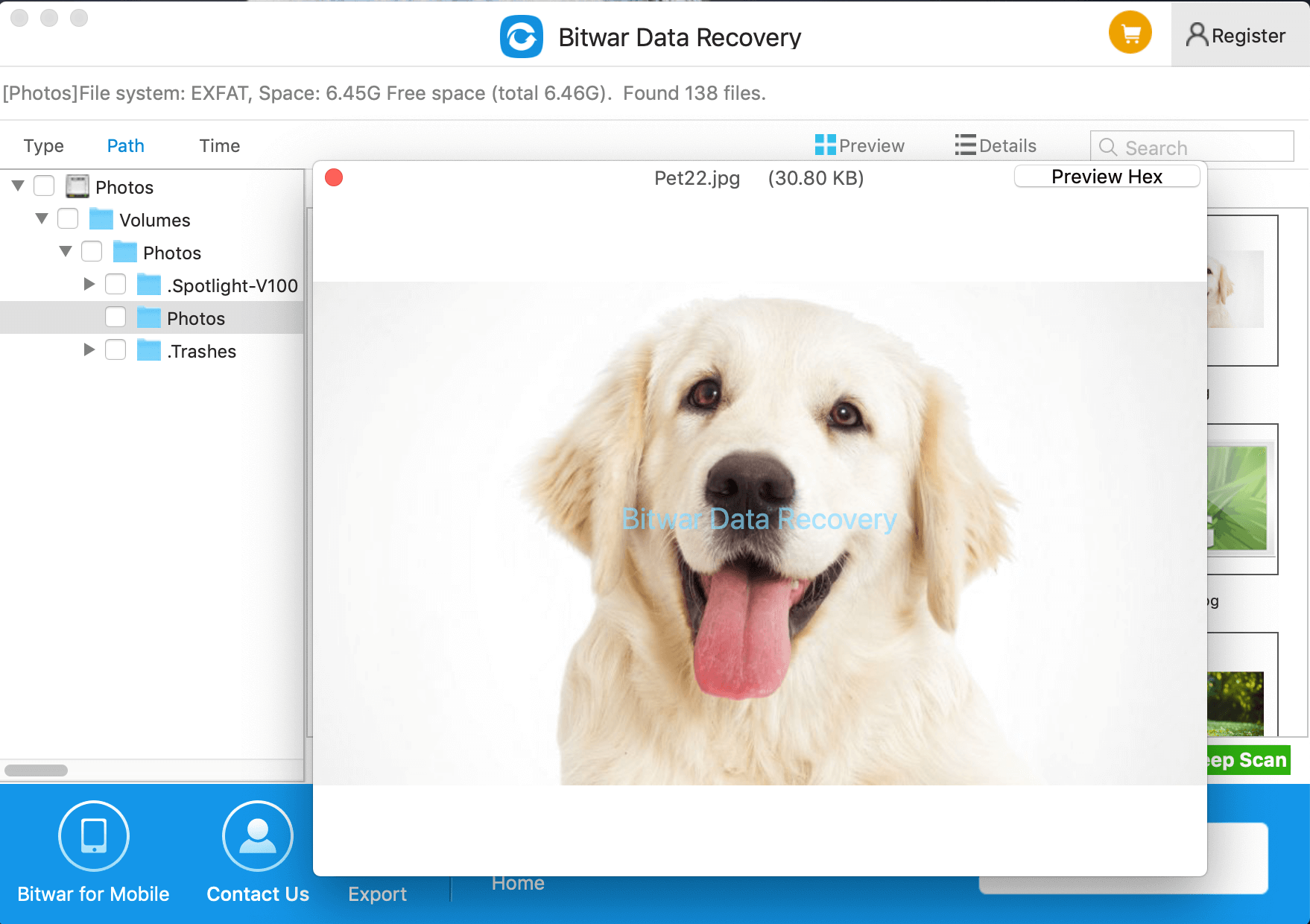
With the help of Bitwar Data Recovery, lost files have been retrieved from external hard drive easily and quickly.
In conclusion
Whatever, regularly creating a backup is very important and useful. Always remember to back up your files. And Take care while deleting unwanted files, make sure that the data you are about to delete is indeed the one you wouldn't need.
Bitwar Data Recovery for Mac is excellent to handle all kind of logical data loss situation on Mac OS X. Whether what causes the data loss in the external hard drive, the sooner you recover them, the better result you'll get.
Why not download Bitwar Data Recovery and have a try?
This article is original, reproduce the article should indicate the source URL:
http://adminweb.bitwar.nethttps://www.bitwar.net/1458.html
Keywords:external hard drive for mac