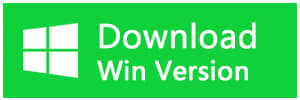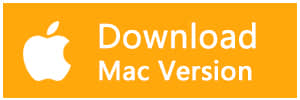Summary:
If you meet problems in opening the JPG/JPEG/PDF images and get an invalid value for the registry, you can find the solutions here to fix the issue in Windows.
What is registry and "invalid value for registry" error
Windows registry is a collection of databases used to store the information and settings for software programs, hardware devices, user preferences, and more. And "invalid value for registry" error means that there is something wrong with registry entries. The main reason for this problem is that some registry entries of the previous Windows system remains intact and conflict with the current system after formatting. So how to recover the inaccessible data and fix the invalid value for the registry?
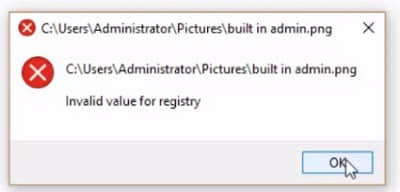
You can firstly try Bitwar Data Recovery to get lost photos back before fixing this error. This professional data recovery software offers a friendly user experience and simple operations to recover data with some simple steps.
How to recover data with Bitwar Data Recovery
Download and install Bitwar Data Recovery in your Windows.

Step 1. Select the partition or device
Launch Bitwar Data Recovery software on your windows. Select the partition or drive where your critical data lost and click "Next."
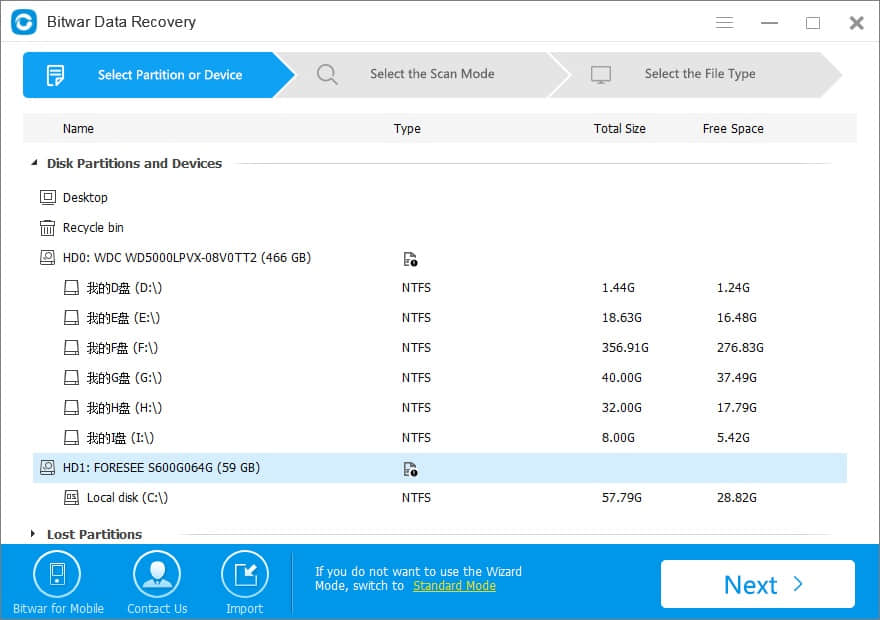
Step 2: Select the Scan Mode
You can choose the "Quick Scan" mode to recover lost files. If files haven't been overwritten, it can be fully recovered.
If you cannot find files with Quick Scan, try Deep Scan here. "Deep scan" can find the missing data by searching every sector of the disk. But this mode will spend more time, and the original structure and name of data may not be contained.
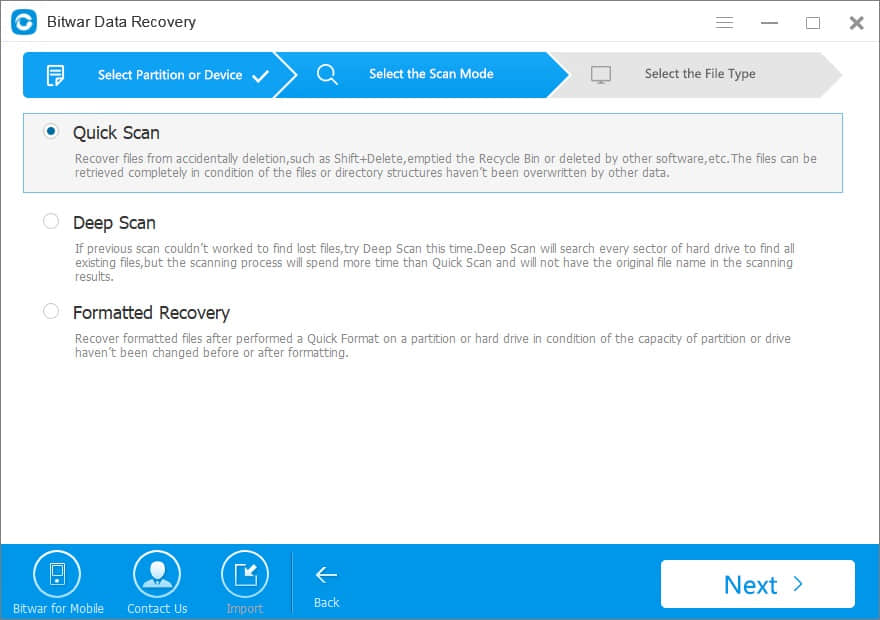
Select "Images/Photos" types on this step, click "Next" to start scanning.
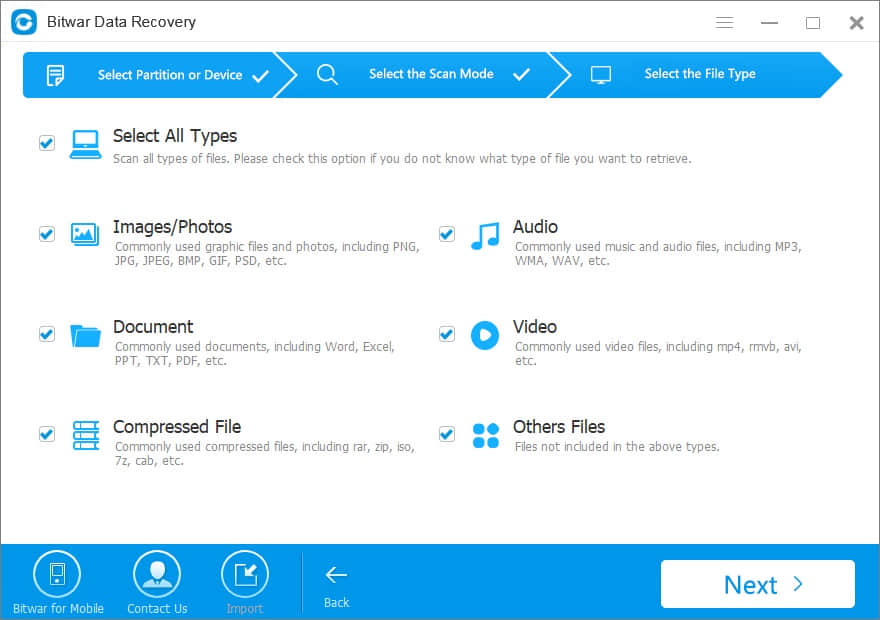
Step 3: Preview and recover lost files
After the scan, you can filter the data you want by file name, type, path, and time. You also can preview them to make a selection. Finally, select the photos you want and click the "Recover" button to save it to the normal partition or other external devices.
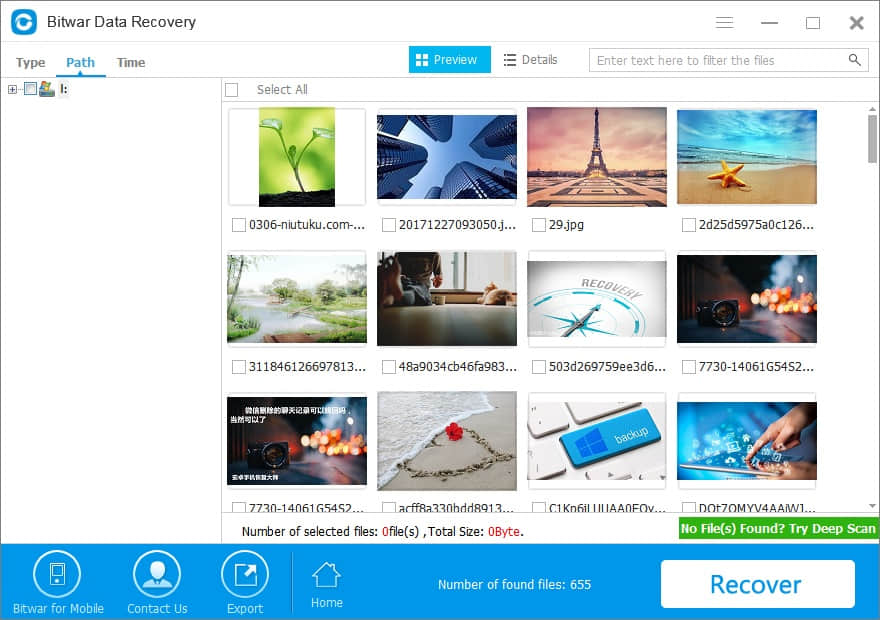
After following the above steps, the photos you want will be restored with the help of Bitwar Data Recovery. Then you can fix the "invalid value for registry" error by following the steps below.
How to fix the "invalid value for registry" error
Note: Manipulating registry entries are difficult and risky, and a small mistake can adversely affect the entire system. It is recommended to make a System Restore Point or a System Image Backup in case of any data loss.
Method 1: Open JPEG in another Photo viewer application
This is the first thing you should do to avoid registry errors in JPEG files. Open the JPG/JPEG images with other photo viewer applications, apart from the built-in Windows Photos app.
Method 2: Reset Photos App
This way is mainly for Windows 10 users. Resetting will delete settings and cached data from the Photos App on your system. Follow the below steps to reset Photos app:
Go to Start > Settings > System > Apps & Features > Click on Photos app > select Advanced Options and click the Reset button
Method 3: Perform Drivers update
1. In the Start tab type Device Manager. Select Device Manager from the list displayed
2. Expand Display Adapters and right-click on the graphics driver listed and choose Update Driver
3. Select Search automatically for updated driver software.
Method 4: Update Windows Photo Viewer
1. Go to Start> Settings > Update & Security > Windows Update
2. Select Check for updates
3. Check the Photo Viewer icon and click Install Updates at the bottom
4. When the updates finish Restart the computer
Method 5: Clear Windows Store cache with WSReset.exe
It is found that Cache files can also affect the operations of the Windows Store. Thus, this might cause the error invalid value for the registry.
1. Open the Run menu box by pressing Win + R keys on the keyboard.
2. Type WSReset.exe in the text box and press Enter key to start the process saying that: The cache for the Store was cleared. You can now browse the Store for apps.
Method 6: Uninstall and reinstall the photos app that causes the issue
Click the Start button located on the lower-left corner, type PowerShell. Then right-click on PowerShell and choose Run as administrator.
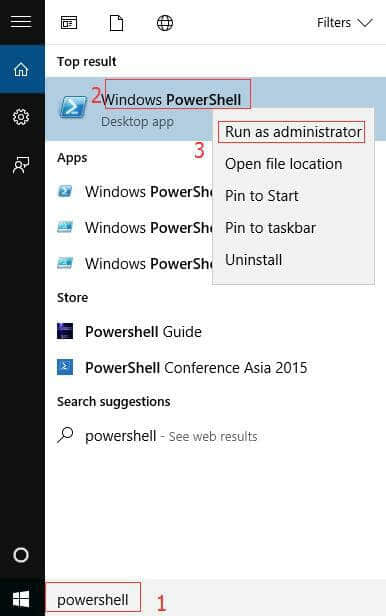
In the PowerShell window, type the following command and press Enter to Uninstall Photos App.
Get-AppxPackage *photos* | Remove-AppxPackage
After it has been uninstalled; type the following command in PowerShell and press Enter to reinstall it.
Get-AppxPackage -AllUsers| Foreach {Add-AppxPackage -DisableDevelopmentMode -Register "$($_.InstallLocation)\AppXManifest.xml"}
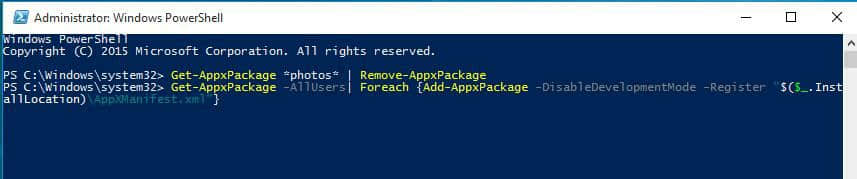
Type Exit to close this window.
Finally, reboot your PC to save the changes.
Method 7: Change the registry settings (for technical users)
The culprit of "invalid value for registry" error is related to registry entries. You can quickly repair registry entries by deleting the older registry entries and clean out all the Windows store caches.
①Log on to your PC as an administrator. Press Windows key + R key together to open Run box. Type Regedit in the box and hit Enter to open Registry Editor Window. Click yes when prompted by User Account Control.
②On Registry Editor window, use the left pane and navigate to:
HKEY_CURRENT_USER\Software\Classes\LocalSettings\Software\Microsoft\Windows\CurrentVersion\AppModel\Repository\Families.
Manipulating registry entries are difficult and risky, and it would cause some file loss or program failure issue. If you are not a technician, please restore the data first and proceed with caution.
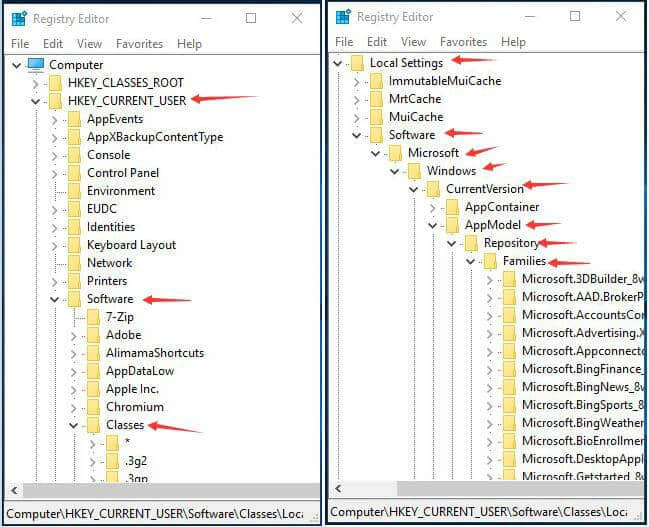
③Scroll down on Families dialogue, find and expand Microsoft.Windows.Photos folder. If this folder contains 8 Microsoft Windows Photos App entries, it means that the outdated registry keys have been left intact after the application update.
Delete the four entries with the older version number.
Note: If you find four entries in total, delete 2 of them with the older version number.
Microsoft.Windows.Photos
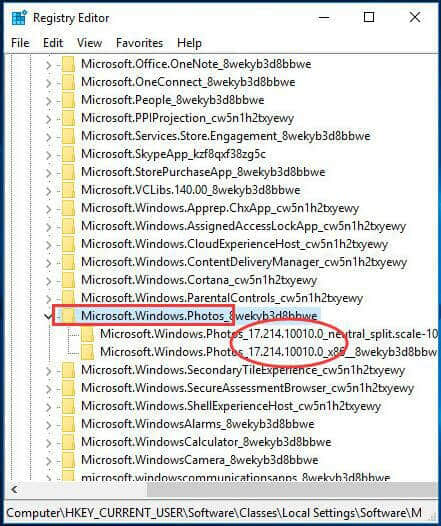
It is not easy to delete the entries on Registry Editor window. First, you should take ownership of Microsoft.Windows.Photos_8wekyb3d8bbwe registry key. Follow the steps here:
Right-click on the older version entry and click Permissions.
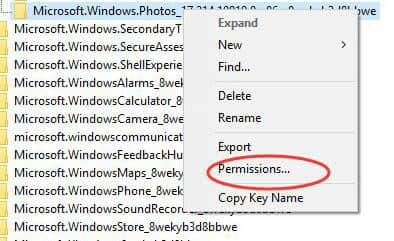
Click the Advanced button to continue.
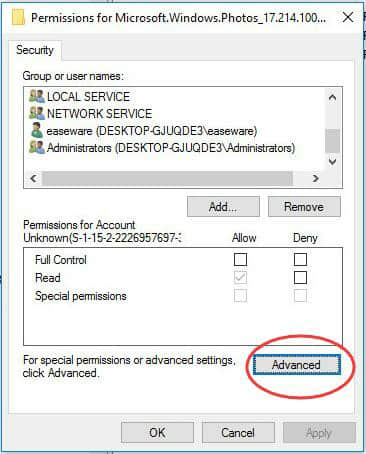
Click Change, enter your account name in the box and click Check Names. After that, click the OK button to go back to the previous window.
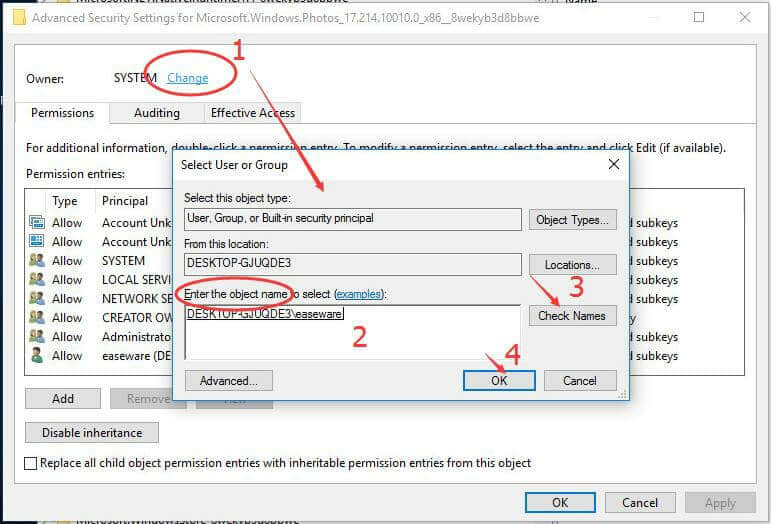
Check on Replace owner on sub containers and objects, and then click on Apply > OK.
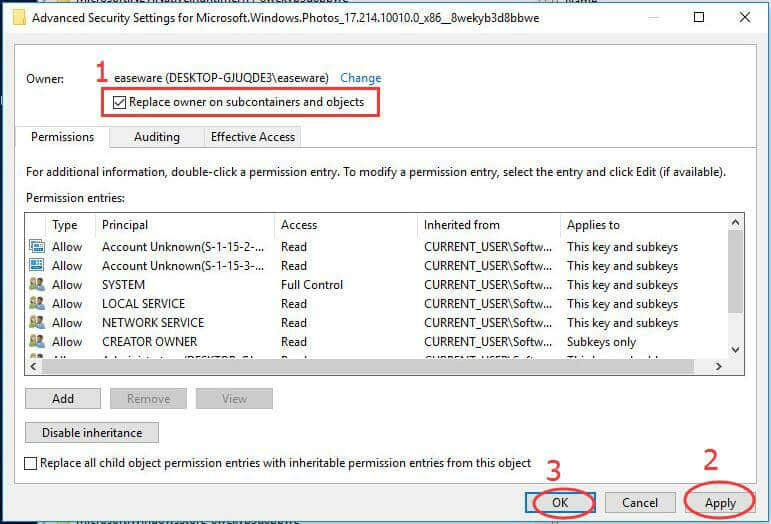
Highlight the account you have just added. Next, tick the Allow box of Full Control. Click the Apply button and then click OK.
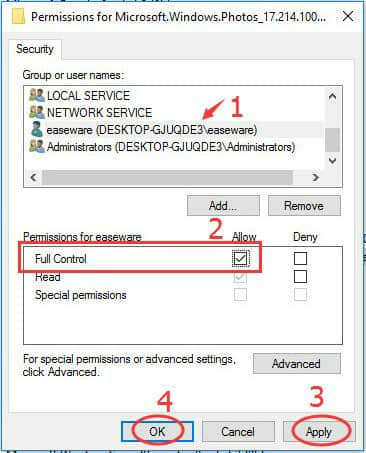
④Once you spotted all old version keys, right-click on them one by one and select Delete.
⑤Finally, close Registry Editor and restart your PC. The "Invalid Value for Registry" problem might be fixed by that.
Conclusion:
When you meet the problem of photos with "Invalid Value for Registry" error, try these solutions. If you lost any of your data during the process, download the Bitwar Data Recovery software to get them back.
This article is original, reproduce the article should indicate the source URL:
http://adminweb.bitwar.nethttps://www.bitwar.net/1442.html
Keywords:Fix "Invalid Value for Registr