Summary:
When an error "Cyclic Redundancy Check" occurs, you can fix it by referring to this page. Afterward, you can use Bitwar Data Recovery to restore any data loss.
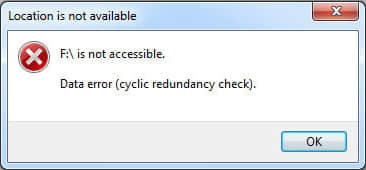
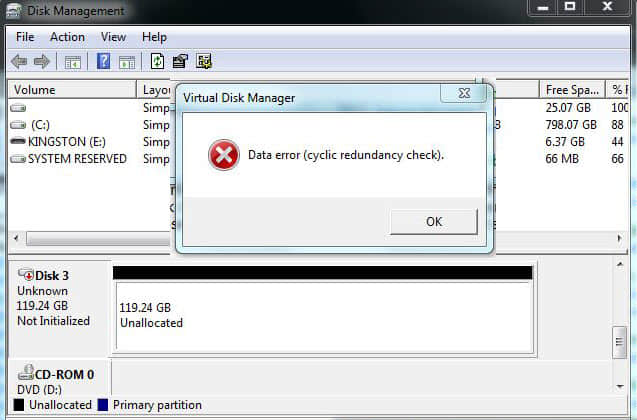
What is Cyclic Redundancy Check (CRC) Error?
A cyclic redundancy check (CRC) is an error-detecting technology commonly used in digital networks and storage devices to detect accidental changes to raw data which is stored on your disks (hard disks like your hard drive and optical disks like CDs and DVDs). When there's a bad spot on the media of your hard disk, CRC errors occurs.
Registry corruption, a cluttered hard disk, an unsuccessful program installation, or misconfigured files can lead to data Cyclic Redundancy Check error. Regardless of the specific cause, the cyclic redundancy check error is a serious one and must be addressed to avoid potential data loss or even a total system failure. Luckily, there are a few simple ways to address this problem by using (free) disk utility software.
Well, when you got the "data error cyclic redundancy check" error on your drive, you must backup the data first. Bitwar Data Recovery which works extremely well in recovering files from corrupted hard drive or raw disk in Windows is an excellent choice for you.
How to restore data from the error drive
Download and install Bitwar Data Recovery on your PC by clicking the button.
Step 1. Select the partition or device
Launch Bitwar Data Recovery software on your windows. Select the error drive and click "Next".
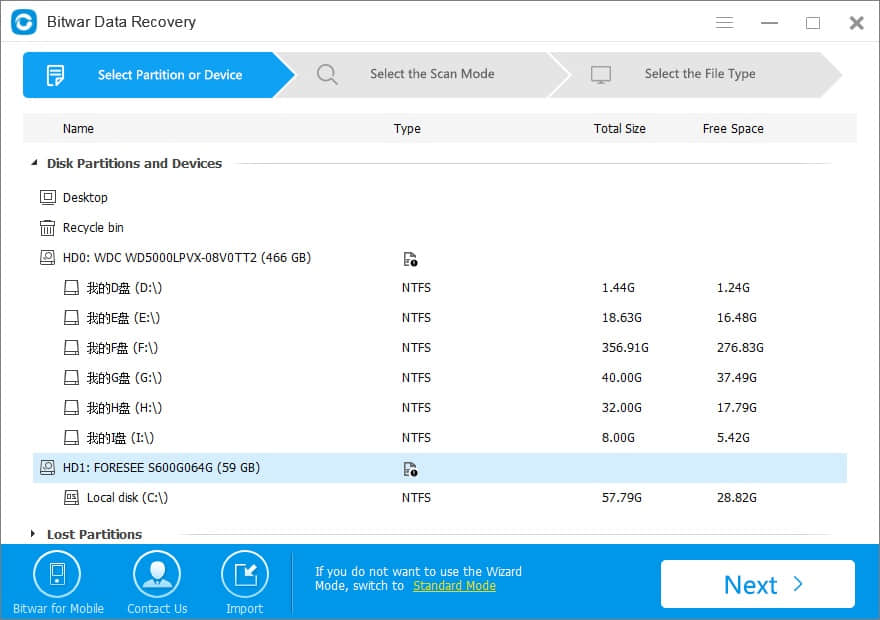
Step 2: Select the Scan Mode
First, choose "Quick Scan" mode to recover lost files. If files haven’t been overwritten by other data, they can be fully recovered.
You can turn to Deep Scan if you cannot find files with "Quick Scan". Deep scan will search all existing files on the storage space of the drive. But it will spend more time and will not keep the original file name.
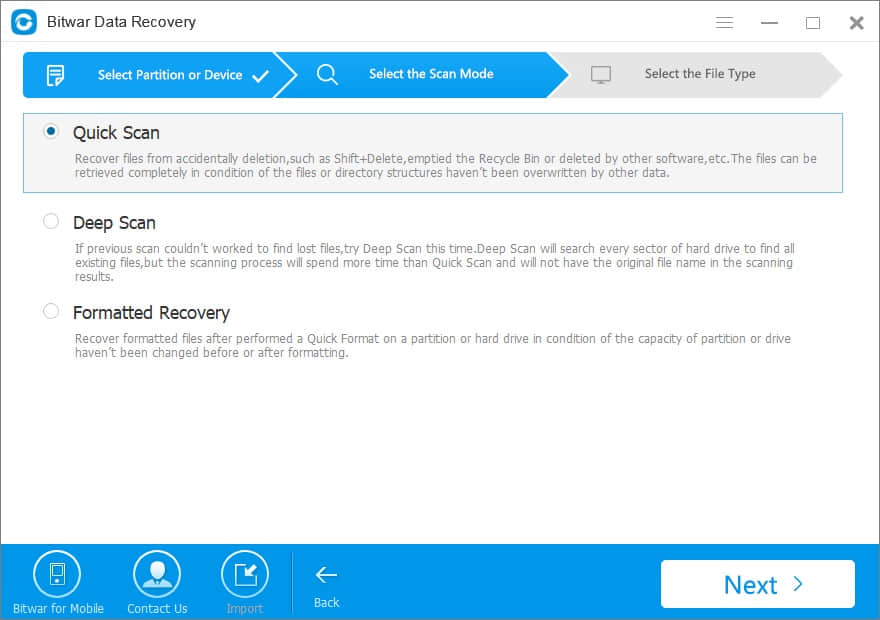
Select the file types you want on this page. You can also choose "Select All Types" to scan all files out on the partition where master file table corrupted. Then click "Next" to start scanning.

Step 3: preview and recover lost files
After the scan, you can filter the files which you want by file name, type, path and time. You also can preview them one by one to make a selective recovery. Finally, select the files you want and click the "Recover" button to save it to the normal partition or other external device.
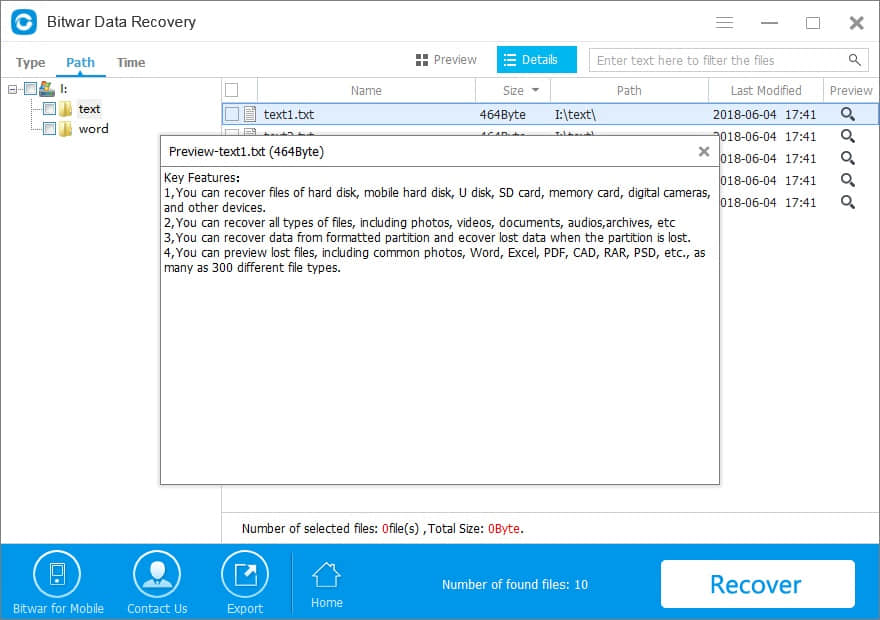
Then you can fix the error without lossing data.
Fix "Cyclic Redundancy Check Data" error
1.Using CHKDSK Utility
To solve CRC error, you must repair the hard drive by running CHKDSK utility via command prompt. CHKDSK checks the integrity of your hard drive and fixes logical file system errors, bad sectors & file system metadata. You can follow these steps:
1. Connect the storage device to your PC. Press "Windows+Q" and type CMD in the search bar.
2. Right-click on the "Command Prompt" and select "Run as Administrator".
3. A command prompt window appears. Type chkdsk X: /f where X is the hard drive or any other media storage device letter connected to your system. Alternatively, you can type chkdsk X: /F /X /R for the rigorous scanning and repairing.
4. Hit the "Enter" button and wait until "CHKDSK" utility repairs the disk errors.
Once finished the CHKDSK command, restart your computer to see if it works. If you are able to access the data without any error; immediately copy data from it to a safe location on your system and format the drive via Disk Management tool or DiskPart.
NOTE: If the problem persists, you need to format your storage drive. The format will erase all the data from the storage device. If you don’t want to lose data, you must restore the data first with Bitwar Data Recovery, which is more effective and optimal.
2.Reformat the drive
If you have restore the data on the drive data recently, you can reformat the disk to eliminate the error. You can format the Partition to NTFS as below:
1. Open This PC/Computer > Find the RAW partition;
2. Right-click it by choosing Format > Select the file system - NTFS and rename it;
3. Click Start > OK.
After this, your corrupt partition has been converted to NTFS, then, you can reuse it again, such as save files to this new disk.
This article is original, reproduce the article should indicate the source URL:
http://adminweb.bitwar.nethttps://www.bitwar.net/1435.html
Keywords:Fix Data Error Cyclic Redundan



