Summary:
This article offers solutions to fix "Windows cannot recover the master file table" error effectively. And Bitwar Data Recovery will restore the corrupted master file table and get back your data.
When you try to access a partition on your windows, you may get the error "Corrupt master file table." Windows will attempt to recover master file table from disk. And it reads ":\ is not accessible. The file or directory is corrupted and unreadable." What will you do then?
What is "master file table"?
Master file table, the short form MFT, is a file contained in the NTFS file system. MFT is the most critical part in the NTFS file system, as it stores all information about a file such as size, time, date stamps, permissions, and data content. When a file is added to NTFS partition, its entry will be added to MFT. When the file is deleted from an NTFS volume, its NTFS entry will be marked as free for reuse. If the master file table gets corrupt, data in the NTFS file system volume will be inaccessible.
There are several solutions you can do to master the corrupt file table.
When you get "Windows cannot recover master file table" error on your windows, you should back up and recover the data first. We recommend you to download and try Bitwar data recovery to restore your data. The program works extremely well to recover files from the corrupted hard drive or raw disk in Windows.
![]() Steps to recover data from a corrupt master file table
Steps to recover data from a corrupt master file table
Download and install Bitwar data recovery on your windows: https://www.bitwar.net/, then follow the guides to recover data from the corrupt master file table.
Step 1. Select the partition or device
Launch Bitwar Data Recovery software on your windows. Select the partition in which corrupt master file table corrupted, and click "Next." If the corrupt master file table doesn't list, you should click Deep Scan to scan the partition which is not displayed.
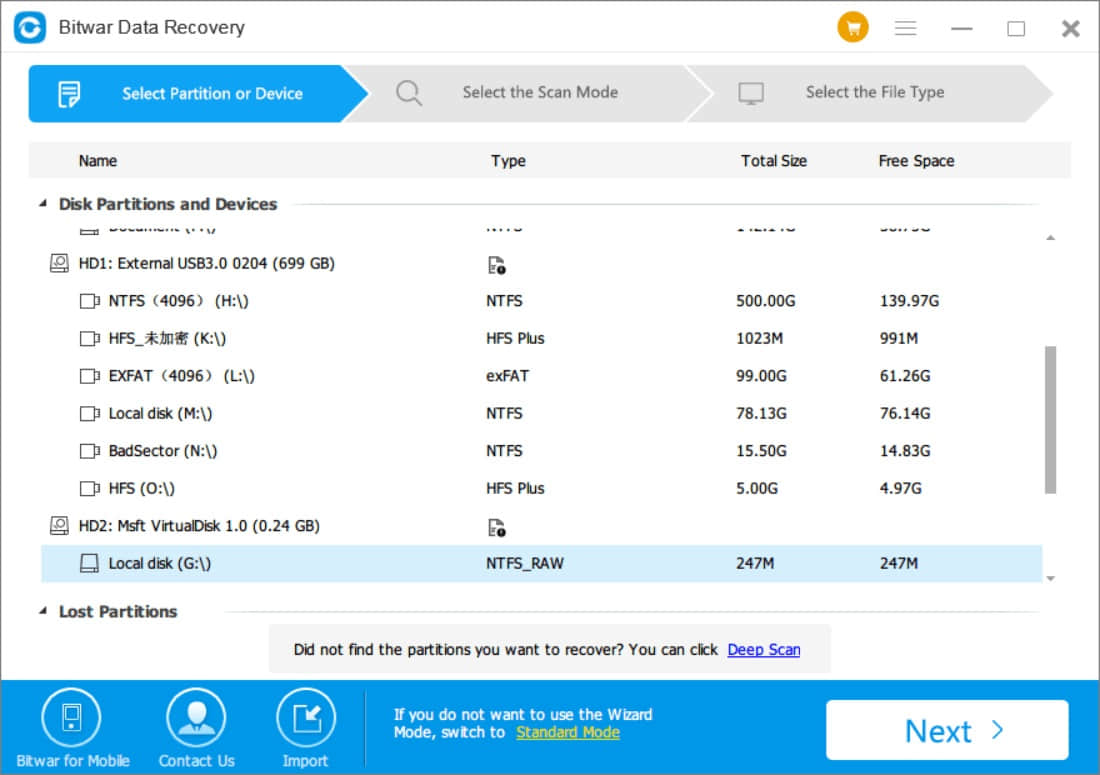
Step 2: Select the Scan Mode
You can choose "Quick Scan" mode to recover lost files. If other data haven't overwritten files, files can be fully recovered.
If you cannot find files with Quick Scan, try Deep Scan. The Deep Scan will search every sector of the hard drive to see the existing data. But the scanning process will spend more time and will not have the original file name in the scanning results.
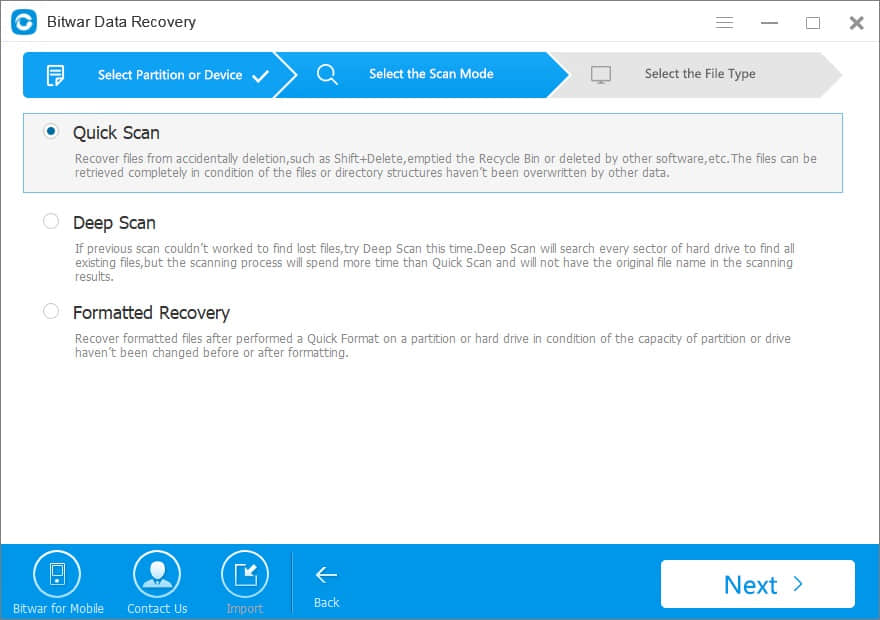
Select the file types you want on this page, Bitwar Data Recovery can recover all kinds of files. You can also choose Select All Types to scan all files out on the partition which corrupt master file table corrupted. Then click Next to start scanning.
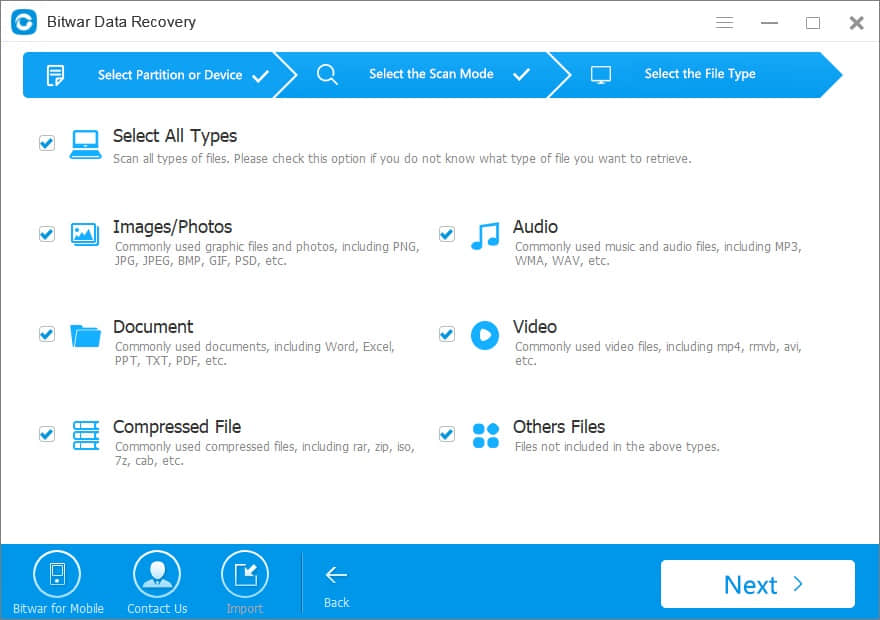
While scanning, the eligible files will be scanned one after another, and you can pause and stop the scanning processes to preview the scanned files.
Step 3: preview and recover lost files
After the scan, you can filter the files which you want by file name, type, path, and time. You also can preview them one by one to make a selective recovery. Finally, select the files you want and click the "Recover" button to save it to the normal partition or other external devices.
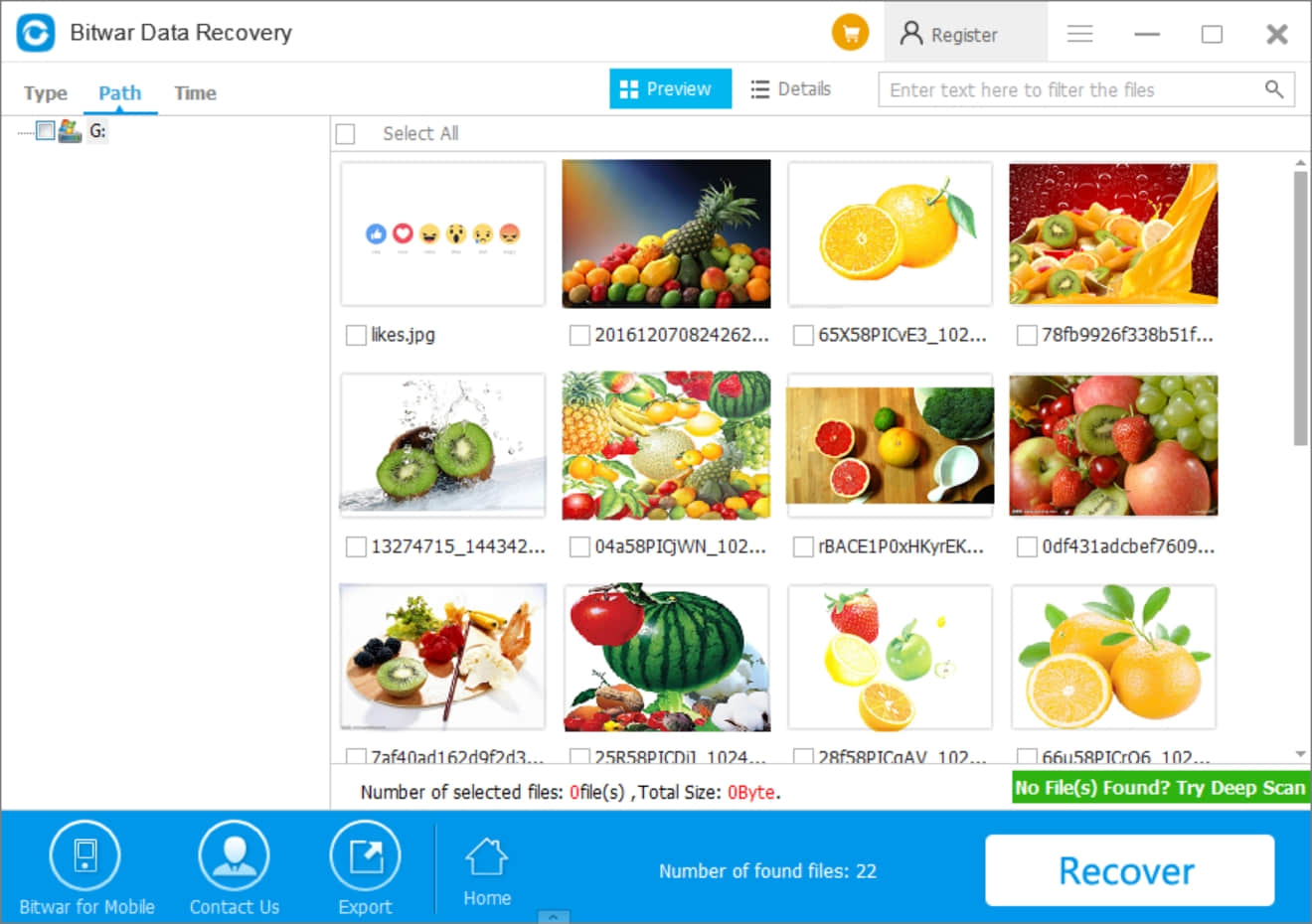
After following the above steps, most files will be restored from the partition with the help of Bitwar Data Recovery. Then you can fix the "Windows cannot Recover Master File Table " error by following the steps the page offers.
Methods to Fix "Windows Cannot Recover Master File Table" error.
Solution 1: Defragment
At times, the frustrating error occurs from too many fragmentations. In this case, you can try to eliminate the error by defragging the drive.
Open My Computer, right-click the corrupted drive, select Properties, choose the Tools tab. Then click Optimize button and follow the wizard to analyze this corrupted drive and then do defragmentation.
Solution 2: Reinstall the drive
In addition, you may receive the error after installing some new applications, try reinstalling the drive partition to fix this error. However, if the failed drive is a system drive, don't apply this method.
Solution 3: Repair corrupt MFT with CHKDSK utility
As we all know, CHKDSK is able to scan the hard drive for errors and repair them.
1. First off, input cmd in the search bar of Start Menu.
2. Then, launch cmd as admin.
3. Next, type chkdsk drive letter: /r in the command prompt window.
4. Press Enter key button.
5. When it completes, type exit.
6. Finally, restart your PC to see if the error is gone.
Solution 4: Reformat the drive
The corrupted master file table involves the file system of the drive. File system issues can be resolved simply via disk formatting. If you have backed up the drive data yet, you can reformat the disk to eliminate the error. If you don't, please use the related data recovery tool to get back data. Reference Guides to recover data from a corrupt master file table. And then, Format the Partition to NTFS as below:
1. Open This PC/Computer > Find the RAW partition;
2. Right-click it by choosing Format > Select the file system - NTFS and rename it;
3. Click Start > OK.
After this, your corrupt partition has been converted to NTFS, and you can reuse it again.
Conclusion
When you encounter "Windows cannot recover the master file table" error, follow the above solutions to fix this issue easily. If it causes data loss, download Bitwar Data Recovery to rescue your precious data.
This article is original, reproduce the article should indicate the source URL:
http://adminweb.bitwar.nethttps://www.bitwar.net/1429.html
Keywords:Fix Windows cannot recover mas



