Summary:
This article introduces the best Stellar Phoenix Mac Data Recovery Alternative data recovery software. You can download to recover lost files from Mac hard disk and all other storage media devices like USB, Flash drive, removable media, etc.
Losing files on Mac OS X can never be a pleasant experience, especially when the lost files are significant to our work, study or business. However, after accidental deletion or missing data from the formatted, deleted or inaccessible drive on Mac, we still can get those lost files back. The way is to find a reliable Mac data recovery software.
An alternative for the Stellar Phoenix Mac Data Recovery
Stellar Phoenix Mac Data Recovery is one of the most recognizable Mac data recovery software and has attracted a lot of customers. But is Stellar Phoenix Mac Data Recovery useful?
Here are two of the most significant shortcomings of Stellar Phoenix Mac Data Recovery. Firstly, Stellar Phoenix Mac Data Recovery doesn't offer free edition. We have to pay at least $99 to recover lost files with it. It is a relatively high price. Secondly, Stellar Phoenix Mac Data Recovery doesn't perform very well, and its interface can be a little confusing when choosing the recovery mode.
Due to the above two reasons and the User's experience, many users want to find the Stellar Phoenix Mac Data Recovery alternative. Here are the best Stellar Phoenix Mac Data Recovery alternative - Bitwar Data Recovery for Mac.
And as an alternative, Bitwar Data Recovery for Mac can help you recover your lost files in several simple steps from all complicated data loss situations. It acts precisely what Stellar Phoenix Mac Data Recovery can do.
Bitwar Data Recovery can deal with various complicated data loss situations. It performs well to recover deleted, formatted, inaccessible or lost data from PC, Mac, hard disk, and all other storage media devices. It comes with an intuitive, user-friendly interface and a better user experience. Then, you can recover lost or deleted files, photos, audio, music, emails from any storage device effectively, safely, and completely.
How to Recover Lost Files with Bitwar Data Recovery for Mac
Download Bitwar Data Recovery for Mac and install it on your Mac OS X, and then launch it. The software is compatible with OS X 10.11 and later.
Tips: For the latest macOS 10.13 (High Sierra) system requirements, Mac users are not allowed access to system disk from apps. If you want to recover data from the system disk, please disable the system feature "System Integrity Protection (SIP)," see the guide on How to Disable System Integrity Protection (SIP) in macOS High Sierra (macOS 10.13)?
Step 1: Select the Partition or Device
Launch the program and select the partition/devices where your data lost and then click "Next."
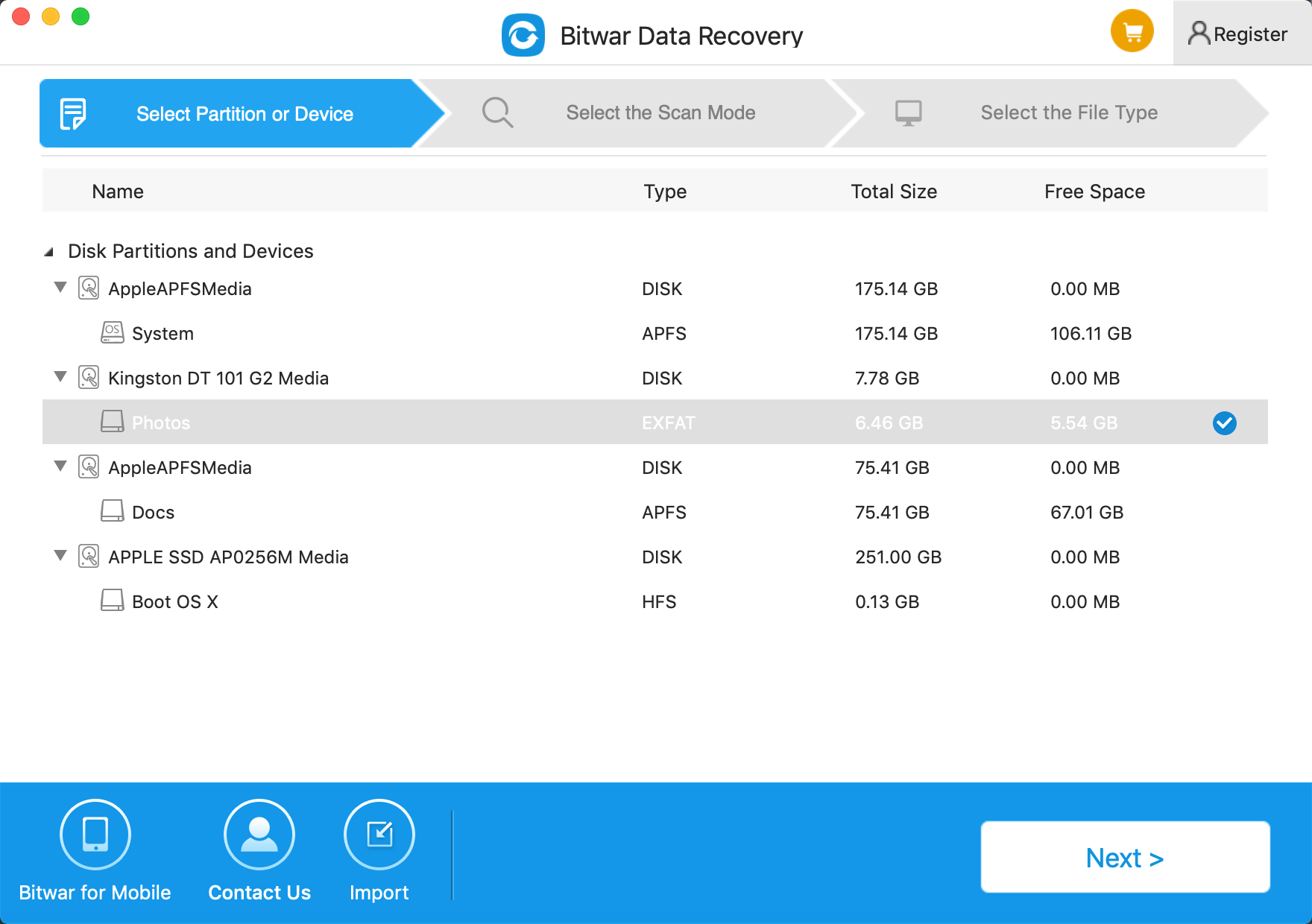
Step 2: Select the Scan Mode
You can select a scan mode based on the exact data loss reasons. Then click "Next".
● The quick Scan mode can recover deleted files on a partition or device, such as files deleted by Command + Delete, emptied from the trash or removed by other software, etc. If additional data have not overwritten files, it can be retrieved entirely in the condition of the files or directory structures.
● Formatted Recovery: Recover formatted files after performed a quick format on a partition or hard drive in the condition of the capacity of partition or drive hasn't been changed before or after formatting.
● Deep Scan: If the previous scan couldn't work to find lost files, try Deep Scan this time. Deep Scan will search every sector of the hard drive to find all existing data, but the scanning process will spend more time than Quick Scan and will not have the original file name in the scanning results.
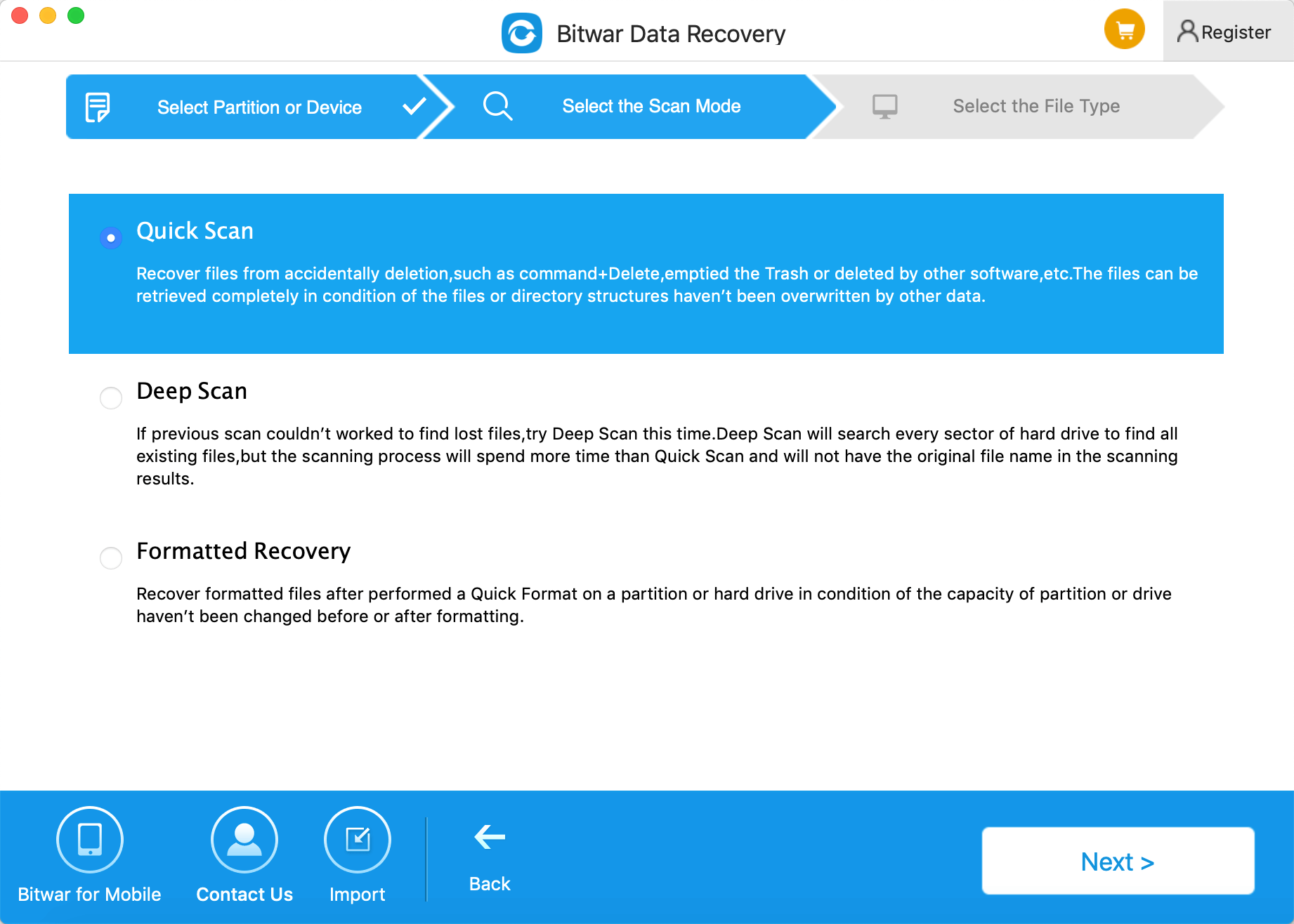
Step3: Select the file type
Choose a file type that you want and click "Next." You can select a specific model of files, or you can also choose all kinds if you do not know which type you want to select.
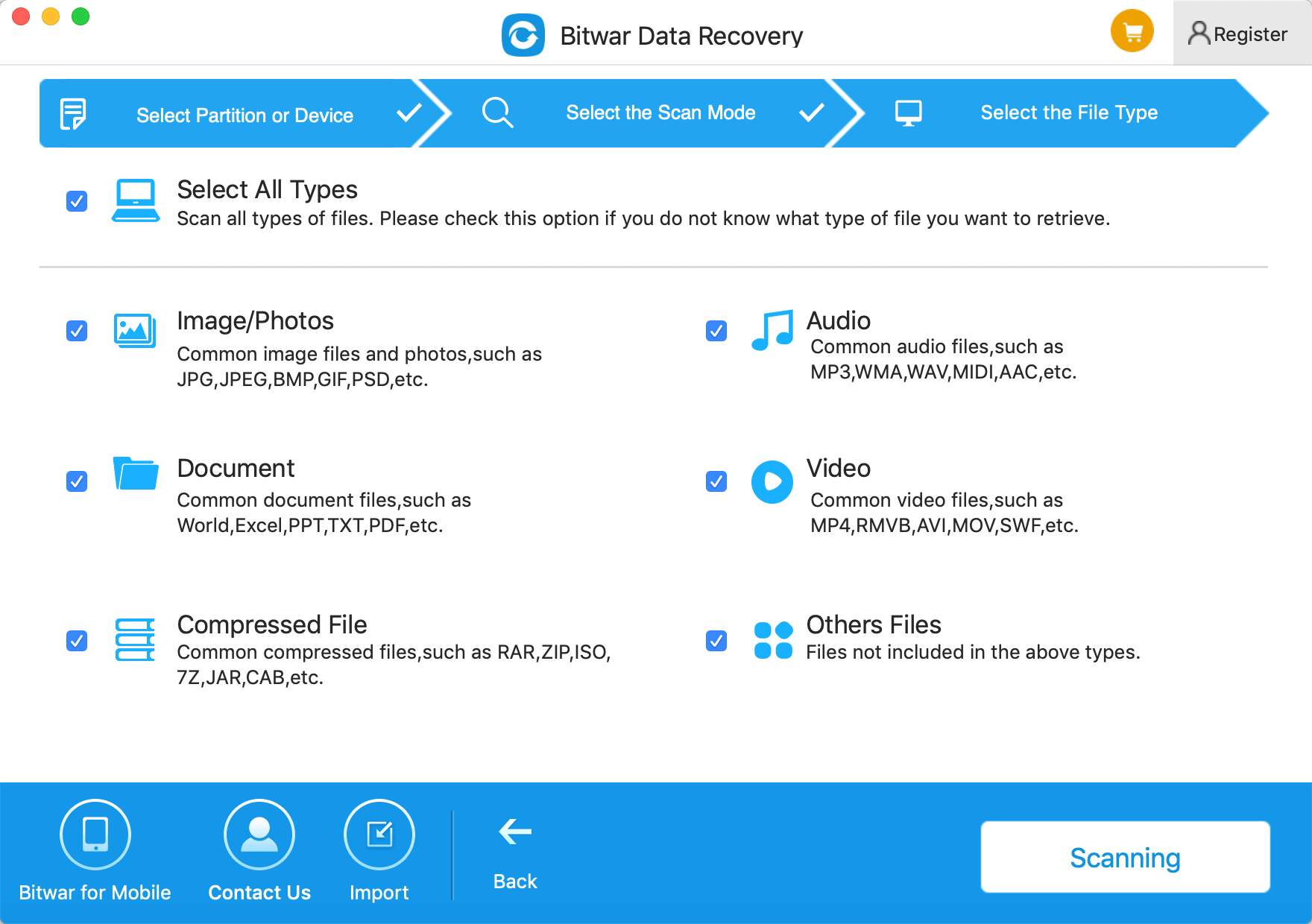
Step 4: Preview, recover and save files
After scanning, by file name and Type, you can quickly filter the lost data. You can preview them one by one to make a selective recovery. Then select the ones you want and press the recover button to have them saved to your Mac.
Tips: Please DO NOT save the data into the Partition or device where you deleted it.
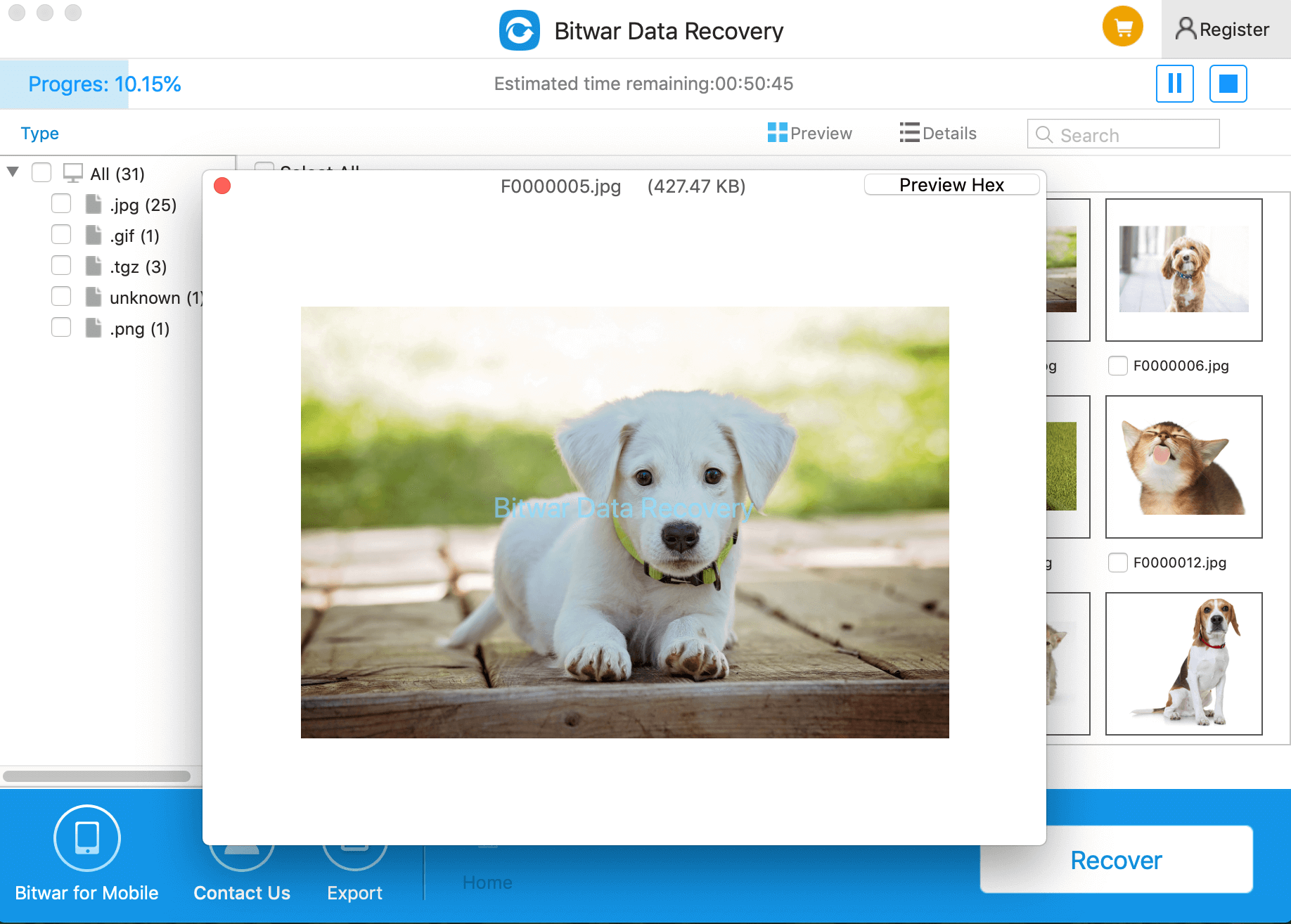
Conclusion:
Just follow the instructions of Bitwar Data Recovery for Mac, and you should recover lost data from Mac OS without merely encountering any issues. When you delete a beautiful photo, some important work files, just let Stellar Phoenix Mac data recovery alternative - Bitwar Data Recovery for Mac help you get all the data back.
This article is original, reproduce the article should indicate the source URL:
http://adminweb.bitwar.nethttps://www.bitwar.net/1403.html
Keywords:stellar phoenix mac data recov



