Summary:
Effective solutions are listed in this article to help you fix the "system cannot find the file specified" error and introduces the Bitwar Data Recovery to restore data.
About "system cannot find the file specified" error
"The system cannot find the file specified" is a Windows bug, which usually indicates an Error Code 0x80070002. The error may occur under various conditions, such as:
●Missing driver file
●Connection problem
●Abnormal registry keys
●Disk errors in the source volume
●Incorrect file permission settings
●Offline state of system reserved partition
●Corrupted or missing files for the specified software
Solutions to fix the error
Even though the cause is unknown clearly, there are solutions to solve the problem.
Solution 1: Run Antivirus software
The virus, cyber threats, and malicious attacks are common sources of error. To address this, launch antivirus software and scan your system comprehensively to clean the malicious content and other junk files.
Solution 2: Install Windows updates
The solution for the error also lies in the Windows Updates Installation. If you haven't updated Windows for a long time, the system cannot find the file specified error is a sign that you need to install all pending updates. To address this, install all the pending updates.
Solution 3: Verify the system log files
Checking the system log files is also a great option to fix the error. Here are the steps to use it:
1. Go to the C:/Windows/INF directory
2. Open the INF folder
3. Search setupapi.dev.log file
4. Double-click to open
5. Hold Ctrl and F hotkey altogether
6. In the search bar, type cannot find the file.
7. Press Enter
8. Now copy and paste the missing file in the Windows/INF folder
9. Reinstall the driver and finally reboot
Solution 4: Uninstall and reinstall the driver
Another solution is to reinstall the driver again if you download the driver from the manufacturer's website and meet this problem.
If you find files are missing after Windows updating, you can restore the files with the help of Bitwar Data Recovery. This free tool allows you to recover lost files in Windows due to the system upgrade, system crash, careless deleting or virus attacking within three simple steps:
How to restore files with Bitwar Data Recovery?
Simply download and install this powerful data recovery software by clicking on this button and follow the below steps to recover data.
Tips: DO NOT save files or software to the partition/device where you lost files.
Steps to recover lost data with Bitwar Data Recovery
Step 1: Launch Bitwar Data Recovery software and select a recovery mode on standard mode. There list several common data recovery solutions on the panel. You can select the "Deleted Files Recovery" to recover files which are deleted accidentally.
If you have no idea about the reason of data loss, you can go to wizard Mode and follow the wizard prompts. To do this, you can click on "Wizard Mode" and choose the partition where the files are lost.
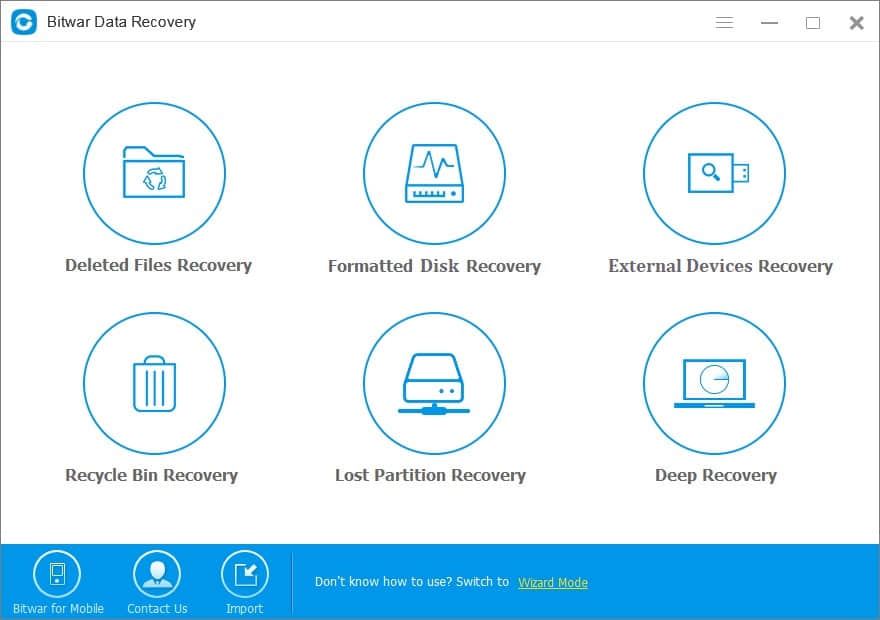
Step 2: Select the exact types of data you want to restore. You can choose "select all types" if you do not know which type you want. Then click Next to start scanning.
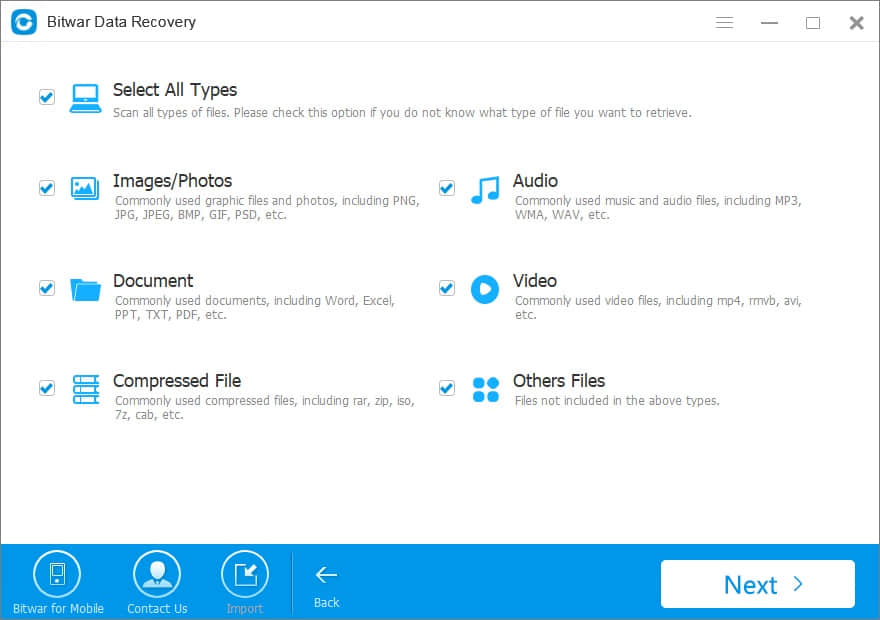
Step 3: During the scan process, all missing files that matched the selection will be listed out and you can preview the data one by one. Then choose the data you want and click "Recover" to get them back. You can also wait until the scan is complete to preview and restore.
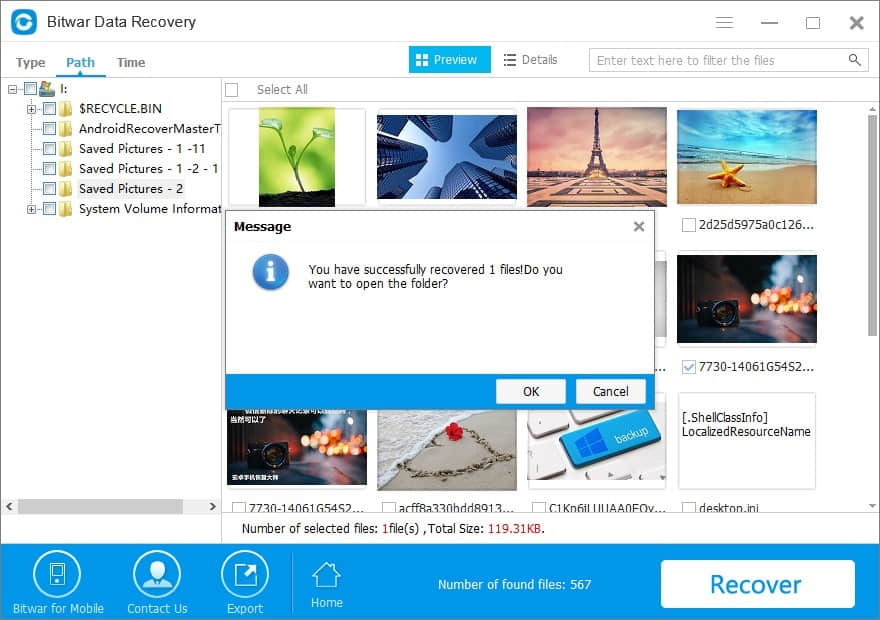
After following the above 4 steps, the data will be back. Expect you can fix the problem as soon as possible.
This article is original, reproduce the article should indicate the source URL:
http://adminweb.bitwar.nethttps://www.bitwar.net/1356.html
Keywords:How,Fix,quot,System,Cannot,Fin



