Summary:
Full solutions to help you fix "Windows Stopcode" to make your PC boot and work properly. If any important files get lost, try Bitwar Data Recovery to get them back.
Receive startup blue screen with Bad_System_Config_Info error message(0x00000058) in your PC and you cannot start Windows?
Blue Screen of Death (BSOD) is one of the most annoying errors that can be encountered on PC. Technically known as STOP Error, Blue Screen of Death occurs whenever the Windows operating system refuses to boot entirely due to some internal errors either in your computer hardware or else in hardware drivers.
Reasons for "Windows Stopcode" error
Below are some major reasons that may cause bad system config info error in your PC under Windows 10/8/7:
● Damaged/corrupted hard disk drive;
● Corrupted Windows system files;
● Corrupted Windows registry files;
● Incorrectly configured corrupted device drivers;
● Driver conflict between newly installed hardware;
● Damage or corrupted RAM.
So how to fix these problems and rescue your computer from bad system config info error? Don't worry, in Part 2, you'll get relative solutions to fix this error without any obstacles.
Solutions to fix the error
Solution 1: Conduct system comprehensive scan
One of the most common reasons for the Blue Screen of Death error is a malware infection. Thus, in order to mitigate the effect due to virus or malware, run a full scan of the system using a reliable anti-malware program.
Solution 2: Run Windows System File Checker
System File Checker ("sfc /scannow") is one of the handy Windows utilities. This service not only scans the Windows system files but also restores corruption (including FTDISK_INTERNAL_ERROR corruption). Check out the steps to run System File Checker:
1. Open Start
2. Under the search box, Key-in command
3. Hold CTRL + Shift Key together and hit Enter
4. Under the permission dialog box, click Yes
5. Type sfc/scannow in a black box with a blinking cursor
6. Press Enter
7. Allow System File Checker to scan for problems
8. Follow on-screen commands to resolve the issue
Solution 3: Bid Good Bye to System Junk
Another reason is the accumulation of junk files on the computer. Initially, this data causes the Windows Operating System to respond slowly and when overloaded it throws FTDISK_INTERNAL_ERROR. Thus, cleaning these files can help to resolve the issue. Also, it speeds up system performance. To eliminate the junk data, count on Windows Disk Cleanup (cleanmgr) tool.
Steps include:
1. Go to Start
2. In the search box, type command, and select Command Prompt
3. Hold CTRL + Shift keys altogether and press Enter
4. Click Yes on the permission pop-up
5. Under the black box with a blinking cursor, key-in cleanmgr, and press Enter
6. Select the drive to clean up and press OK
7. Let Disk Cleanup calculate the occupied disk space for reclaim
8. Checkmark the categories boxes that need cleaning
9. Click Ok
Solution 4: Undo recent system changes
System Restore is another smart utility offered by Windows. This allows to "go back in time". Owing to which, potential troubleshooting hours to fix FTDISK_INTERNAL_ERROR error is easy to avoid. Here are the steps:
1. Open Start
2. Under the search box, key-in system restore and select Create a restore point
3. Press Enter
4. Click System Restore
5. On prompt, key-in administrator passwords
6. Follow the wizard steps to select a restore point
7. Restore the PC
Solution 5: Repair your computer option.
1. Create a Windows Installation Media and boot your computer from it.
2. That will open Windows Setup from which you can press Next.
3. Then select the Repair your computer option.
4. Then follow the fixes below. You don't have to try them all, just find the one that works best for you.
Notice: If you have important data on your PC, you'd better backup your data without booting into your operating system. The fixes may cause data loss, so it is a reasonable choice to backup or recover your important data.
Recover Data after fixing the error
If the backup is not recent and available, just trust Bitwar Data Recovery software to bring back lost or deleted data. Now free download it here.
Steps to recover lost data
Step 1. Select your partition where your important data lost, then click Next.
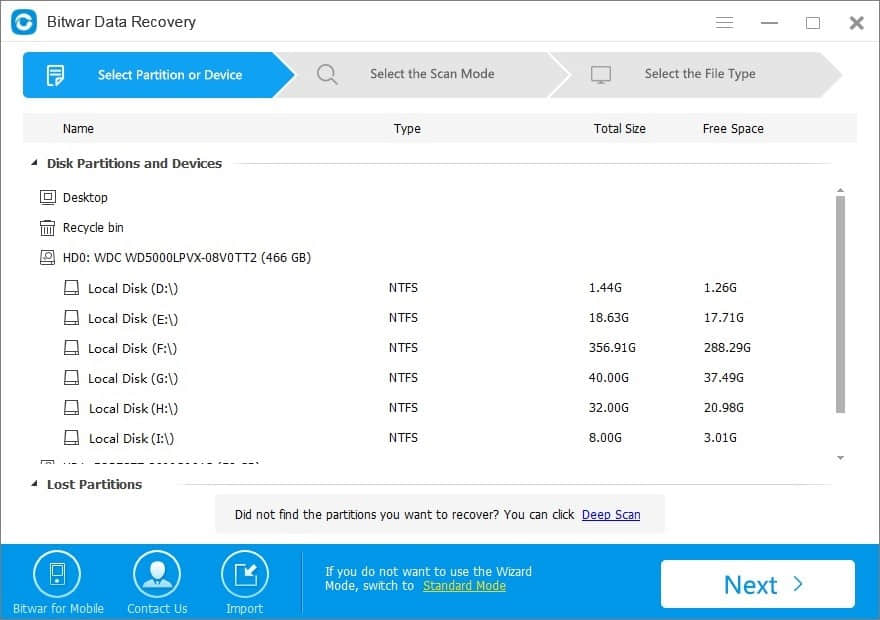
Step 2. Select the Quick Scan mode first if your data lost due to fixing the window stop code. If files are not overridden by new data, files can be fully recovered. If files are not found under quick scan, try Deep Scan.
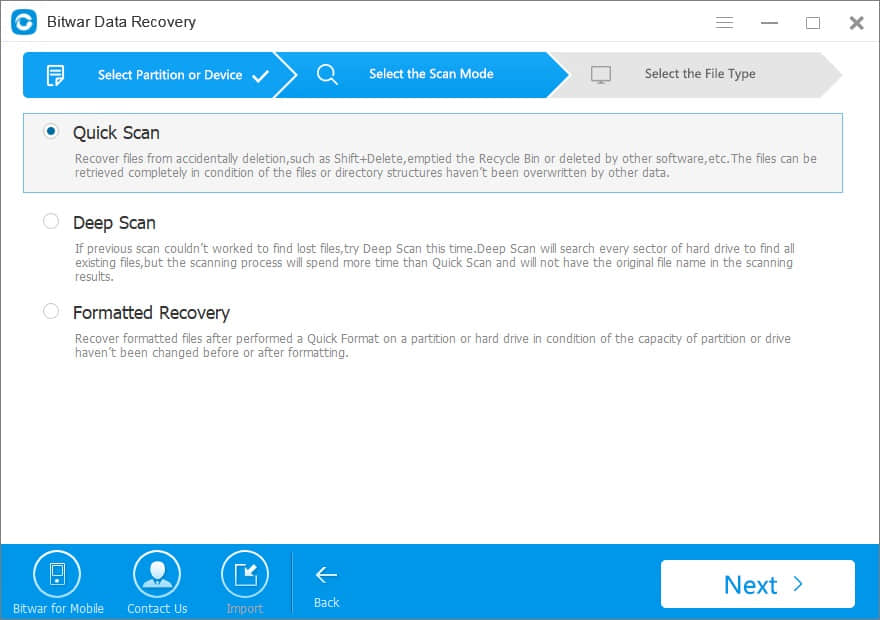
Step 3. Choose the exact type of files you want to recover, you can also choose "select all types" if the lost files include different types.
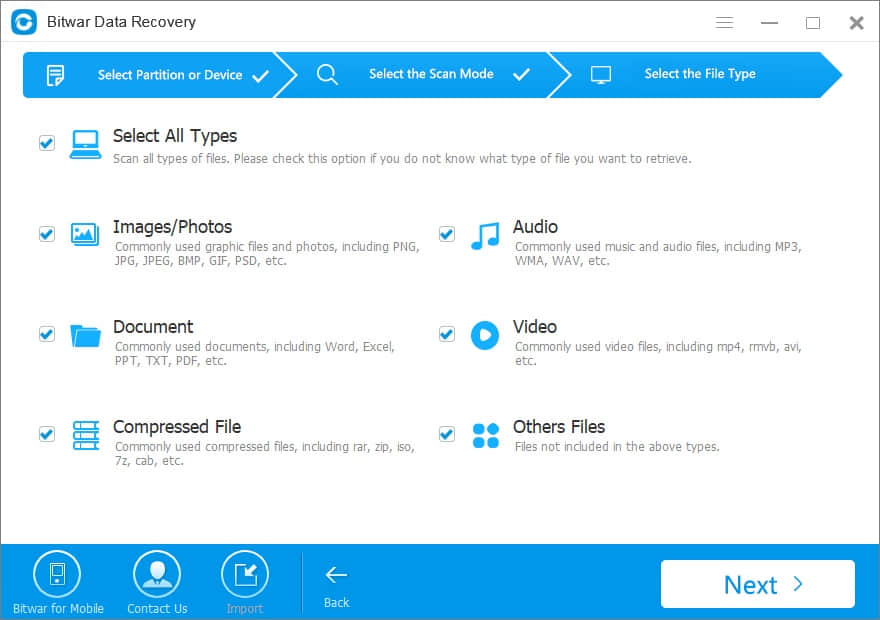
Step 4. After the scan, filter the file you want with the file name, type, path and time. Then you can preview the common types of files by double-clicking them. It's a powerful preview function that helps you to check the file by playing videos, audios or GIF images, documents, etc.
Then choose the data you want and click "Recover" button to restore them. You'd better save all the recovered files on a different drive or device in case of data recovery failure.
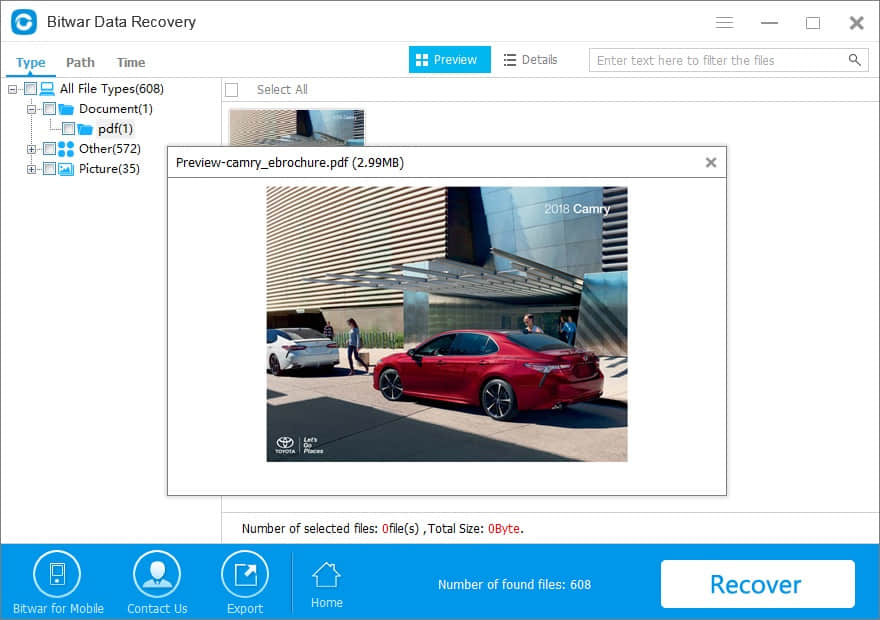
Conclusion
Blue Screen Stop Error Code is critical and causes huge damage to the computer, you can troubleshoot the error with the above-mentioned solutions. But during the process of fixing the error, data may be inaccessible. In such a situation, don't panic and use Bitwar Data Recovery to retrieve the data quickly.
This article is original, reproduce the article should indicate the source URL:
http://adminweb.bitwar.nethttps://www.bitwar.net/1349.html
Keywords:Fix



