Summary:
This article will show you how to fix the "outlook data file cannot be accessed" error on the hard drive without losing any data. Follow it to restore your outlook from stuck at "Processing" or not working issue with reliable methods offered below.
The Outlook gets the error "Outlook data file cannot be accessed" when I tried to launch the Outlook app on my PC to open a newly received email file.
Microsoft Outlook is a powerful all-in-one personal information manager that tracks email, schedules, tasks, and includes a host of other features. When MS Outlook is used while connected to the Exchange server on the network, all mailbox data on the server is stored locally in a file called Personal Folders table (PST) file. When it is corrupt or damaged, you may lose every piece of information in Outlook. Many common problems with PST files can be fixed, but you need to know how. So how can I get the received Outlook emails out of the not working app?
If you can't open your Personal Folders file (.pst), or you suspect that your .pst data file is corrupted, you can use Bitwar Data Recovery to recover PST files. The Bitwar Data Recovery scans only the .pst file, not your mailbox on the server running Microsoft Exchange. Let's take a look at how to recovers pst files with the powerful software.
Free download and install Bitwar Data Recovery by clicking on this button and follow the below steps to recover data.
Tips: In order to make sure the files you want can be recovered with a higher success rate, you'd better DO NOT save new data or install software to the same drive to avoid data overwriting.
Steps to recover files with Bitwar Data Recovery
Step 1: Select the partition
Launch the Bitwar Data Recovery program, select the partition where PST files have been lost on the wizard mode, then click next.
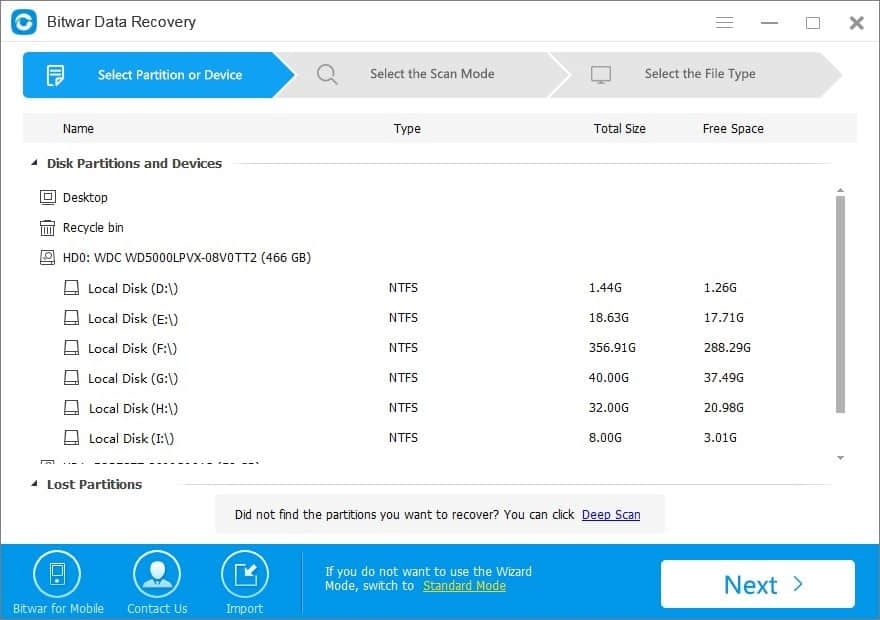
Step 2: Choose a scan mode
Select "Quick Scan" for quick lookup, and try "Deep Scan" when files cannot be found with the "quick scan" mode. Deep scan can find all the files with a detailed scanning algorithm, but it will not display the file names and would take a longer time.

Step3: Select the file types
Select "Other file" if you want to rescue mails, such as pst files. Then click on the button "Next" to start scanning.
Note: Please do not save edit files on the partition during the scanning process.
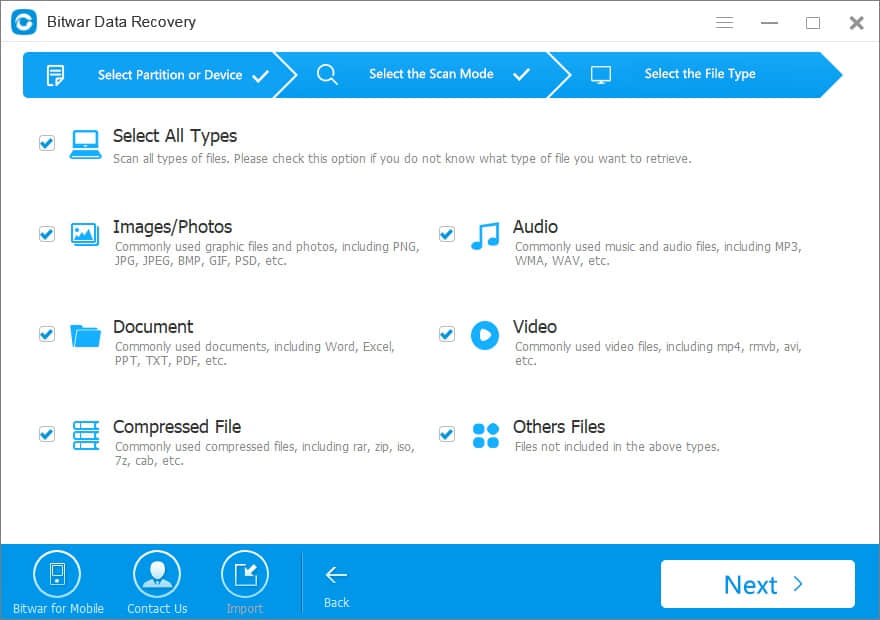
Step 4: Preview and recover Data
After the scan, you can find the pst files according to the files type, path, and file name. Then select the files you want and click "Recover" button. After that, a window will pop up to ask you to select a path and location to save data. Remember that don't directly store needed data to the old partition.
Following the above steps, you can successfully retrieve pst file. Next, you just need to open these files in Outlook or import these PST files into Outlook to fix outlook data file cannot be accessed error.
This article is original, reproduce the article should indicate the source URL:
http://adminweb.bitwar.nethttps://www.bitwar.net/1348.html
Keywords:Fix



