Summary:
Free download external hard drive recovery software for Windows 7/8/10 or Mac to recover data without losing data or recover data from quick format, accidentally deletion, corruption, etc.
"I have a 1TB Seagate external hard drive that I always used to store my favorite songs, movies, photos, etc. But today when I try to save some photos from my computer to the external hard drive, the system doesn't pop up the drive folder as usual. When I enter to This PC and right-click on the Seagate hard drive, the hard drive shows 0 bytes from the properties, I've asked the external hard drive repair service near me, but the cost to repair external hard drive is so much expensive that I cannot afford. Can you suggest a cheaper recovery tool to repair my Seagate external hard drive? thanks." Asked from Teduhatoq, one of the customers from Bitwar on August 26, 2019.
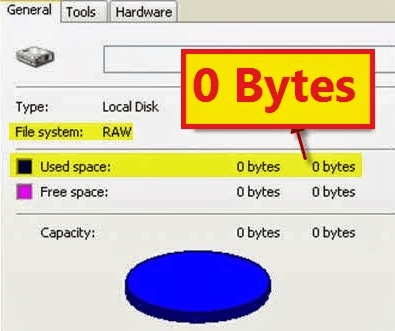
According to the description from the customer, we know that the Seagate external hard drive turns to RAW drive, that's why he found the Seagate external hard drive shows 0 bytes on the properties page. If you have the same RAW problem and want to find a solution to fix it. Do not format the external hard drive!
Firstly, the format will erase the completely external hard drive and you probably have no chance to perform full recovery on the drive. Secondary, external hard drive repair isn't hard to do, simply download the best external hard drive recovery software with the latest recovery algorithm to get back the photos, documents, video, audio easily and quickly from the Seagate, Western Digital, Toshiba, Sony or Samsung external hard drive.
6 common reasons for the external hard drive shows 0 bytes
1. Virus attack or Trojan infection
2. Power failure
3. Remove the drive improperly
4. Corrupted file system
5. Bad sectors on the drive
6. Interruption while repartitioning the hard drive
The above 6 common reasons usually cause the external hard drive shows 0 bytes or RAW file system error. Don't be anxious about this, let's go through this tutorial and find out how to fix it.
In order to keep the data on the external hard drive safe, it's better to repair hard drive by recovering the data first and then continue to fix external hard drive RAW error.
How to recover data from external hard drive?
First, you should download a third-party data recovery software, Bitwar Data Recovery is a powerful external hard drive repair tool which you can rely on.
The advantage of Bitwar Data Recovery for recovering RAW drive is the latest 6.4 version. It supports to identify the original file system of the drive. For example, before the external hard drive turns to RAW, its original file system is NTFS, then on Bitwar Data Recovery, the RAW drive shows as NTFS_RAW.
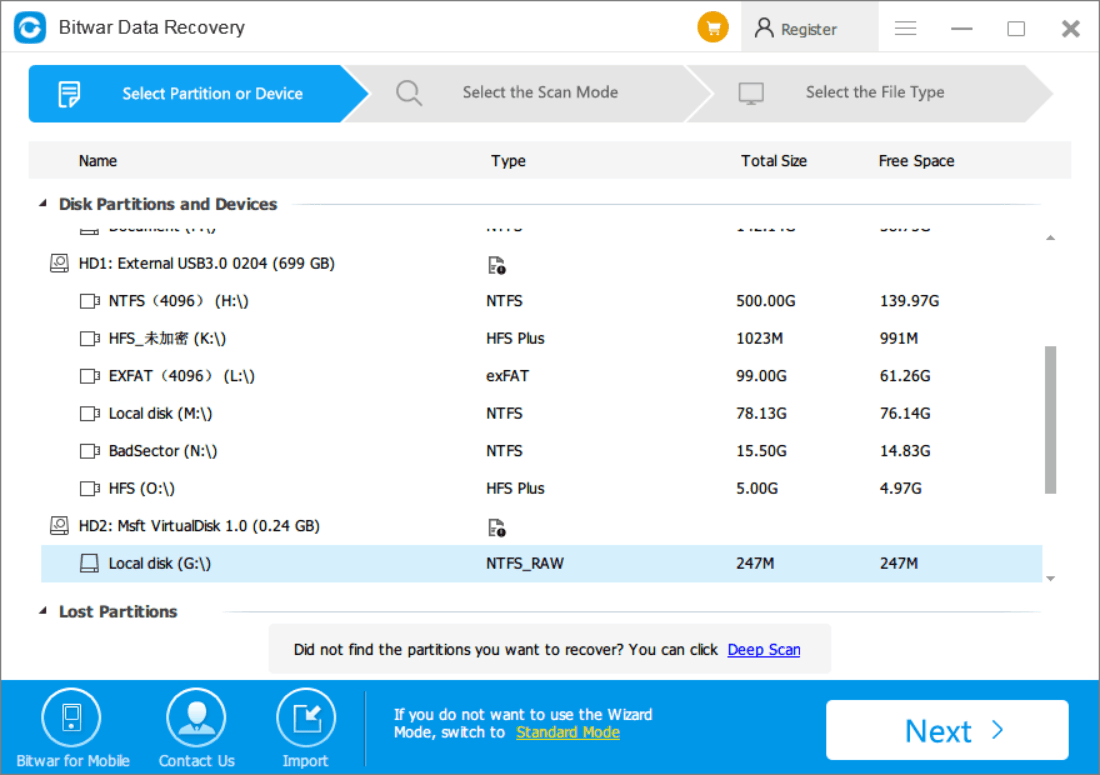
It means that you can run a Quick Scan instead of Deep Scan to search for data from the hard drive or external hard drive. The Quick Scan remains original file name, file path, last modification time and all this information is so much convenient for filtering the scanned results.
Free download Bitwar Data Recovery from the official website, and please don't trust the Bitwar Data Recovery crack on other pirate websites, the websites always cheat people by sharing their trustless website to the public profiles, however you'll get nothing after sharing, actually, Bitwar Data Recovery is free for use in the initial 30 days.
Steps to perform full recovery from the Seagate external hard drive
Step 1. Install the Bitwar Data Recovery program to the computer and double-click the software icon from your desktop.
Step 2. Choose External Devices Recovery from Standard Mode, which is located at the middle-bottom of the software interface.
Step 3. Choose your Seagate hard drive and click Next to continue.
Step 4. Run Quick Scan and then select the target file types you want. Click Scan to continue.
Step 5. Double-click the file or turn to the Preview tab to generate the thumbnails for each file for previewing. It's another way to prove the status of the data whether good or bad.
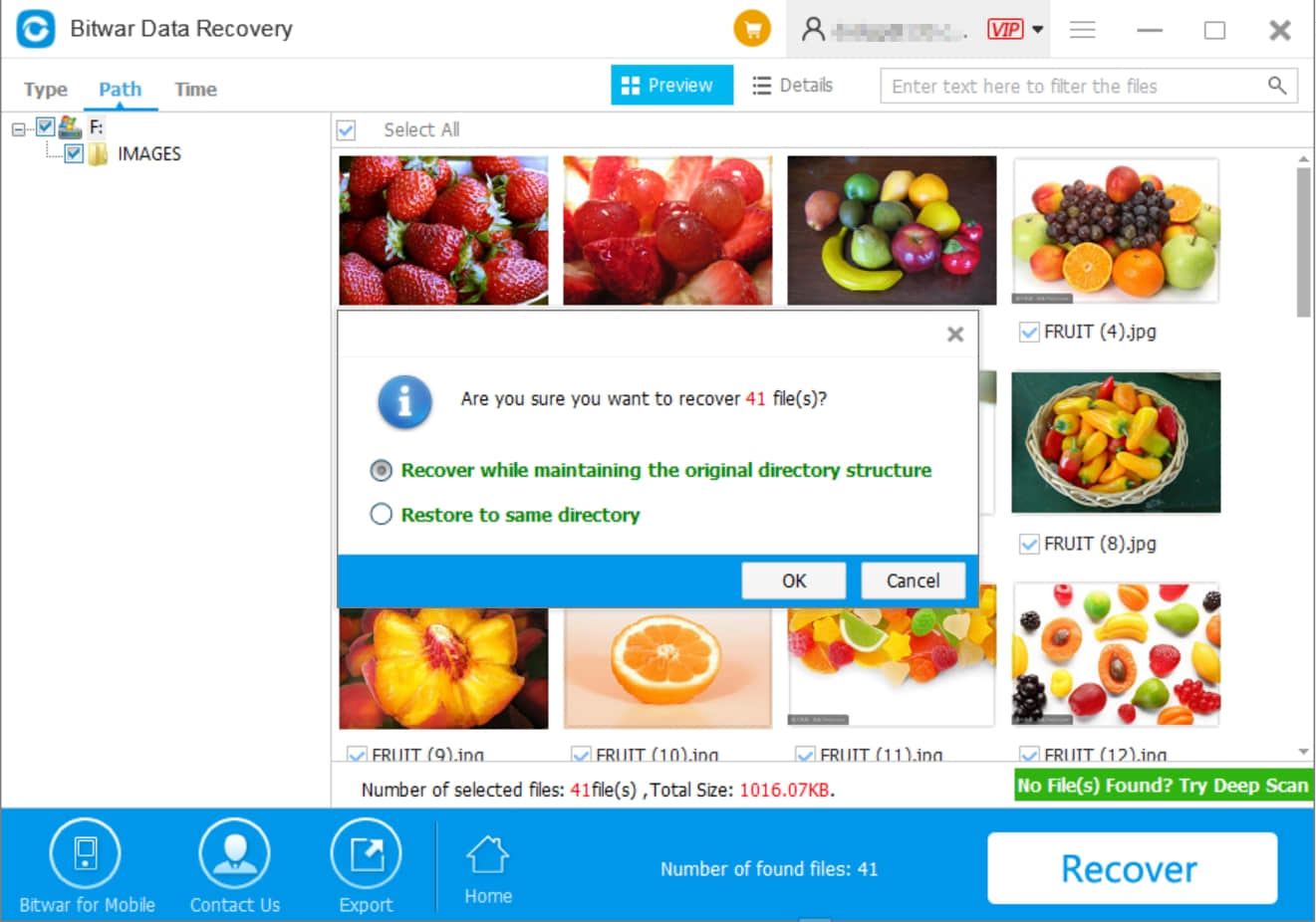
Tips: In order to make sure the files you want can be recovered with a higher success rate, you'd better DO NOT copy, download, write new data onto the drive to cause data to overwrite.
How to fix Seagate hard drive shows 0 bytes?
After saved the files successfully and checked all of the files that can be opened, as usual, you can then start to fix the 0 bytes error.
Press WIN+X and then choose disk management >> Right-click the Seagate external hard drive >> Choose Format >> Configure the Volume label, file system, allocation unit >> Perform a quick format >> OK
In Conclusion
Actually external hard drive repair software isn't only for recovering the RAW file system, but it also allows users to recover data from formatted hard drive, or recover data after accidental deletion. You can choose each recovery mode on the software in according to different data loss scenarios. If you still do not know what to do next, please send emails to support@bitwar.net for help.
This article is original, reproduce the article should indicate the source URL:
http://adminweb.bitwar.nethttps://www.bitwar.net/1342.html
Keywords:External Hard Drive Repair



