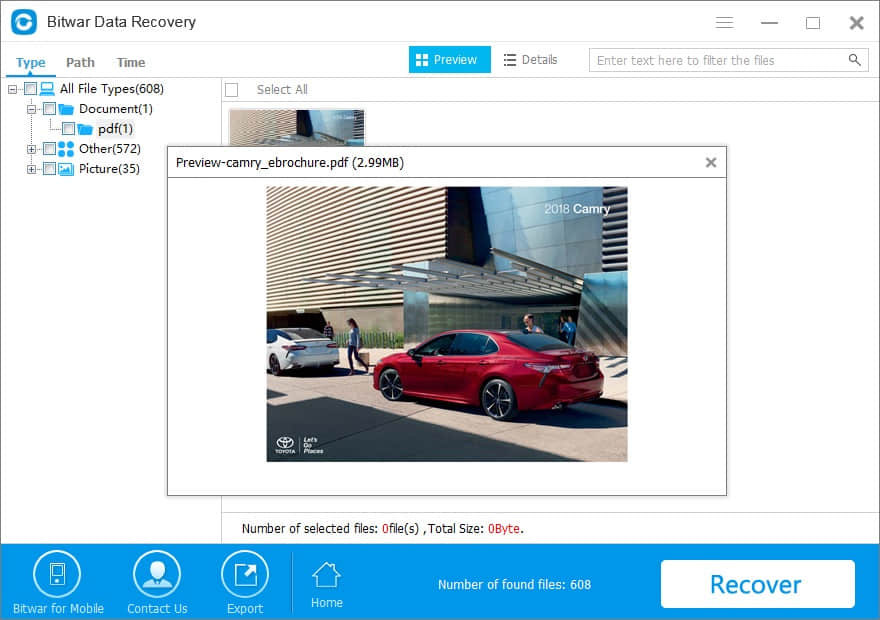Summary
I received the "Cannot Open Volume For Direct Access" error at startup. How to fix it? If you are bothered by the same error, you can go on reading this guide to find out solutions.
The issue can occur on Windows 10, 8, 7, Vista, XP, Server 2008 or any other Windows version. This error message occurs when the chkdsk utility is arranged on a damaged disk. The exact error message might be similar to the following: "Cannot open volume for direct access". The type of file system is NTFS. IFSUTIL: Can't open the drive. Status returned = c0000043. Windows has finished checking the disk or Cannot open volume for direct access. chkdsk is not recognized as an internal or external command, operable program or batch file.
Why cannot open volume for direct access?
The disk being checked or fixed by chkdsk command is corrupted or damaged.
The storage device is dirty and has to be replaced by a new one.
Some third-party software such as antivirus application or disk monitor tool has the disk locked so that it can scan the disk or monitor changes
Windows do not install the latest service pack.
How to fix the "Cannot Open Volume For Direct Access" issue?
Solution 1: Disable third-party service that might lock the device
This may be caused by a 3rd party application locking the partition such as a virus checker or disk monitor tool. At this time, you can disable the service or uninstall the software as follows.
Disable certain service in Services
Press Windows + R to open Run box. Input services.msc and hit Enter key to open Services.
Among listed services, locate the possible service that your drive right click it and choose Properties. In the small pop-up window, change the Startup type to Disabled and click OK.
Exit from Services, reboot the computer and try to run CHKDSK to check and fix your drive again.
Uninstall third-party software
Click the Start button and choose Control Panel. Click Programs and Programs and features.
All installed programs on the computer are listed in this window. Right-click the program that might lock the drive and choose Uninstall.
Reboot the computer and check whether this issue is fixed.
Solution 2: Run the chkdsk after clean boot
Clean boot is also a way to solve Cannot Open Volume For Direct Access error which is usually used to handle conflict issues among third-party services. The exact steps to perform a clean boot differ from Windows editions. You can visit the Microsoft knowledge base to find the way of performing clean boot for your Windows version.
Solution 3: Recover data when chkdsk cannot open volume for direct access?
Since some repair operations do harm to data stored on storage devices, you should backup or recover data from the disk which shows "cannot open volume for direct access". If you can open the disk and access files in it, you can just copy data to another disk; if the disk is no longer accessible, you can try Bitwar Data Recovery software to help you retrieve files.
Bitwar Data Recovery software is designed to easily recover deleted, formatted or inaccessible files from Windows hard drive, External hard drive, laptop, SSD, memory card, USB drive, SD card, digital camera, multimedia player and other storage devices.
How to recover lost data with Bitwar Data Recovery?
Download and install this powerful and easy-to-use software on your Windows, then follow the guides to recover data.
Step 1. Launch Bitwar Data Recovery and then select the disk which shows cannot open volume for direct access and go next.
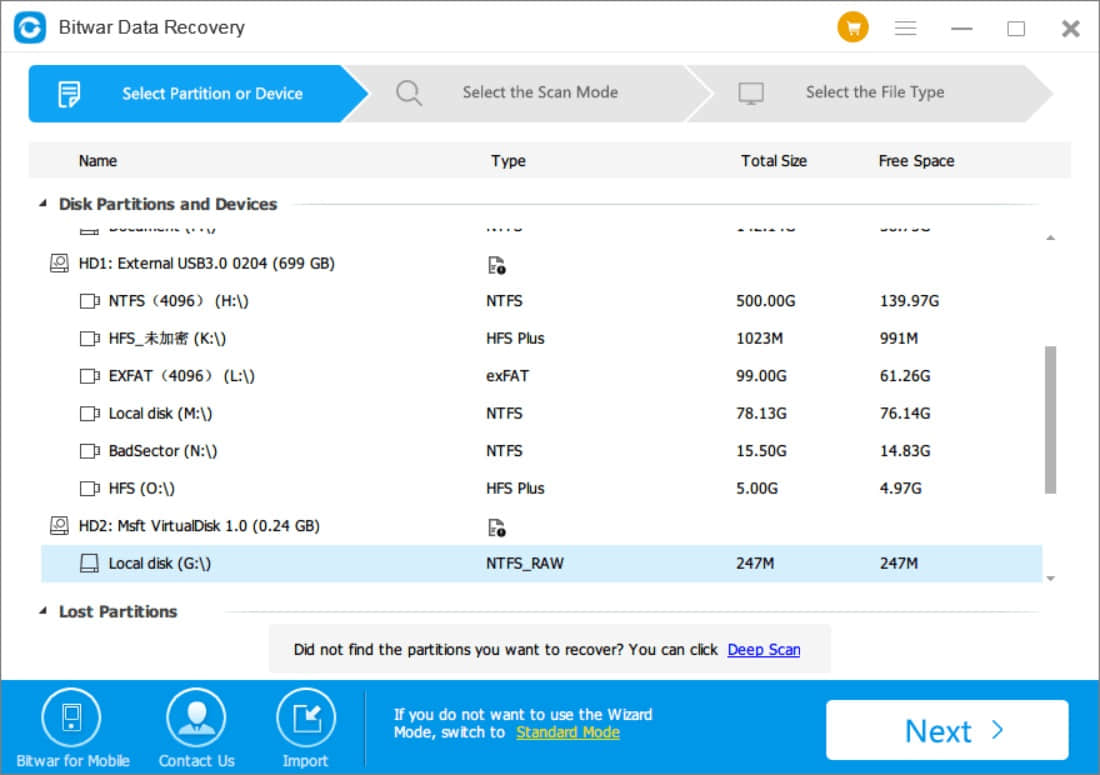
Step 2. Choose Deep Scan and Select the file type(s), then hit recover.
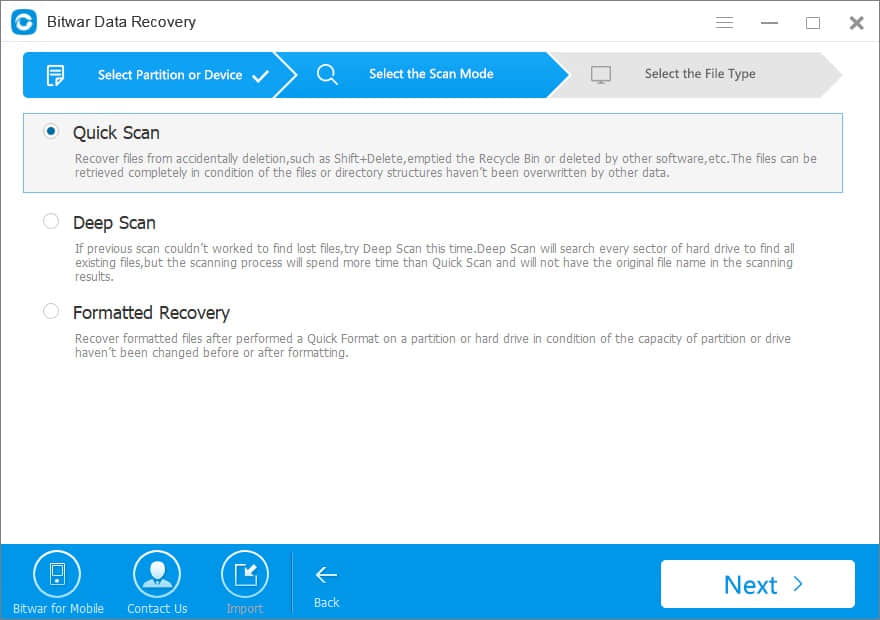
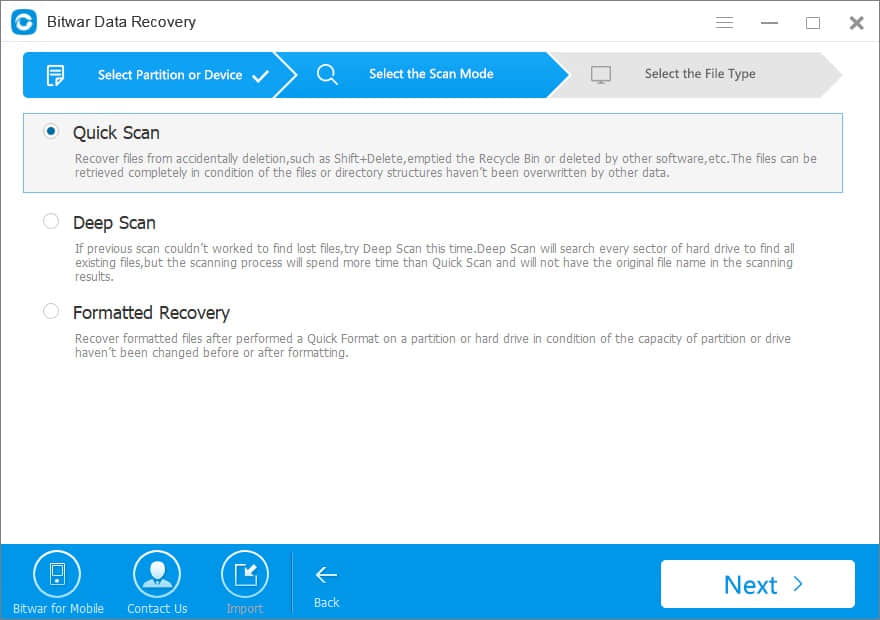
Step 3. You can see the scanning results appearing in the software interface. Find files that you want and preview them to make a selective recovery. Then select what you need and hit Recover.
Conclusion
In this article, you can find solutions to fix chkdsk error cannot open volume for direct access and the method to recover data from the inaccessible volume. Bitwar Data Recovery is a freeware that works well on data and file recovery. It can be applied in various data loss situations.
This article is original, reproduce the article should indicate the source URL:
http://adminweb.bitwar.nethttps://www.bitwar.net/1341.html
Keywords:cannot open volume for direct