Summary
We will show you which is the best SD Card Recovery Software, and how to free download SD Card Recovery Software in a full version to recover data from the SD Card.
1. What is the Best Free SD Card Recovery Software for Windows?
This software will retrieve the data of mostly all types.
A friendly interface will make the whole recovering process easy and comfortable. You can use the powerful preview function to check the exact right file you want to restore.
Competitive price. We often have to pay so much time and money to send your computer or SD card to repairing agencies. They have professional software to recover data. Usually, Technicians have this Bitwar Computer Repair Software.
2. What is the matter about SD Card Losing Data in the Windows system?
Deleted - Delete all files from SD card;
Shift + Delete- Click "Shift + Delete" to remove all data, and they will not go to the recycle bin;
Corrupted SD card;
Formatted SD Card;
SD card shows 0 bytes (RAW).
3. Are you still not make up your mind for which Software to Choose?
We want to recommend this professional data recovery software---Bitwar Data Recovery Software. To see is to believe, all our losing data can retrieve in a preview show. You can make your decision after everything is clear for you. You can recover almost all types of files, including photos, videos, audios, documents, emails, etc. from various storage devices, such as USB flash disk, SD memory card, portable digital cameras, and others.
Read here, I guess you may want to experience this excellent SD card recovery tool for yourself. Now, you can free download the professional Bitwar Data Recovery software from its official website or by simply clicking the following buttons.
Step 1: Launch Bitwar Data Recovery software with standard mode, and you will see there are 6 recovery modes on the standard modem, please choose a recovery mode here.
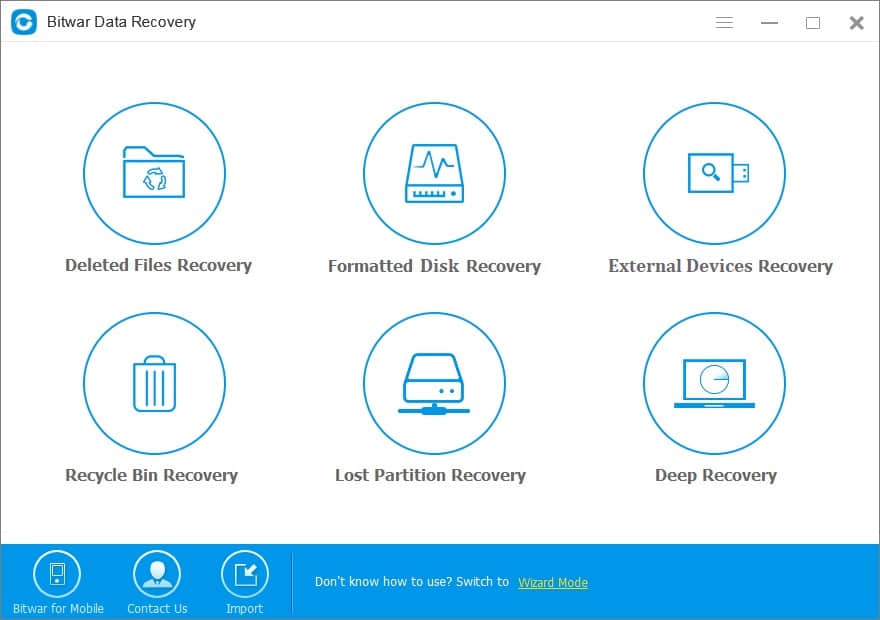
Step 2: Please ensure that your SD card has connected with your PC. All memory card is supported by Bitwar Data Recovery if you just connect it to your PC with a card reader. Select it and hit on the button "Next."
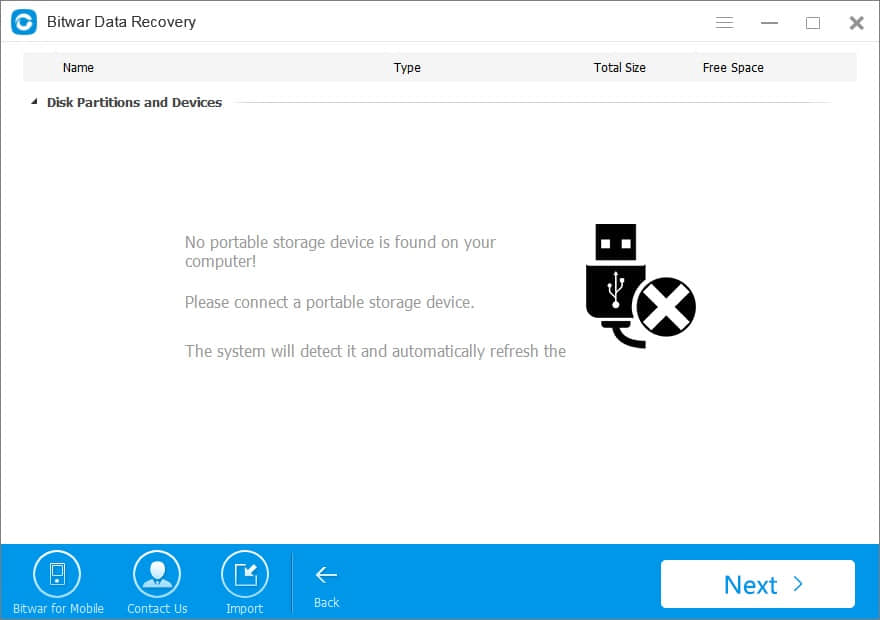
We know that Bitwar Data Recovery supports all file types to recover. In order to save scan time, however, I suggest you select the file types to which the file belongs. Then click "Scan."
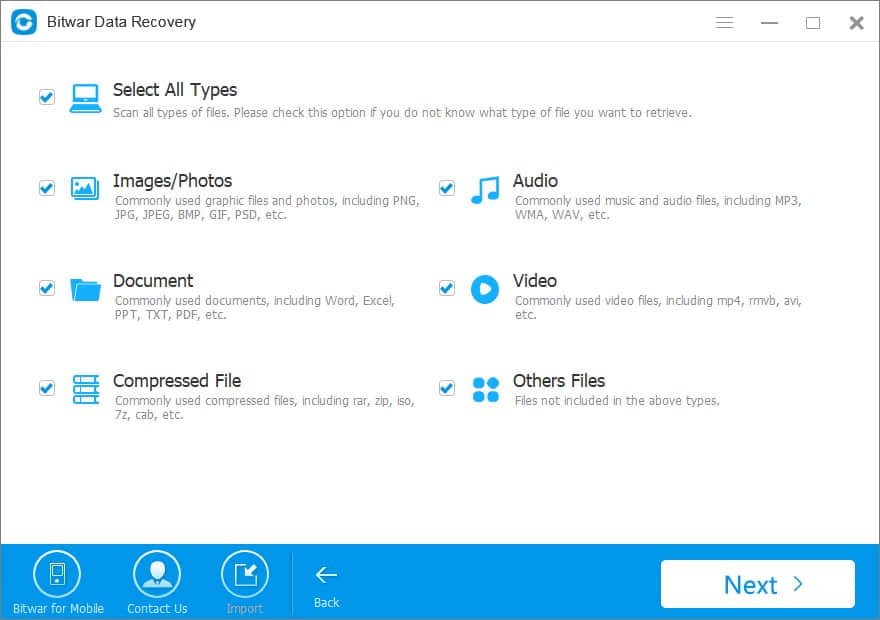
Step 3: After the scan is over, please locate files you want by Type, Path or Time, and you can preview the file thumbnail to make a selective recovery.
Then select the file you want and click "Recover" button to save them. Notice that it doesn't restore data back on the SD Card. Find another safe storage space for your retrieve data.
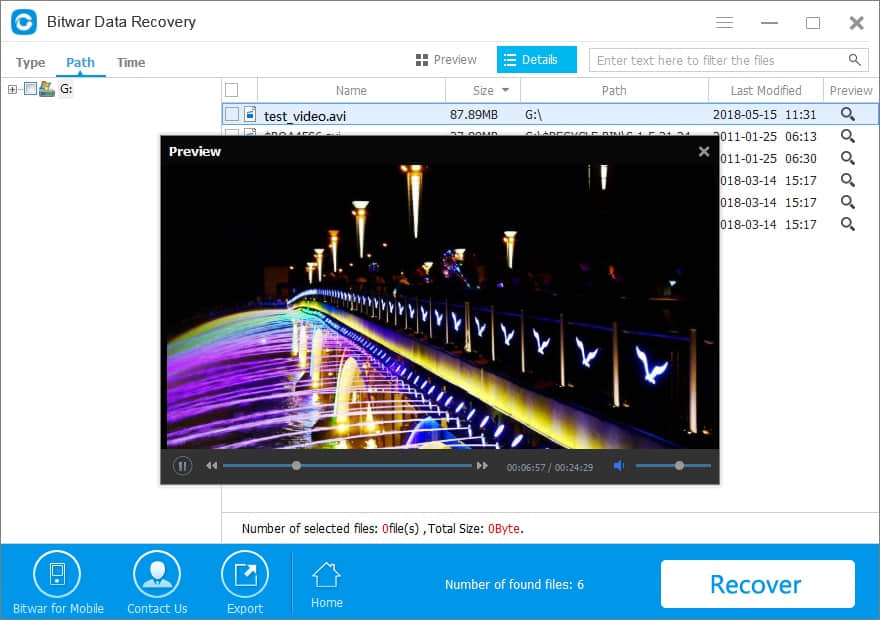
4. With our Bitwar Data Recovery, you can get back your precious memory:
Important files that you've lost on your memory card for unknown reasons
Files that you've accidentally or intentionally deleted
Files corrupted due to hardware error
Documents lost after formatting or Factory Reset
Loss data due to viruses attack
Drive Error with RAW format
No matter what type of data you lose, no matter what type of device you are using, only if your memory card is not physically damaged completely, your data has its chance to come back. You can send us an email or online message with any questions you may have, and we are always here for you!
This article is original, reproduce the article should indicate the source URL:
http://adminweb.bitwar.nethttps://www.bitwar.net/1335.html
Keywords:SD card recovery Windows



