Summary:
How to recover deleted files mac without the software? We may ask the same question on forums when we accidentally delete important files on our Mac.
Fortunately, there are few possible ways to recover deleted files on MAC OS X. We can recover deleted files on Mac without software by operating "Undo Move", restoring deleted files from Trash, or recovering deleted files from Time Machine.
Method 1. Recover deleted files by operating "Undo Move"
If the last thing we did in the folder was to delete files, we can select Edit > Undo Move (Command-Z) to return deleted files to their previous positions.
Method 2. Restore deleted files from Trash.
Files that we've deleted normally were sent to the Trash. The Trash will hold our deleted files until we empty the Trash so the trash is the first place to look when we delete files. If the deleted files can be found in Trash, we can drag those files out or put back them.
Method 3. Recover deleted files from Time Machine.
Time Machine is useful for us to back up our files. If we have backed up those deleted files with Time Machine, we can restore our deleted file from there.
However, those ways can't work if we have emptied Trash and we have no backup for the deleted files. Under this situation, we should find the best Mac data recovery software to recover deleted files.
How to recover deleted files on Mac with the best Mac data recovery software?
Bitwar Data Recovery for Mac is the best Mac data recovery software that can recover deleted/formatted or lost files from Mac hard drive, USB drive, memory card, external hard disk, etc. All kinds of files can be recovered including photos, documents, audio, folders, archives, etc. it also allows you to preview scanned files before you recover them.
Free download and install Mac file recovery software for Mac on this URL: http://www.bitwar.net/data-recovery-software/. It is compatible with OS X 10.11 and later.
Tips: For the latest macOS 10.13 (High Sierra) system requirements, Mac users are not allowed access to system disk from apps. If you want to recover data from the system disk, please disable the system feature "System Integrity Protection (SIP)", see the guide on How to Disable System Integrity Protection (SIP) in macOS High Sierra (macOS 10.13)?
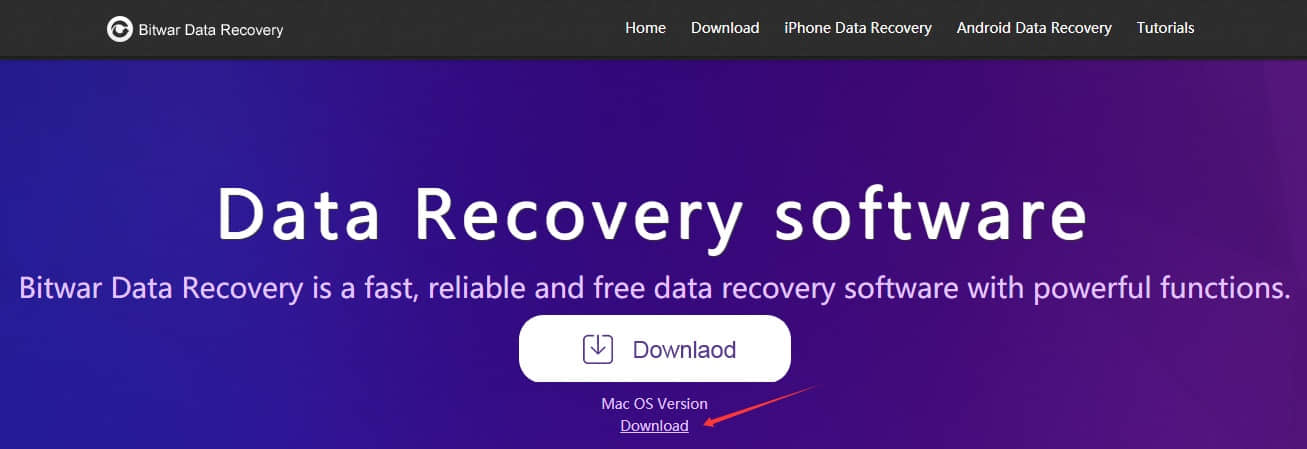
Steps to recover deleted files on mac with Bitwar Data Recovery for mac
Step1: Select the Partition or Device
Launch the program and select the partition/devices where you files deleted and then click "Next."
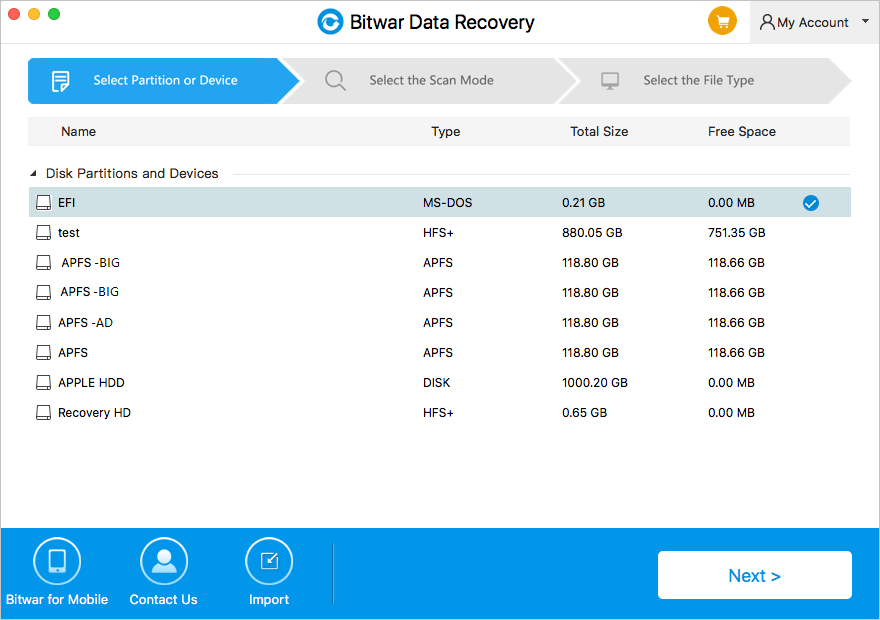
Step2: Select the Scan Mode
The quick scan mode can recover deleted files on a partition or device, such as files deleted by Command + Delete, emptied from the trash or deleted by other software, etc. you can select it and click; If files have not been overwritten by other data, it can be retrieved completely in a condition of the files or directory structures.
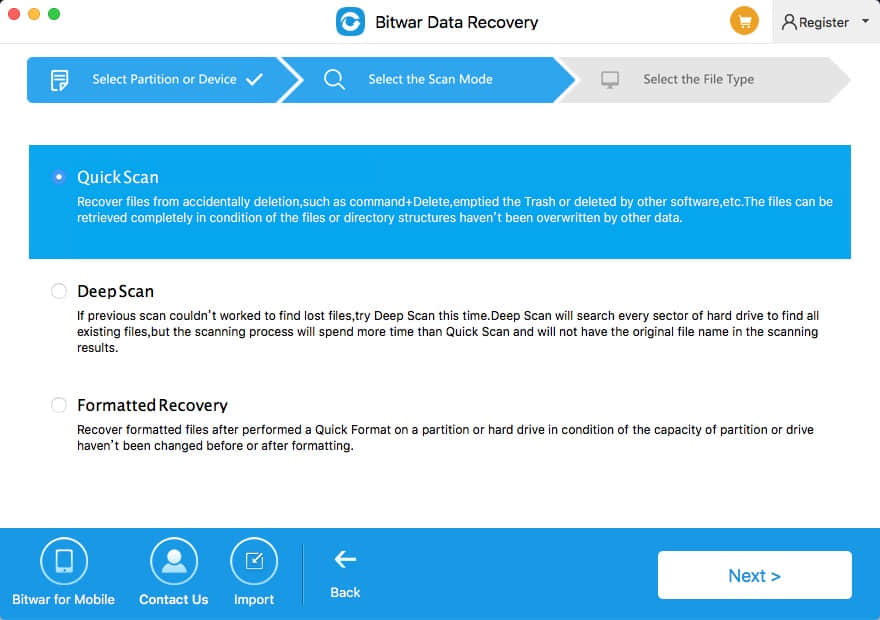
Step 3: Select the file type
You can select file types that you want on this step and click "Next".
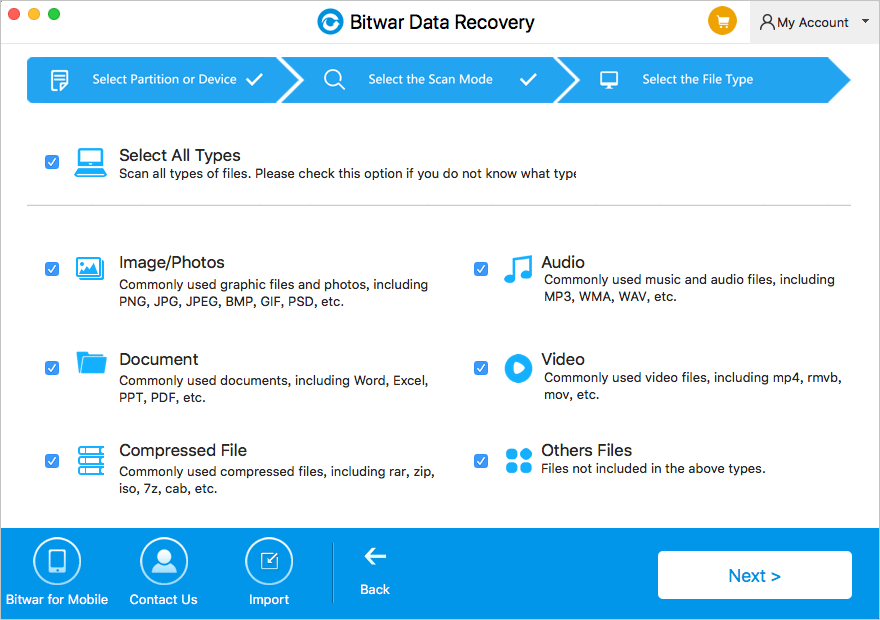
Step 4: Preview, recover and save files
After scanning, by file name and type, you can quickly filter the files you've lost and you can also preview them one by one before recovery. Then select the ones you want and press the recover button to have them saved to your Mac.
Tips: Please DO NOT save the files into the Partition or device where you deleted it.
If you can't find your files at quick scan result, go to step 2 to scan again with "Deep Scan".
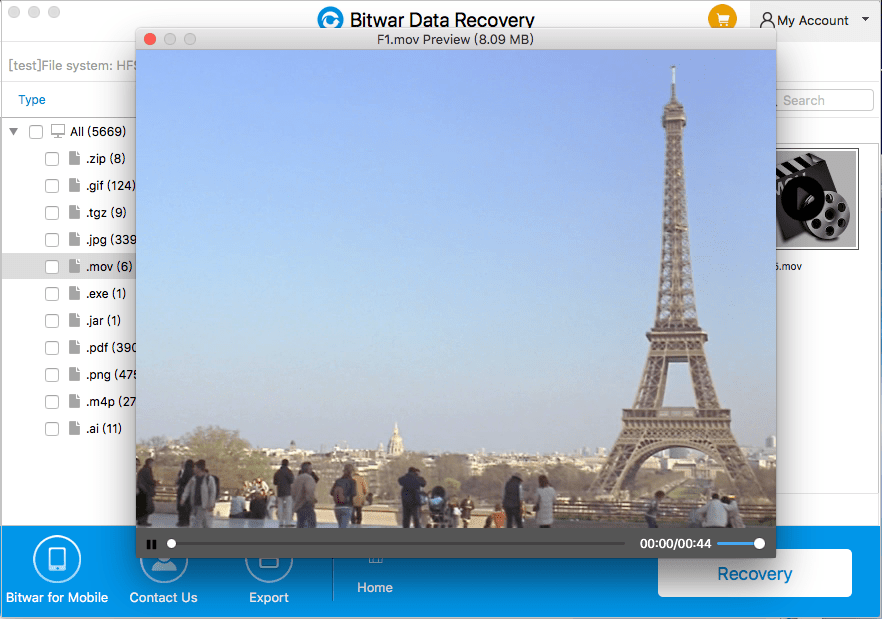
With few clicks on the Bitwar Data Recovery for Mac, you can then recover the files as you need.
This article is original, reproduce the article should indicate the source URL:
http://adminweb.bitwar.nethttps://www.bitwar.net/1331.html
Keywords:how to recover deleted files m



