Summary:
If your USB drive is formatted and there is no backup in advance, what should you do? How to recover USB drive data after it formatted? To know information about formatted USB data recovery, this post is worth reading.
Nowadays, USB products can be seen everywhere nowadays: USB flash drive, USB hard drive, USB memory stick, etc. USB data loss problems happen now and then due to its frequent use. Formatting is one of the important reasons, are you one of those who are suffering from data loss issues on the USB drive? Here you can learn how to recover USB drive data after it formatted.
Is it possible to recover data from formatted USB drive?
Yes, when you accidentally deleted or formatted the file, the file is only marked with "deleted", and the disk space of the files is marked as "idle". Although we can't see this file, it still exists. As long as no new files are created in its space, it will always be there. So this gives us a chance. We have the opportunity to recover data from formatted USB drive with the best USB data recovery software.
Bitwar data recovery is the best data recovery software since it is compatible with any devices such as digital cameras, hard drives, SD cards, Memory cards, phones, media players and portable drives. From these devices, you can recover audios, videos, pictures, and documents. Whether you deleted these files, or due to formatting, or virus infection you can still have them back by using this software. Moreover, this program lets you preview files before recovery.
Steps to recover USB drive data after it formatted
Download and install Bitwar Data Recovery Software on Bitwar official website: http://www.bitwar.net/data-recovery-software/. Then follow the next simple steps to perform formatted USB drive recovery.
Tips: Remember not to save files or install the program to your formatted USB drive.
Step 1: Launch the Bitwar data recovery program and select "Formatted Disk Recovery" when you want to recover formatted files from the USB drive.
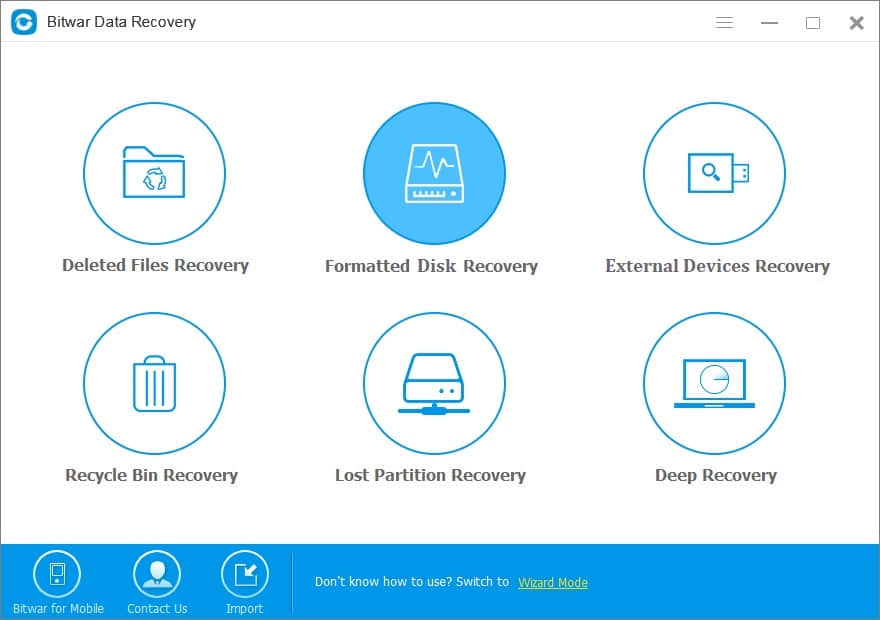
Make sure your USB drive has connected with your computer, select the target USB drive and click next.
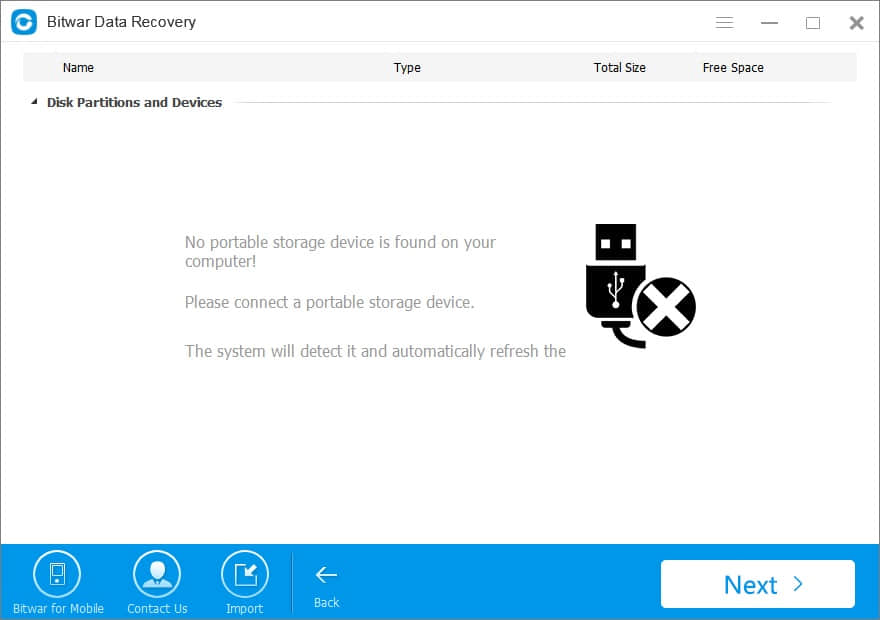
Step 2: Select file types you want files back and click "Next". If you want to recover all types, choose "Select All Types" and click "Next" to start scanning.
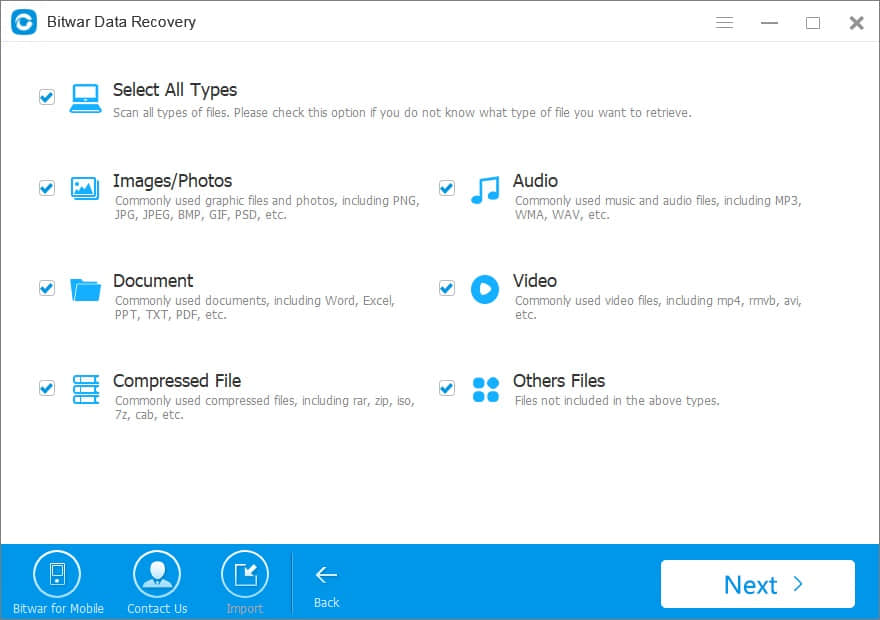
Step 3: During the scan, the eligible files will be listed. If there is too much scanned data, you can filter by the file type, path, and time in the left tree list. You can also preview the thumbnail of the files by double-clicking them. Then select the files you want and click "Recover" to save them to a new path. And your data has been restored.
Note: Do not save the file directly to a formatted USB drive.
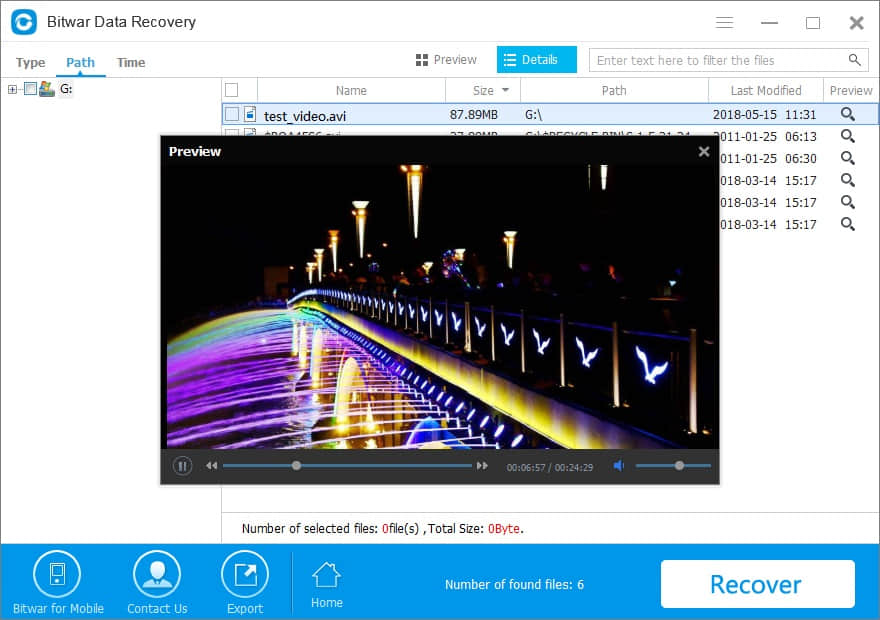
In general, there are some reasons to perform a USB drive format:
1. Corrupted data
2. Unrecognizable USB flash drive
3. First-time use
4. The system detects the flash drive, but do not allow the user to open the flash drive
5. Virus and malware attack on the operating system
Do take note that reformatting your flash drive is the last resort for any situation. This is because it is not reversible and once the flash drive is reformatted, all data will be wiped off from storage. Therefore, make sure you have back-up data or have Bitwar Data Recovery Software if you decide to start this process.
This article is original, reproduce the article should indicate the source URL:
http://adminweb.bitwar.nethttps://www.bitwar.net/1330.html
Keywords:recover usb drive



