Summary:
The request failed due to a fatal device hardware error or not accessible fatal device hardware error is a commonly seen error that causes data loss from Western Digital or Seagate hard drive. Today in this article we will focus on how to fix this issue.
Yesterday, a customer sent us an email and asked why his computer appearing the request failed due to a fatal device hardware error and he couldn't access the Seagate hard drive. Then, he asked us for help and finally fixed the issue and get back his deleted files.
That's why today we would like to tell about this issue and show you the steps to fix the request failed due to a fatal device hardware error and recover deleted files.
What is the Request Failed Due to A fatal Device Hardware Error?
To explain what is the request failed due to a fatal device hardware error happens on WD or Seagate hard drive to whom does not meet such issue before, we took a screenshot as below:
Generally, you'll get an error message showing that X: \path name is not accessible. The request failed due to a fatal device hardware error. Yet, you may receive such location is not available error message no matter from the hard drive, SD card or on Disk management on Windows 7/8/10.
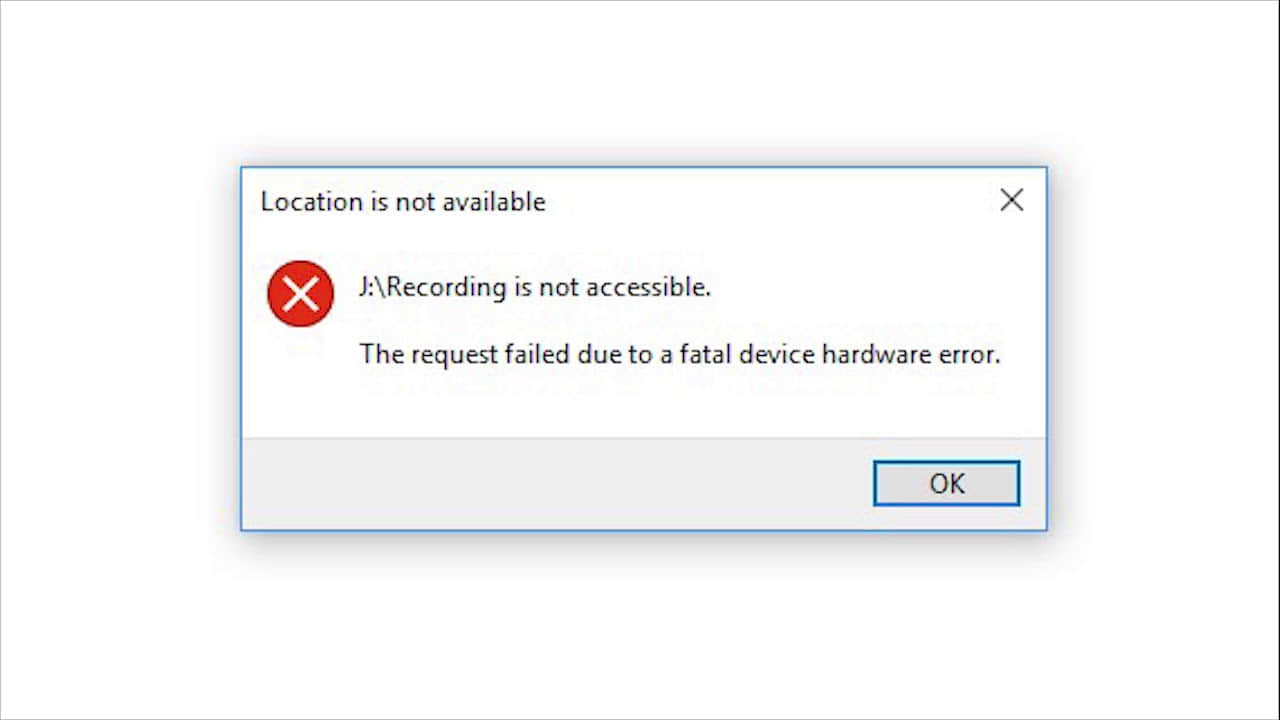
At this moment, the system just informs you the device is going to the end of its life. You should hurry to download the hard drive data recovery software in order to rescue the data from the hard drive.
Consider the vital data on the hard drive, the earlier you perform the hard drive recovery, the faster you can retrieve data.
The best solution to recover data from inaccessible partition/folder/drive?
From the previous data recovery tutorials we posted on the tutorial section, you probably agree that losing data no matter from accidental deletion, formatting or even worse scenarios, such as the request failed due to fatal device hardware error, you need to format the disk before you can use it; USB shows 0 byte or any other issues from any of the storage devices, there's still not the end of the world. We still have the chance to recover the valuable data.
The first thing we need to do is download the data recovery program to fix fatal errors. Here we strongly recommend the Bitwar Data Recovery, which is dictated to allowing users to perform hard drive recovery with few clicks.
Simply click the download button to free get the Bitwar Data Recovery and then install on different partitions or devices, this is the way to make sure the data on partition or device won't be overwritten.
Steps to recover data from inaccessible hard disk.
Steps 1. Launch Bitwar Data Recovery and then select the target device you wanna recover (Click the device with the name of HD). Click Next to continue.
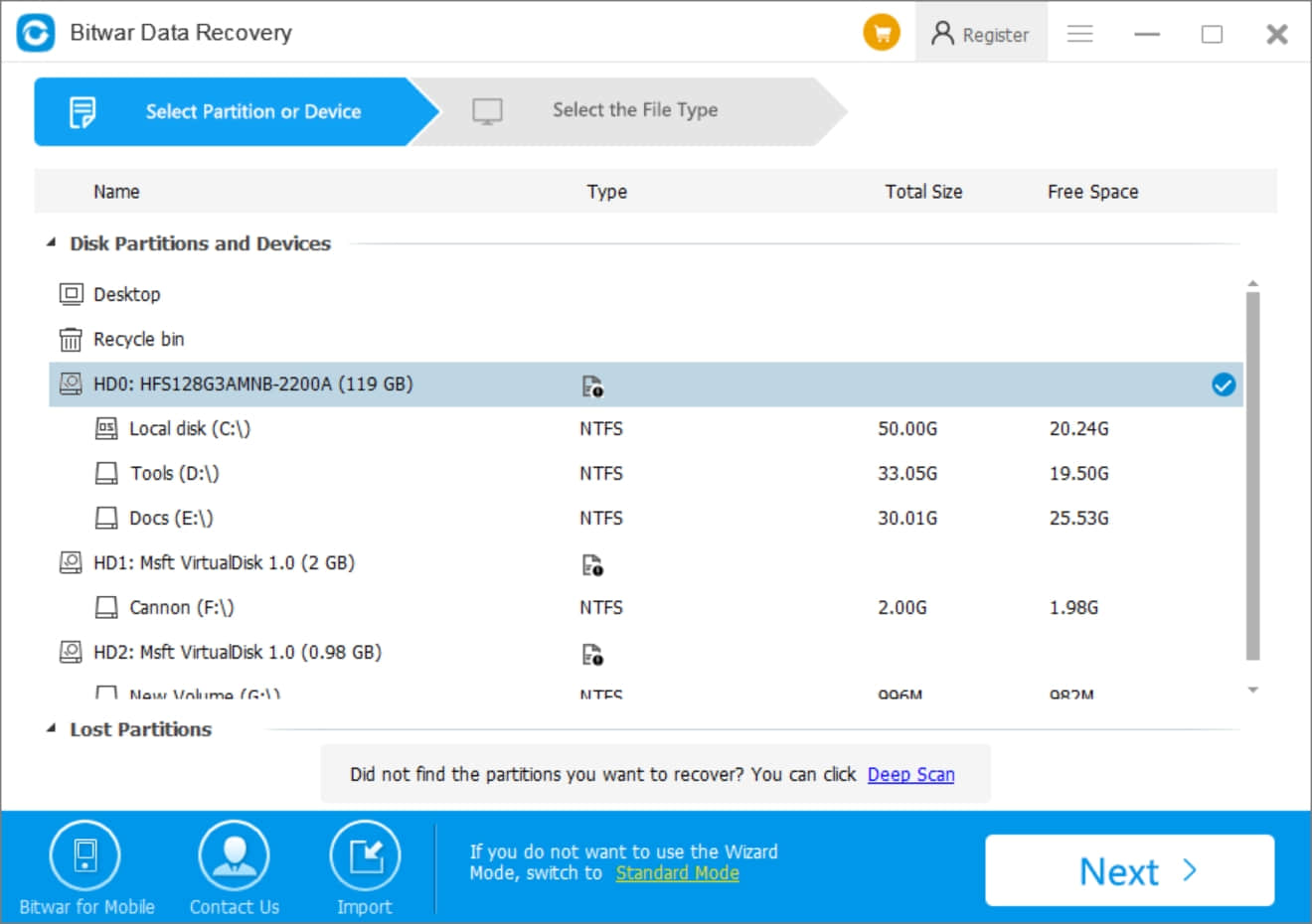
Steps 2. Select all of the file types and then click Scan.
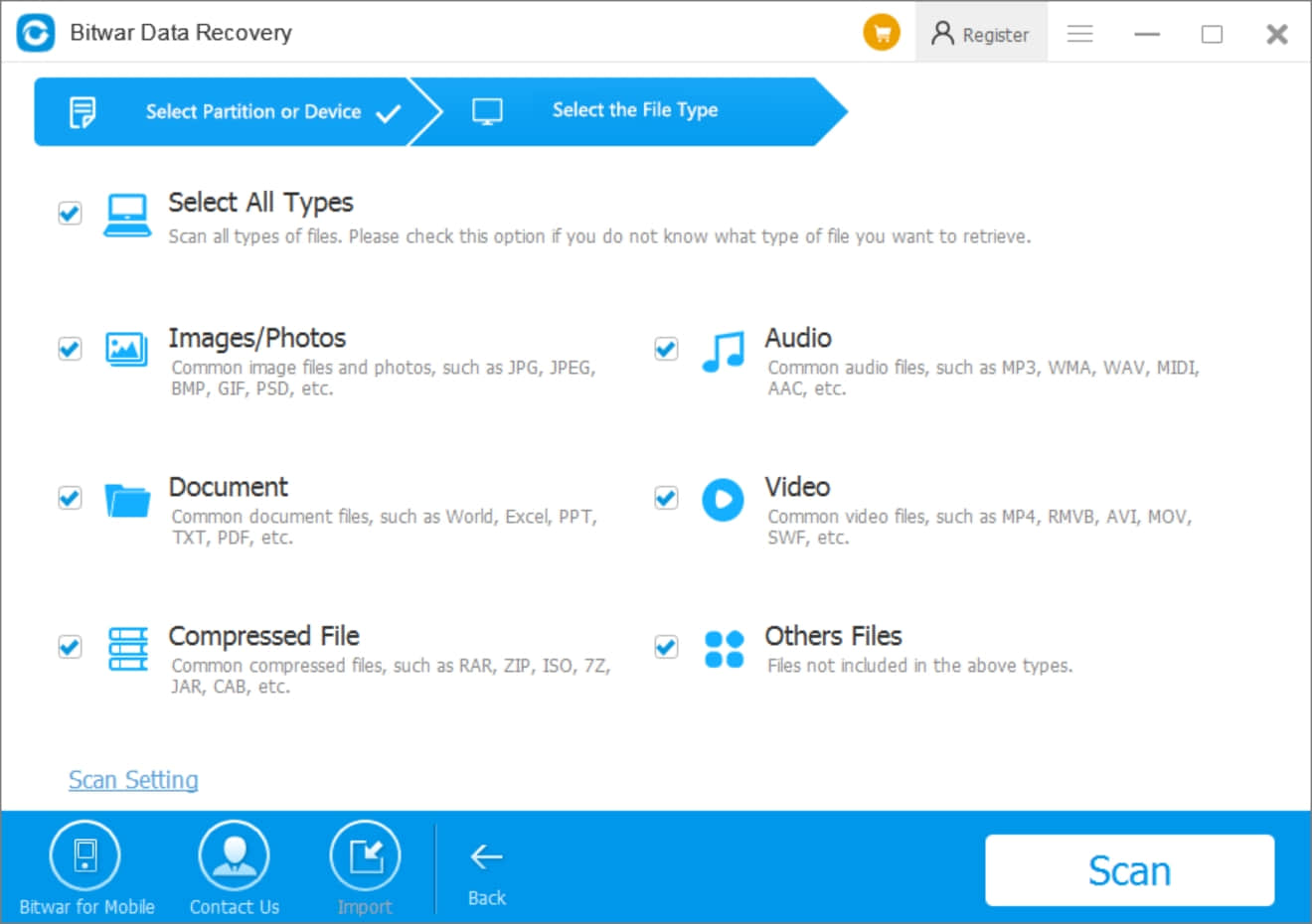
Steps 3. The software will automatically launch to scan all of the existing files you have on the hard disk and then it lists out in details for you. Double-click the file and make sure the data is exactly as you need, then hit the Recover button to save the data on the different partition or device.
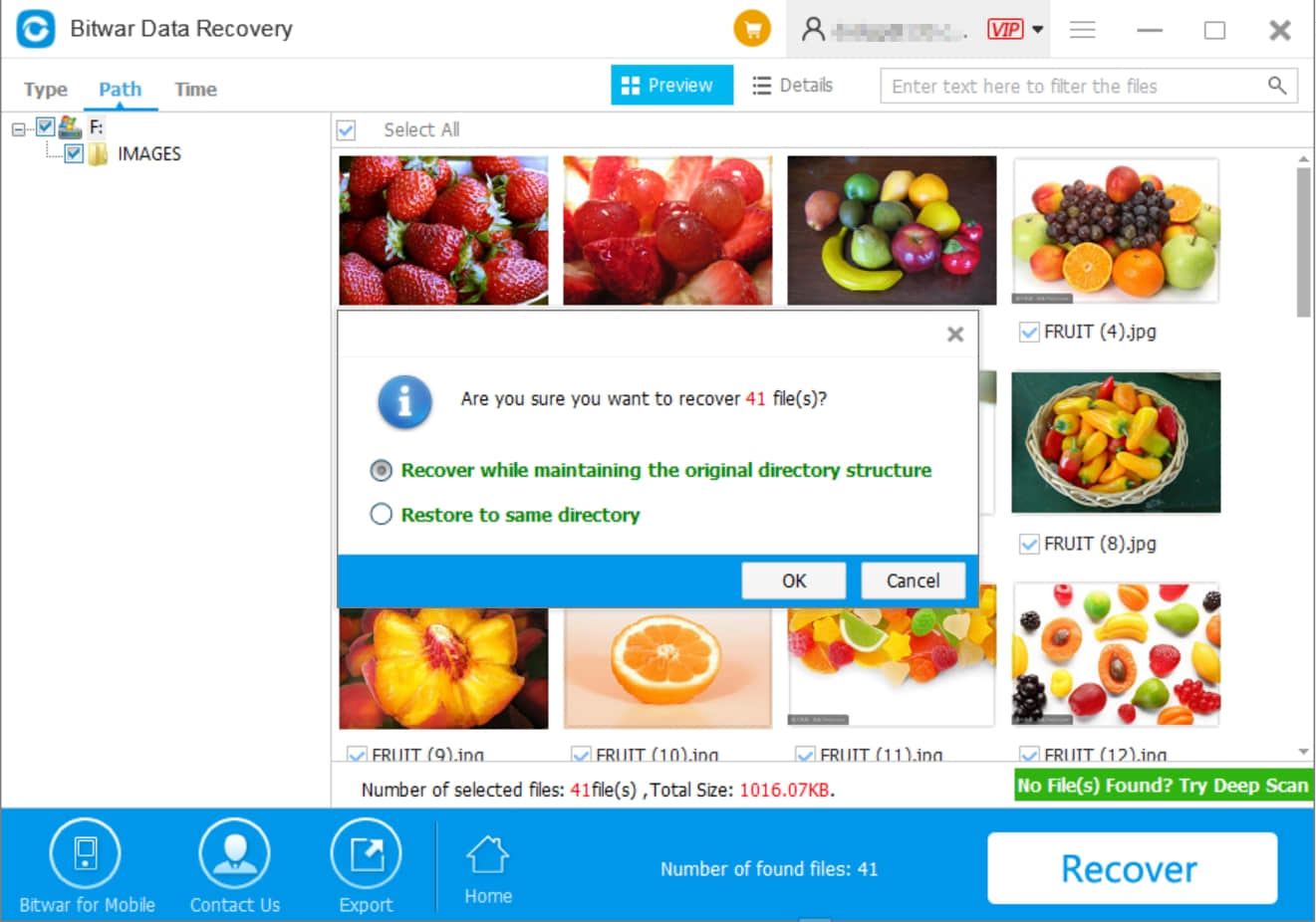
Tips: Please Do Not save the files back to the device that has the request failed due to a fatal device hardware error.
3 Methods to fix the request failed due to fatal device hardware error?
Method 1. Reformat the hard disk
Press WIN+X >> Disk Management >> Right-click the device has fatal error >> Click Format >> Well Done
Method 2. Initial the disk
Press WIN+X >> Disk Management >> Right-click the not-initialized device >> Initial the disk >> Select MBR or GPT as you need >> Right-click unallocated partition >> New Simple Volume >> Assign the drive letter >> Perform a quick format >> Well Done
Method 3. Run CHKDSK
Press WIN+X >> Command Prompt (Admin) >> Type: CHKDSK X: /F (Replace X: to the exact drive letter) >> After CHKDSK /F finished >> Type: CHKDSK X: /R (Replace X: to the exact drive letter) >> Well Done
Tips: CHKDSK /F will fix system errors on the disk
Tips: CHKDSK /R will try to recover bad sectors on the disk.
Conclusion:
Generally, with above tutorials you may do-it-yourself to perform recovery on saving data from the WD, Seagate hard drives or external hard drives, flash memory cards, SD cards which had the request failed due to a fatal device hardware error. After data recovery, you can then use 3 methods to fix the inaccessible or fatal device hardware.
Read thoroughly of the article or it's better to save this article to your Google/Firefox/Safari Bookmark in order to make sure you won't get panic when encountering the hard disk fatal issues. What you need to do is to download the Bitwar Data Recovery and follow the steps to recover your precious data.
This article is original, reproduce the article should indicate the source URL:
http://adminweb.bitwar.nethttps://www.bitwar.net/1298.html
Keywords:The Request Failed Due to A fa



