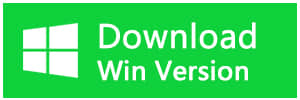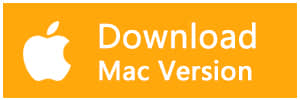Summary
If you delete a file from the trash on mac, and you find that it is essential. What should you do? How to recover waste on mac? This article offers Mac users an easy way to restore the Mac trash bin and restore Mac trash data with simple clicks.
It is easy for users to delete files into the trash on Mac, and most Mac users would clean up their debris regularly. However, sometimes, this can cause severe data loss. When users realize that they deleted some crucial files and emptied Mac trash, is there any regret medicine? Is it possible to recover data from waste?
Clicking "Empty Trash" or delete data from trash does not mean to erase the files in the trash bin but instead the hard drive's directory entries for those files. This means those deleted files are still at somewhere on the hard disk and you can't access the data from the system. You can recover them as long as the file on the hard drive has not been overwritten. How to recover trash on mac?
To recover emptied trash Mac, you can try Bitwar Data Recovery for Mac. It's an easy-to-use data recovery software for Mac users with its friendly interface. You can recover deleted files from trash on mac quickly with it.
Guides to recover deleted trash on mac
First, free download and install Bitwar Data Recovery for Mac. It is compatible with OS X 10.11 and later. Then, follow the next steps to perform Mac Trash recovery quickly and safely.
Tips: For the latest macOS 10.13 (High Sierra) system requirements, Mac users are not allowed to access to system disk from apps. If you want to recover data from the system disk, please disable the system feature "System Integrity Protection (SIP)" and follow the guide on How to Disable System Integrity Protection (SIP) in macOS High Sierra (macOS 10.13)?
Step 1: Select the Partition or Device
Launch the program and select the disk location where your files deleted from trash and then click "Next."
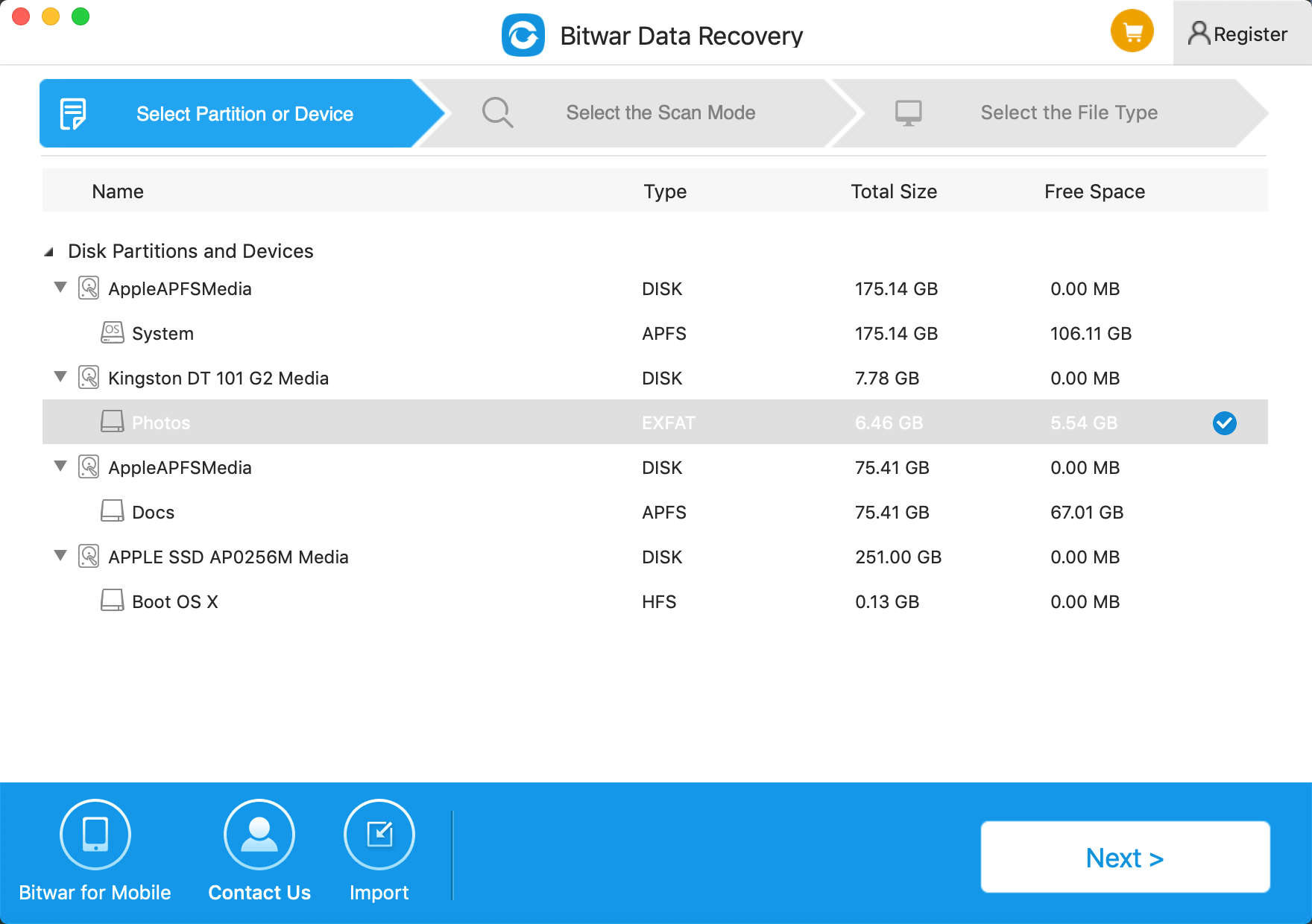
Step 2: Select the Scan Mode
The quick scan mode can recover deleted files on a partition or device, such as files deleted by Command + Remove or by other software. Select "Quick Scan" and click "Next." If additional data have not overwritten files on the disk, it can be retrieved completely.
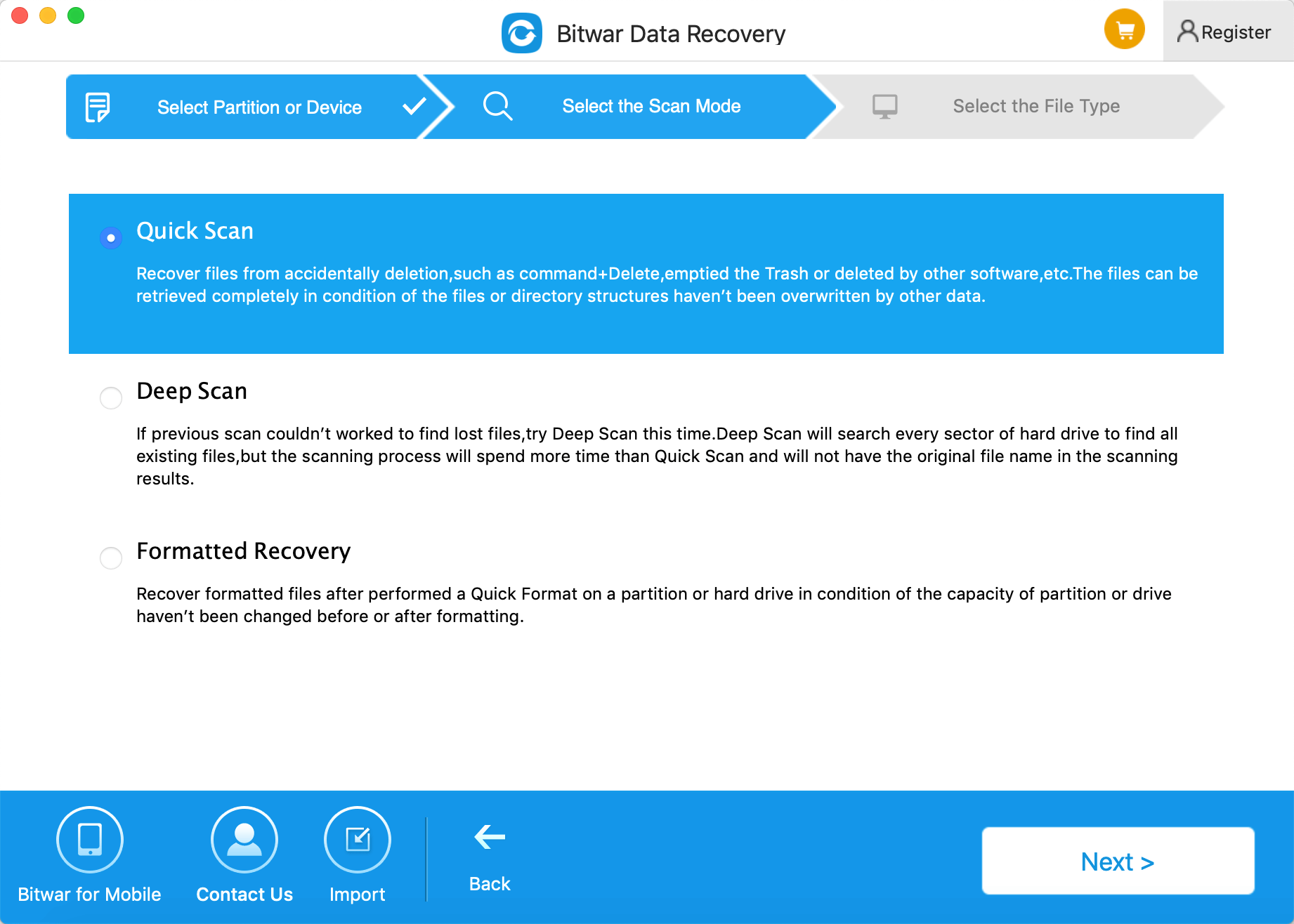
Step 3: Select the file type
Select file types you want to recover and click "Next" to perform an automatic scan.

Step 4: Preview, recover and save files
After scanning, you can quickly filter the data you've lost from the trash with the type, time, and path. You can also preview them one by one by double-clicking the file. Then select the ones you want and press the Recover button to have them saved to your Mac. Remember not to keep recovered data in the same place where you lost them.
If you can't find your files at a quick scan result, try "Deep Scan" and follow step 2. The deep scan will find all the data on the disk, but it will take more time to complete the scan. If you don't find all the files, the deleted files may be overwritten because of your new file storage.
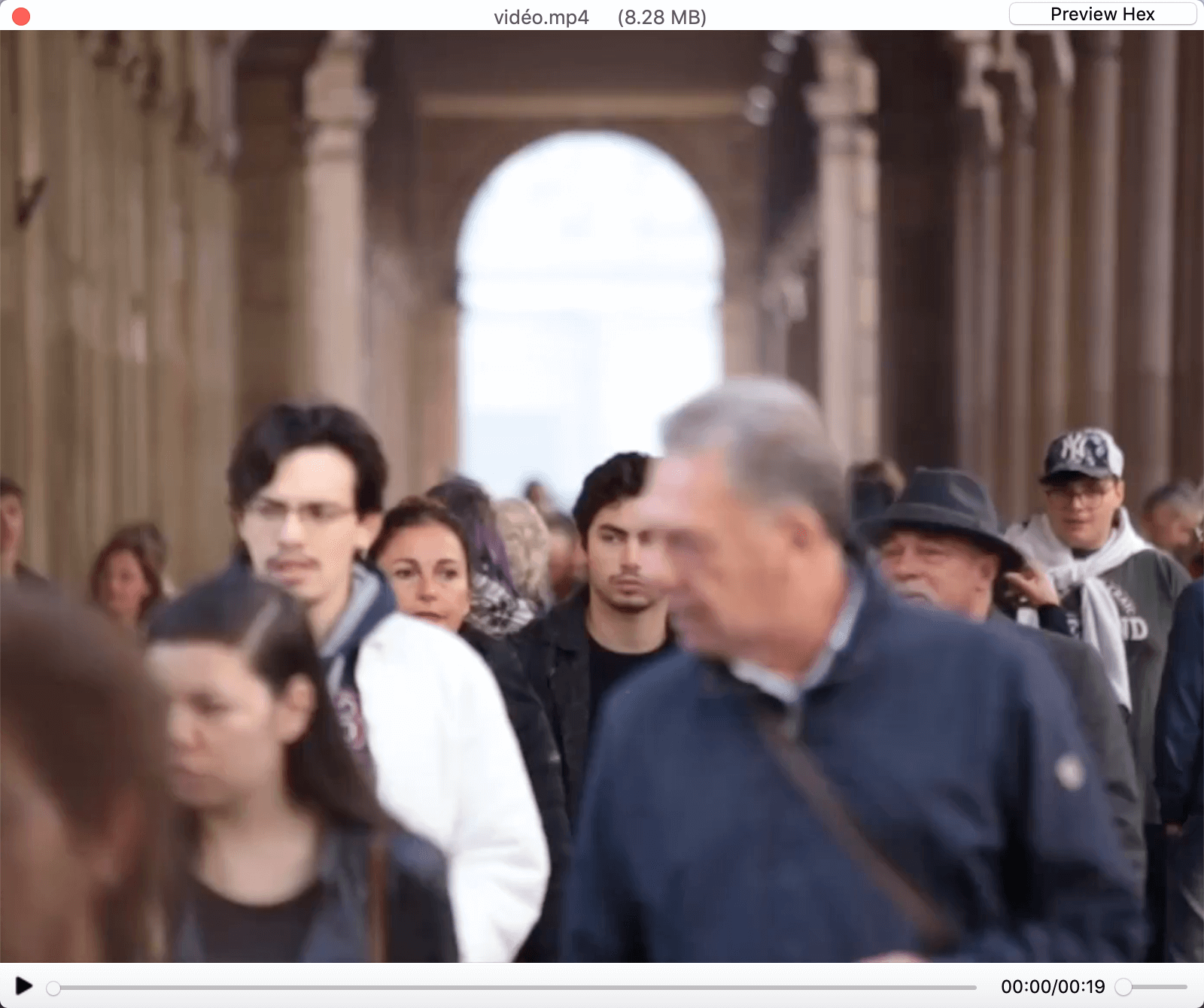
Except for restoring Mac trash data, Bitwar Data Recovery for Mac is also qualified to recover Mac data lost due to multiple reasons, like accidental deletion, virus attack, disk formatted, system crash, etc.
This article is original, reproduce the article should indicate the source URL:
http://adminweb.bitwar.nethttps://www.bitwar.net/1297.html
Keywords:how to recover trash on mac