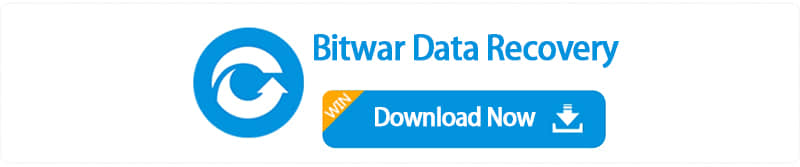Summary
We have lost data on the HDD by intentional or unintentional deletion or formatting, etc. If your hard drive is not physically damaged, and the data on the hard drive has not been overwritten. Do not panic, all you need is a HDD data recovery software. We recommend you use Bitwar Data Recovery.
Bitwar Data Recovery is an advanced HDD data recovery software to easily recover deleted, formatted or unexplained loss files due to partition loss or damage, software crash, virus infection, unexpected shutdown or any other unknown reasons under Windows. And the entire recovery process can be completed in just 3 clicks, fast and effective. You can preview the file before making a final recovery attempt to avoid unnecessary recovery.
Now you can follow the guide below to perform an efficient HDD data recovery to get back your lost files in simple steps:
The first thing you must do is stop using the partition of the HDD and don't write any new data to it where you are planning on recovering data. Otherwise, you will overwrite the lost data so that the lost data is difficult to recover.)
Then install and recover with Bitwar Data Recovery quickly. Remember not to save any files or software on the partition of the HDD until the recovery process is complete.
Free download HDD data recovery software below and install it on your computer. follow the step-by-step guide to recover.
Step by Step Guide to Recover Data from HDD
Step 1. Select the partition of the HDD
When Bitwar Data Recovery is installed. Launch the software. select the partition where you want to recover data and click "Next".
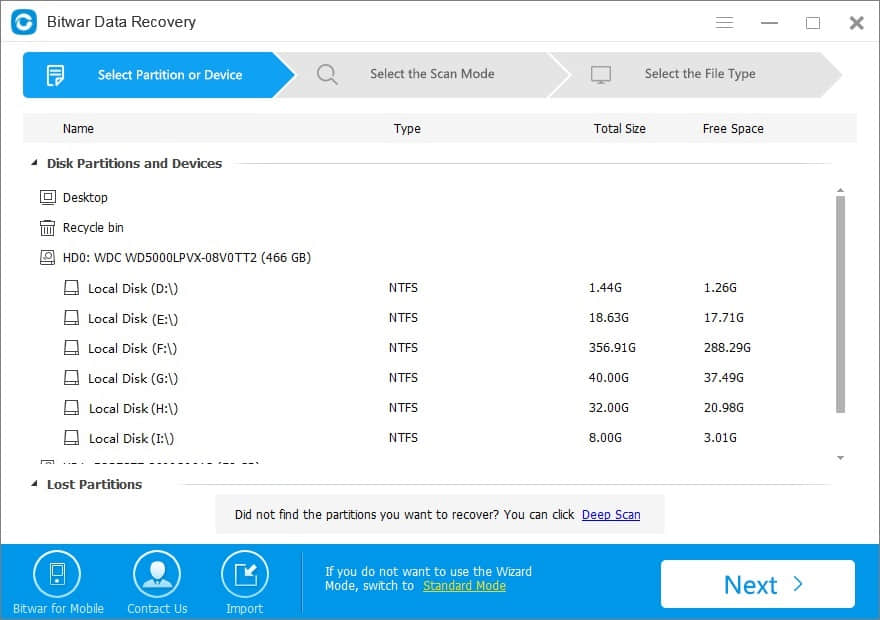
Step 2: Select the Scan Mode
Select "Formatted Recovery" mode to Recover formatted files after performed a quick format on a partition or hard drive. You can also select "Quick Scan" to recover files from accidental deletion, such as shift+delete, emptied the Recycle Bin or deleted by other software. Then click on the "Next" button.
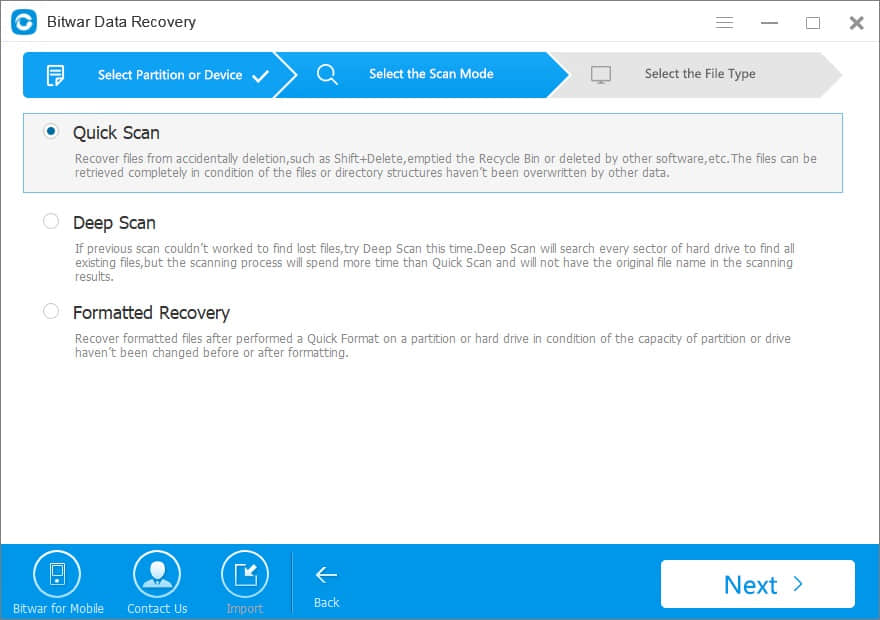
Select the file types, Bitwar Data Recovery can recover all types of files.
If you don't know the types of files or you want to recover all types, select "Select All Types" and click "Next" to start scanning your partition of HDD.
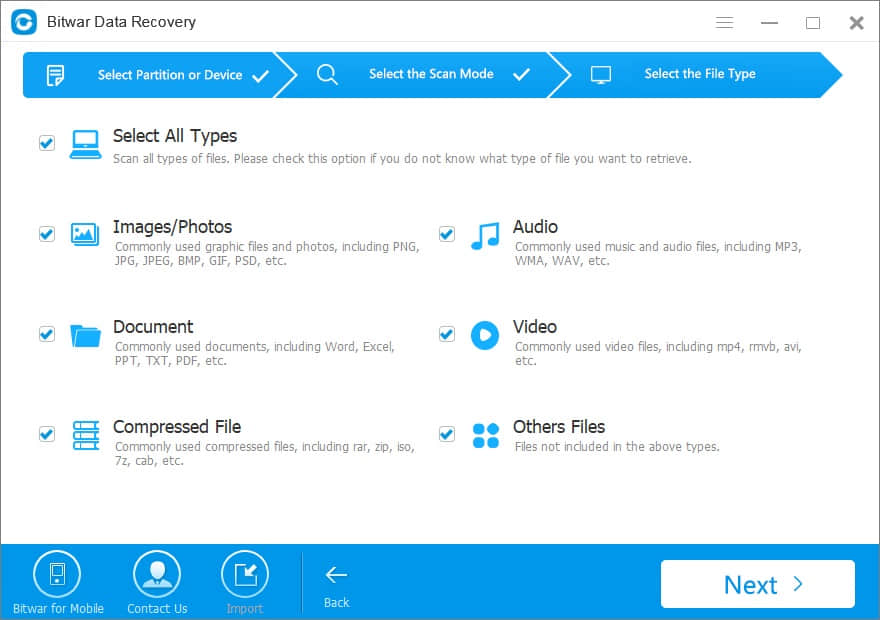
The quick scan and formatted recovery will be very quick. While scanning, you can pause and stop the scanning processes to preview the find data you scanned out. you can also export the scan results by clicking Export Scan Status, and Import the use when needed.
Step 3: Preview all the listed recoverable files.
Bitwar Data Recovery allows previewing specific recoverable files to make a selective recovery.
After the preview or file filtering, you can target the tracked files and click the "Recover" button to get everything you want back now.
(Caution: : DO NOT save the files into the Partition where you lost the data.)
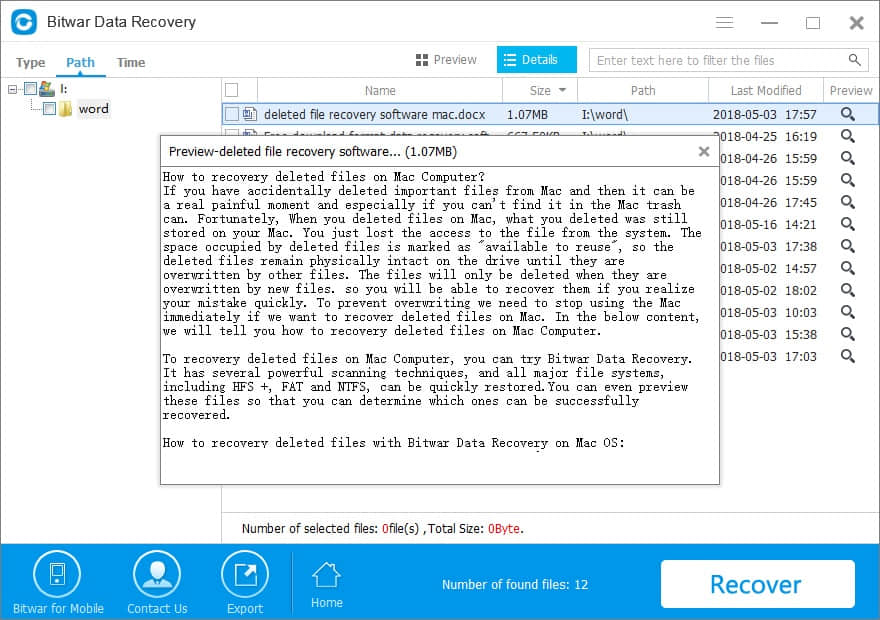
When you followed the steps listed above, you will find it easy to recover lost files with the help of Bitwar Data Recovery.
We recommend that you always pay attention to backing up your data.
This article is original, reproduce the article should indicate the source URL:
http://adminweb.bitwar.nethttps://www.bitwar.net/903.html
Keywords:hdd data recovery software dow