Summary
How to recover data for SanDisk? In this article, you will find free data recovery software to restore data from external storage devices.
What is SanDisk?
SanDisk is the third-largest manufacturer of flash memory in the world and it is famous for its products including its memory cards and USB flash drives. So when it comes to Sandisk, it refers to these external storage devices.
When you lost files from SanDisk, do you still worry that the files are deleted from USB flash drive permanently and that there is no way to recover them? Is there any good data recovery software to recover data for Sandisk?
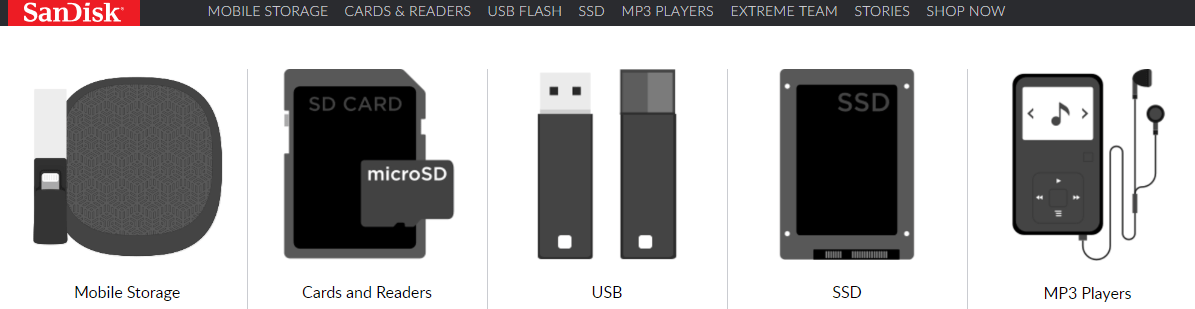
Usually, you can't find them in the Recycle Bin when you deleted a file from USB flash drive or SD Card. In fact, for Windows, it simply marks the External storage space as being available for use by changing one character in the file table so that the file entry won't be displayed. External storage space is occupied when new data is written, so the file may be overwritten.
So don't worry! Losing files from USB drive does not mean that these files are gone forever. If you restore them in time, you can recover data for Sandisk.
This article we would like to recommend Bitwar Data Recovery Software. it can recover files from hard disk, mobile hard disk, USB Flash Drive, SD card, memory card, digital cameras, and other devices. This software has great interface that is easy to use and save. You can recover data for Sandisk in just three steps.
How to Use Bitwar Data Recovery to Restore Data for SanDisk?
Free download data recovery software to recover data for Sandisk: http://www.bitwar.net/data-recovery-software/.
Remember not to save other files or install the program to SanDisk drive.
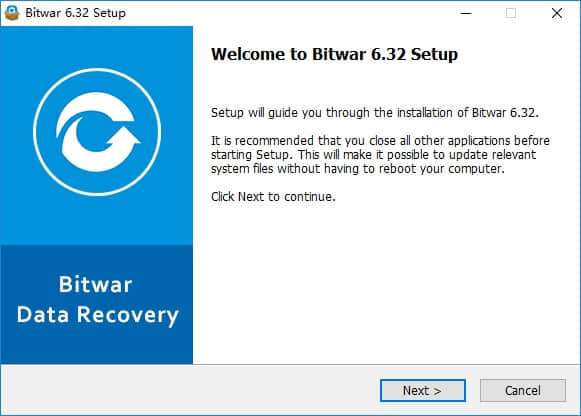
Step1: Launch Bitwar data recovery and select "USB/Memory Card Recovery" when you want to recover data from SanDisk.
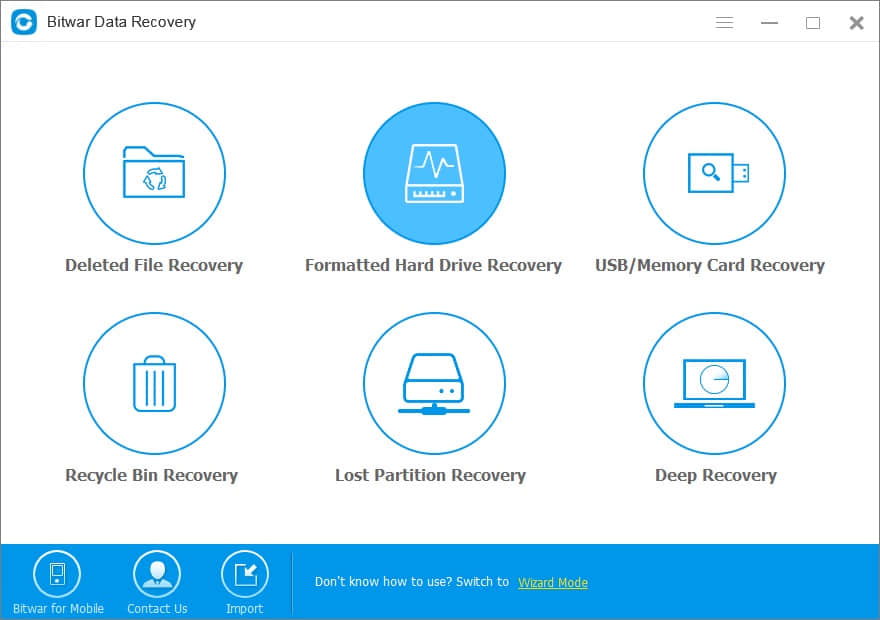
Step2: Select Recovery Direction
Make sure your SanDisk drive have connected to your computer.
Then select it and click "Next."
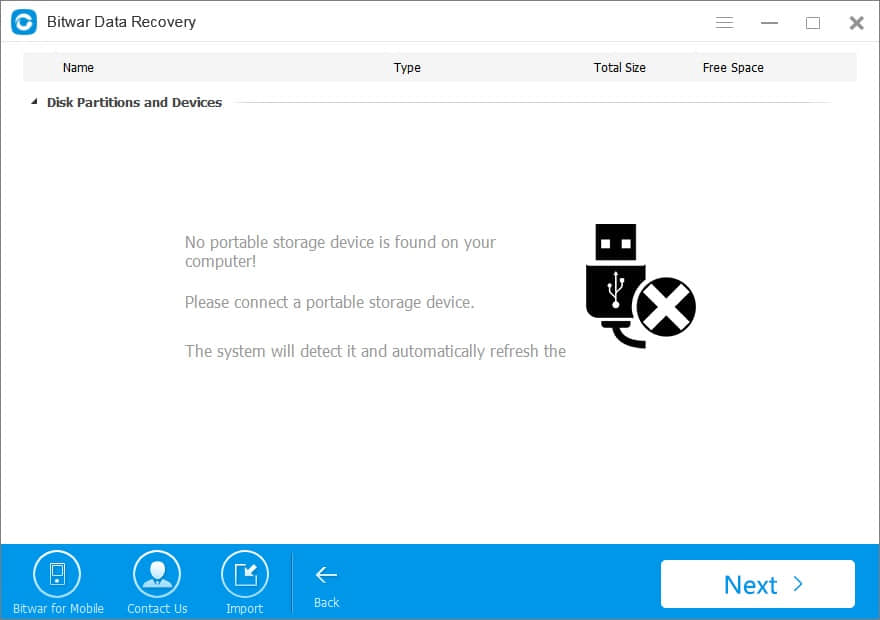
Select file types. You can select a file type or all file types and then click "Next" to start scanning.
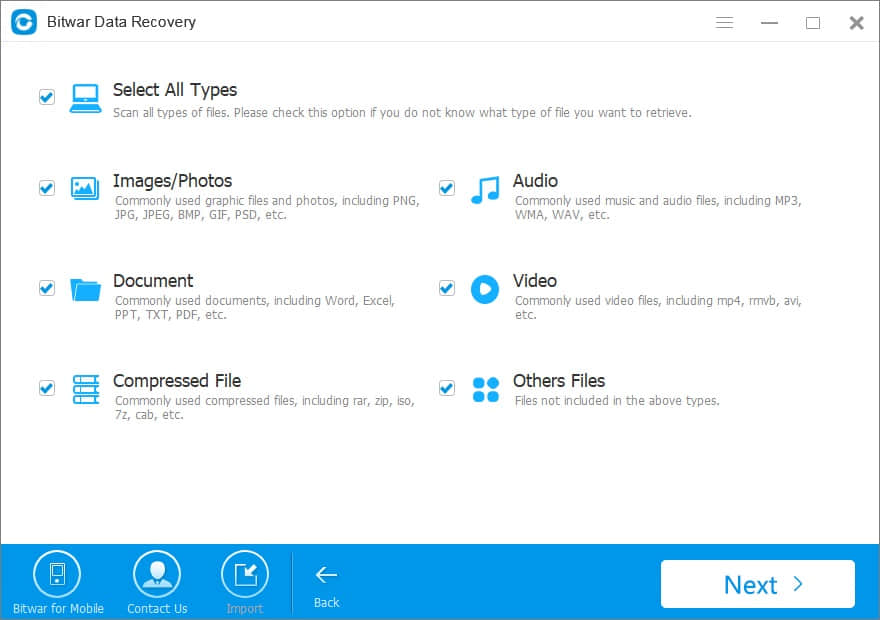
Step 3: Preview and Recover Files
After scanning, the eligible files will be listed. You can filter by the file type, path, time in the left tree list.
You also can preview the thumbnail of the files by clicking them.
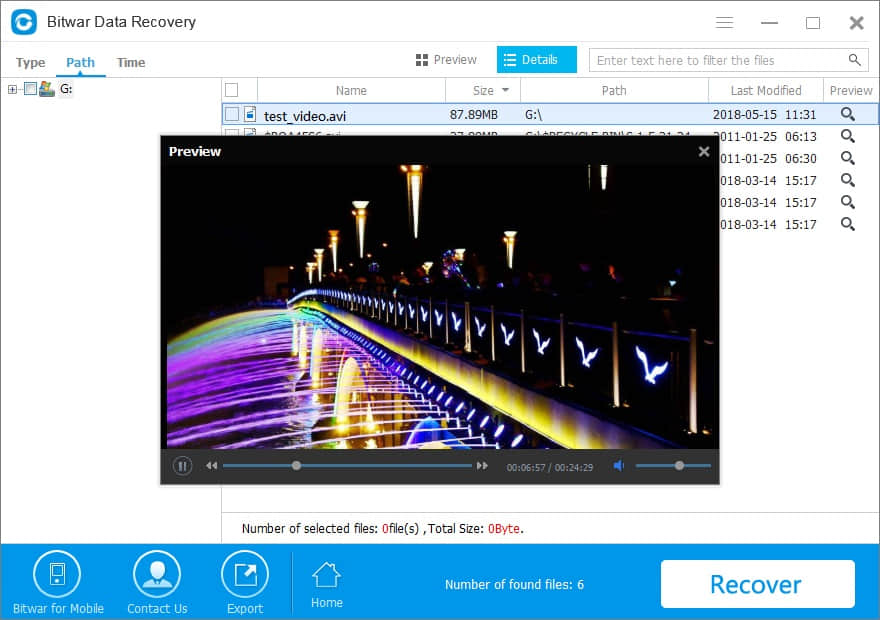
Select the files you want and click "Recover" to restore data for SanDisk.
You will be required to select a destination to keep the data.
Please select a folder on your computer or a new storage device to save them.
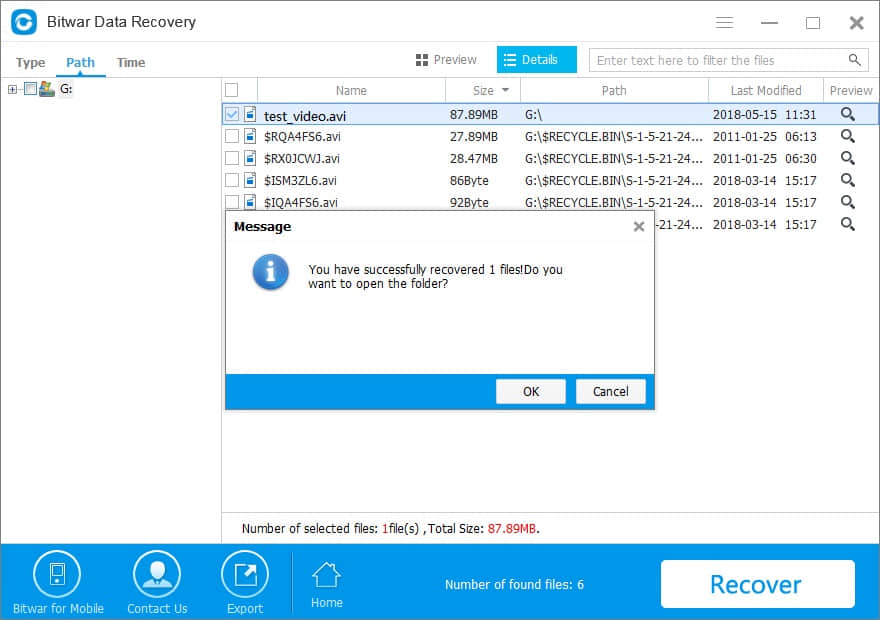
![]()
![]()
How to Avoid Data Loss on Flash Drives
you can minimise or prevent data loss by doing the following.
Before you commence formatting or partitioning your USB drive, always do a back up of your files.
Protect your flash drives.
Do not store files in flash drives that has been affected by the virus. Moreover, do not transfer files that are corrupted to your flash drive.
Protect your flash drive by keeping safely. Keep off from dust, heat, cold and any fluids.
Do not remove flash drives while in use and do not use one flash drive for a longer period of time.
This article is original, reproduce the article should indicate the source URL:
http://adminweb.bitwar.nethttps://www.bitwar.net/368.html
Keywords:data recovery software for san

