Summary:
Mistakenly cleaned data or partition with a DiskPart command sometimes happen when using a computer. What should we do then? In this writing, we will talk about how to recover data lost by DiskPart clean with a recovery tool, check it, and find how.
"I am in big trouble because I have made a terrible mistake that I used the clean command of DiskPart on my hard drive. Now when I turn on the hard drive, it shows only three partitions instead of four. I stored all my important files on it. It deleted my partition containing important files. What should I do to restore my partition data? Is it possible to recover data lost by DiskPart clean? Please help. Thank you!!!"
Sometimes you have made such or similar blunder and lost your partition then you don't have to worry about it! It is because you can recover data lost by DiskPart clean in just a few minutes by using a recovery tool. Before learning the details of recovery, let's check something about DiskPart first.
What is DiskPart?
Diskpart is a built-in partitioning utility on Windows system, which is used to create, delete or combine the partitions on internal and external hard drives, USB Flash drives or other storage devices.
It can also apply for reallocating or allocating drive letters and even for performing drive conversions. It controls many commands to perform functions on partitions like CREATE, CONVERT, RESCAN, ADD, etc.
Similarly, DiskPart even offers CLEAN order that will wipe all or some of your partition on your hard disk with focus. Its syntax is: DISKPART> Clean [all].
All attribute in the command specifies that every sector on your hard disk should be cleaned, by turn deleting all your data present on the drive.
Hence, be careful and ensure you have a backup of your entire data before using this command. If you're not similar with operating DiskPart controls, you'd better not try it because it will cause data loss. If you have mistakenly operated it, the editor strongly recommends software for recovering data lost by DiskPart clean.
Warning: Once you have lost your data, you should stop using the disk or device. Or your data will be overwritten and lead to permanent loss which can't be restored.
The Features of the Bitwar Data Recovery
The Bitwar Data Recovery is an excellent tool that allows you to restore your entire data even after the DiskPart clean order is performed on your drive. It scans your whole hard drive repeatedly to find and locate all the data on your disk including those are deleted, lost or inaccessible. Then it gets the data back from the desired partition securely without worrying about the damage to both data and the drive. Thus, it ensures finish recovery with high trust. Some of the features of this master are:
1. Quickly get your partition data back even from your hard drives, external hard drives, USB drives, and other storage devices;
2. After recovery, it shows you to sort the files based on the file name, size, date of creation, file signature and others;
3. Compatible with all various versions of Windows OS which includes Windows 10, 8, 7, Vista, Server 2003 & 2008, 2000, and XP;
4. Moreover, the Bitwar can also rescue data from missing, inaccessible, and damaged partitions from your Windows. Besides, it can also help you to regain data from disks having bad sectors, effectively and successfully.
How to Recover Data Lost by DiskPart clean?
First, we have to launch the Bitwar Data Recovery to get its main interface as follows.
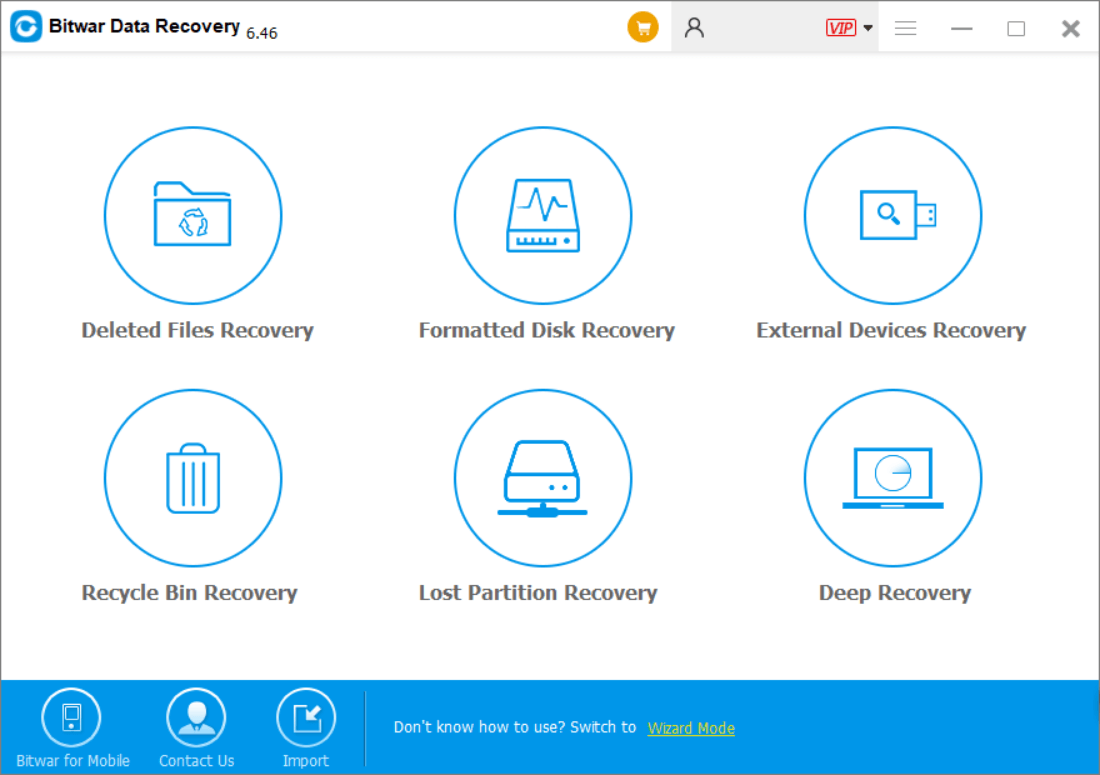
In this main interface, we can see six different data recovery modules, and each of them focuses on different data loss situation. For our purpose, we can click "Deleted Files Recovery" to retrieve deleted data and choose "Formatted Disk Recovery" to restore data from damaged, formatted and RAW partition. Here, to recover data after DiskPart clean, we can select Lost Partition Recovery since this module is specially designed to restore data after partition loss or deletion.
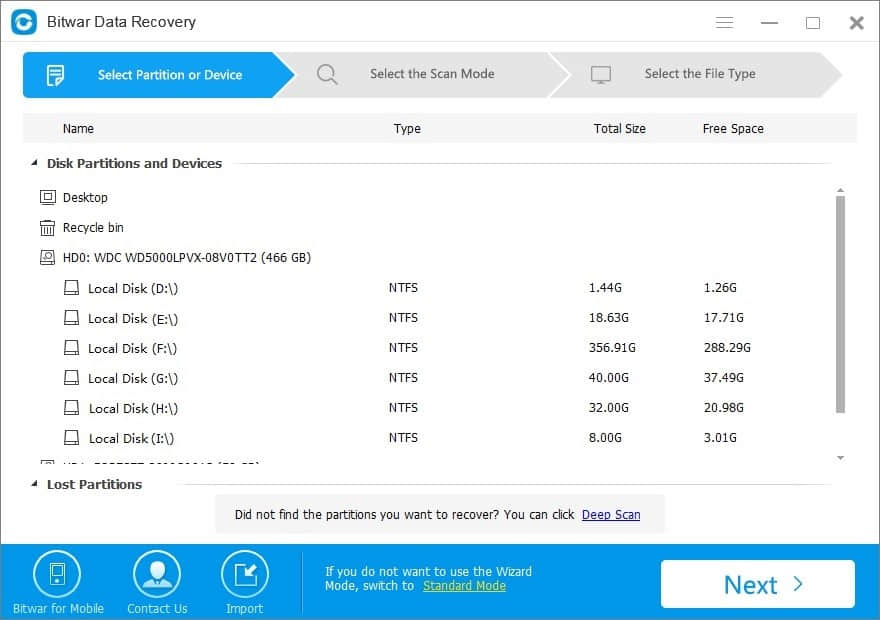
Select Disk Partitions and Devices
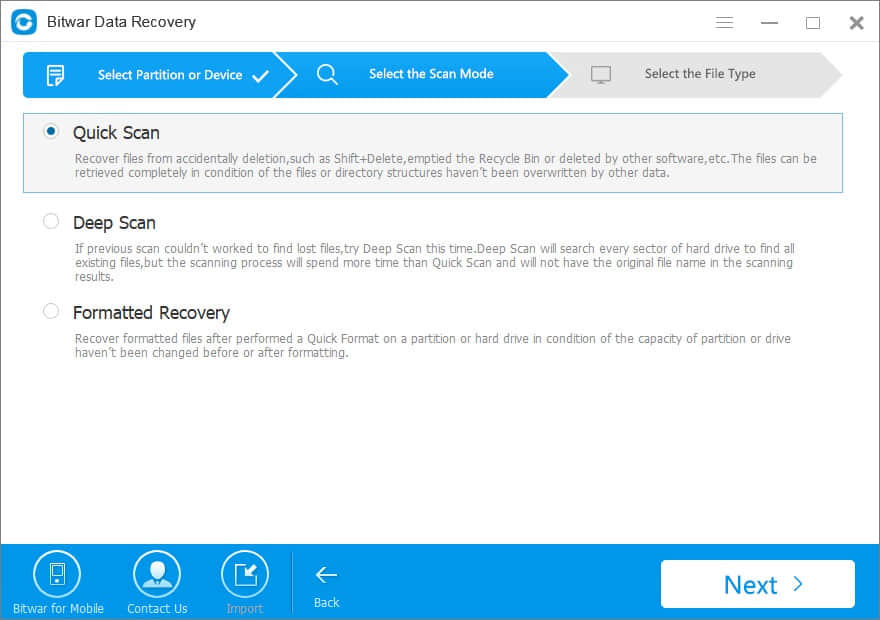
Select the Scan Mode
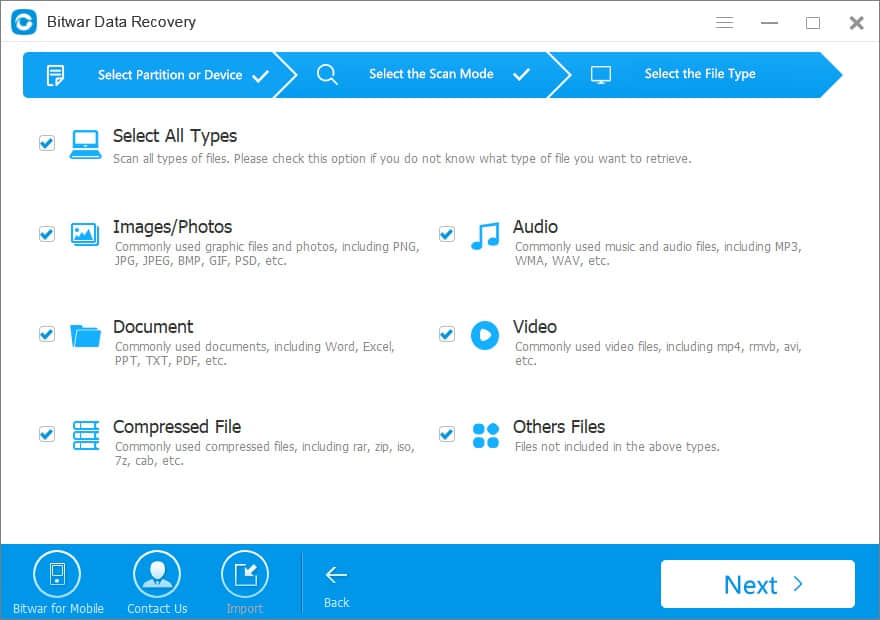
Select the File Type
At this time, choose the disk contains lost partitions, select the type of data you want to get back and click "Next" button to have a scanning.
Note: Please wait patiently since the selected drive contains massive data. If the data still not be found, you can have a try with the deep scan mode, which has a depth scanning but cost longer time. After scanning, we can check all found data was sort on the file name, size, date of creation, file signature, and others.
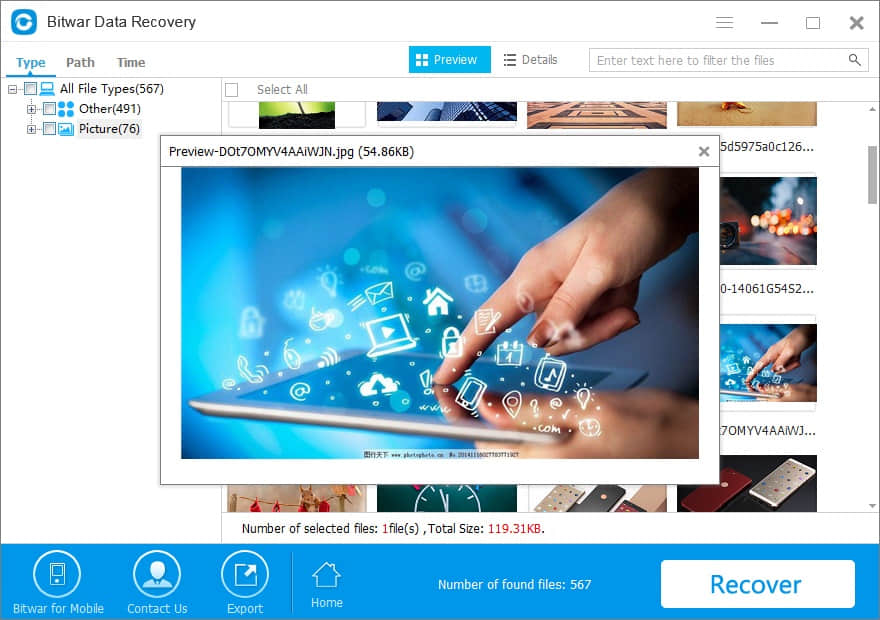
In this interface, choose all the needed data and click Recover button to store them.
Tips: It is recommended to store the lost data on another drive. Otherwise, the lost data could be overwritten.
After all, operations have been done, we have finished recovering lost data after DiskPart clean.
Conclusion
Have you ever mistakenly cleaned data or partition? Have you ever deleted your drive with DiskPart command falsely? Have you ever formatted your disks by mistake? Now, if you happen to encounter the trouble of data loss, don’t worry and you can try using the Bitwar Data Recovery. This tool can help to rescue lost data easily and quickly.
This article is original, reproduce the article should indicate the source URL:
http://adminweb.bitwar.nethttps://www.bitwar.net/1874.html
Keywords:effective,Solution,Recover,Los



