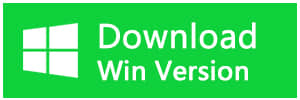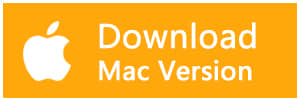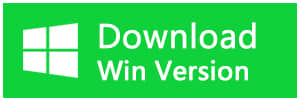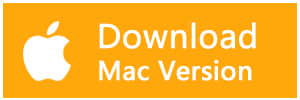Summary
Are you troubled by not knowing how to recover deleted data in Windows 7? Here you will find a Best Windows 7 data recovery software--Bitwar Data Recovery to restore the deleted data.
Are you trying to find a Best Windows 7 data recovery software to restore deleted files? Do you want to use it to help you out of the data dilemma? How do you lose your data? What may cause a data loss problem?
Reasons for Data Loss on Windows 7:
● Some people like to use "Shift + Delete" button when they want to remove a file or folder from the computer.
● Some people keep the habit of regular emptying recycles bin to clear up some junk files.
● And sometimes, people just accidentally deleted some files from external storage devices such as USB flash drives, pen drives, memory cards, SD cards, etc.
Folders or files deleted in these situations will be permanently deleted and you can only recover them from the Windows Data Recovery Software. Nowadays, There are many kinds of data recovery software. However, only a few of them can actually do some credible job at getting your files back. But don't worry! Bitwar Data Recovery will solve your data to restore problems. Bitwar Data Recovery is a quick and easy recovery tool that is designed to deal with all complicated data loss situations like deleted recovery, format recovery, data recovery after virus attack, partition missing, raw error and more.
A Step-by-step Guide to Recover Deleted Files:
Step 1: Download and install Bitwar Data Recovery software by clicking here (http://www.bitwar.net/data-recovery-software/). Then simply follow the steps as given below.
Tips: Remember not to save and install Bitwar Data Recovery to the partition on which you lost files have been lost.
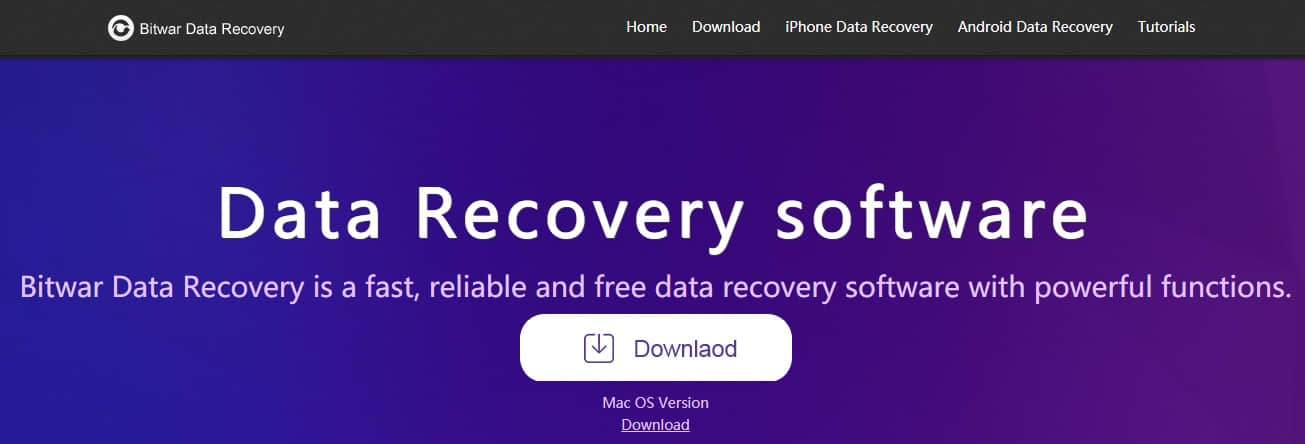
Step 2: Launch Bitwar software and select "Delete File Recovery".
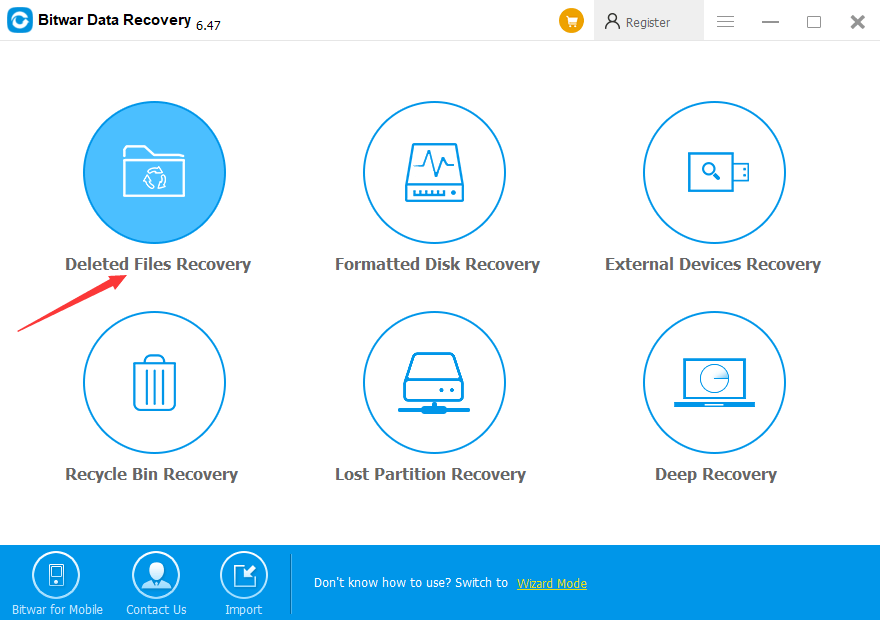
Step 3: Select the target location to scan deleted files or lost data and click "Next."
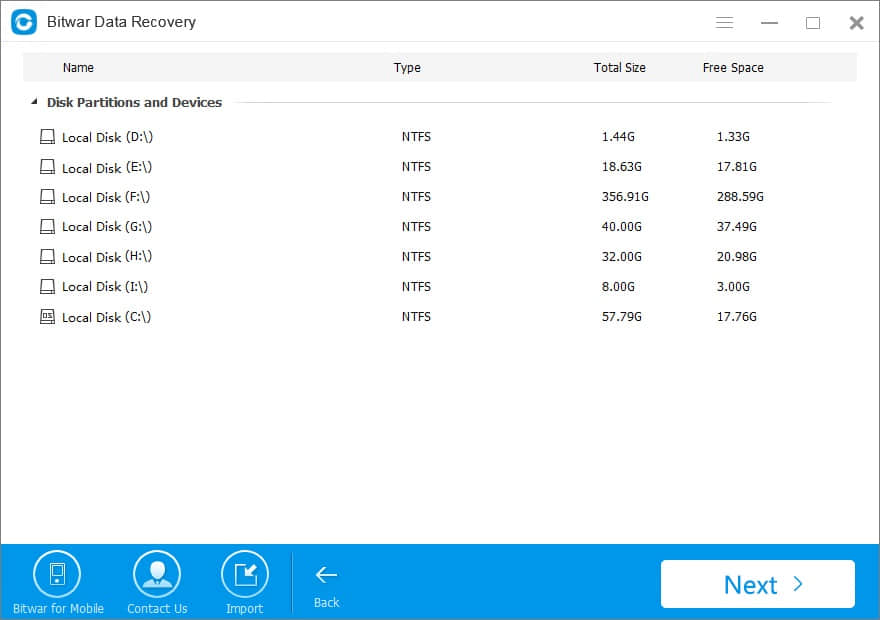
Step 4: Select the type of files you want to recover back. You can retrieve your lost images, photos, audios, videos, documents, emails, compressed files, etc. You can also select all. Then click on the button "Next".
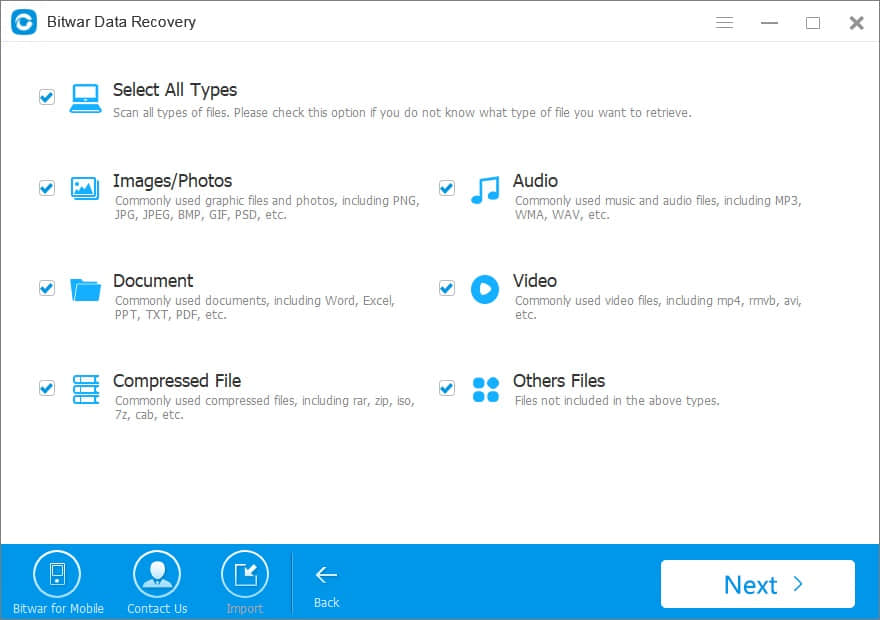
Step 5: Now, Bitwar Data Recovery will start a quick scan to find lost files, you will see all missing files that match the selection will be listed. Then you can make a selective recovery with Preview before recovery.
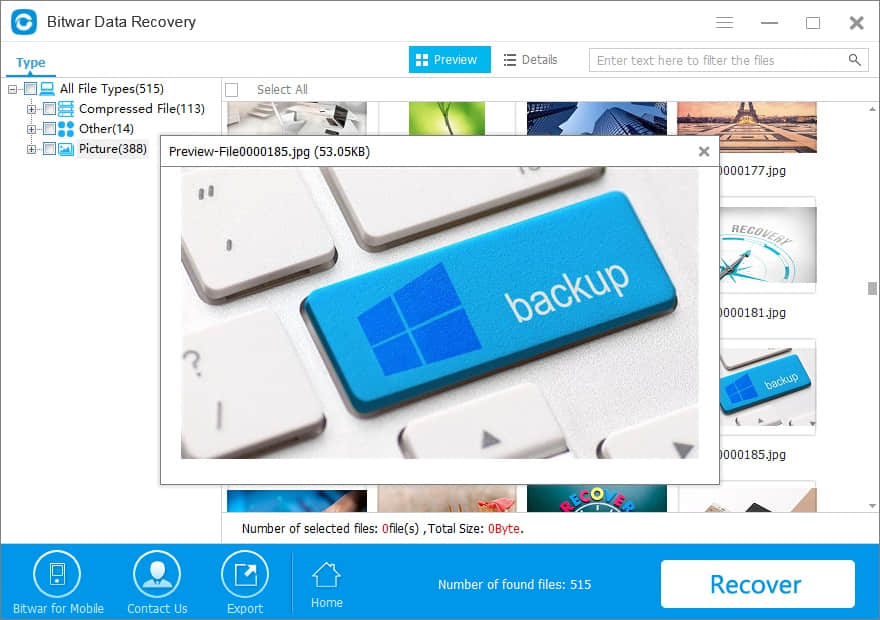
Step 6: Select found data and click "Recover" to save them to another safe spot in the PC/storage device.
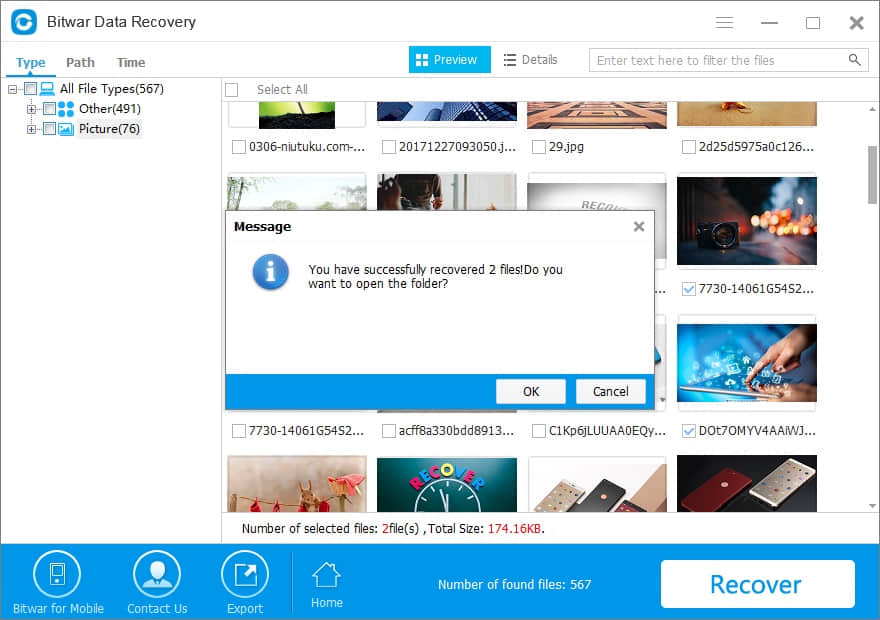
Following this action, the deleted files have been recovered. If you encounter such a situation, Do not hesitate anymore and let Bitwar Data Recovery software help you.
This article is original, reproduce the article should indicate the source URL:
http://adminweb.bitwar.nethttps://www.bitwar.net/144.html
Keywords:best deleted file recovery sof