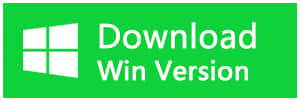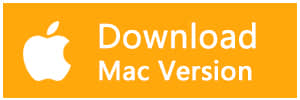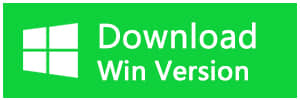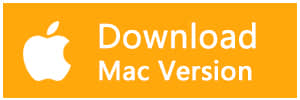Summary
Microsoft Office Word documents can be lost in certain situations. How to recover them? Here you will find a reliable data recovery software to rescue your Microsoft word 2007 Docx files.
We often mistakenly delete important files on the computer. How to recover accidentally deleted Microsoft Word 2007 Docx file? Docx is the default file extension in Microsoft Office Word 2007, 2010, and 2013. It is a commonly used file type. When you want to restore this type of files, the first thing you need to do is check the Recycle Bin. If you are lucky enough, your Microsoft word 2007 docx file will still be there safely. So you should find and restore it. However, if you or someone else deleted it from the Recycle Bin or pressed "shift+delete" to delete. What should we do?
Here's the good news. Once a Microsoft word 2007 Docx file is accidentally deleted from a computer, it never disappears completely. The file becomes flagged for overwriting. If your file disappeared recently, and you didn't add any new data, you can recover it successfully by Bitwar Data Recovery software. Here are the steps to recover it.
Free download the Word Document File Recovery Software on the official website: https://www.bitwar.net/data-recovery-software/
Do not save any file or software to the partition where you want to restore the deleted Microsoft word 2007 Docx file.
Steps to recover deleted Word documents
Step 1: When the installation is complete, start Bitwar Data Recovery. You can select the partition/devices where your word deleted and click "Next."
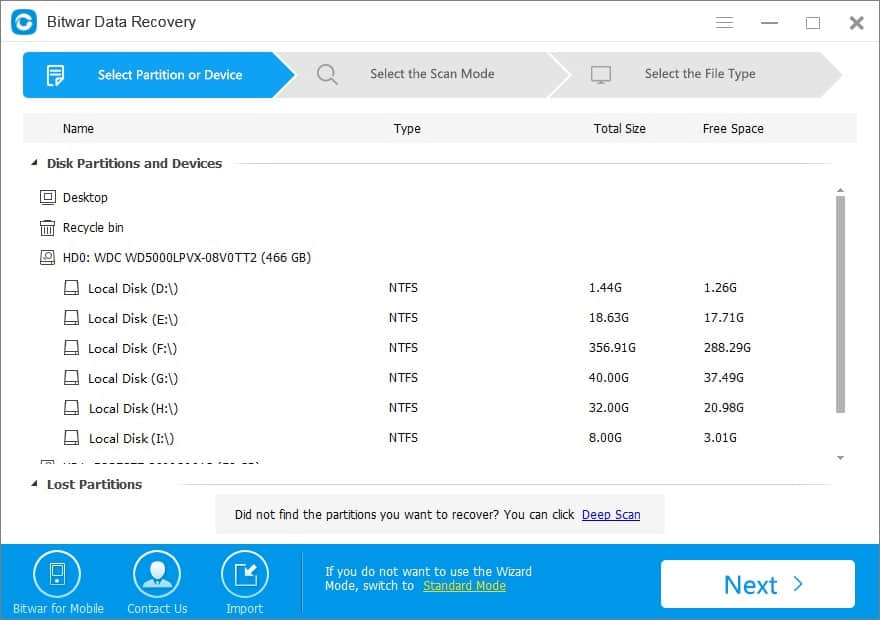
Step 2: Select Quick Scan if you deleted data by shift+delete on any storage device or emptied from the Recycle Bin.
If files have not been overwritten, files can be fully recovered. If files are not found under Quick Scan, try then Deep scan. The deep scan can find all the files with a detailed scanning algorithm but will not display the file names and may take a longer time.
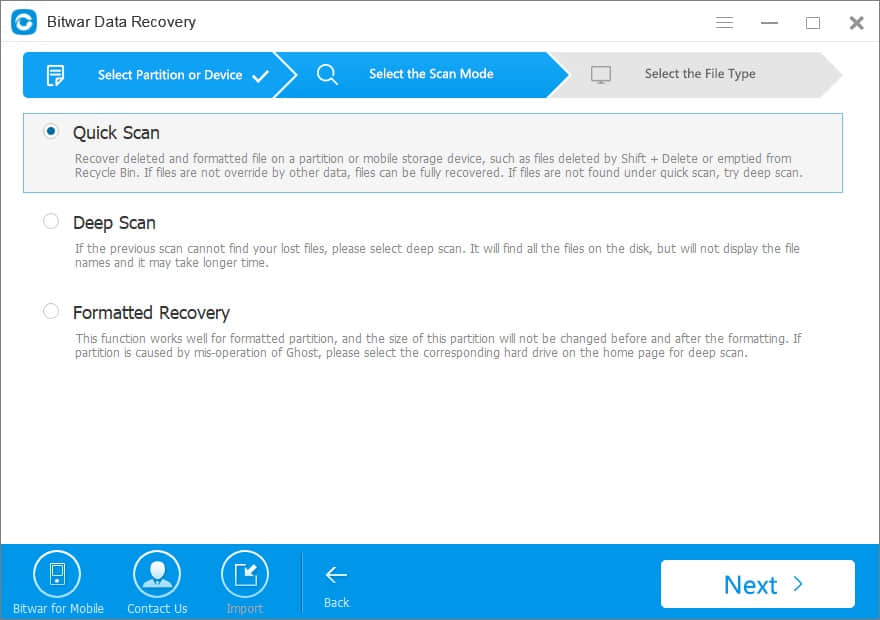
Step3: We can recover all types of files with Bitwar data recovery software, including photos, audios, documents and so on. Select the document types and press the "Next" button to start scanning.
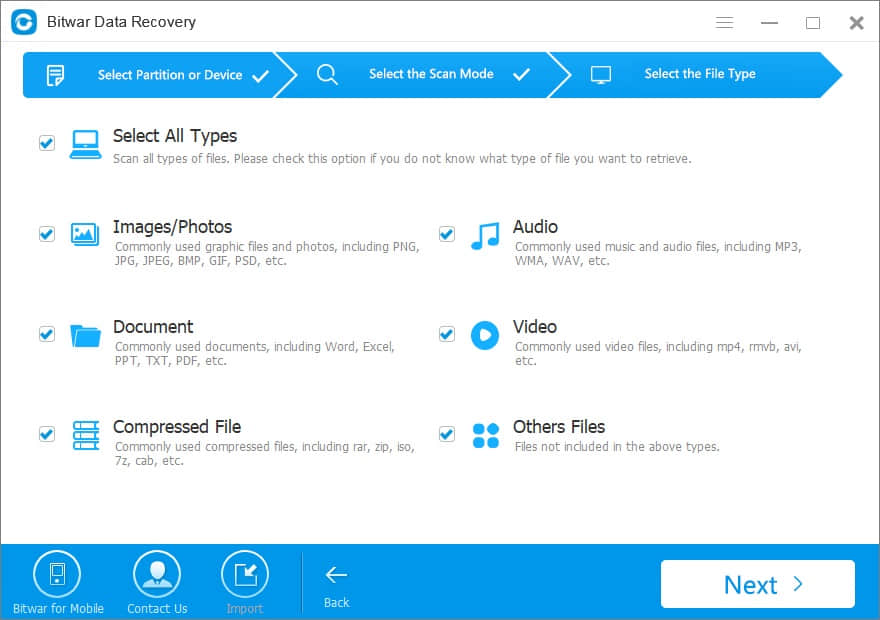
While scanning, you are able to preview the file. Here, if you find all the needed files, you can stop the scanning processes by pressing the Stop button. Moreover, you can export the scan results by clicking Export Scan Status, and also import the scan results saved before to make recovery continue without scanning again at any time by clicking Import Scan Status.
Step 4: After the scan, you can select the word/Docx file you deleted from the scan results and preview them separately.
Bitwar Data Recovery supports previewing as many as 300 different file types. You can preview lost files, including common photos, Word, Excel, PDF, CAD, RAR, PSD, etc. When you find the deleted Microsoft word 2007 Docx file, select it and click the "Recover" button to save it to another partition or external device.
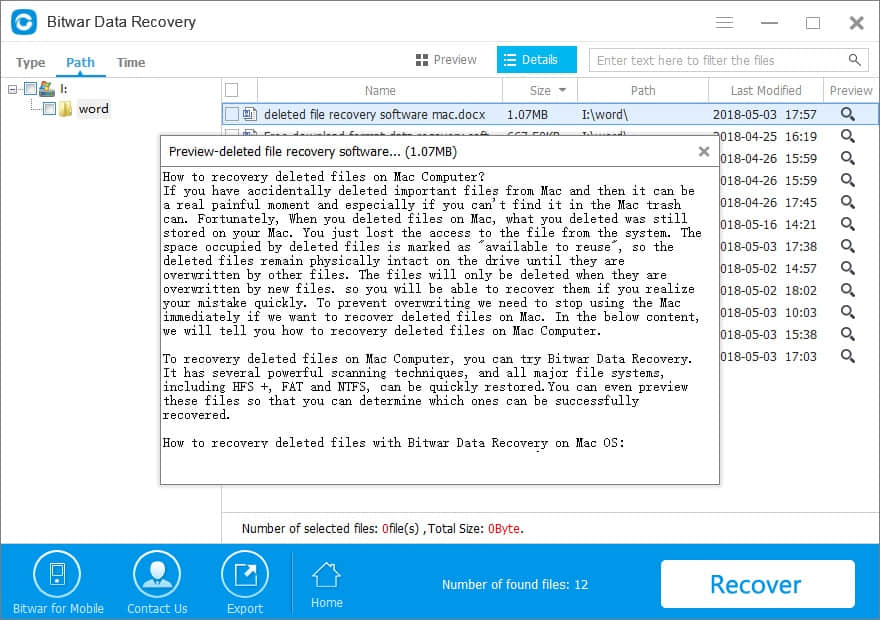
After this operation, the accidentally deleted Microsoft word 2007 Docx file will be recovered with Bitwar Data Recovery.
Bitwar provides a 30-day free trial for Windows. The purchase lasts for a lifetime. Bitwar Data Recovery supports all devices, so you can even recover deleted files from USB drives, or any other removable drive. What's more, it also supports almost every file type. Who can guarantee that the data will not lose in the future?
Therefore, once data loss happens, try Bitwar Data Recovery without hesitation!
This article is original, reproduce the article should indicate the source URL:
http://adminweb.bitwar.nethttps://www.bitwar.net/589.html
Keywords:recover deleted Microsoft word