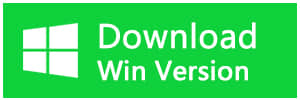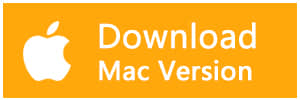Summary
This article offers you the best SD card recovery software -- Bitwar Data Recovery, to restore deleted or lost files fully from any type of SD cards.
SD Card is a storage card in digital cameras, handheld and mobile computers, cell phones, music players, video game consoles, and other electronics to save data. But sometimes, data loss happens unexpectedly due to accidental deletion, formatting, the raw issue with SD Card error, virus attack or some other reasons and then erase your files like photos stored in the SD card.
How to recover deleted files on SD Card? All you need is the best data recovery software. And you still have chances to recover deleted files on the SD card.
The best SD card data recovery software
Bitwar Data Recovery is a Fast, Reliable and Free Trial Best Data Recovery Software with Powerful Functions.
Bitwar supports recovering all data types, including photos, music, PDF files, videos, Documents from computer hard drives, retrieving formatted USB drive and all storage media like SD Cards, CF Cards, etc.
With its powerful data recovery capacity and wizard-like interface, it is the best choice to recover deleted files from SD card. Whatever your initial causes are, Bitwar Data Recovery is guaranteed to solve them all. Next, we will show you how to use Bitwar Data Recovery software to recover deleted files step by step.
How to Recover Deleted Files on SD Card?
1、Install Bitwar Data Recovery
Free download and install Bitwar Data Recovery on your computer on our official website: https://www.bitwar.net/data-recovery-software/. Then connect your SD card to the PC and follow the next simple steps to retrieve your data back.

2、Launch Bitwar Data Recovery
Launch Bitwar Data Recovery and select a data recovery mode. To recover deleted files on SD Card, you need to choose "External Devices Recovery".
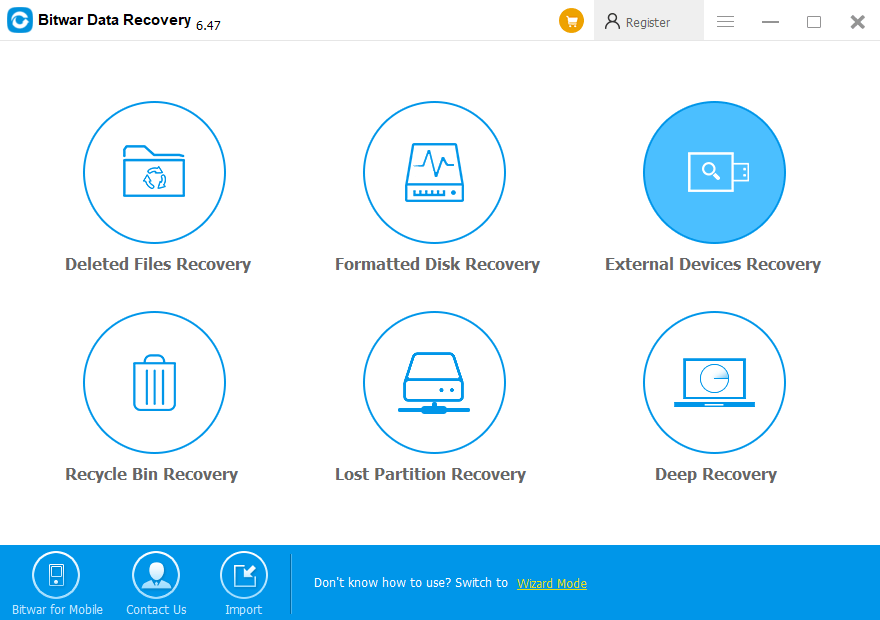
Please make sure your SD card has connected to the computer, select it and click "Next."
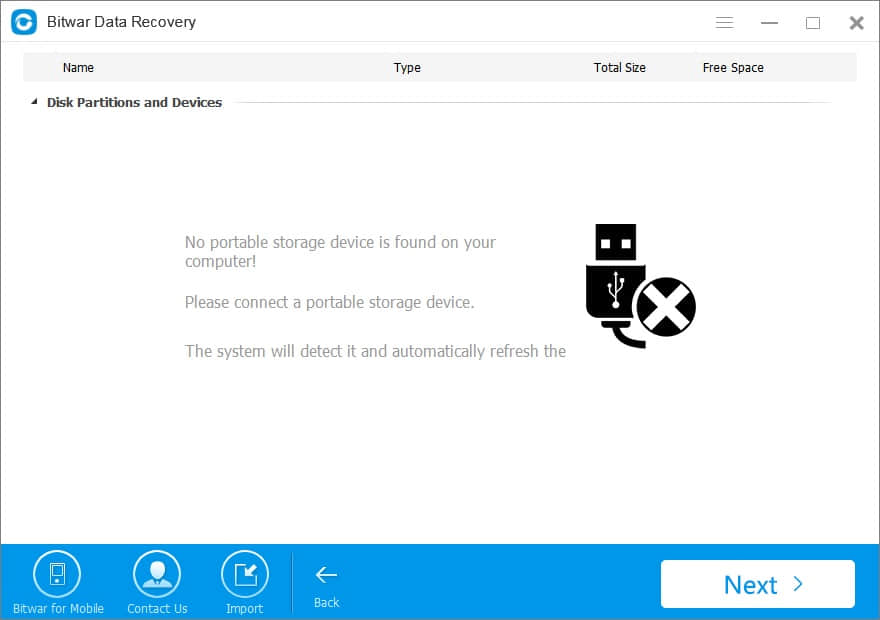
Select the type of files. The Bitwar Data Recovery supports all file types: pictures, videos, audio, emails, documents, and others. You can select several file types then click on the button "Next."

3、Preview and recover deleted files
Bitwar Data Recovery will start to scan. You can pause your recovery progress temporarily and resume later. Also, you are able to export and import scanning results if necessary.
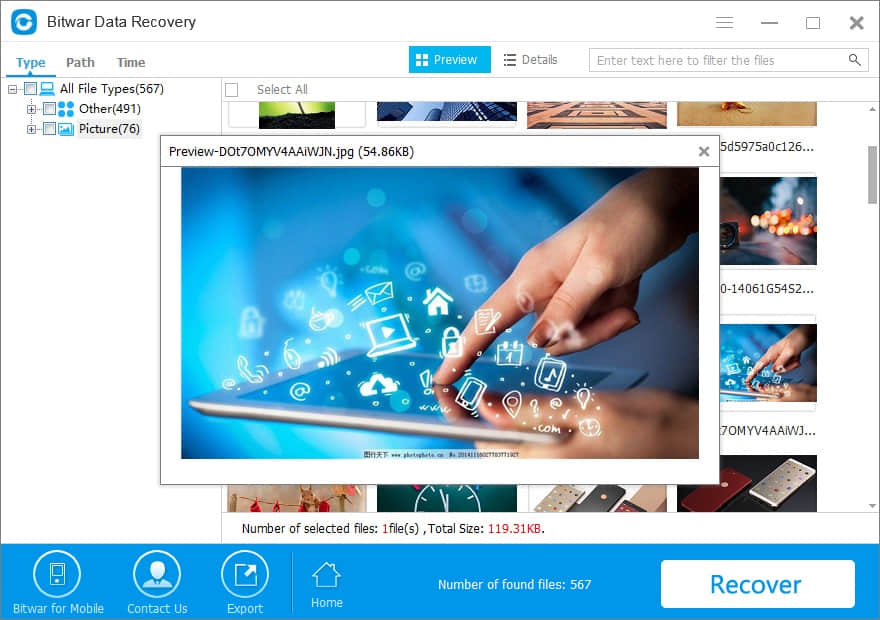
After a scan, you can make a selective recovery with Preview before recovery to determine which one you want.
Choose the data you want to retrieve from the scanning results. Click "Recover" button to get them back. Here you should save all the recovered files on computer disk to avoid data overwriting.
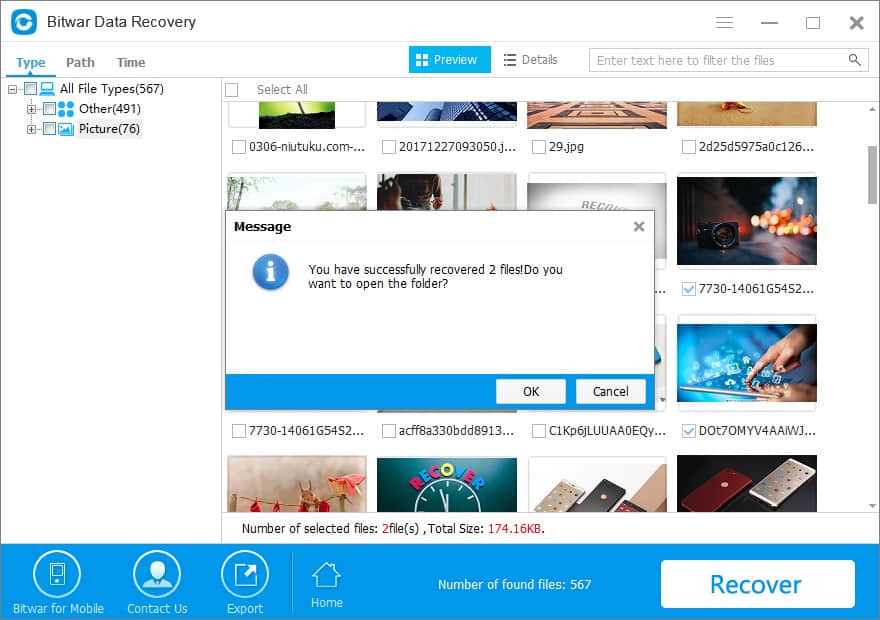
Following the above steps, the deleted files on SD Card have been recovered. It's easy, isn't it?
Note: DO NOT save the files into your SD Card where you lost data. Please select a safe folder on your computer to keep them. When the restore is complete, you can move the data back to the SD card.
Conclusion
With Bitwar Data Recovery, you can easily retrieve lost and deleted photos, videos, word documents, etc. from SD cards and other devices. Thus, once data loss happens, try Bitwar Data Recovery. The quicker you start SD card recovery, the more chances you will get back your lost files.
This article is original, reproduce the article should indicate the source URL:
http://adminweb.bitwar.nethttps://www.bitwar.net/274.html
Keywords:Best data recovery software to