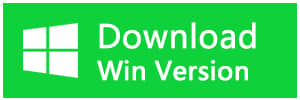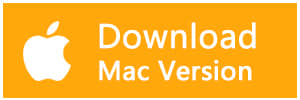Summary:
Have you ever encountered the Microsoft word not responding error but still do not know how to fix it? Have you tried reinstalling the World program or even deleting the document? Stop doing that, just follow these 8 solutions to Microsoft word not responding error.
Since Microsoft developed Word, Excel, and PowerPoint, it has become the most famous official work tools. Every Windows and even Mac computer will install the Office suite when it runs for the first time. Especially when the word program has been updated from 97 to 2003, 2006, 2010, 2013, 2016, etc. Microsoft Word is a must-install program no matter you are working for an enterprise, government or staying at home.
Hence, that's why when you browse the Internet, you will find a lot of questions related to how to fix Microsoft Word error, such as Microsoft word has stopped working, Microsoft error when an opening file, etc. Microsoft word not responding error is just one of the thousand demands on fixing office errors.
Today let's focus on Microsoft Word not responding error and figure out 8 solutions to fix this error with steps.
8 Solutions to Fix Microsoft Word Not Responding Error
Solution 1. Reopen Microsoft Word in safe mode
Click Start menu and then find Microsoft word program >> press CTRL and hold this key >> Click Microsoft World program icon
Solution 2. Use safe option before launching Microsoft word program
Press WIN+X and then choose Command prompt >> Enter to the path where you installed the office in CMD window >> Type Winword.exe /safe >> Open the Microsoft word in safe mode.

Solution 3. Disable Add-ins to fix Microsoft Word Not Responding error
After reopen Microsoft Word in safe mode >> Click file menu >> Option >> Add-ins >> Disable all third-party add-ins
Solution 4. Repair Microsoft Word with Programs and features function
Press WIN+R and then input appwiz.cpl to run Programs and features >> Find the Microsoft installation program in current window >> Right-click the program and select Change >> Choose Repair in the pop up window >> Restart the computer
Solution 5. Try Microsoft Office embedded Recovery tool
Click Start button >> All programs >> Microsoft Office Tool >> MS office application recovery >> Choose the document that's not responding >> Click Recovery application
Solution 6. Delete Recently Windows Updates
Press WIN+R and then input appwiz.cpl to run Programs and features >> Turn to View installed updates >> Delete Recently Windows updates related to office
Solution 7. Change default printer
Press WIN+X and then choose Control Panel >> Devices and printers >> Select another printer >> set as default printer
Solution 8. Use third-party free data recovery software to recover lost documents
Sometimes, when accidentally deleting the documents, you will encounter Microsoft Word not responding error without sending to the Recycle Bin. The word documents have not been lost and indeed the contents of the documents still exist there unless you have already created new documents in the same place to overwrite the deleted documents.
Thus, in order to make sure the deleted documents can be recovered with a higher success rate, you have to stop creating, copying, downloading new documents or data onto the same place to prevent permanent data loss.
Download the Bitwar Data Recovery software -- a powerful office data recovery tool which you can easily and quickly recover the .doc, .docx, .xls, .xlsx files after accidental deletion.
How to recover lost documents with Bitwar Data Recovery
Step 1. Launch Bitwar Data Recovery Software and then choose the partition or device where has the lost documents.
Step 2. Choose the Quick Scan and then click Next.
Step 3. Choose types of documents to shorten the scanning time and then click Scan.
Step 4. Double Click to preview the scanned document and check whether it is exactly as you need. Hit Recover if necessary.
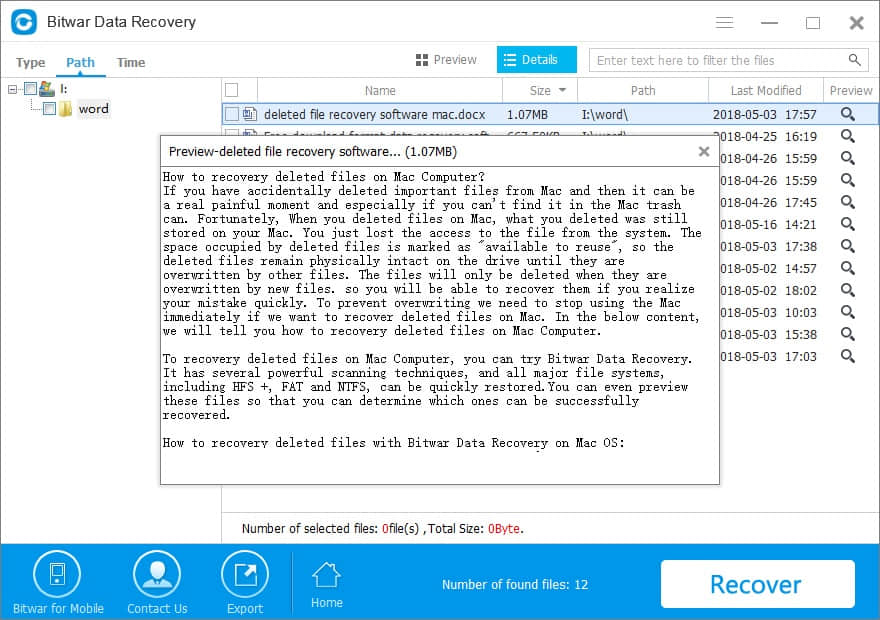
Tips: Please DO NOT save the documents directly to the place where contains the lost documents.
Conclusion:
When you encounter Microsoft Word not responding error, please calm down and take a deep breath, just fix the error according to these solutions. If the solutions don't work in solving the problem and even you accidentally deleted the documents, you can rely on the Bitwar Data Recovery to retrieve lost documents.
This article is original, reproduce the article should indicate the source URL:
http://adminweb.bitwar.nethttps://www.bitwar.net/1323.html
Keywords:Microsoft Word Not Responding