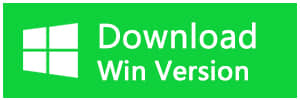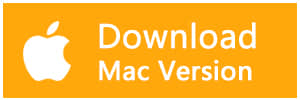Summary
Some of us may understand accidental file deletion isn't mean the data disappear from our computer. But what about partition lost? Corrupted partition table, improper deletion or a power failure may cause partition loss. Today let's learn how to recover deleted NTFS partition.

Is it possible to recover deleted NTFS partition and retrieve lost data from a corrupted hard drive?
Partition loss is a common issue when using computers. Many users realize that it is an annoying problem once our hard drive has its partition being corrupted, important data went away either. Thus, to answer the question above, we need a data recovery software to help us restore lost files from deleted NTFS partition.
How to recover deleted NTFS partition without tech skills?
Reatore lost data from deleted NTFS partition by recovery software
Bitwar Data Recovery Software it's free for NTFS data recovery under Windows 10/8/7/XP/Vista and Server 2016/2013/2008/2003/2000, anyone can free download Bitwar Data Recovery from our website.
Step 1: After downloading the Bitwar Data Recovery, double-click the icon from the desktop to launch.
Step 2: Find the Standard Mode on the bottom of the software interface, Select Lost Partition Recovery.
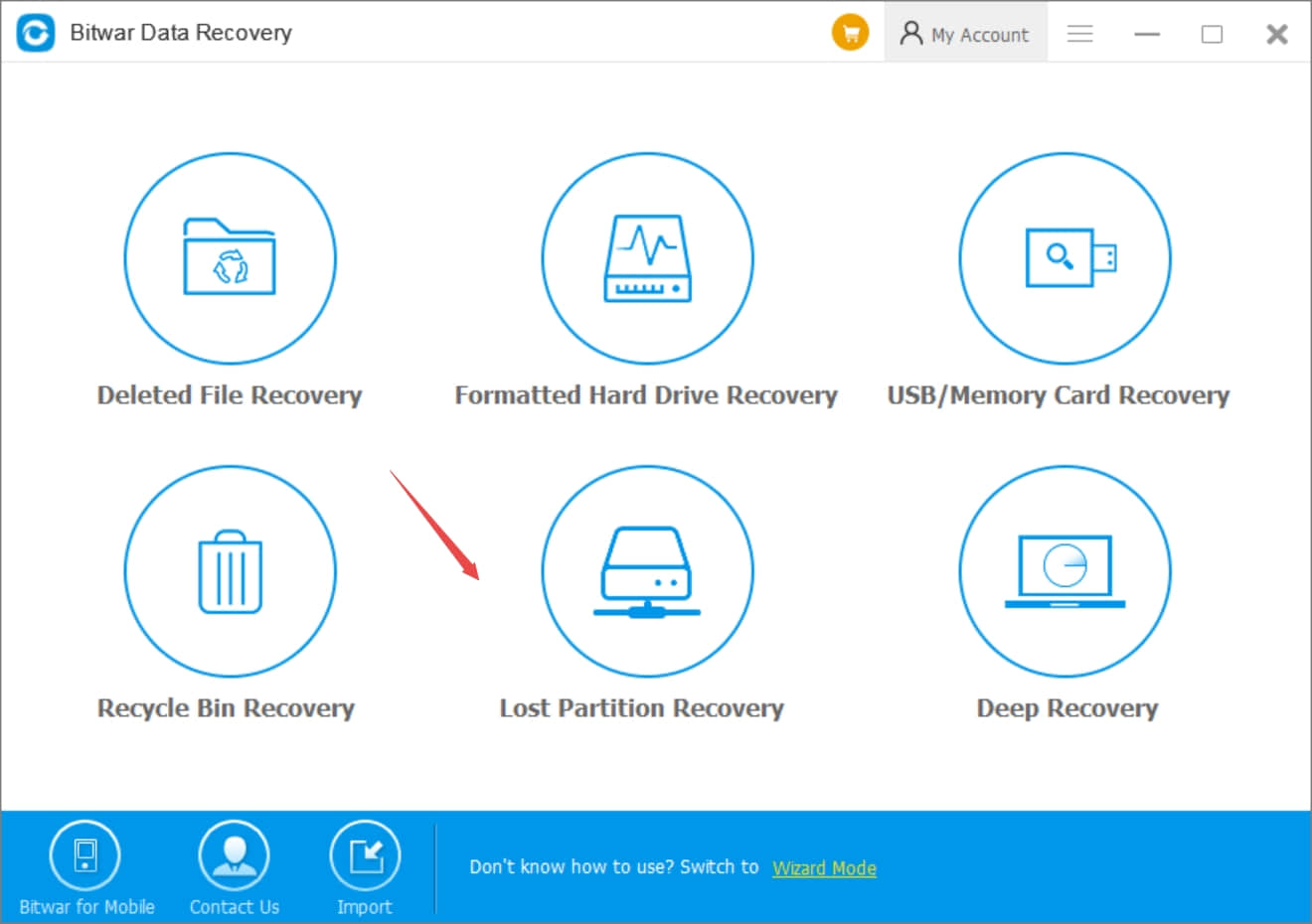
Step 3: There's partition lost table list appears in this window, you can select what you need and click Next.
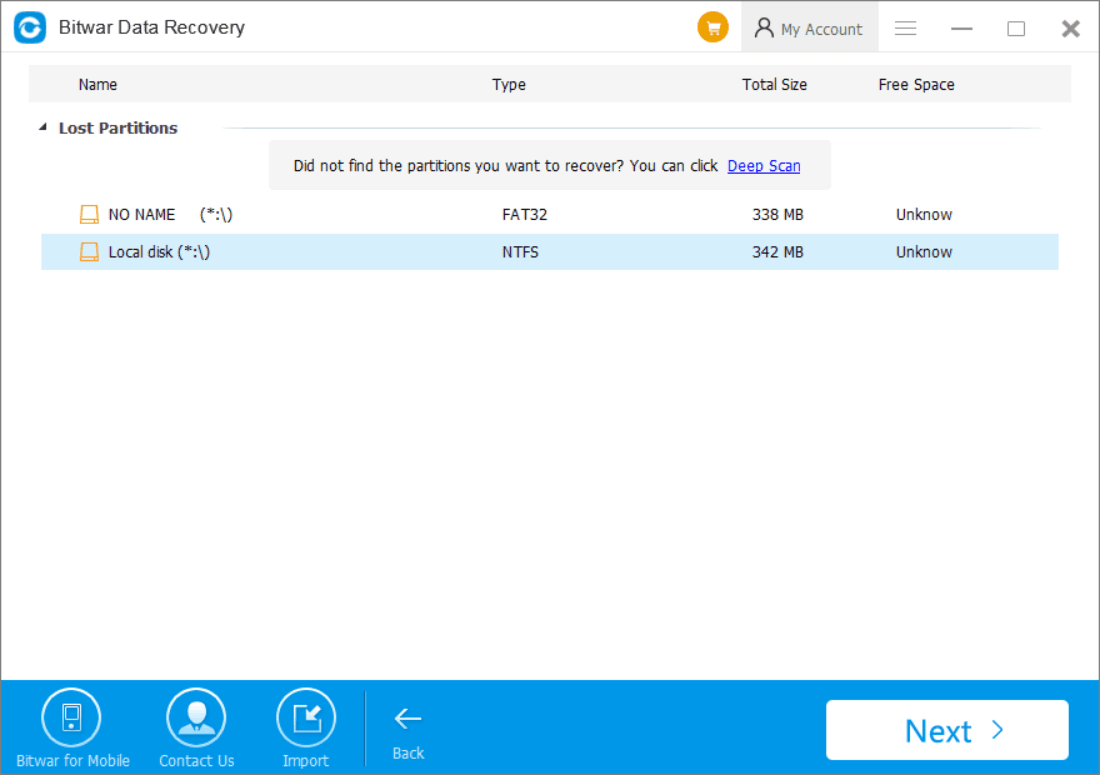
NOTE: If you cannot find the partition you need, click Deep Scan for further searching.
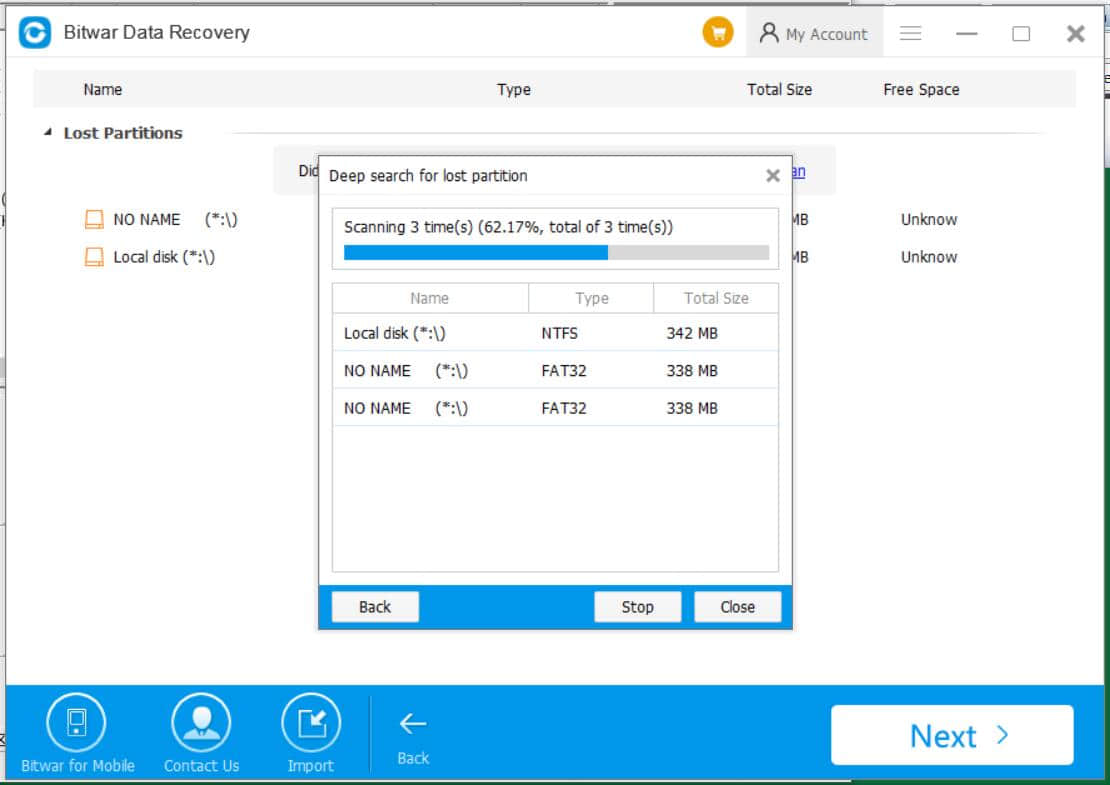
Step 4: Select All types If you don't know what kinds of types you need to recover and click OK, the scan process starts right away, you can choose the files you need to restore after the software finished to scan.
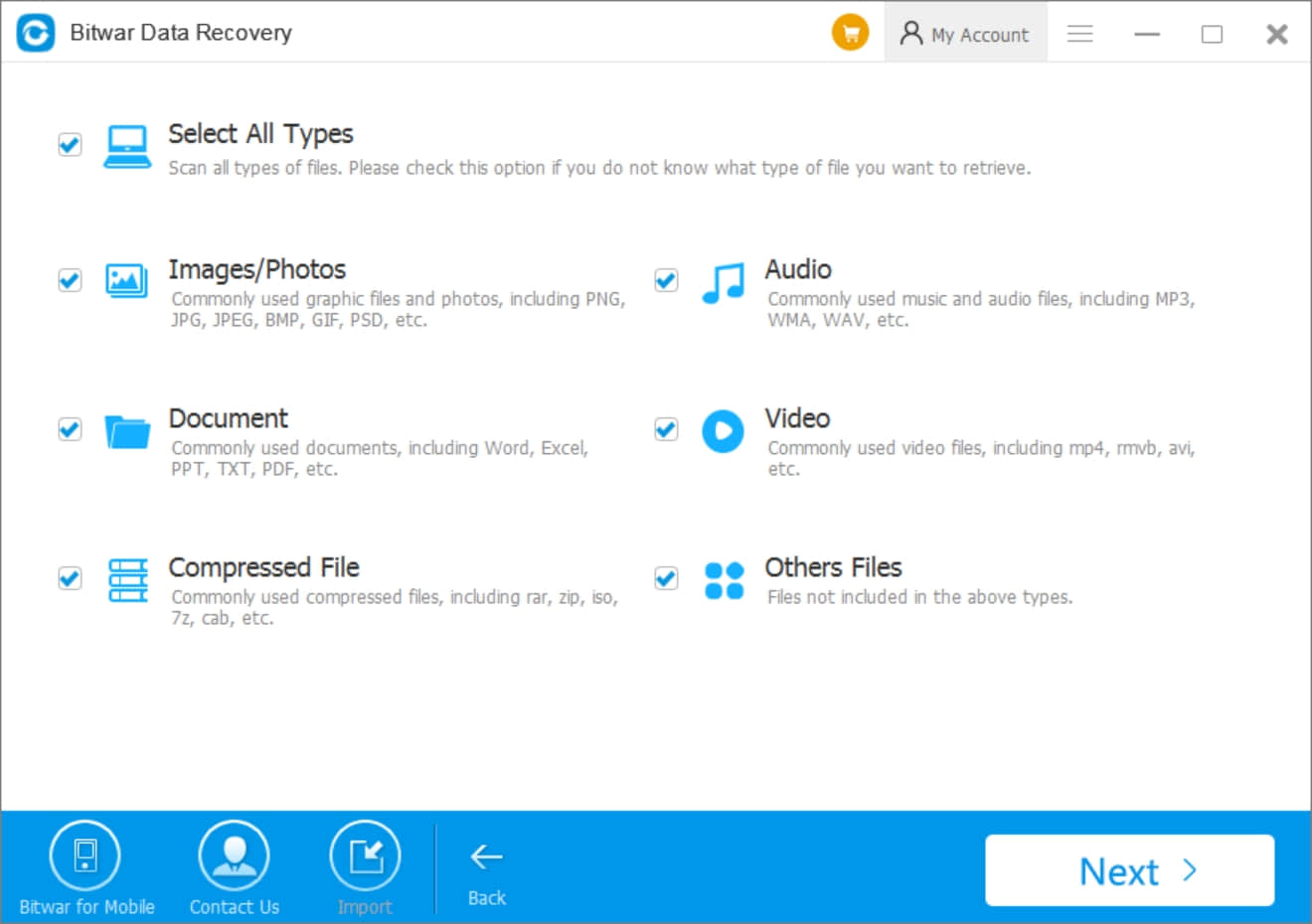
Step 5: Double Click the file to preview and select the files you would like to recover after previewed, tap Recovery to save the files.
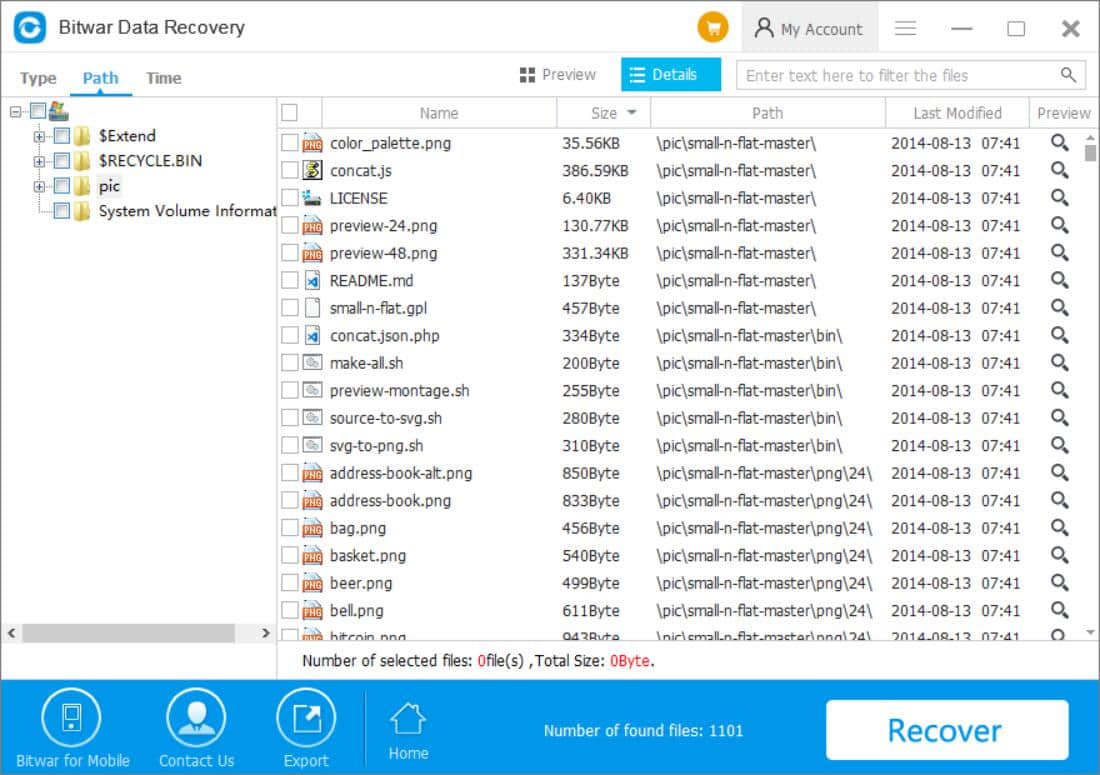
Although NTFS partition loss is annoying, with Bitwar Data Recovery, it's easy to help you to retrieve it back.
How to recreate a new NTFS partition?
After restoring lost data from a, lost, deleted or damaged NTFS partition, you can then use the Disk Management in Windows to recreate a new NTFS partition on the unallocated space (lost/damaged partition space).
1. Right-click This PC/My Computer> Manage > Disk Management.
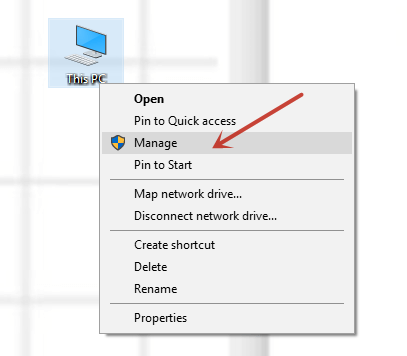
2. Right-click unallocated space (lost, deleted or damaged NTFS partition space) and select > New Simple Volume > Rename the partition and set file system as NTFS to create a new NTFS partition;
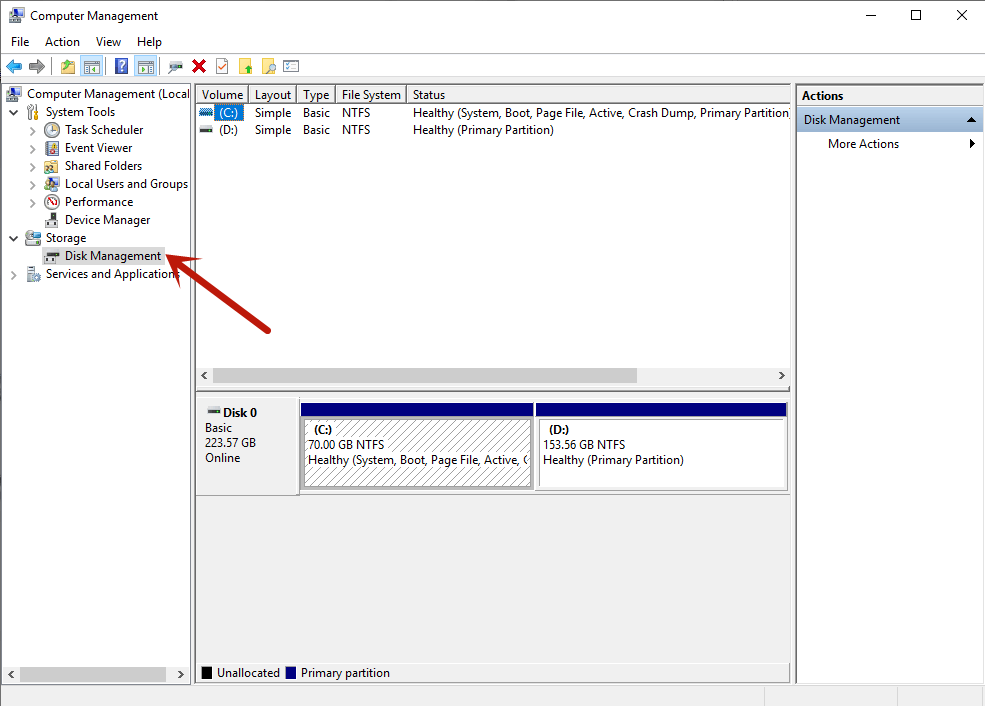
3. Confirm to create a new NTFS partition, then click Finish to complete the process.
Conclusion
With Bitwar Data Recovery, partition recovery is no longer difficult. Bitwar Data Recovery can retrieve all kinds of data from various devices, and it supports Deleted File Recovery, Formatted Hard Drive Recovery, USB/Memory Recovery, Recycle Bin Recovery, Deep Recovery.
Whenever you are troubled by data loss issues and need to restore lost or deleted files, Bitwar Data Recovery should be a good choice for you.
This article is original, reproduce the article should indicate the source URL:
https://www.bitwar.net/howto/windows/121.html
Keywords:NTFS partition recovery